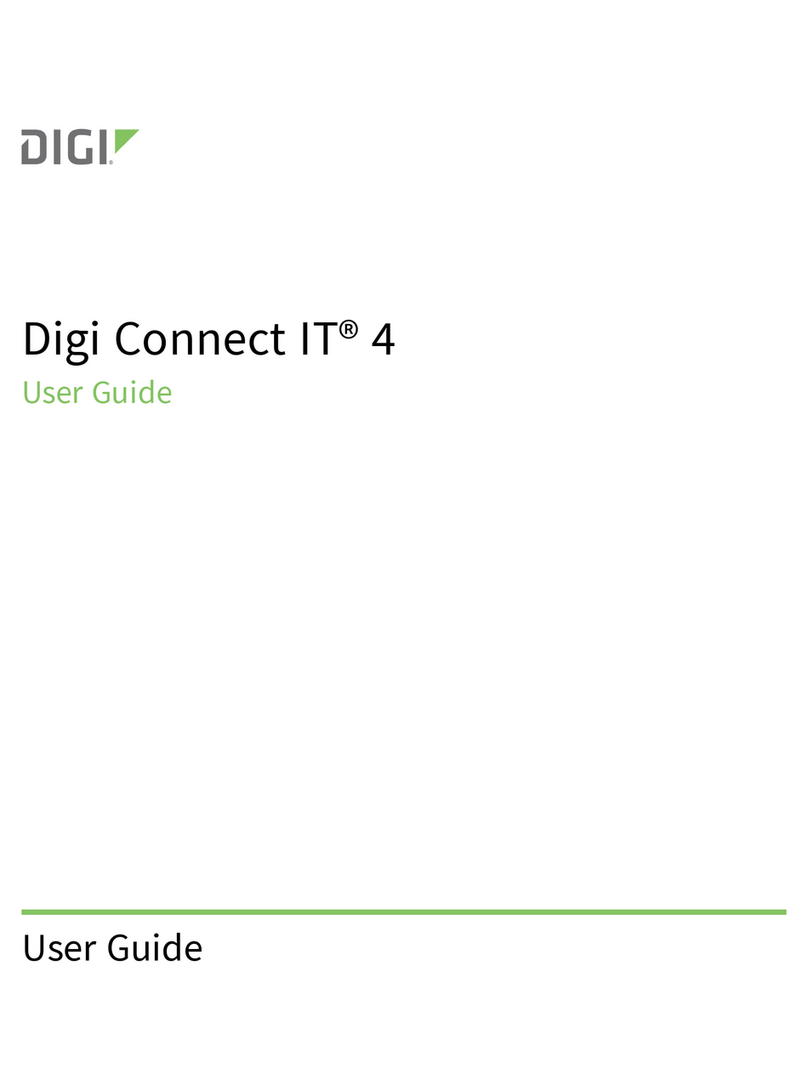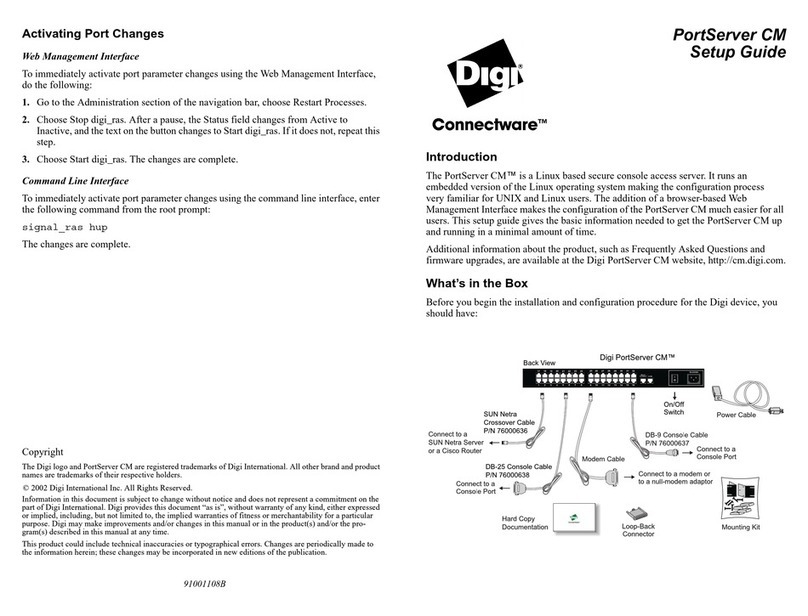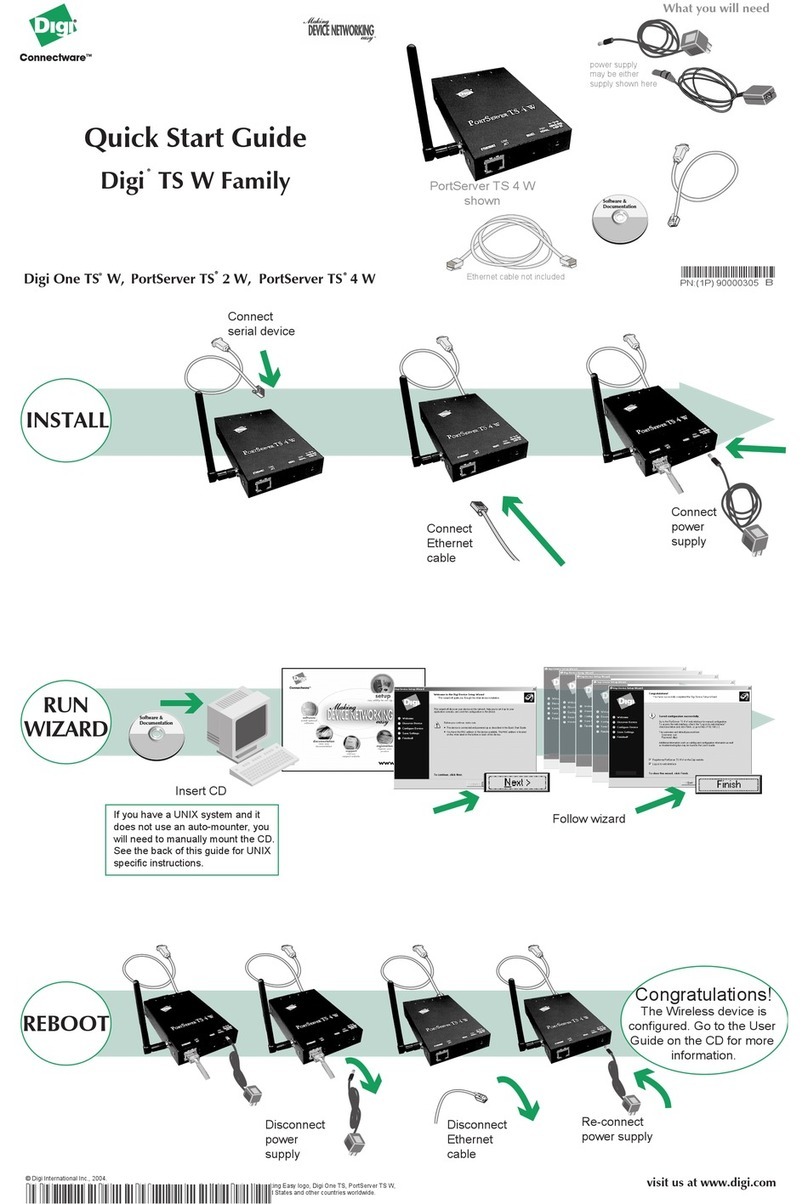Digi Connect IT® 16/48 User Guide 4
Create an access control group for power management and assign to users 23
View power controller status and manage power (Administrators) 24
Control the outlet power from a terminal (all users) 24
Configure a serial port 25
Configure the connection settings for a serial port 25
Monitor serial port changes 27
Enable a Telnet connection on the serial port 28
Enable a TCP connection on the serial port 29
Enable an SSH connection on the serial port 30
Configure a modem 31
Configure the modem 31
Define a custom APN list 34
Configure a custom gateway for the modem 35
Configure an IPv4 network interface for the modem 35
Configure an IPv6 network interface for the modem 36
Configure the network 37
Configure the Connect IT name from the local web user interface 38
Configure a VPN 39
Configure an IPsec tunnel for a VPN 39
Configure an OpenVPN server 39
Configure an IP tunnel for a VPN 40
Back up, restore, and delete the configuration 40
Back up the Connect IT configuration 41
Restore the Connect IT configuration 41
Delete the Connect IT configuration 41
Configure the firewall 41
Configure services 42
Monitor the data from the Connect IT 43
Reboot the Connect IT 43
Immediately reboot the Connect IT from the local web user interface 44
Immediately reboot the Connect IT from Remote Manager 44
Schedule a reboot from the local web user interface 44
Schedule system maintenance 45
Synchronize system time 46
View Connect IT status information 47
Download an archive of the supported MIBs 47
Download a support report file 47
Configure and view events and logs 48
View events information 48
Configure log messages 48
View system log information 49
Work with the web UI (web user interface)
Log in to the local web userinterface or Remote Manager 50
Access a screen in the local web user interface or Remote Manager 50
Add an item 50
Access the Terminal screen 51
Access help 51
Save your changes 51
Log in to the Connect IT local web user interface 51
Manually configure PCto connect to the Connect IT 52
Log in to Remote Manager and access the Configuration screen 53