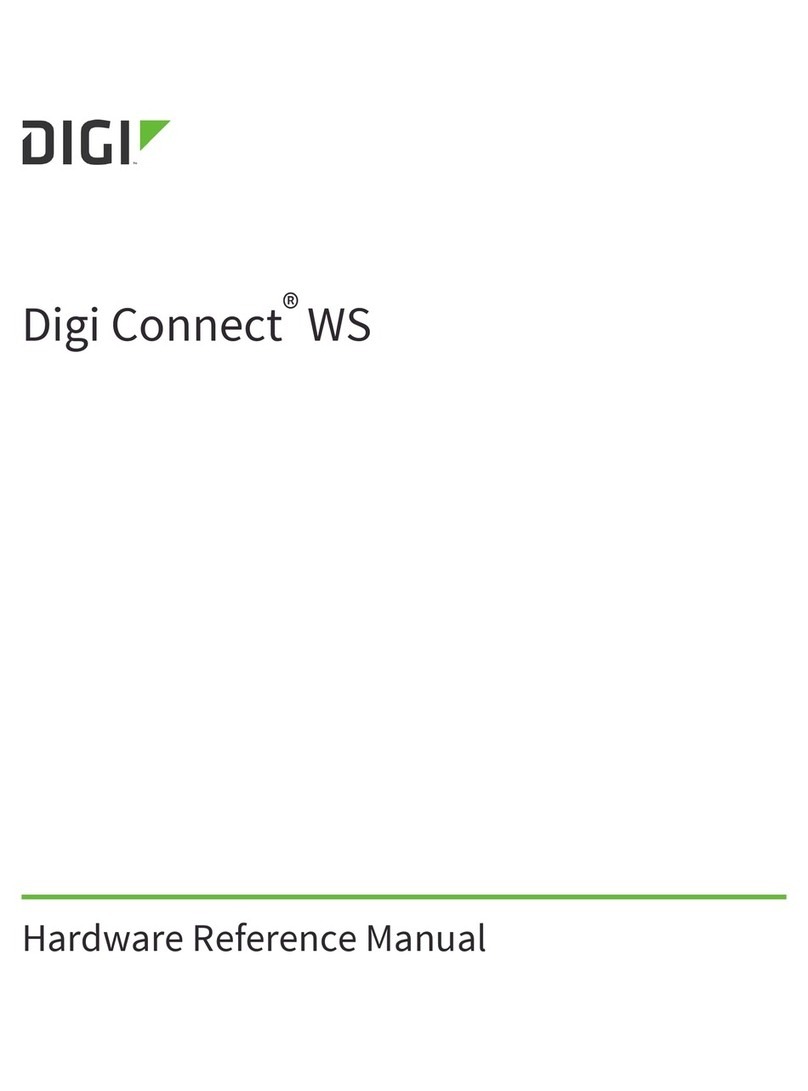Troubleshooting
The Smartlee website does not recognize my gateway.
a
Ensure that you have properly connected the Ethernet and power cables (as described in Step 2)
Verify that your Internet access is working by opening a browser on your PC and connecting to a web page (e.g. www.google.com)
Your router/access point security conguration settings may need to be modied in a home network.
Common causes are:
DHCP is not enabled
MAC ltering is enabled (you will need to add the ConnectPort X2e SE gateway MAC address to the lter table). Please note that the gateway’s MAC address is the
same as its serial number.
You have exceeded the number of DHCP addresses (you will need to increase the allotment)
Are the status LED lights operating correctly?
cEnsure that you have properly connected the Ethernet and power cables (as described in Step 2)
Need Help? Call 1-877-693-7849 or visit www.digi.com/support.
Additional Smart Energy documentation can be found at:
http://idigi-se.appspot.com/edocs/index.html.
ConnectPort X2e SE
Though unusual for a home network, it’s not unusual for corporate networks to block outgoing trac from unknown devices on the network with a
rewall. Please ensure that outbound TCP port 3199 (iDigi SSL) and UDP port 123 (NTP server access) are available to the gateway.
ERT
Status Association
Power
ERT/Smart
Energy Bridge
Installation of the iPhone/Android application through the Web is failing.
bYou may manually install the iPhone/Android phone application directly from your phone by:
Using your iPhone, go to the App Store
Using your Android phone, go to the Market
Searching for Digi Smartlee
Once found, install the application. Sign in with the same login and password you created when you opened your Smartlee account online.
LED light behavior by device:
LED Status Description Next Step
ERT
No ERT meter congured
All ERT meters successfully read in the last
30 minutes
At least one ERT meter has not been read
in the last 30 minutes
Initial 30 minute setup blink, at least one
meter has not been read
OFF
ON
Fast Blink
(2 x second period)
Slow Blink
(once every 2 seconds)
Association
Complete Step 3: Online Installation. The “add meter”
step will guide you through ERT meter conguration.
No further action required
1. Verify that the ERT Smart Energy bridge is close
enough to the meter
2. If blinking persists, call Digi technical support for
assistance
Wait one minute. If after one minute the LED is not
solid, follow “Next step” for “Fast Blink” above.
OFF Not functioning correctly 1. Verify that the power supply is connected to the
device and outlet
2. If still not operating, call Digi technical support
for assistance
ON OK however, online installation is not
complete Complete Step 3: Online Installation
Blink OK No further action required
Power
OFF No power 1. Verify that the power supply is connected to the
device and outlet
2. If still not operating, call Digi technical support
for assistance
ON OK No further action required
ZigBee
Power
Network
Network
Description
Status
No power
Solid green Device is powered
OFF
Description
Status
Radio disabled
Blinking green (slow) Searching for other ZigBee devices on the network
OFF
Blinking green (fast) Establishing a Smart Energy network
Solid green Connected to a Smart Energy network
Description
Status
Powered OFF
Blinking yellow (slow) Powered ON, no Ethernet link
OFF
Blinking yellow (fast) Ethernet link, no IP address
Solid yellow IP address assigned
Blinking green (slow) Attempting a connection to the iDigi server
Blinking green (fast) iDigi server found, authenticating
Solid green Connected to iDigi server
Power
ZigBee