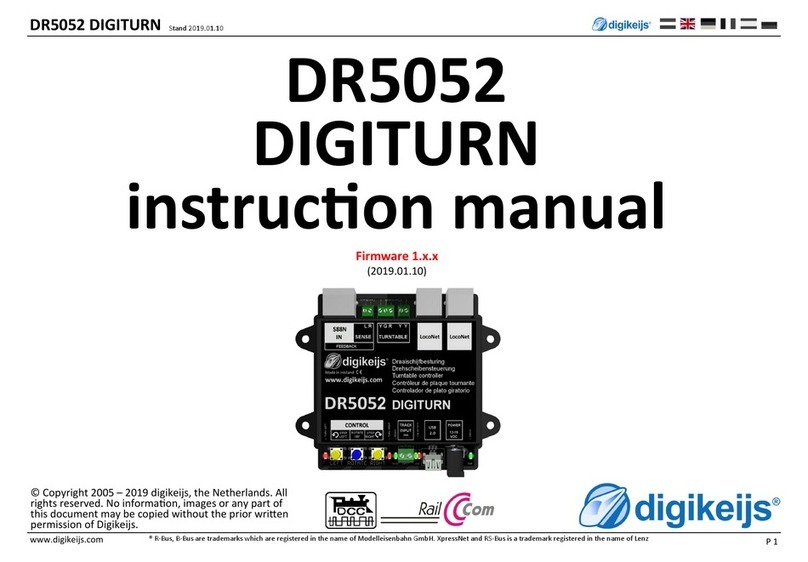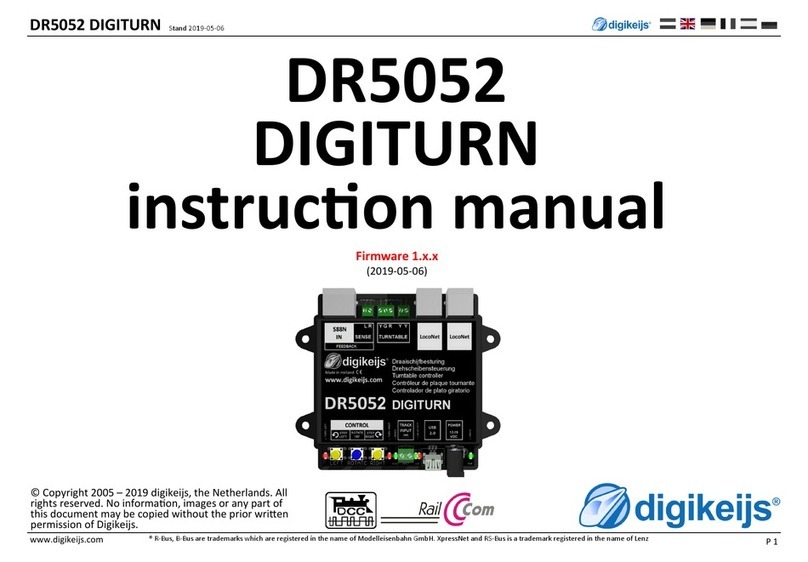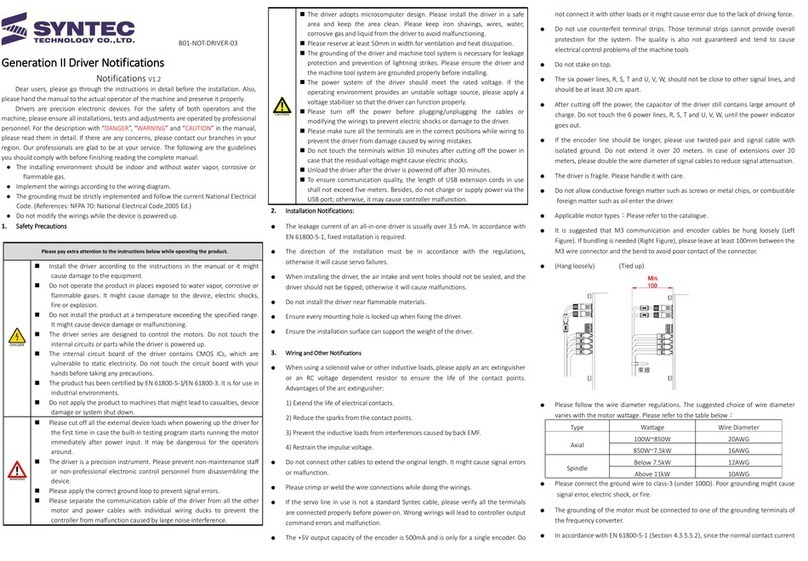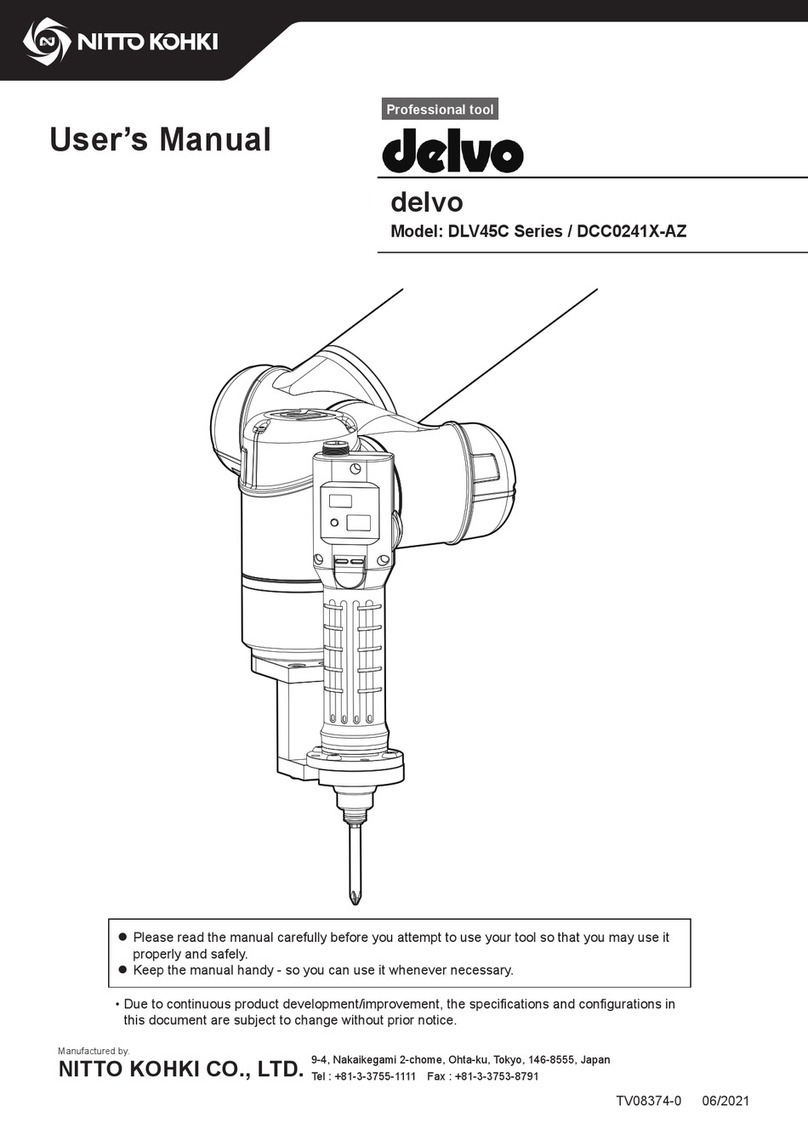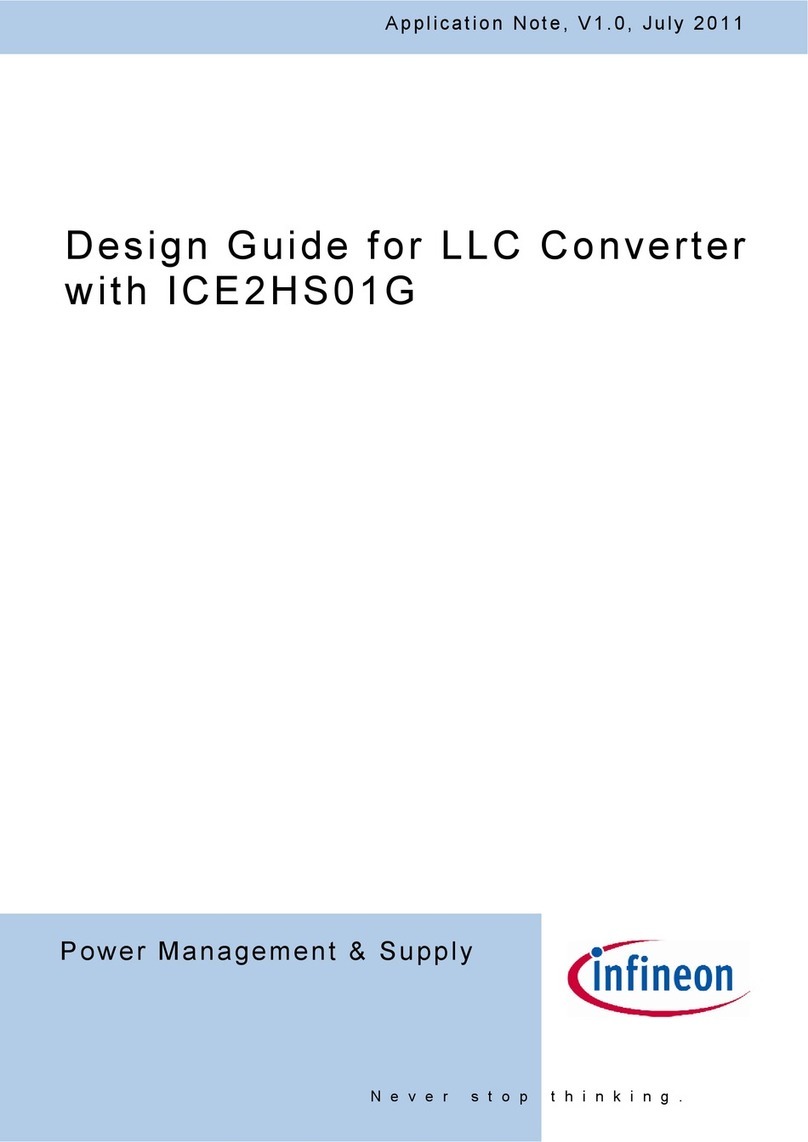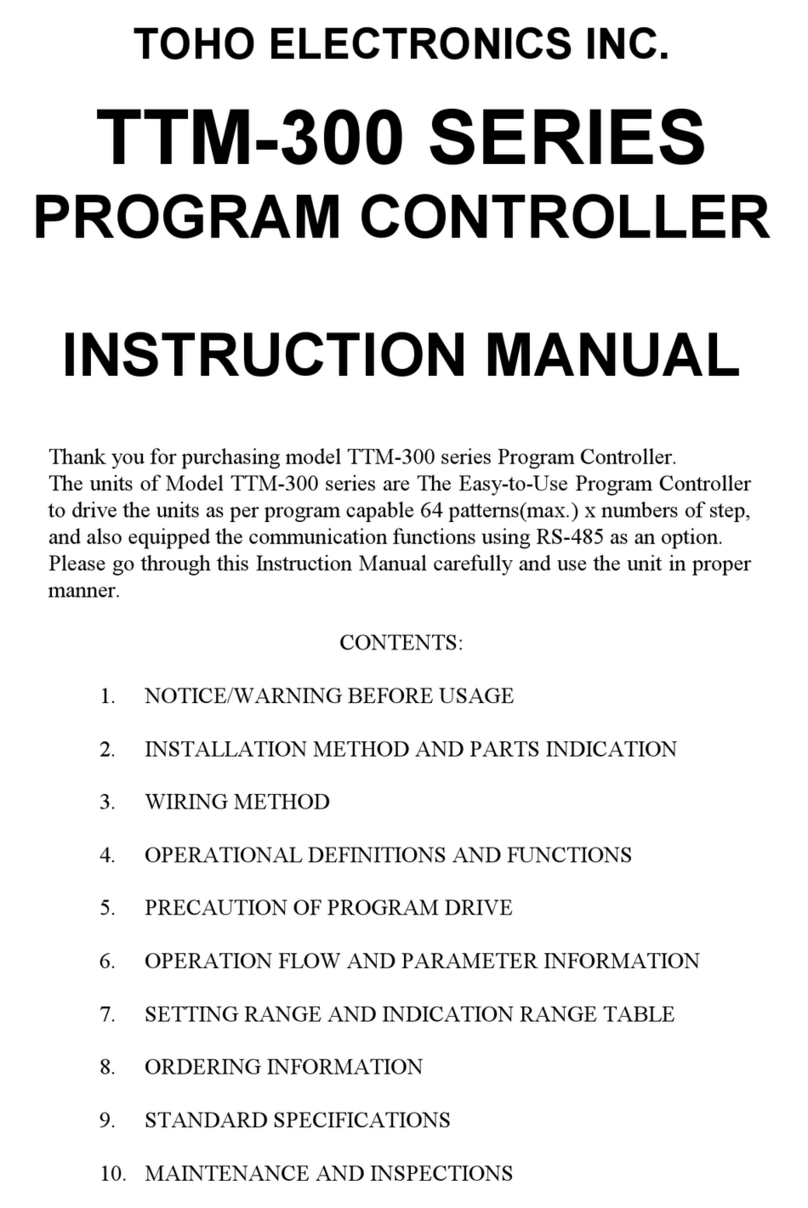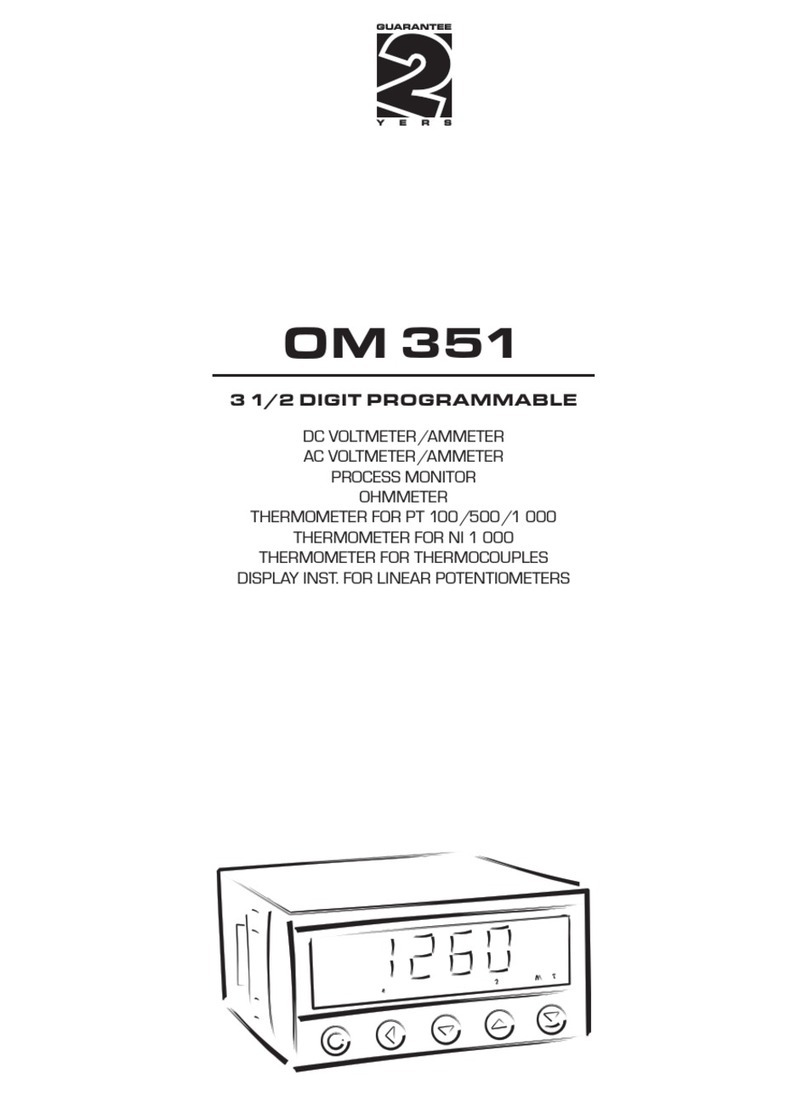Digikeijs DR5000 User manual

DR5000 DIGICENTRAL
P 1
www.digikeijs.com
DR5000
DIGICENTRAL
MANUAL
FIRMWARE V1.1.1
(2016-MAR-1)
© Copyright 2005 – 2016 digikeijs, the Netherlands. All
rights reserved. No informaon, images or any part of
this document may be copied without the prior wrien
permission of Digikeijs.

DR5000 DIGICENTRAL
P 2
www.digikeijs.com
GENERAL
INFORMATION

DR5000 DIGICENTRAL
P 3
www.digikeijs.com
1.1 Index
1.0 General informaon 2
1.1 Index 3
1.2 Warranty provisions 4
1.3 Legal nocaon 4
2.0 Product overview 5
2.1 General informaon 6
2.2 Technical specicaons 6
2.3 Hardware overview 7
2.4 Track voltage 8
2.5 Compability 9
3.0 Conguraon soware 10
3.1 Introducon 11
3.2 Downloading soware 11
3.3 Soware installaon 12
3.4 Connecng the DR5000 15
3.5 Soware overview 16
3.6 Restoring the factory sengs 17
3.61 Restoring LAN & Wi-Fi sengs 17
3.7 Updang soware and rmware 18
3.8 Firmware recovery mode 19
3.9 Firmware versions 20
4.0 LAN en Wi-Fi 21
4.1 Introducon 22
4.2 LAN sengs 23
4.3 Wi-Fi sengs 24
4.4 Error message: “Access Error : Unauthorised, …….” 25
5.0 Connecng to operang soware 26
5.1 Introducon 27
5.2 Connect Koploper through USB 28
5.3 Connect iTrain through USB 29
5.4 Connect iTrain through LAN 30
5.5 Connect Traincontroller through USB 32
5.6 Connect Traincontroller through LAN 33
5.7 Connect RocRail through USB (coming soon) 34
5.8 Connect RocRail through LAN (coming soon) 35
5.9 Connect WinDigipet through LAN 36
7.0 Conguraon opons 37
7.1 ext88N 38
7.2 LocoNet B 39
7.3 LocoNet T 40
7.4 Track Output 41
7.5 XB+FB Bus 42
7.6 PB-Bus 43
7.7 RS-Bus 44
7.8 Programming track 45
7.9 USB 2.0 46
8.0 Power 47
8.1 Infrared control 48
9.0 Controlling 49
9.1 Control opons 50
10.0 Connecon examples 51
10.1 S88n feedback modules (DR4088CS) 52
10.2 LocoNet boosters 53
10.3 LocoNet feedback modules 54
10.4 XpressNet® and R-BUS® feedback modules 55
10.5 (P)Booster bus boosters 56
10.6 RS-Bus® feedback modules (coming soon) 57
10.7 Infrared control (coming soon) 58
® R-Bus, B-Bus are trademarks which are registered in the name of Modelleisenbahn GmbH. XpressNet and RS-Bus is a trademark registered in the name of Lenz
Basic Manual
This manual currently contains only the basic informaon and is being
gradually expanded. Suggesons, improvements, addions, comment or
suggesons are always appreciated.

DR5000 DIGICENTRAL
P 4
www.digikeijs.com
1.2 Warranty provisions
All our products carry a 24-month manufacturer’s warranty but please read these user instrucons carefully.
Damage to the product caused by non-observance of this manual will void the warranty.
NOTE! Any warranty is void if the housings of the DR5000 and/or the power supply has been opened.
Please read the following points carefully before using the DR5000.
Any warranty is void if the housings of the DR5000 or the power supply has been opened.
The controller has to be switched o at all mes when working on your track.
Never connect an external power supply or other digital system to the track connector of the DR5000 controller.
This will damage the internal electronics and void the warranty even if it happens accidentally.
Never use a “Common Ground” booster in combinaon with the DR5000 controller.
Only use opcally insulated boosters and LocoNet accessories in combinaon with the DR5000 “TRACK OUTPUT” to prevent damage to the controller or
peripheral equipment. When in doubt about your peripheral equipment you can always enquire at your dealer or Digikeijs.
Always use ocial and approved cabling to prevent short circuits and damage.
Using another DC power supply is permied provided the voltage is between 15 volts and a maximum of 20 volts and also has CE approval. Ask your deal-
er for more informaon.
Use the DR5000 in a dry and dust-free environment.
1.3 Legal noces
All rights, changes, typing and prinng errors and delivery opons are reserved.
Specicaons and illustraons are non-commial and not binding. All changes to hardware, rmware and soware are reserved.
We reserve the right to amend the design of the product, soware and/or rmware without prior noce.
Copyright
All supplied and/or downloadable Digikeijs user instrucons and wrien instrucons are copyrighted.
Duplicaon is not permied without wrien consent from Digikeijs

DR5000 DIGICENTRAL
P 5
www.digikeijs.com
PRODUCT
OVERVIEW

DR5000 DIGICENTRAL
P 6
www.digikeijs.com ® R-Bus, B-Bus are trademarks which are registered in the name of Modelleisenbahn GmbH. XpressNet and RS-Bus is a trademark registered in the name of Lenz Elektronik GmbH
2.1 General product informaon
The DR5000 is a universal DCC controller suitable for virtually all variees of connecons that are currently available. The controller can deal with LocoNet and
XpressNet equipment and through Wi-Fi and also with mobile handhelds. Through a LAN, Wi-Fi connecon or a USB connecon it can be connected to a PC
whereby you can choose the LocoNet or ExpressNet protocol. So any supporng soware, such as iTrain, Koploper, Windigipet, Train controller and RocRail can
communicate with this controller. Peripheral equipment such as the Roco Mulmaus, the Lenz LH01, the Daisy (wired or wireless) and other LocoNet or Xpress-
Net compable equipment can be connected and used simultaneously.
The maximum power of the DR5000 controller is 3 amps. If you need more power please use a booster with an H bridge connector, such as the DR5033. Older
boosters with a so-called Common ground connector (e.g. Märklin®) are not suitable and lead to short circuing or permanent damage.
The maximum power of the DR5000 controller is 3 amps. If you need more power please use a booster with an H bridge output, such as the DR5033. Older
boosters with a so-called Common ground output (e.g. Märklin®) are not suitable and lead to short circuing or permanent damage.
2.2 Technical specicaons
Protocol :DCC
Speed levels :14/28/128
Decoders :117 simultaneously
Decoder addresses :9999, short addresses adjustable to max. 126 steps
Solenoids :2048 DCC solenoids
Power :3 amps
Output :H-Bridge
Connecons :LocoNet B® (a maximum of 128 modules with 16 inputs / 600mA / RailCom®)
LocoNet T® ((a maximum of 128 modules with 16 inputs / 600mA / RailCom®)
XpressNet® (maximaal 30 MulMause / 600mA)
B-Bus® (a maximum of 4 boosters)
R-Bus® (a maximum of 10 modules with 16 inputs)
S88-N (a maximum of 16 modules with 16 inputs)
RS-Bus® (a maximum of 32 modules with 16 inputs)
Programming Track (simultaneous driving and programming possible)
Power connecon (a minimum of 14 volts, a maximum of 20 volts)
USB (LocoNet® and XpressNet-USB 3.6)
LAN (100 Mbit) (Lenz-LAN 3.6 and LocoNet LBServer)
Wi-Fi (Lenz-LAN 3.6 and LocoNet-LBServer)
Infrared receiver (compable with Uhlenbrock® and Piko®)
Soware iTrain, RocRail, Koploper, Traincontroller, DecoderPro
Win-Digipet and other compable with LocoNet® or XpressNet®

DR5000 DIGICENTRAL
P 7
www.digikeijs.com
1LAN connecon (100 MBit)
2S88-N connecon
3LocoNet® B connecon (LocoNet boosters)
4LocoNet® T connecon (LocoNet equipment)
5Track output
6Feedback bus (X –Bus® & R-Bus®)
7Booster Bus (B-Bus®)
8RS-Bus®
9Programming track
10 USB connecon
11 Power input connecon
12 Track acvity
13 USB acvity
14 Infrared receiver
15 XpressNet® acvity
16 STOP buon (no track voltage)
17 START buon (track voltage on)
18 LocoNet® acvity
19 S88-N acvity
20 Wi-Fi acvity
21 LAN acvity
22 Router acvity
1
2345678910
11
12
13141516171819202122
2.3 Hardware overview
® R-Bus, B-Bus are trademarks which are registered in the name of Modelleisenbahn GmbH. XpressNet and RS-Bus is a trademark registered in the name of Lenz

DR5000 DIGICENTRAL
P 8
www.digikeijs.com
2.4 Track voltage and power
Track voltage
As standard the DR5000 comes with a 19 volts switched and reced power supply with a power of at least 3.5 amps. Using another reced power supply is
possible provided this has a minimum voltage of 15 volts/DC and maximum voltage of 20 volts/DC.
The actual track voltage always deviates 1 to 1.5 volts downwards from the voltage that is connected to the voltage input of the DR5000.
So for the standard supplied 19 volts power supply, the nal track voltage is 17.5 volts.
It is not possible to set the track voltage using the hardware or the soware.
Maximum power
The maximum power that the DR5000 can deliver is 3 amps.
This power is set using the soware through the conguraon soware.
Click on the POWER menu aer which you can enter a maximum for power in
the sengs screen.

DR5000 DIGICENTRAL
P 9
www.digikeijs.com
2.5 Compability
The following table shows which products are or are not compable with the DR5000. Should you have tested a product we would like to
hear, of course. You can pass this informaon via the following link: support@digikeijs.com
Tested by Digikeijs Getest by customers In theory compable Not yet tested Not compable
soon

DR5000 DIGICENTRAL
P 10
www.digikeijs.com
CONFIGURATION
SOFTWARE

DR5000 DIGICENTRAL
P 11
www.digikeijs.com
3.1 Introducon
To communicate with the DR5000 through the conguraon soware or a train control program, a USB connecon with the PC is required. (The following
chapters describe how it can be done through Wi-Fi or LAN). To achieve this, you need the accompanying USB cable with a mini connector, a so-called USB A to
USB mini cable.
3.2 Downloading soware
Do not connect the DR5000 yet, rst install the soware that can be
downloaded from the DIGIKEIJS website.
www.digikeijs.com/dr5000

DR5000 DIGICENTRAL
P 12
www.digikeijs.com
3
Important!
Only connect the DR5000 aer the installaon of the Soware and
Drivers was successful.
3.3 Soware installaon
Aer you have successfully downloaded the soware it is important to unpack the downloaded le rst and save it to your hard drive.
Then start the installaon by double clicking on “setup” or “setup.exe”.
Ensure that you always have administrator rights on your PC.

DR5000 DIGICENTRAL
P 13
www.digikeijs.com
Aer a few seconds the following screen appears. Click on “Next”.
If you want to change the locaon where the soware is installed you can do so in the following screen. If there is no need it is best to leave the sengs as they
are and click “Next”.

DR5000 DIGICENTRAL
P 14
www.digikeijs.com
Below you will nd an overview of the sengs. Click on “install” if you agree.
Now the conguraon soware is installed, Windows will ask you a few mes if you trust the soware from Digikeijs.
Once this has been done, the last screen appears. Press “Finish” and the drivers and the conguraon program will now be installed.

DR5000 DIGICENTRAL
P 15
www.digikeijs.com
3.4 Connecng the DR5000
On the desktop an icon will appear by which the conguraon soware can be started. Don’t do this yet.
First connect to the DR5000 with the supplied USB cable.
Windows will “detect” the new hardware and install the drivers. Wait unl this process is completed and you get a message from Windows that the hardware is
properly installed.
Now connect the DR5000 to your PC with the USB cable.
Windows will now assign and reserve 3 COM ports.
(the numbering of the COM ports depends on your personal PC conguraon)
In the le hand image COM7 - COM9 are used.
COM7 is the communicaon port used for LocoNet.
COM8 is the communicaon port used for XpressNet.
COM9 is the communicaon port used to connect the conguraon soware with the
DR5000 hardware. The conguraon soware will automacally detect the right COM
port.
Aer the rst start your Firewall will ask or the conguraon soware can access your
network. Answer Yes.

DR5000 DIGICENTRAL
P 16
www.digikeijs.com
1LAN sengs
2S88-N sengs
3LocoNet B sengs
4LocoNet T sengs
5DCC sengs
6XpressNet® R-Bus® sengs
7B-Bus® sengs
8RS Bus® sengs
9Programming sengs
10 USB sengs / Firmware upgrade
11 Power supply sengs
12 Acvity sengs
13 Infrared sengs
14 Control sengs
15 Serial number
16 Closing the soware
17 Wi-Fi sengs
3.5 Soware overview
The dierent opons are easy to approach by clicking on the respecve connecon.
16
235678910
11
4
12
13
1415
1
17
® R-Bus, B-Bus are trademarks which are registered in the name of Modelleisenbahn GmbH. XpressNet and RS-Bus is a trademark registered in the name of Lenz

DR5000 DIGICENTRAL
P 17
www.digikeijs.com
3.6 Restoring the factory sengs
It is possible to restore the sengs of the DR5000 to the factory sengs.
Through the USB menu in the conguraon soware you can acvate the Reset whereby the sengs of the DR5000 are
restored to factory sengs
NOTE! Restoring the factory sengs has no eect on the LAN and Wi-Fi sengs.
3.61 Restoring LAN and Wi-Fi sengs
From rmware version 1.0.1 it is possible to restore the sengs of the built-in LAN and Wi
-Fi module through the soware. You can acvate this reset by opening the Wi-Fi sengs
menu in the conguraon soware.
NOTE! This opon is only available aer soware and rmware version 1.0.1

DR5000 DIGICENTRAL
P 18
www.digikeijs.com
3.7 Updang soware and rmware
The development of the DR5000 soware is connuing process. With rmware updates you can equip the controller with the latest soware. The conguraon
soware automacally checks for new versions at start-up or when online. New rmware is built-into the conguraon tool. So rst you have to install the lat-
est version of the conguraon soware before the rmware update becomes available.
Roadmap
1) First remove your current installaon of the conguraon soware.
2) Download the preferred version from our website.
3) Install the conguraon soware.
4) Connect the DR5000 with the USB cable.
5) Open the conguraon soware.
6) Go to the USB2.0 menu.
7) Use the ‘’UPDATE DR5000” buon to acvate the rmware update
IMPORTANT! Do not disconnect the DR5000 when updang the
rmware. This may cause the DR5000 to become unusable.
NOTE! Updang the DR5000 always means that the sengs are
put back to the factory sengs.

DR5000 DIGICENTRAL
P 19
www.digikeijs.com
3.8 Firmware recovery mode
It may happen that something goes wrong while updang the rmware.
Should this happen then it is possible through the following steps to recover the rmware
into the device.
1) Connect the DR5000 only to the supplied power supply.
2) Press the green buon and hold it.
3) Press the red buon and hold it.
4) Release the green buon while holding on to the red buon.
5) Press the green buon again.
6) Both the Green and Red LEDs below the GO and STOP switch will light up simultaneously.
7) Connect the USB cable.
8) Open the DR5000 conguraon soware.
9) The Firmware update screen will automacally start.
9) Press "UPDATE DR5000" and then click "Yes"
10) The rmware is now uploaded into the DR5000.
11) The device is now working again.

DR5000 DIGICENTRAL
P 20
www.digikeijs.com
3.9 Firmware versions
Version Date Descripon
1.0.0 01-02-2016 Eerste release.
1.0.1 15-02-2016 New ability to reset the Wi-Fi Module to the factory sengs through the Wi-Fi menu.
1.1.1 01-03-2016 Comprehensive update. All updates are displayed in the text le that is downloaded together with the new CongApp.
Other manuals for DR5000
2
Table of contents
Other Digikeijs Controllers manuals
Popular Controllers manuals by other brands
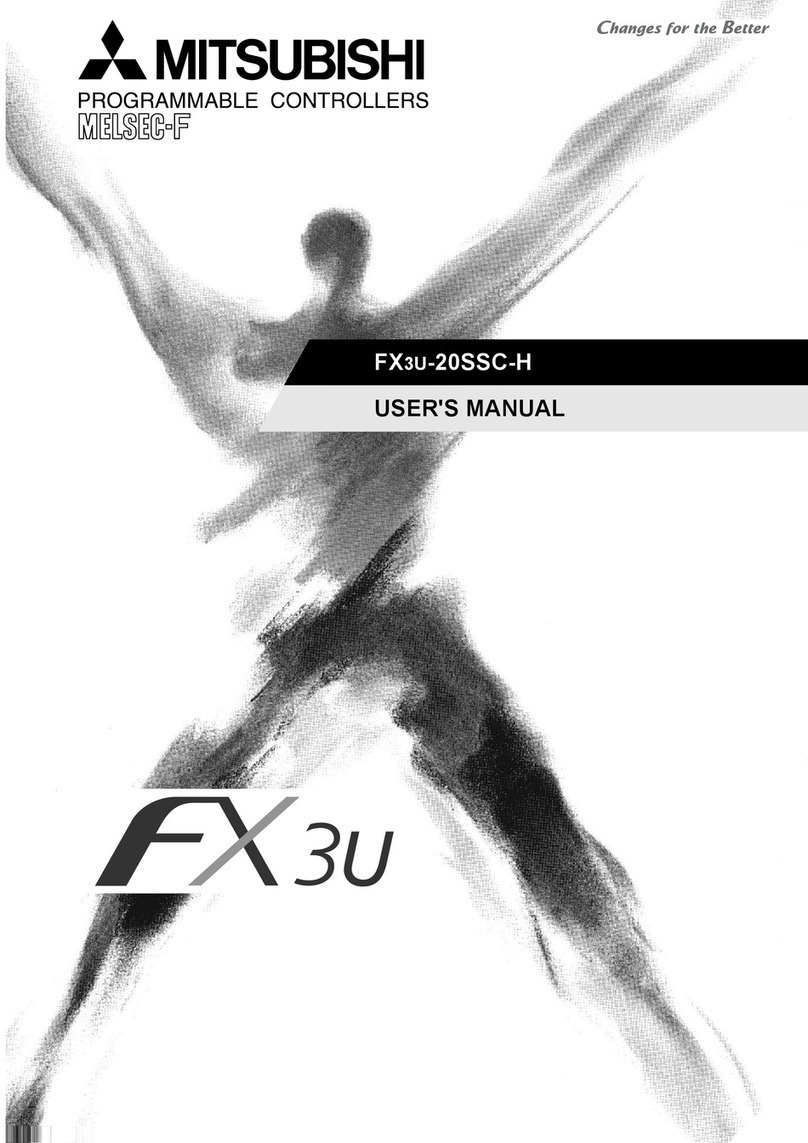
Mitsubishi
Mitsubishi FX3U-20SSC-H user manual
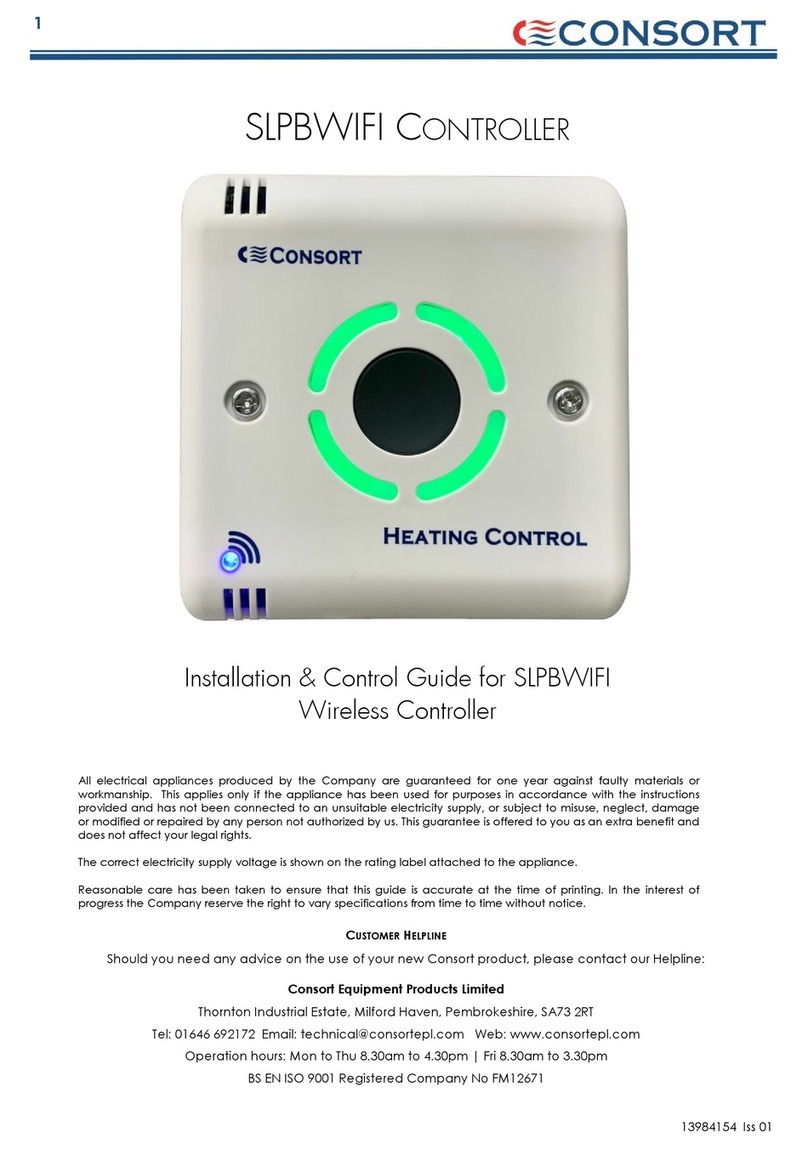
Consort
Consort SLPBWIFI Installation & Control Guide
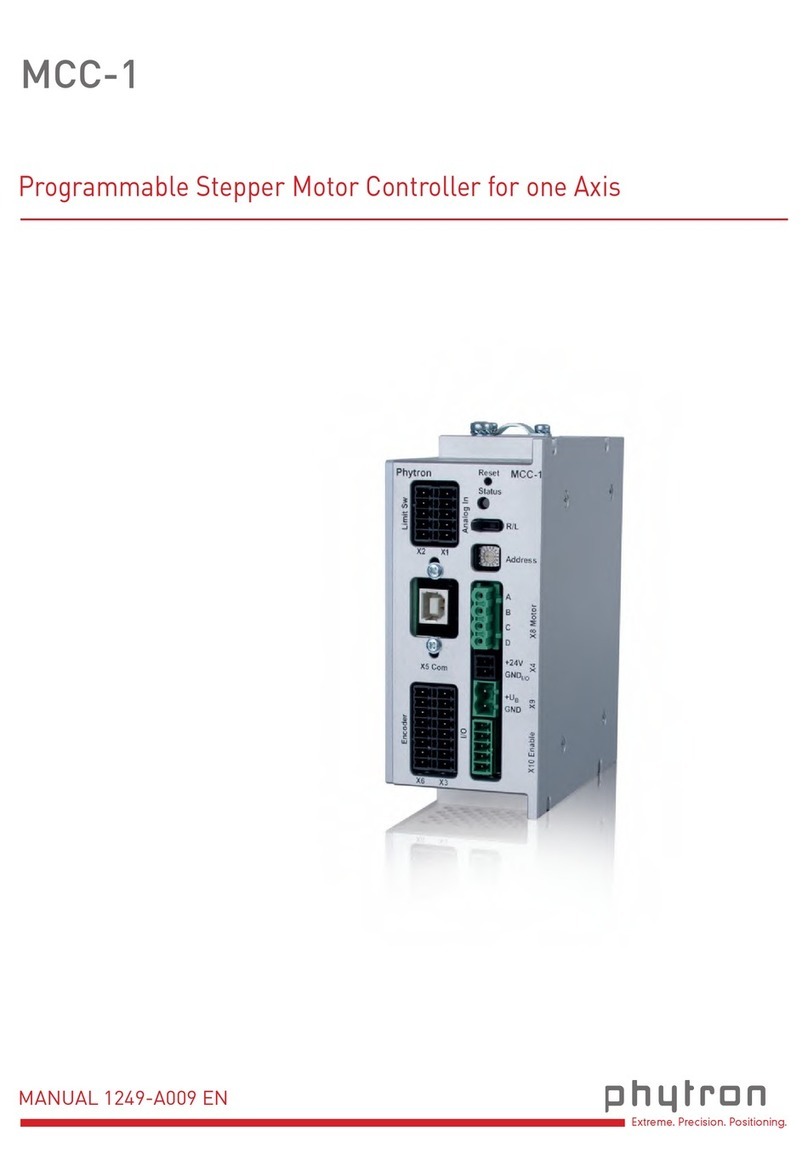
phytron
phytron MCC-1 manual

Yisutongma Network Technology
Yisutongma Network Technology ESM-9013 instruction manual
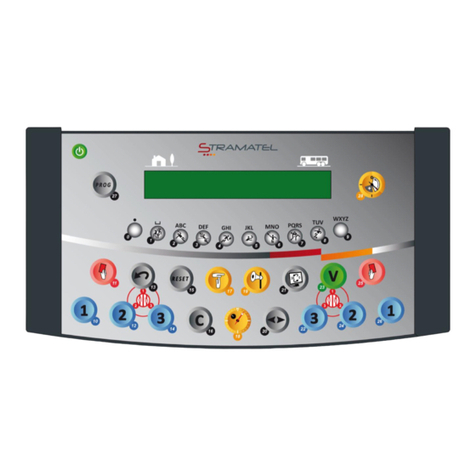
Stramatel
Stramatel Multisport 452 operating instructions

LOVATO ELECTRIC
LOVATO ELECTRIC ATL600 instruction manual