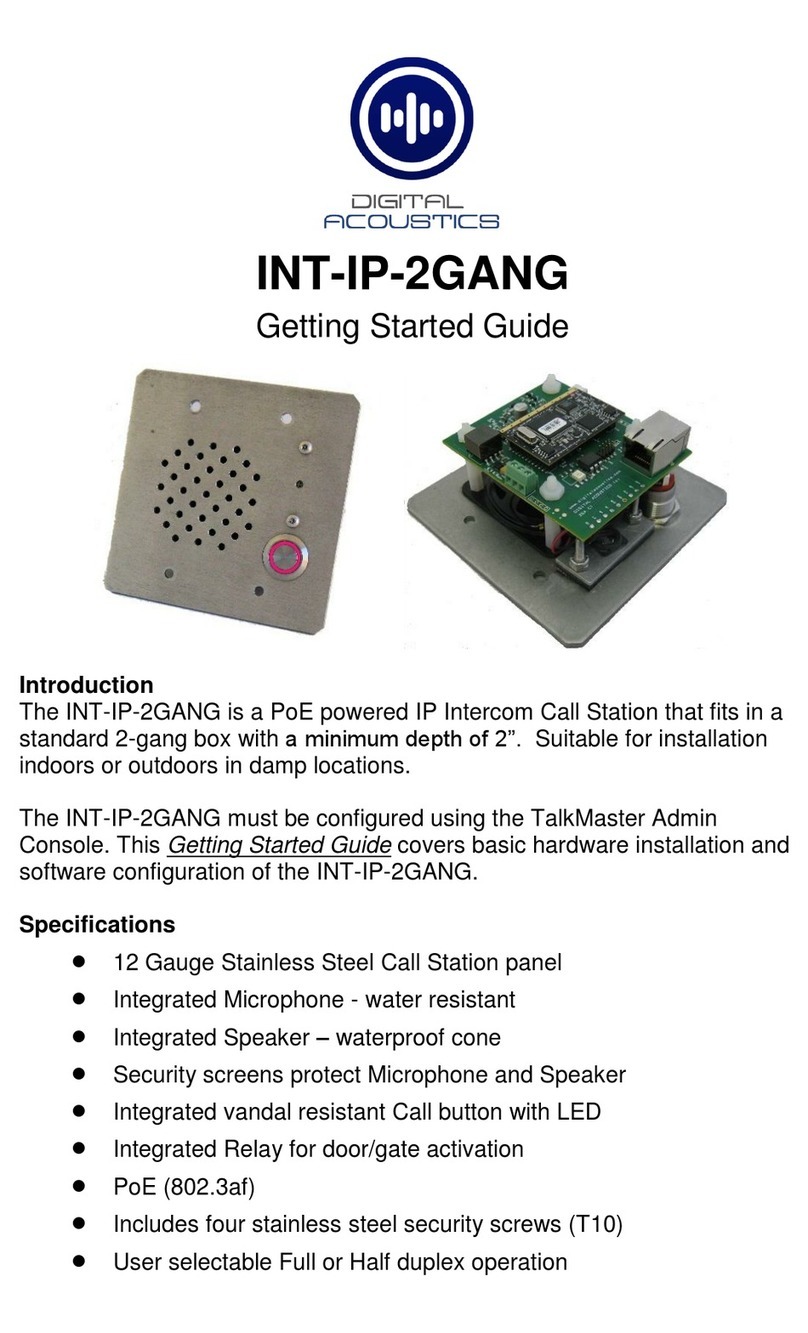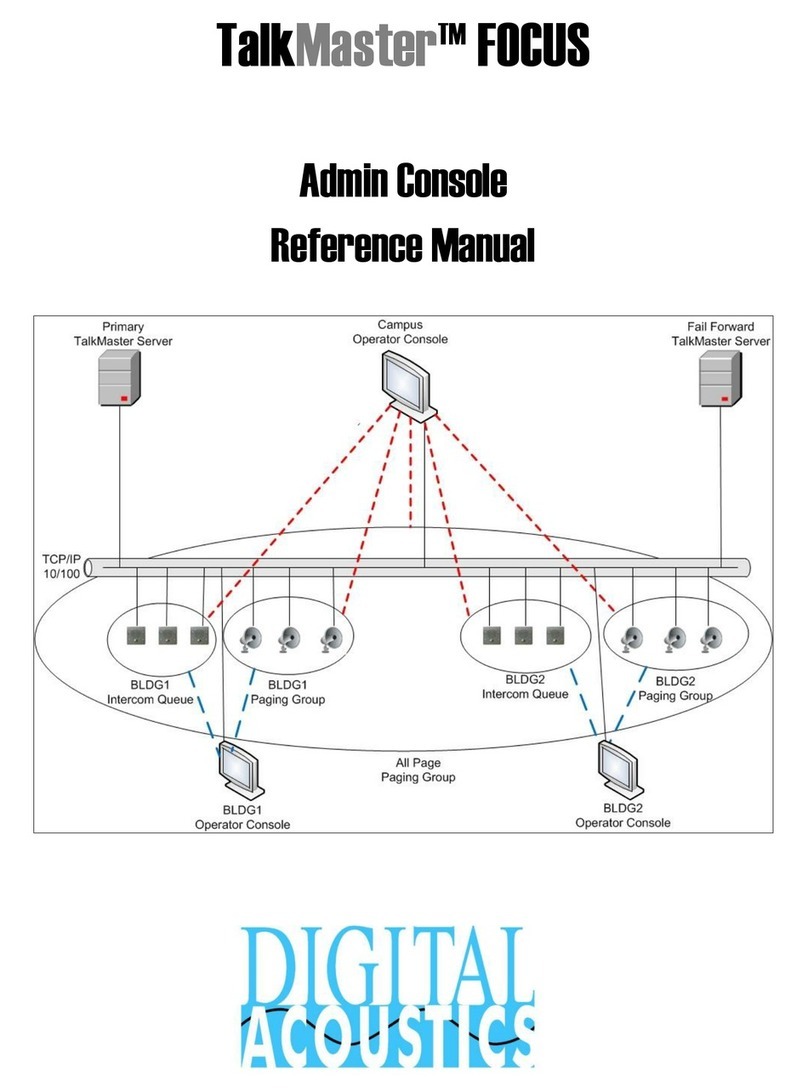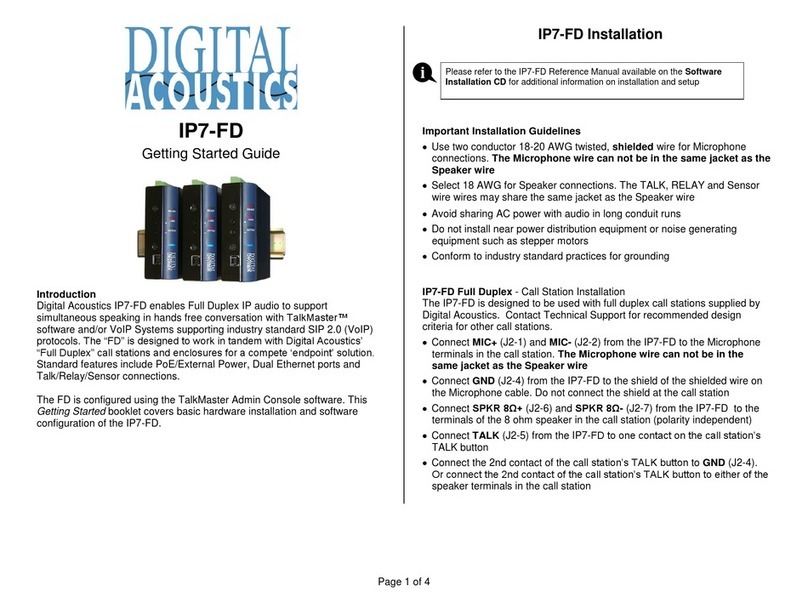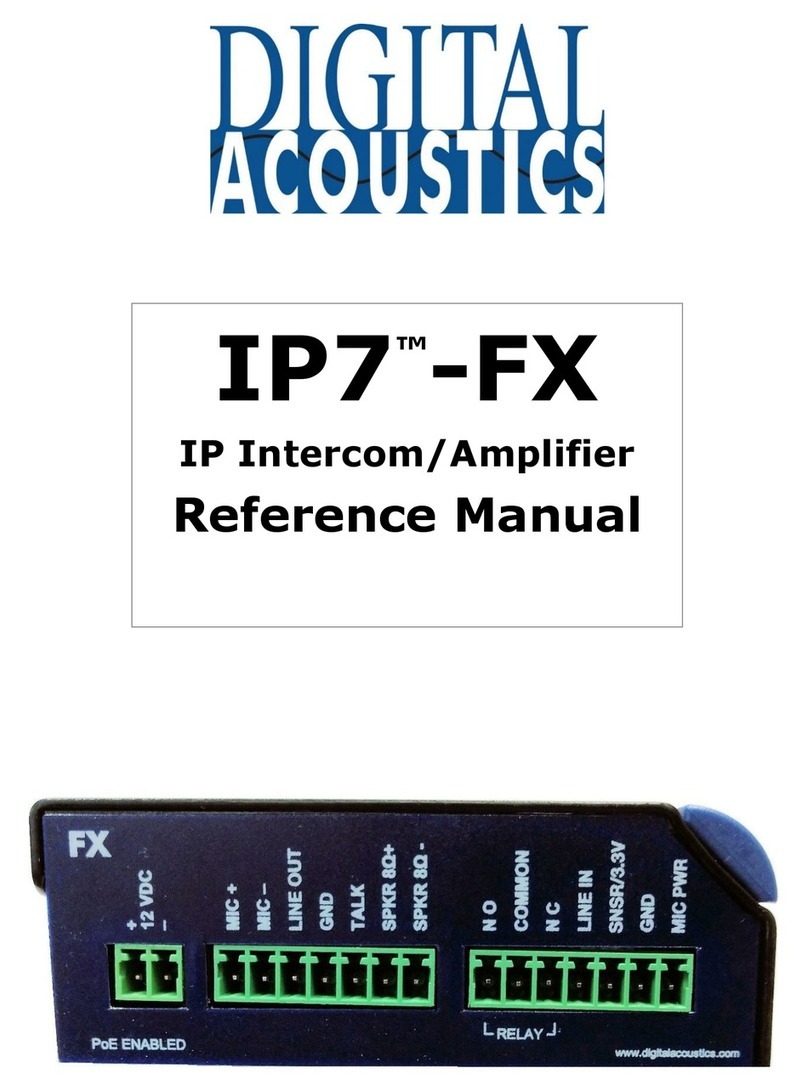Table of Contents
Overview ........................................................................................1
Available Models .............................................................................2
pecifications .................................................................................2
IP7 Desktop Layout ........................................................................3
LED Indicators ................................................................................5
Connecting to an Ethernet Network ................................................6
Connecting Power...........................................................................6
External Power ..................................................................................6
PoE ..................................................................................................6
Connecting Mic In or Audio Out ......................................................6
Mic In...............................................................................................6
Audio Out .........................................................................................6
etting Volume Levels ....................................................................6
oftware Configuration...................................................................7
IP Configuration.................................................................................
Intercom Options...............................................................................
Physical Dimensions .......................................................................8
Environmental ................................................................................8
Troubleshooting..............................................................................9
Reset to Factory Defaults....................................................................9
Contacting Technical upport .........................................................9