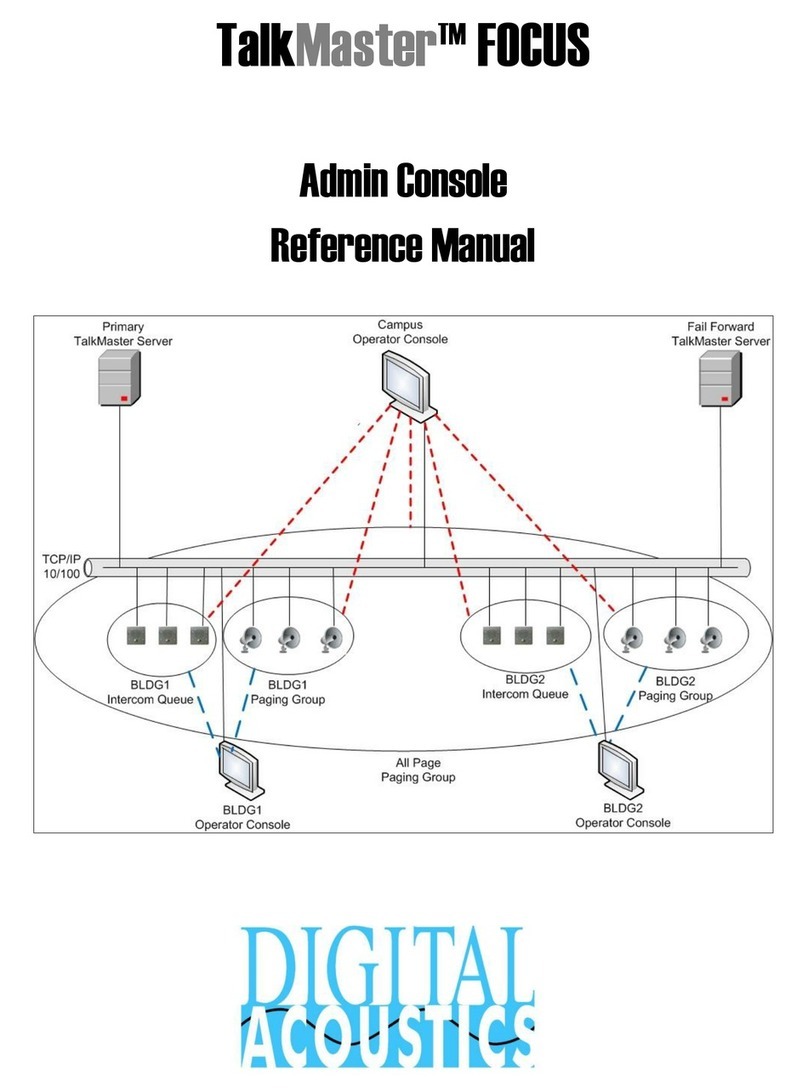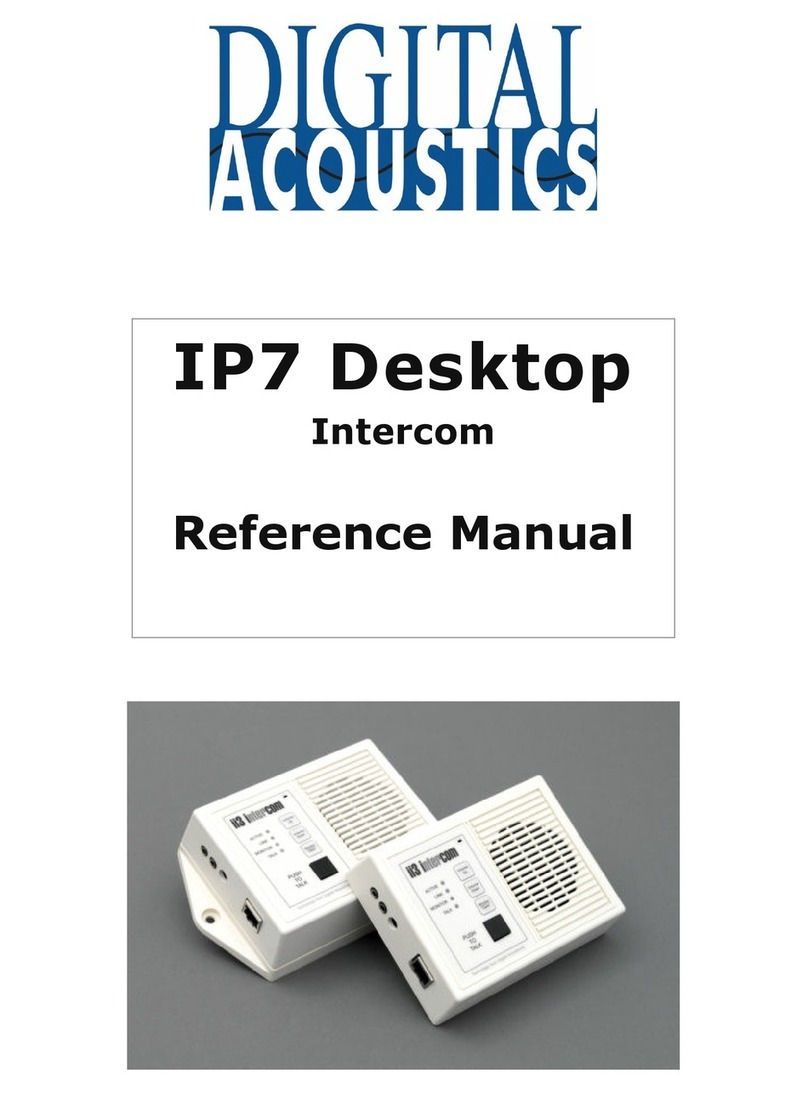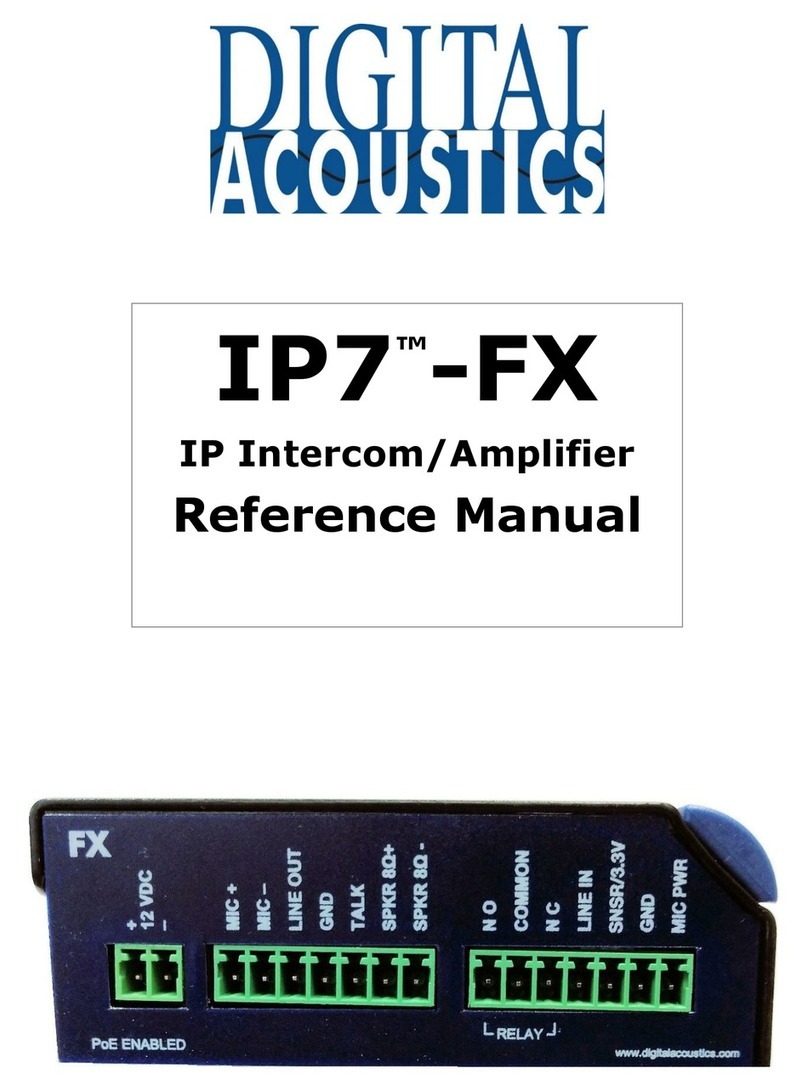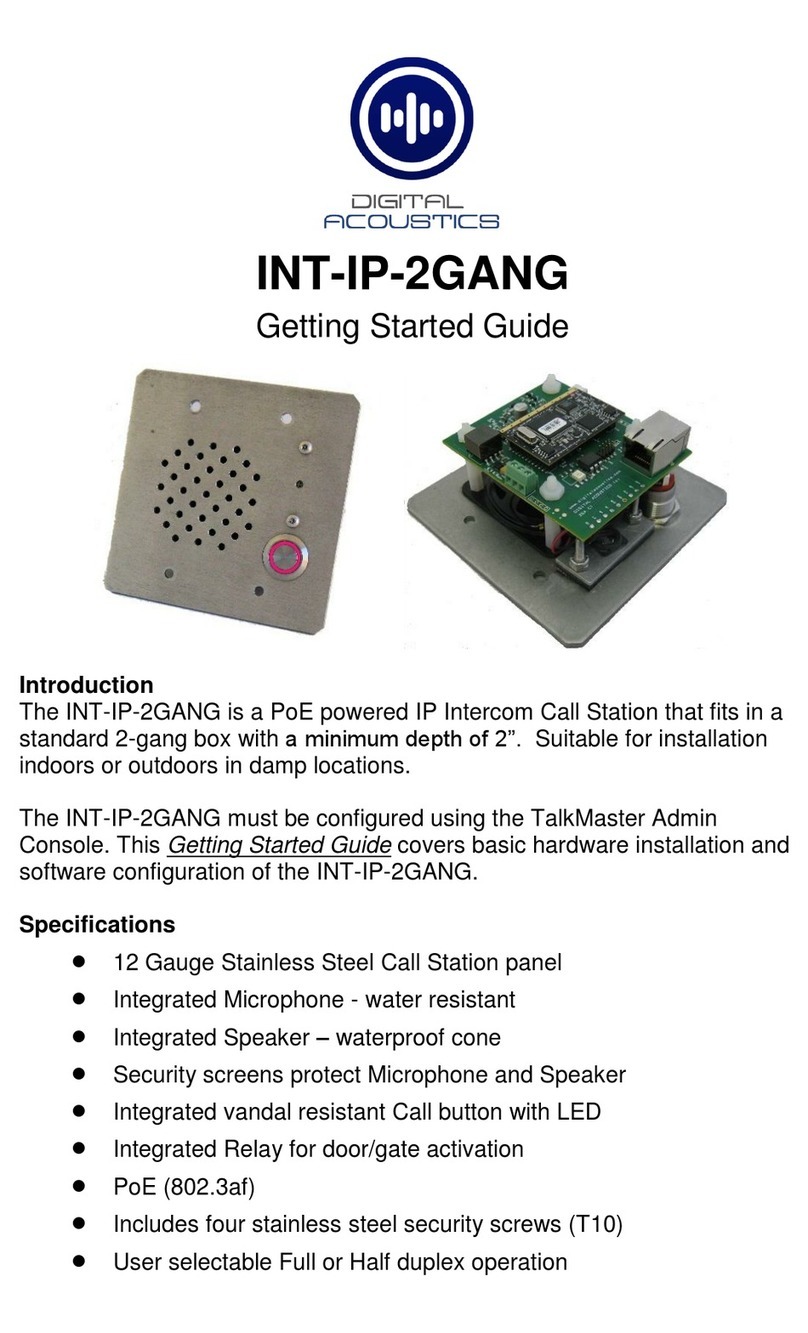Page 4 of 4
Relay Options
•Door Open - adds an ICON in the Operator Console to activate the Relay
for an electronic door strike
•PTT - Activates the Relay when the ‘Talk’ switch (J2-5) is grounded
•Activate on Speaker and/or Mic - activates the Relay when either or both
of the IP7 audio channels are active
Sensor Options - Used in conjunction with Door Open Relay. Changes the
color of the ICON in the Operator Console when the door is open
•Active when Closed to Ground - when J3-5 is closed to ground
•Active when Open to Ground - when J3-5 is open to ground
Options 2 tab
IP Endpoints can be optionally assigned to Queues
•Assigned Queue –select the Queue that the IP7 has been assigned to
Change additional IP7 Configuration Options and click SAVE when changes
have been completed
Press the Update Now button and close the Admin Console
Start the Operator Console
•Logon with the assigned Operator ID and
Password or as the admin
•Specify the IP Address of the TalkMaster
Server (specify 127.0.0.1 if the Operator
Console is running on the TalkMaster
Server PC)
•IP Endpoints will appear on the Intercoms tab or as part of the Paging
Groups tab of the Operator Console
•The PC’s microphone is used to send audio to an IP Endpoint.
•The audio from an IP Endpoint can be heard on the PC’s speakers
•A headset or handset (such as the Polycom CX200) should be used on the
PC to prevent echo at the Call Station
Inbound Calls
•When the Talk button attached to the IP7 is pressed, Operator Console will
display the Incoming Call dialog and sound an audible alarm
•Click the Start button, or tap the Space Bar to speak to the IP Endpoint
•Click the Mute/Unmute button to temporarily disable/enable the PC’s
microphone
•All incoming calls will be listed in the Calls Waiting and remain “in session”
until removed from the Calls Waiting list by clicking the End button, or
pressing the Escape key
Outbound Calls
•To initiate an outbound call, select an IP Endpoint by clicking on it, then
click the Start button
•Click the green End button or tap the Space Bar to end the call
Open Door
•To open a door, select the Intercom, the click the Door Open Icon or press
the Enter key
IP7-FD™
Getting Started Guide
Refer to the IP7-FD Hardware Reference Manual for detailed information on wiring,
setup, configuring IP addresses and additional software settings.