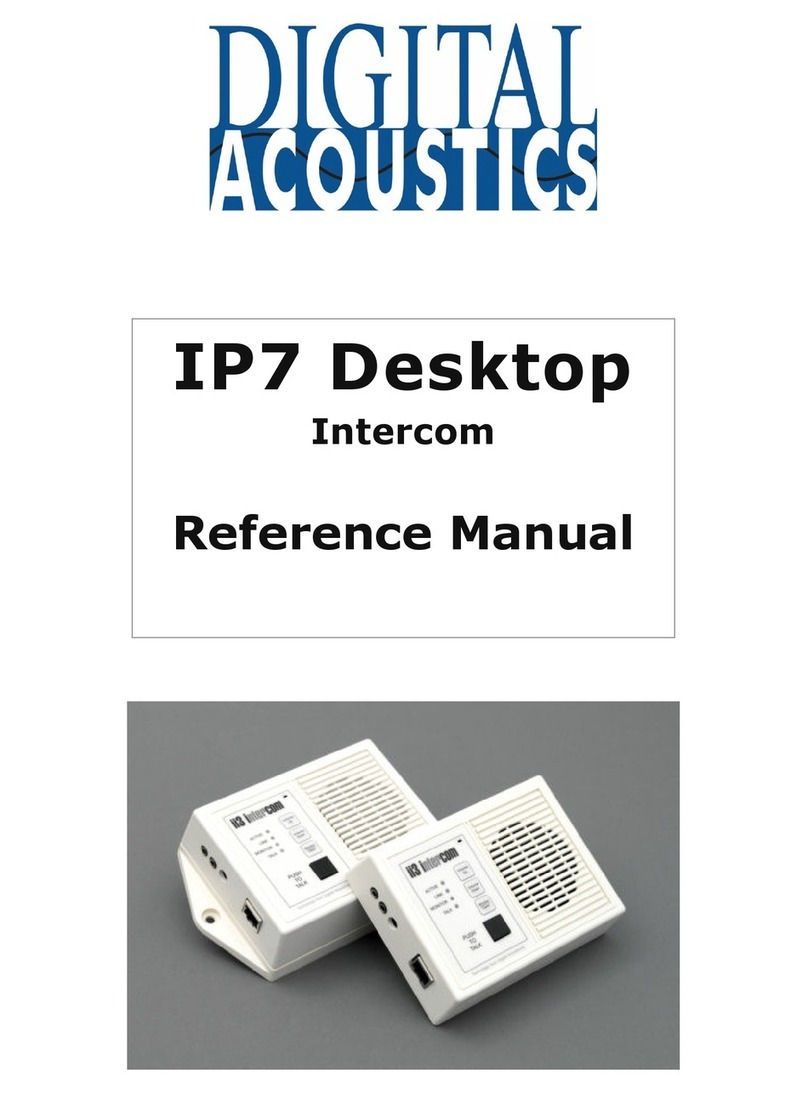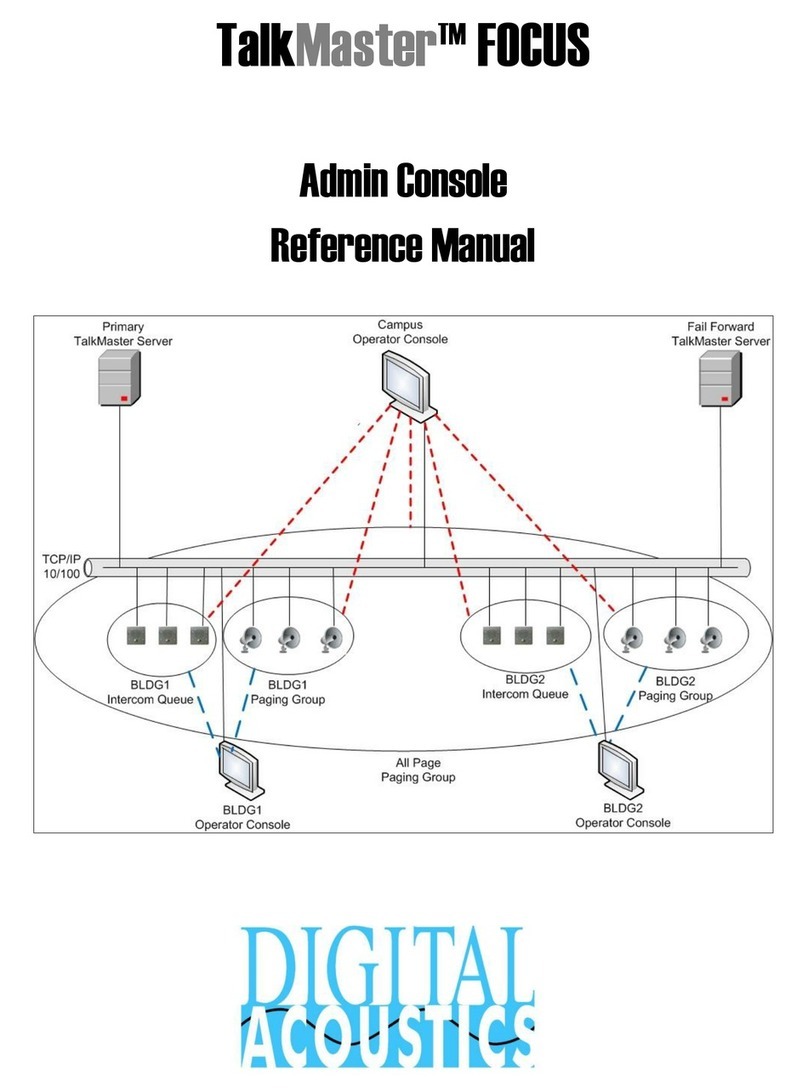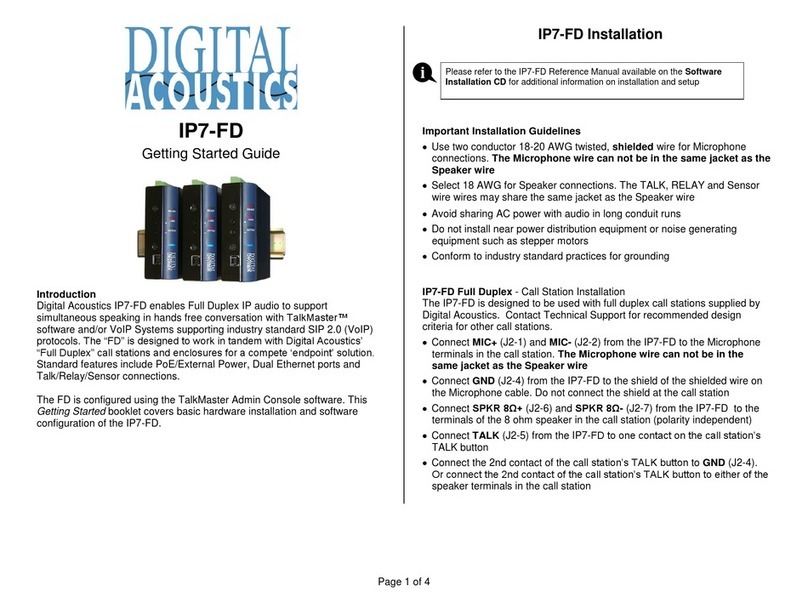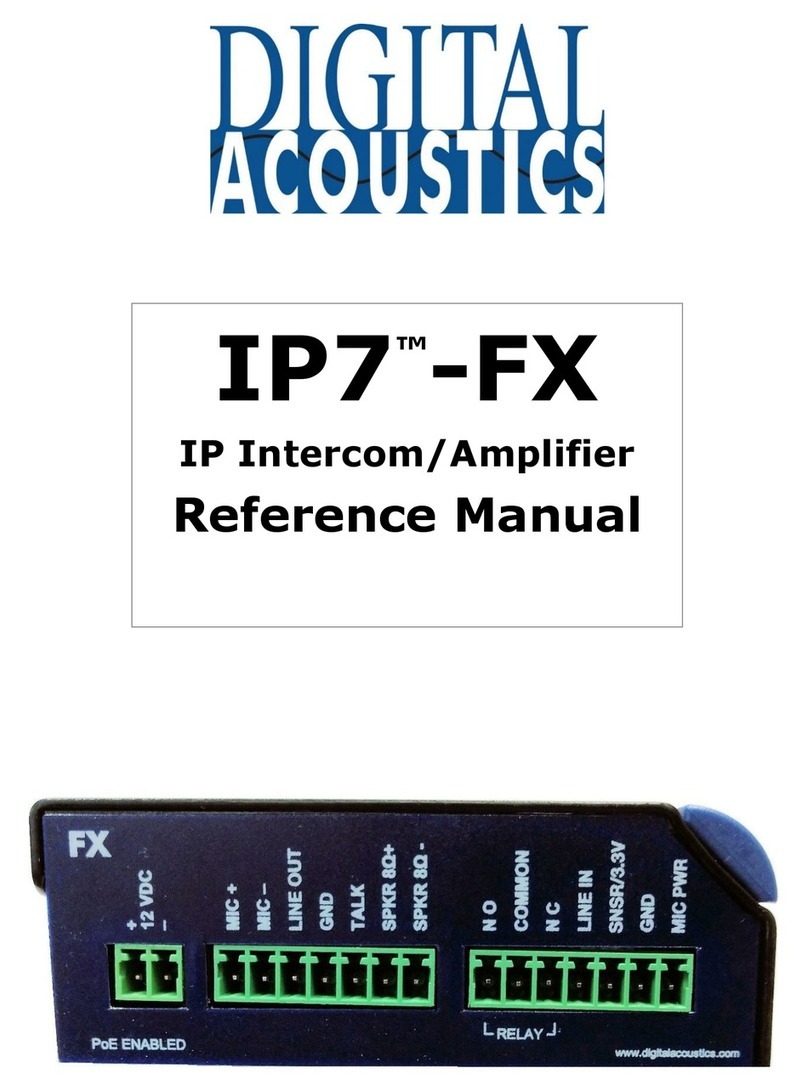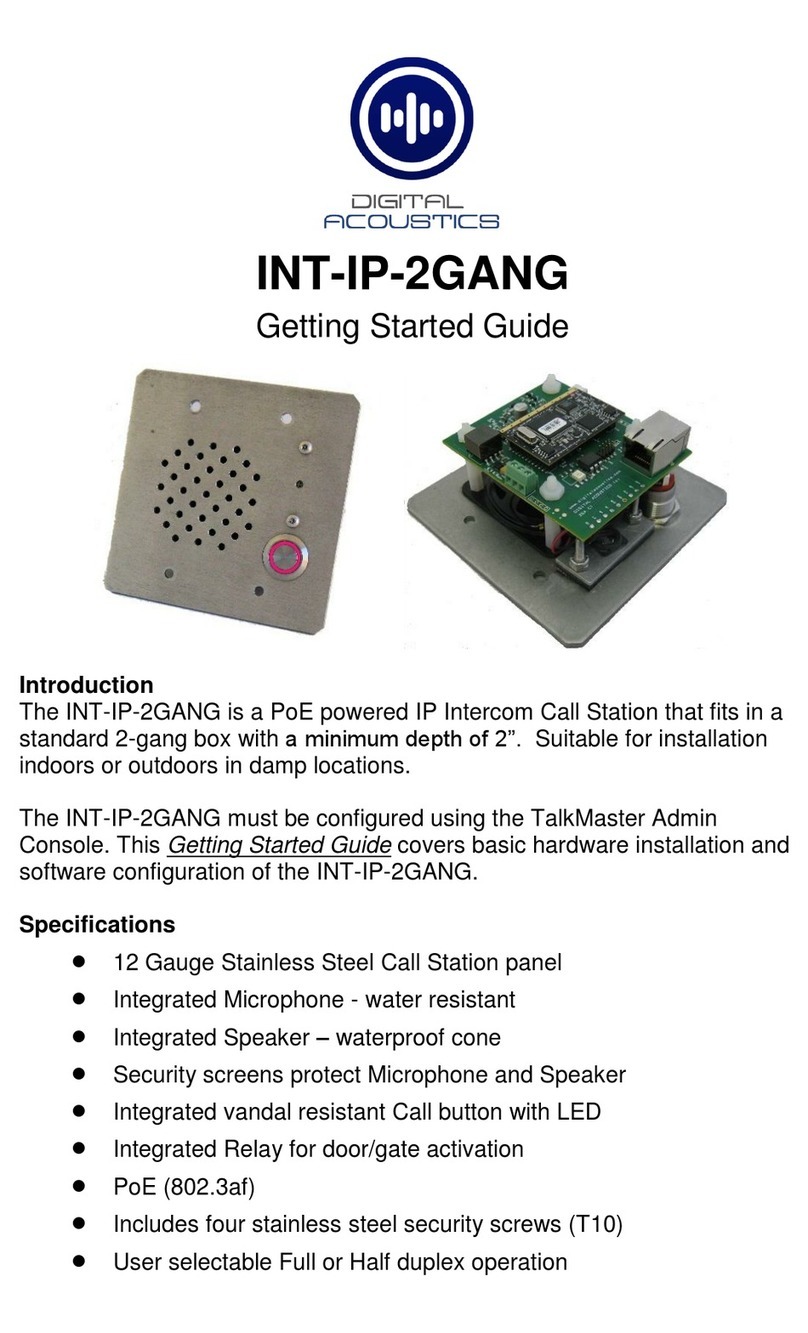- 4 -
O
VE VIEW
Digital Acoustics IP (Internet Protocol) Intercom modules provide
a functional audio equivalent to the basic "push to talk" (PTT)
intercom. Features include:
Talk to/from any station to host PC server
High quality, clear transmit and playback audio
Simple operation utilizes push buttons for commands
Fixed and automatic and DHCP compliant IP assignment
Integrated 2-port switch option available
PoE (802.3af) option available
Hands-free listen mode at stations
Highly scaleable and seamless expansion
Field upgradeable OS using internal Flash memory
TalkMaster™ host software access and controls ii3 clients
The ED desktop series includes the following models:
• EDB-110/220 - Externally powered black PVC desktop
• EDBx-110/220 - Externally powered w/2-Port switch black
PVC desktop
• EDB-PoE - PoE powered black PVC desktop
• EDBx-PoE - PoE powered w/2-port switch black PVC
desktop
• EDW-110/220 - Externally powered white PVC desktop
• EDWx-110/220 - Externally powered w/2-Port switch
white PVC desktop
• EDW-PoE - PoE powered white PVC desktop
• EDWx-PoE- PoE powered w/2-port switch white PVC
desktop
The ES surface mount series includes the following models:
• ESB-110/220 - Externally powered black PVC wall mount
• ESBx-110/220 - Externally powered w/2-Port switch black
PVC wall mount
• ESB-PoE - PoE powered black PVC wall mount
• ESBx-PoE - PoE powered w/2-port switch black PVC wall
mount
• ESW-110/220 - Externally powered white PVC wall mount
• ESWx-110/220 - Externally powered w/2-Port switch
white PVC wall mount
• ESW-PoE - PoE powered white PVC wall mount
• ESWx-PoE- PoE powered w/2-port switch white PVC wall
mount