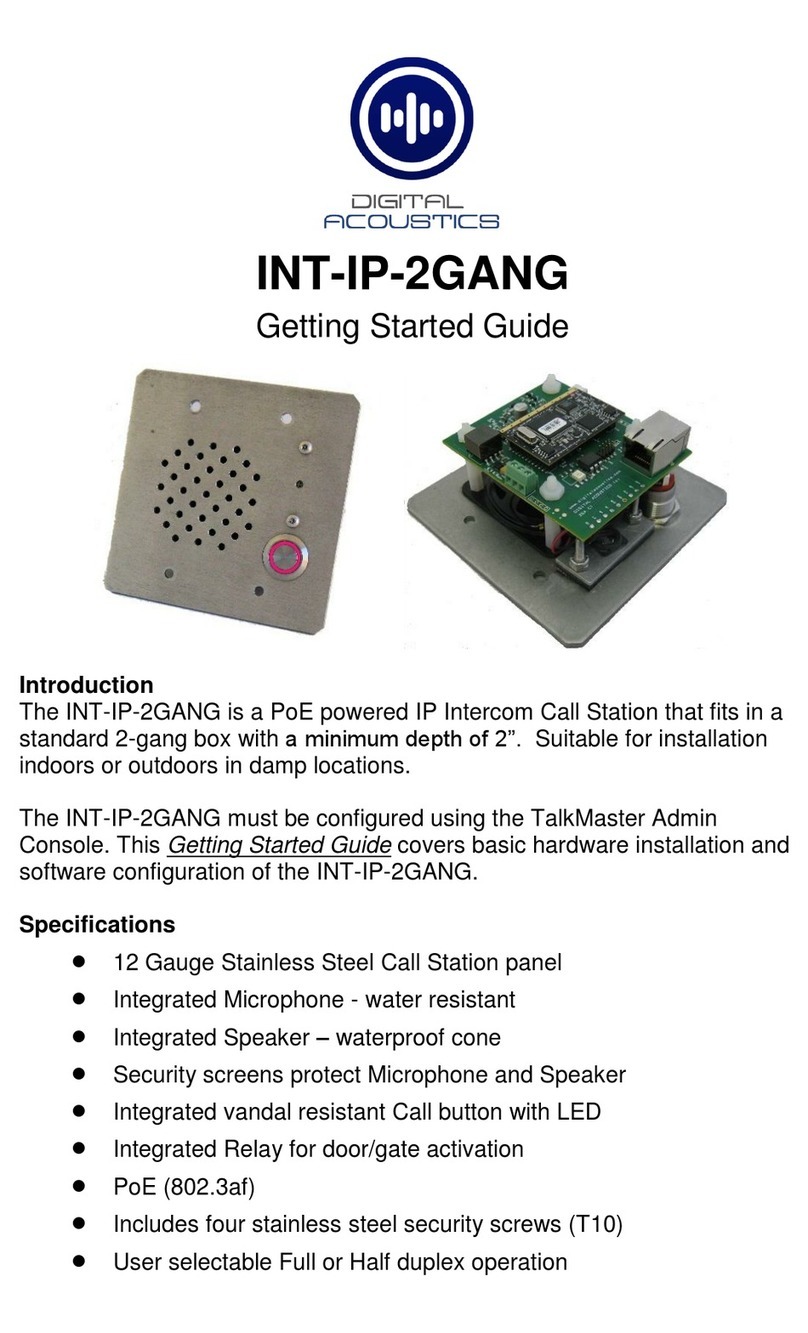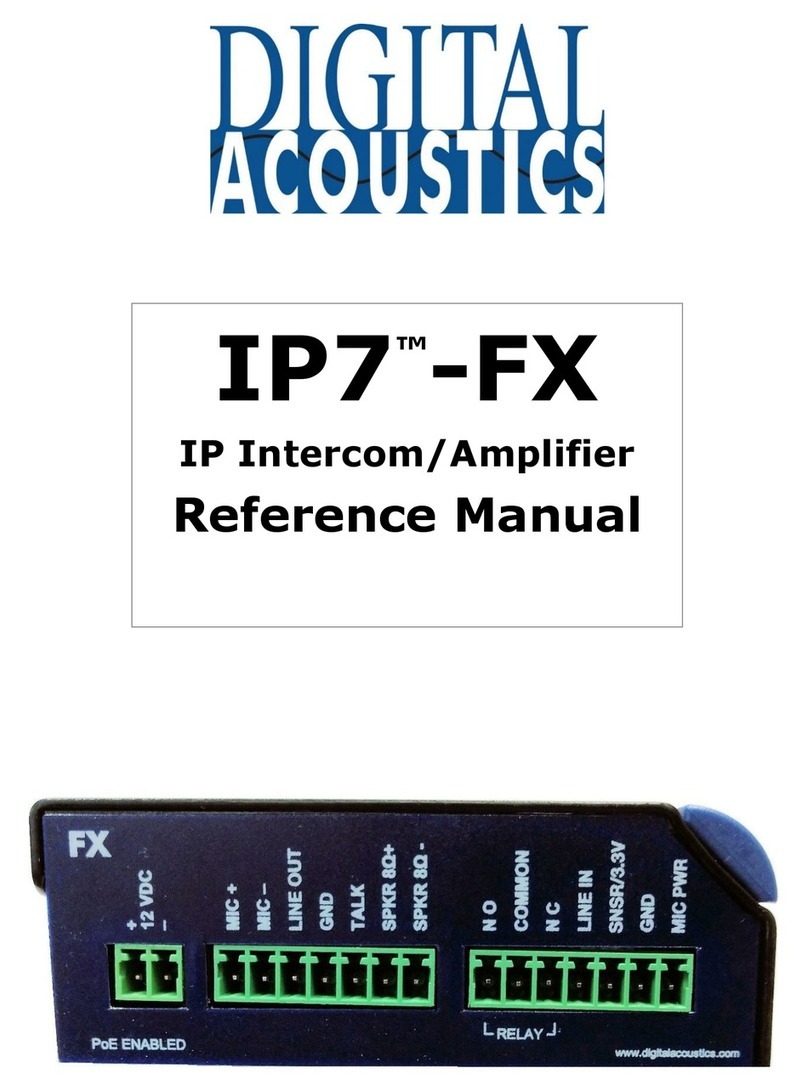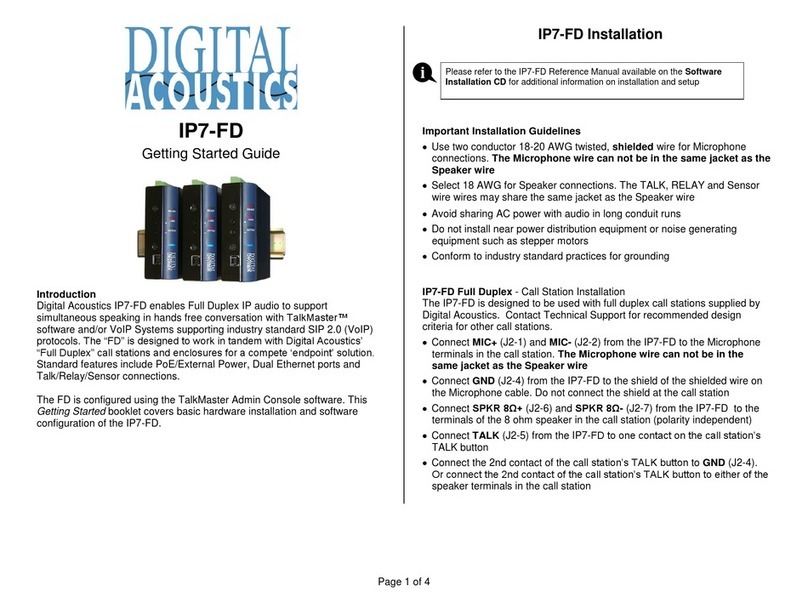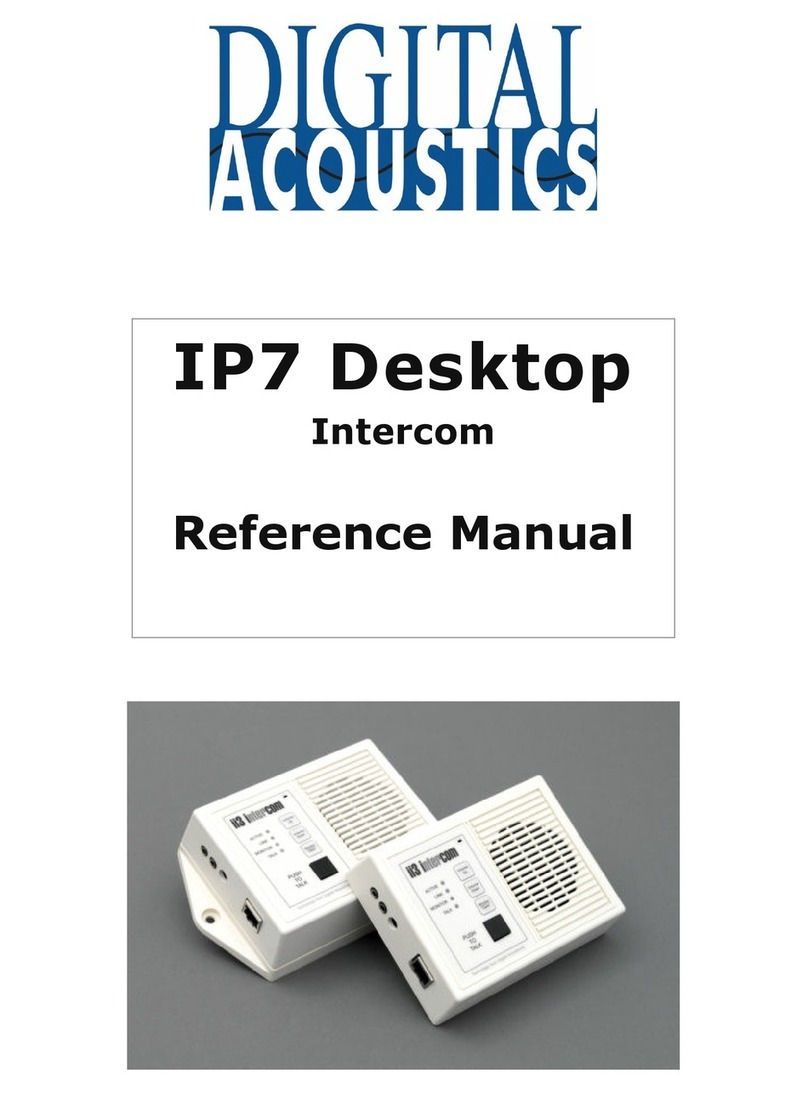TalkMasterFOCUSAdminConsoleReferenceManual
iv
eSIP - Options 1 ......................................................................................................................................45
eSIP - Options 2 ......................................................................................................................................48
ZC - Options ............................................................................................................................................49
ZC - Zone Groups....................................................................................................................................50
PTT vs Call button Feature......................................................................................................................51
eSIP Stand-alone Configuration Steps....................................................................................................52
Automatic Level Control ..........................................................................................................................56
Messages Tab.............................................................................................................................................59
Messages ................................................................................................................................................59
Paging Groups Tab.....................................................................................................................................63
Paging Groups.........................................................................................................................................63
Endpoint Members ..................................................................................................................................64
Message List ...........................................................................................................................................65
Operators Tab.............................................................................................................................................67
Operators.................................................................................................................................................67
Information...............................................................................................................................................67
Queue Management................................................................................................................................69
Group List................................................................................................................................................70
Audit Tab.....................................................................................................................................................71
Audit.........................................................................................................................................................71
Status Tab...................................................................................................................................................73
Status.......................................................................................................................................................73
IP Video Sources tab ..................................................................................................................................75
IP Video Sources.....................................................................................................................................75
Menu Options..............................................................................................................................................77
File Menu.................................................................................................................................................77
Search Menu ...........................................................................................................................................77
Tools Menu..............................................................................................................................................78
Licensing Menu .......................................................................................................................................79
Settings Menu..........................................................................................................................................81
Help Menu ...............................................................................................................................................83
Support Information.....................................................................................................................................85
Support Central .......................................................................................................................................85