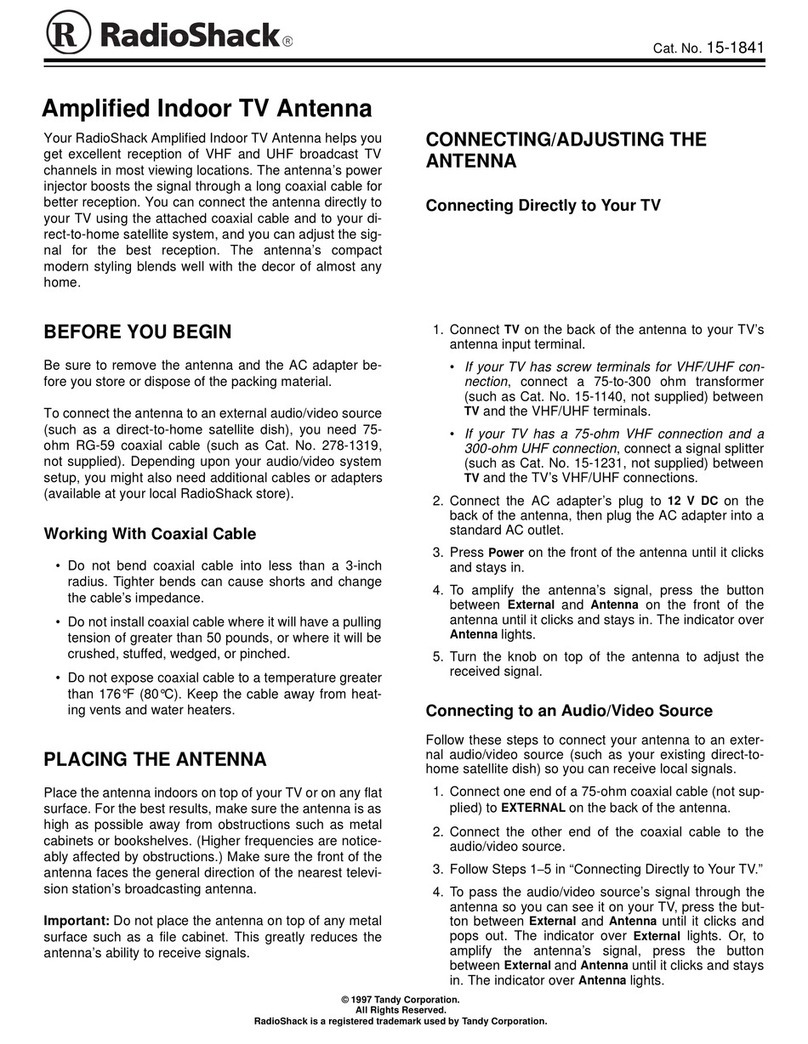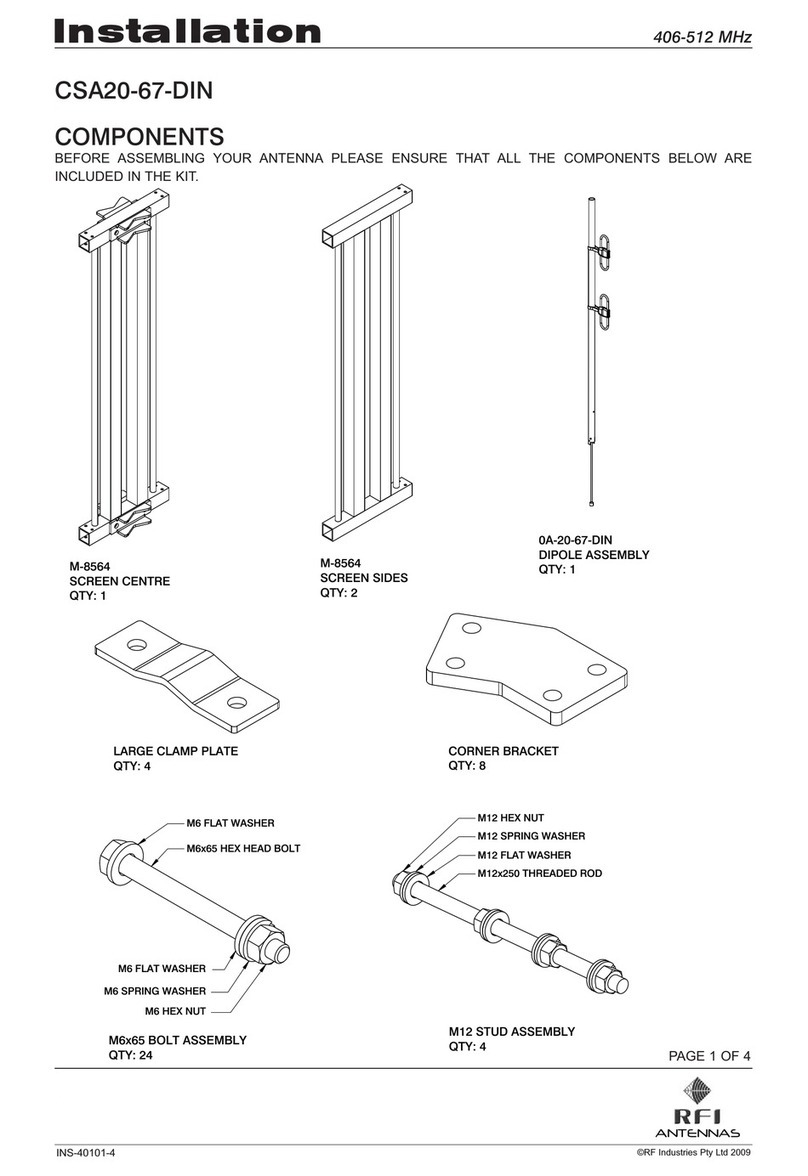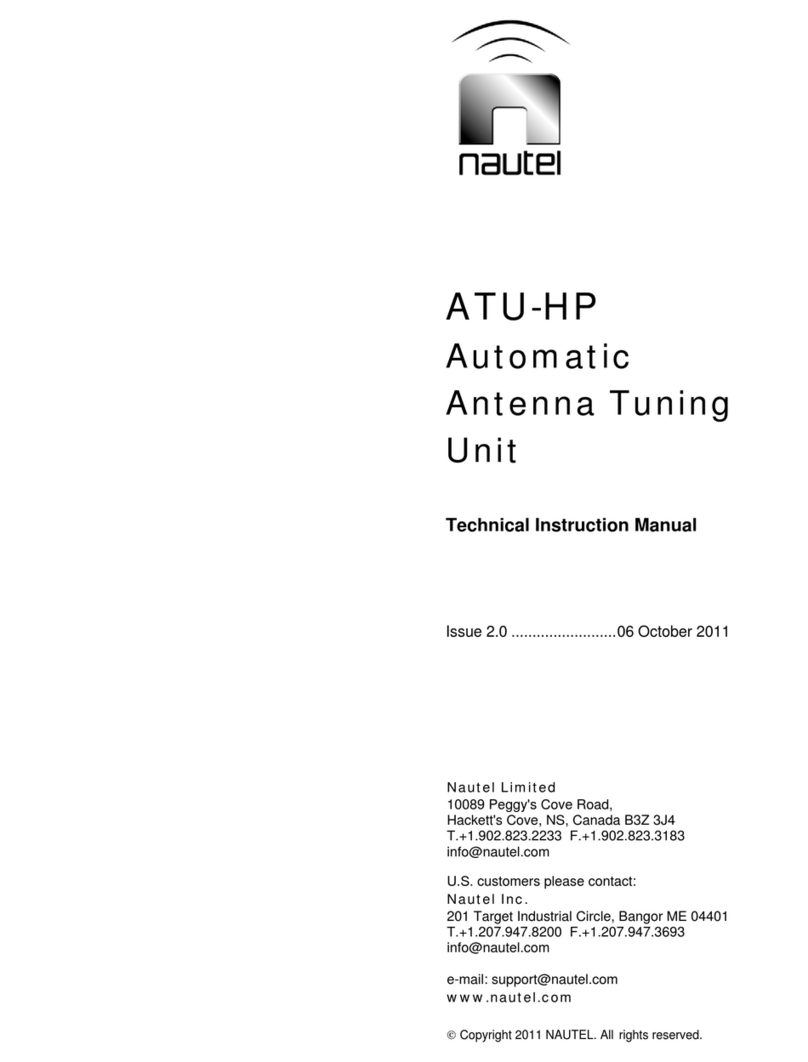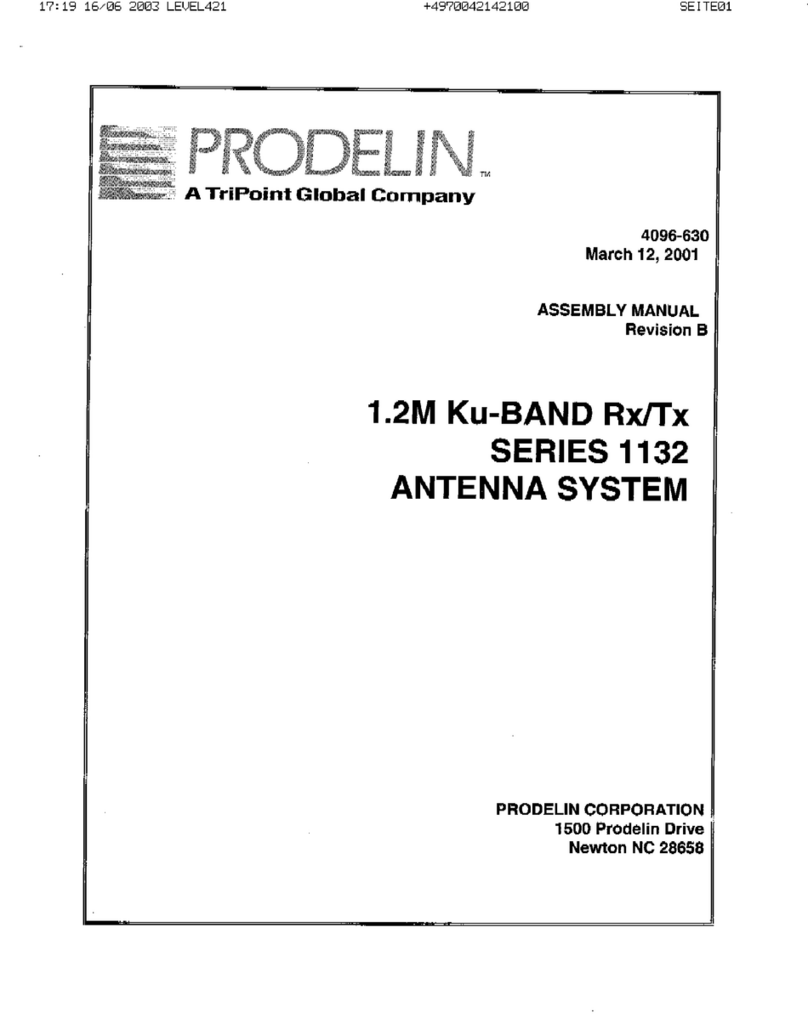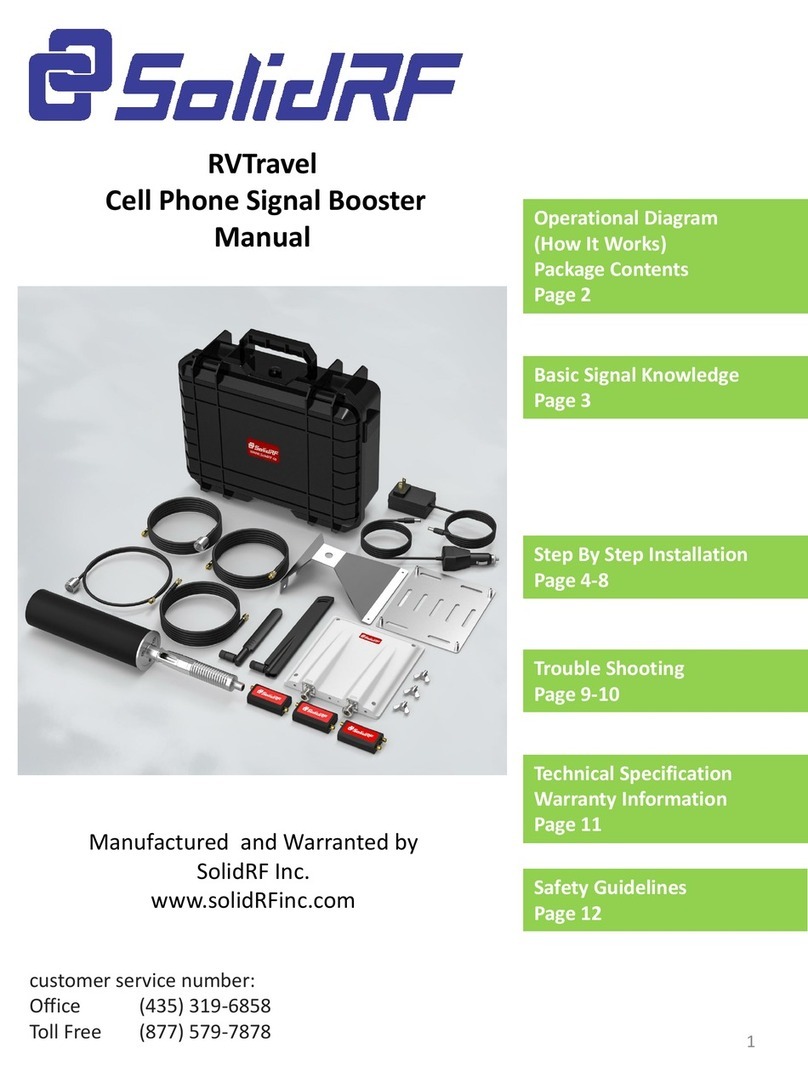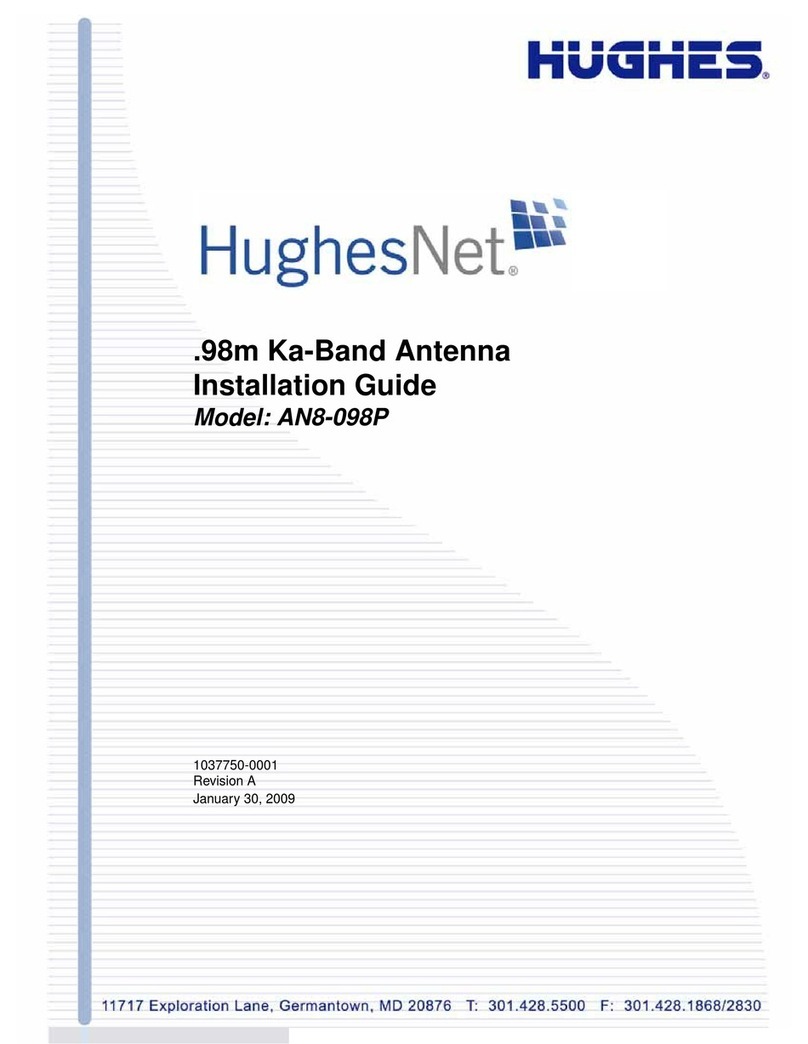DIGITAL ALLTEK WI-CONNECT PRO Datasheet

QUICK START WI-CONNECT PRO PRO- VR2.00
Installation & Quick Start Guide
WI-CONNECT PRO Wireless Adaptor/Antenna

DIGITAL ALLTEK
WI-CONNECT PRO PRO Quick Start Guide
1. Introduction
Congratulations on the purchase of your WI-CONNECT PRO Wireless Adaptor/Antenna. This unit is designed for simple
DIY installation in a touring, permanent or motor caravan (RV). The base of the WI-CONNECT PRO is threaded and
designed to be screwed in to a suitable 1” x 14 TPI threaded VHF antenna mounting bracket (not supplied). This
mounting arrangement is NOT designed for safe fixing of the antenna whilst a vehicle is moving and it is strongly
recommended that your Wireless antenna is removed and placed inside the caravan when in motion.
Before operating the unit you should familiarise yourself with this Quick Start Guide and the User Manual
of the computer equipment you wish to connect this product to
2. Before you start
The WI-CONNECT PRO comes complete with a MEMORY STICK that includes all necessary drivers for the following
operating systems;
Microsoft Windows XP®, Windows Vista®and Windows 7®
Apple Mac OS X 10.4, 10.5, 10.6, 10.7 and 10.8
Do not plug in the WI-CONNECT PRO to the USB port of your computer until you have inserted the driver
MEMORY STICK.
3. Mounting the WI-CONNECT PRO Antenna
The WI-CONNECT PRO should be mounted as high as possible and in line of sight with the wireless router that you wish
to connect to. The WI-CONNECT PRO is designed to be screwed on to a standard 1” x 14 TPI threaded VHF mounting
bracket (not supplied).
Ensure the USB lead is not connected and is coiled before attempting to attach the WI-CONNECT PRO to the threaded
mounting bracket. Holding the coiled USB against the WI-CONNECT PRO, carefully screw the WI-CONNECT PRO to the
bracket, ensuring that the USB lead does not become twisted.
The WI-CONNECT PRO is supplied with a 5m USB cable. This is the maximum recommended length of USB cable and
should not be extended. If you do need to extend the cable, use a powered USB extension cable and only use one of
these. Adding multiple powered extensions has been found to affect the timing and power to the WI-CONNECT PRO and
can result in very poor performance.
Getting the USB cable in to the caravan can either be done in a temporary manner; feeding the cable through a partially
opened window or in a more permanent manner; drilling a hole through the caravan wall and fitting a suitable multi-pin
connector –not supplied. This more permanent installation method should only be conducted by a suitably qualified or
experienced installation engineer.
Route the USB lead through to the computer that you wish to connect the WI-CONNECT PRO to but do not plug the USB
lead in to the computer. Proceed to the relevant “Getting Started Guide”section of this guide, that is applicable to the
operating system you are using.
The WI-CONNECT PRO should always be removed and safely stowed when the caravan is in motion.

DIGITAL ALLTEK
WI-CONNECT PRO PRO Quick Start Guide
4. Installing the WI-CONNECT PRO on Windows
The WI-CONNECT PRO is supplied with Windows compatible drivers that allow it to be used as a second Wireless
Network Adaptor on your laptop. You can either; install the drivers and use the normal Windows Wireless Connection
function to scan, select and connect to a wireless hotspot or you can use the free Realtek Wireless Lan Utility software
which is also supplied on the Memory Stick.
It is very important that you do not plug the WI-CONNECT PRO in to a USB port on your computer unless you have the
WI-CONNECT PRO Drivers Memory Stick inserted in your PC. By plugging in the WI-CONNECT PRO you will initiate the
Windows “Found New Hardware Wizard” which will not be able to complete correctly without the Drivers on the Memory
Stick being present. The installation process varies depending upon which Operating System your computer has, so
please ensure that you follow the correct procedure.
Installation for Windows Vista and Windows 7 (On-Line)
By far the easiest method of installation, if your PC is running
Windows Vista or Windows 7, is to connect the PC to the internet, as
you would normally do, using the internal wireless adaptor and then
plug the WI-CONNECT PRO in to a spare USB port on the laptop.
Windows will detect the new hardware and display the message
shown in Figure 1. It will then automatically search the on-line
Windows Update server for the correct drivers. Depending upon the
speed of your PC and internet connection this should take between 20
seconds and a couple of minutes to complete.
You can click on the message and the Window in Figure 2 will be
displayed giving you the status of the driver installation.
After the correct driver has been found, downloaded and installed the
Window in Figure 3 should be displayed. The drivers are now installed
correctly and you are ready to use the WI-CONNECT PRO to find and
connect to a wireless hotspot. Proceed to the “Operating WI-
CONNECT PRO on Windows Vista and Windows 7” section.
Installation for Windows XP, Vista and Windows 7 (Off-Line)
If you cannot connect to the internet, you can
install the drivers from the supplied Digital
Yacht Memory Stick.
Insert the Memory Stick in to the PC. Using
Windows Explorer, browse the memory stick
and run the Setup.Exe file as shown in Fig 4.
You should now see the Realtek Installation
program shown in Fig 5. Click the “Next”
button and the driver installation should start.
Figure 1
Figure 2
Figure 3
Figure 4

DIGITAL ALLTEK
WI-CONNECT PRO PRO Quick Start Guide
When the installation is finished you will be told that the
computer now needs a Restart as shown in Fig 8.
If you have any other important programs or documents
opened, save any work and close them, then click “Finish”
and the computer will restart.
Once the computer has fully rebooted, plug in the WI-
CONNECT PRO, the new hardware function will start and
a pop up window appear saying that it is Installing the
drivers as shown in Fig 9.
When completed the pop up will change to the one shown
in Fig 10, saying that the device software has been
installed successfully. The WI-CONNECT PRO drivers and
Realtek Wireless LAN utility are now installed.
Figure 5
Figure 6
Figure 7
Figure 9
Figure 8

DIGITAL ALLTEK
WI-CONNECT PRO PRO Quick Start Guide
5. Operating the WI-CONNECT PRO on Windows
The WI-CONNECT PRO can be operated in two ways;
1) Using the standard Windows Wireless Connection Manager –simplest method under Windows Vista and 7
2) Using the Realtek Wireless LAN Utility –best method for older Windows XP systems (prior to Service Pack
The Realtek utility does provide some benefits over the Windows Wireless Manager that Microsoft provided, but in
general most people prefer to use the standard Windows Wireless Manager which they know and are familiar with.
IMPORTANT NOTE - It is always best to turn off (disable) the internal wireless adaptor on your laptop before using the
WI-CONNECT PRO. The exact method to do this, varies from PC to PC, but some laptops have a dedicated button in or
around the keyboard area or a special keyboard combination e.g. pressing the Fn + F8 keys.
Operating the WI-CONNECT PRO on Windows Vista and Windows 7
Click on the Wireless Networks icon in the task bar (lower right hand side of
the screen) and a list of the available wireless networks (hotspots) will be
displayed. Your laptops internal wireless adaptor is usually named “Wireless
Network Connection” and the WI-CONNECT PRO will automatically be named
“Wireless Network Connection 2” or possibly another number if other adaptors
have been used previously.
It is possible to rename this connection to something more meaningful by
going in to the “Network and Sharing Center” and renaming the Network
Adaptor to “WI-CONNECT PRO Wi-Fi Adaptor” or similar, so that you can be
certain of which wireless adaptor you are using –as shown in Fig 17.
Click on the wireless network you wish to connect to and click the “Connect”
button that will appear. You may be asked to enter a password or confirm if
the network is a Public, Work or Private network (to set security levels) and
then the wireless connection should be made and you will be able to connect
to the internet.
Operating WI-CONNECT PRO on Windows XP - Using the Realtek Utility
To connect to a wireless network, you must run the “Realtek USB Wireless LAN Utility” which will now be one of the
programs listed in the Start>All Programs menu. The first time you run this program, you will see the window displayed in
Figure 18 which shows that you are not connected to a wireless network.
Figure 18
Figure 19
Figure 17

DIGITAL ALLTEK
WI-CONNECT PRO PRO Quick Start Guide
Click on the “Available Network” tab and the window
shown in Figure 19 will appear which lists all of the
available wireless networks that the WI-CONNECT
PRO can detect. Select the wireless network that you
wish to connect to and click the “Add to Profile” button.
You will now be prompted to enter the Network Key
(also known as Password, WEP key or Passphrase) for
the network that you have selected. Consult the
network operator to get the necessary password and
enter this in the two boxes at the bottom of the window
shown in Figure 20. Click “OK”.
Assuming that the password was correct, the WI-
CONNECT PRO should connect to the network and you
will see the window shown in Figure 21.
If you click on the “General” tab you should see the
window shown in Figure 22 which gives the wireless
connection status.
.
6. Installing and Operating the WI-CONNECT PRO on a Mac
Insert the WI-CONNECT PRO Drivers/Software Memory Stick in to your Apple Mac and using Finder open the folder
called MacOS10.4, MacOS10.5, MacOS10.6 or MacOS10.7 depending upon the version of Mac OS X you have.
Included in each of these folders is an Installer.pkg package that you can double click on to install.
For OSX 10.8 (Mountain Lion) use the Installer in the MacOS10.7 folder which is a 64bit driver and has been
successfully tested with Mountain Lion.
When you run the Installer.pkg file, the first screen that you see will be the one shown in Fig 23. Click “Continue” for
this screen and the next couple of screens that are displayed. You will be asked to enter your Administrator password
and then the installation will start and you will see a progress bar as shown in Fig 24.
Figure 21
Figure 22
Figure 20

DIGITAL ALLTEK
WI-CONNECT PRO PRO Quick Start Guide
Once the installation is completed you will see the screen shown in Fig 25. Make sure any important programs or
documents are saved and closed properly and then click “Restart”. The Mac will now close down and restart again.
Once the Mac has restarted, plug the WI-CONNECT PRO in to a free USB port on the Mac and two things will
happen. A new Icon will appear in the Dock –as shown in Fig 26. Also a new application will open and a window
similar to the one in Fig 27 will be displayed –this is the Realtek Wireless Network Utility.
Make sure that your internal Airport wireless adaptor is turned off and then click on the Available Networks tab to
display a list of the wireless networks that can be detected, like the one shown in Fig 28.
Figure 23
Figure 24
Figure 25
Figure 26
Figure 27
Figure 28

DIGITAL ALLTEK
WI-CONNECT PRO PRO Quick Start Guide
Select the wireless network that you want to connect to and click “Connect”. You will now see a window like the one
shown in Fig 29. Enter the password of the network (if applicable) and click “OK”. The WI-CONNECT PRO should
now connect to the selected wireless network and display the General Status tab shown in Fig 30.
The network details plus the password are stored as a profile which is remembered in case you return to the network
again. Click on the “Profiles” tab to display a list of the profiles you have created, as shown in Fig 31. When you
return to a network, simply select it in the profile list and click “Apply”.
Figure 29
Figure 30
Figure 31
Table of contents
Popular Antenna manuals by other brands

Doepke
Doepke Dupline DDA 1 operating instructions
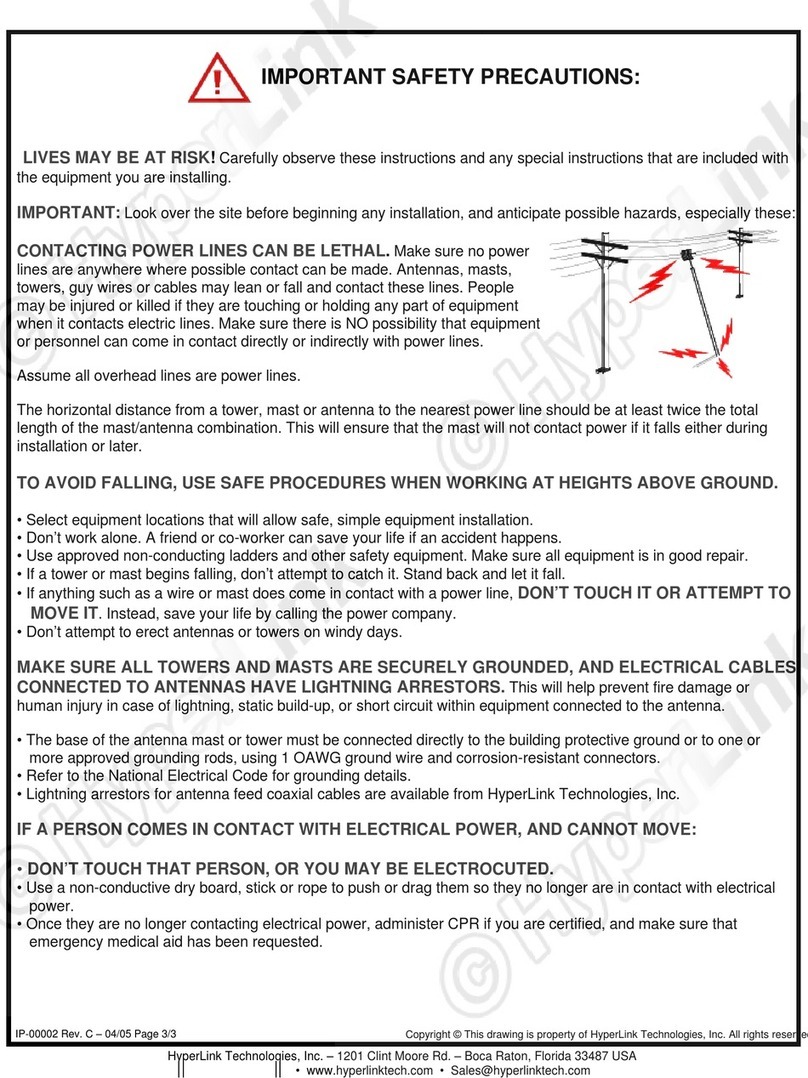
HyperLink Technologies
HyperLink Technologies HyperGain HG2424G installation instructions

Panorama Antennas
Panorama Antennas FIND4/GPS D4/SHK 4 Series installation instructions
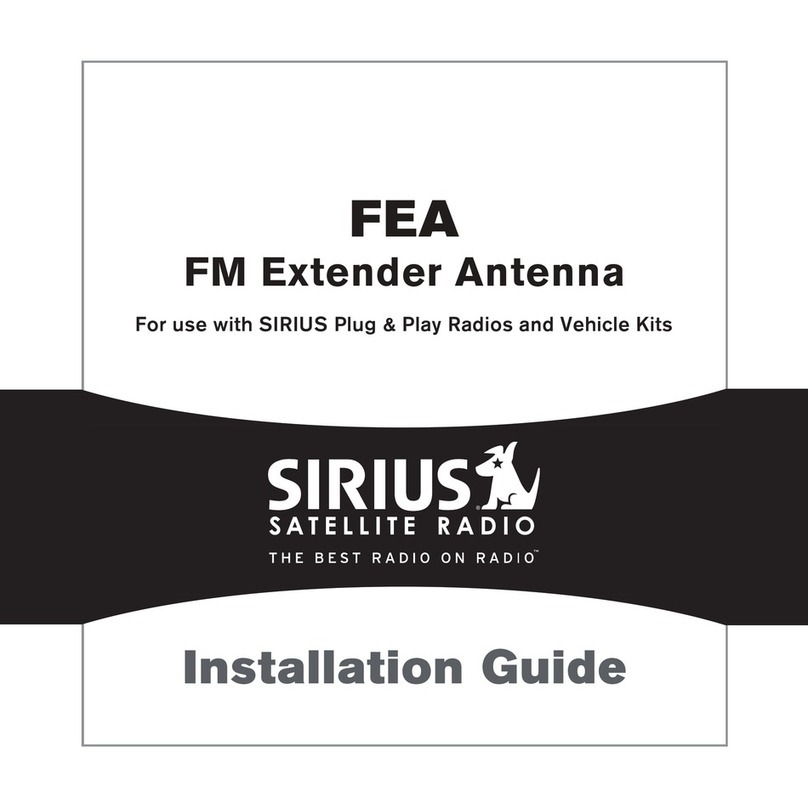
Sirius Satellite Radio
Sirius Satellite Radio FEA FM Extender Antenna installation guide

Clear TV
Clear TV Key X-70B HDTV DIGITAL instructions

NetComm
NetComm NRB-0206-02-01 quick start guide