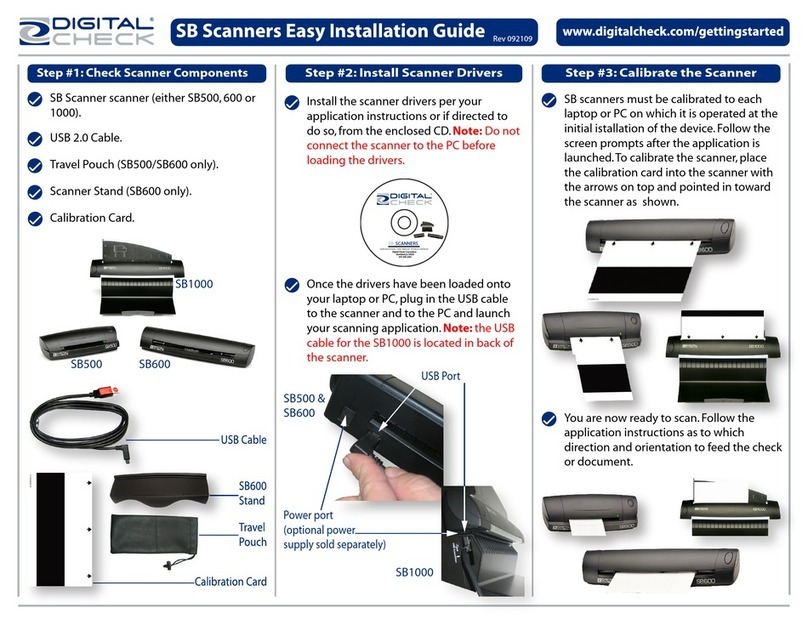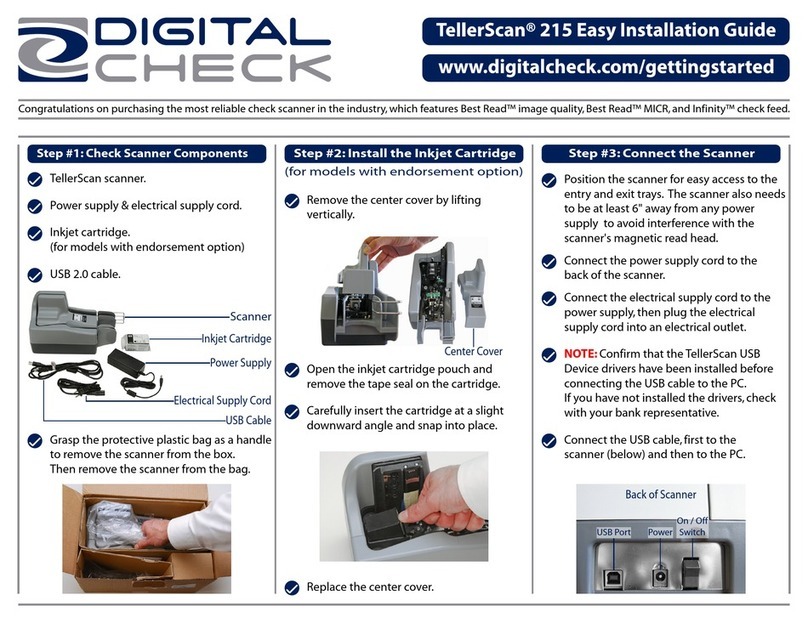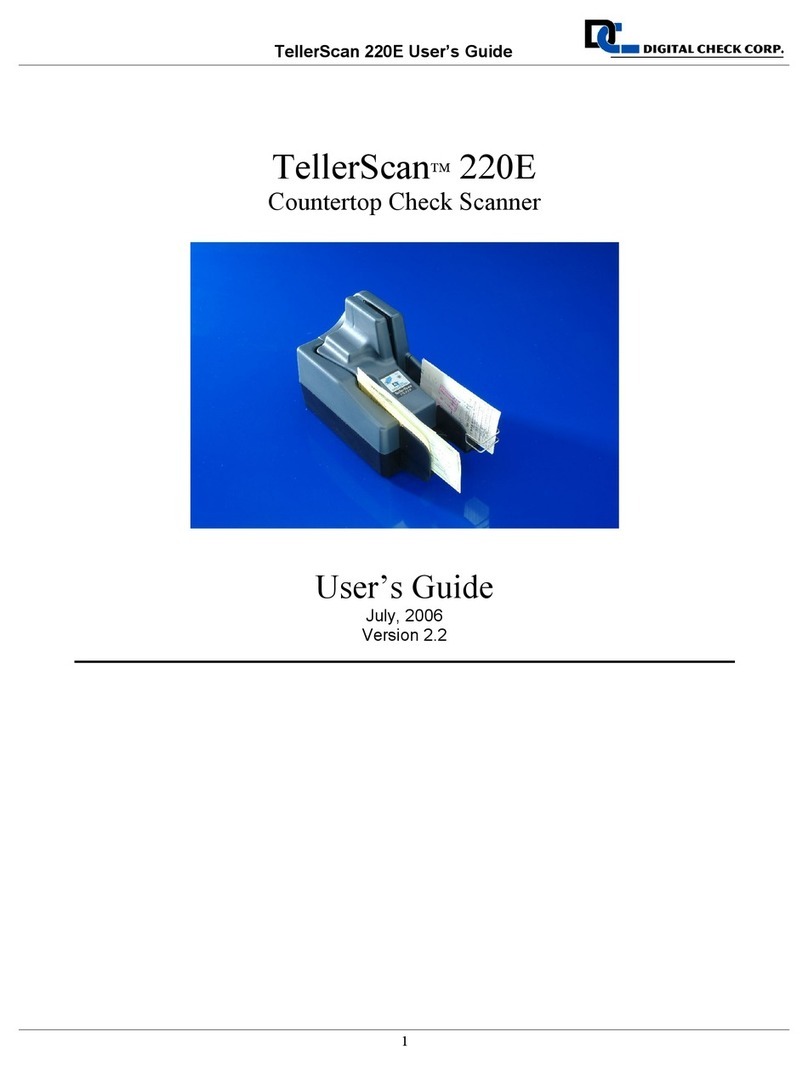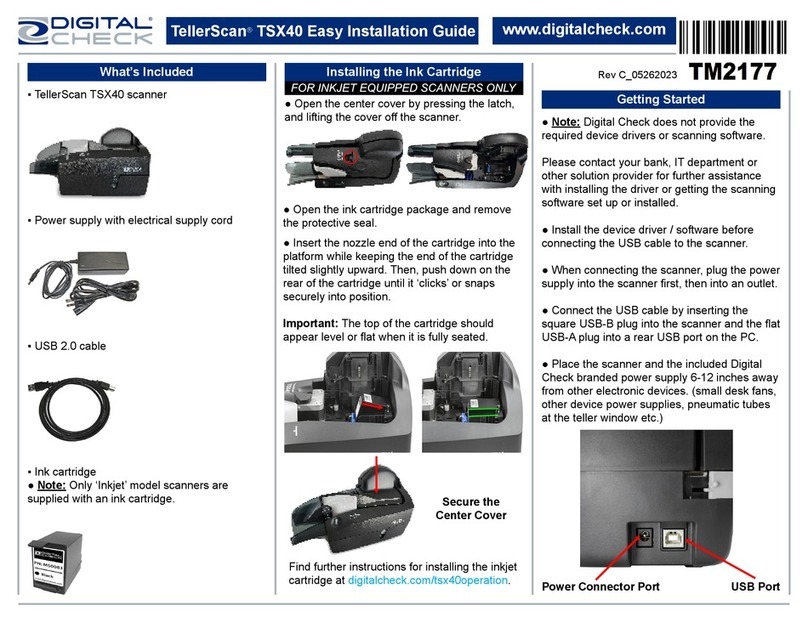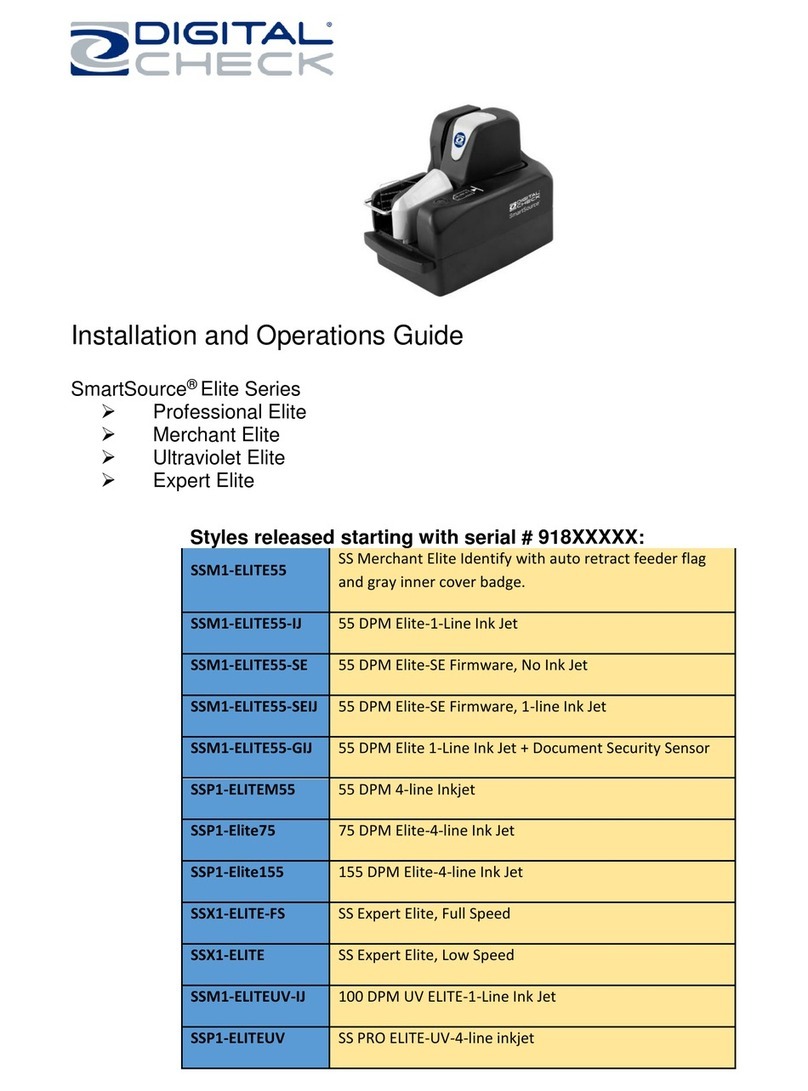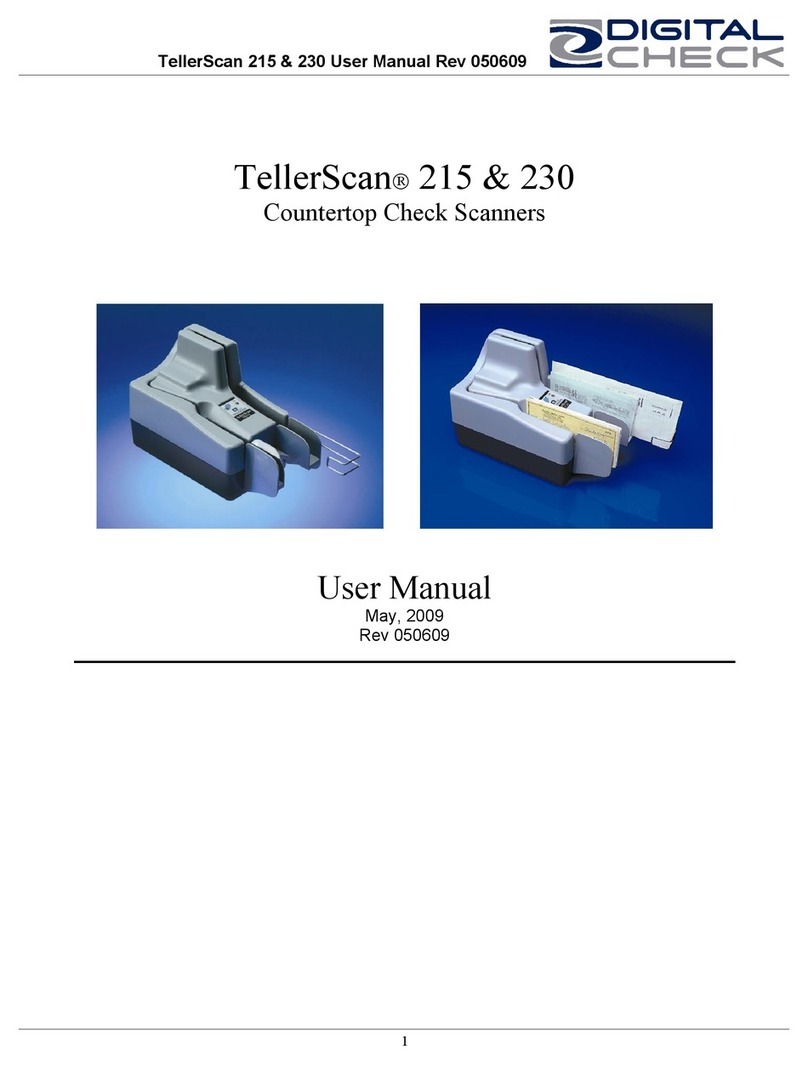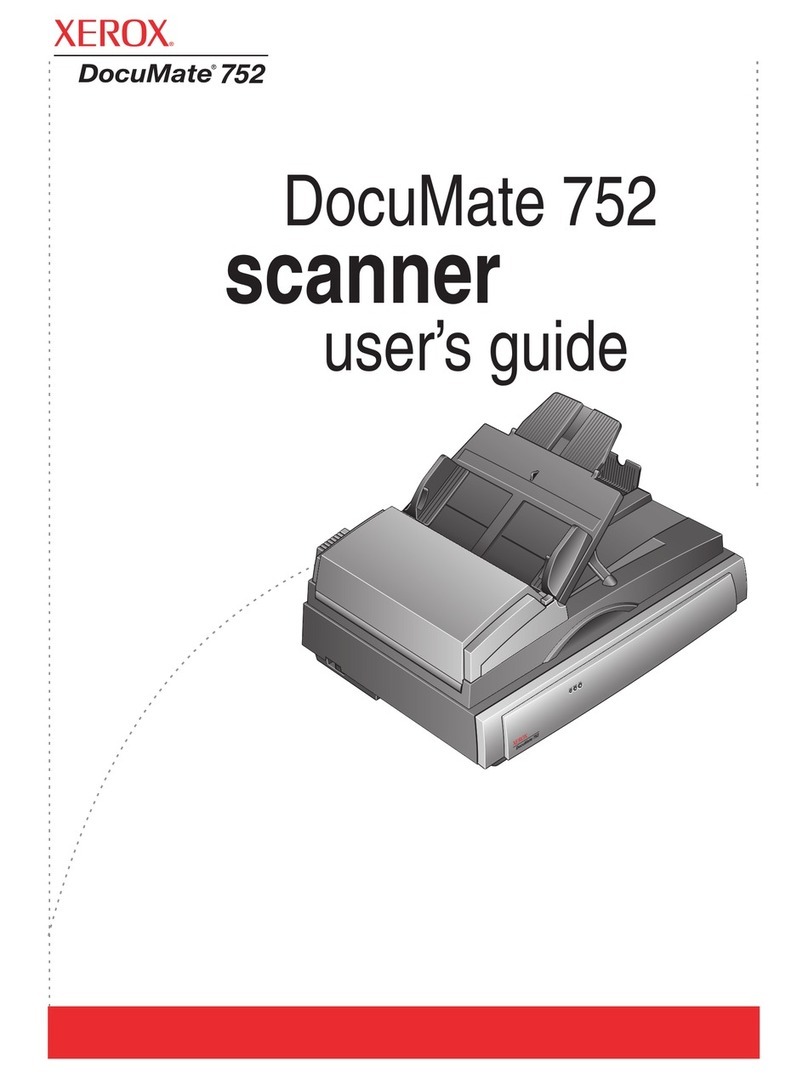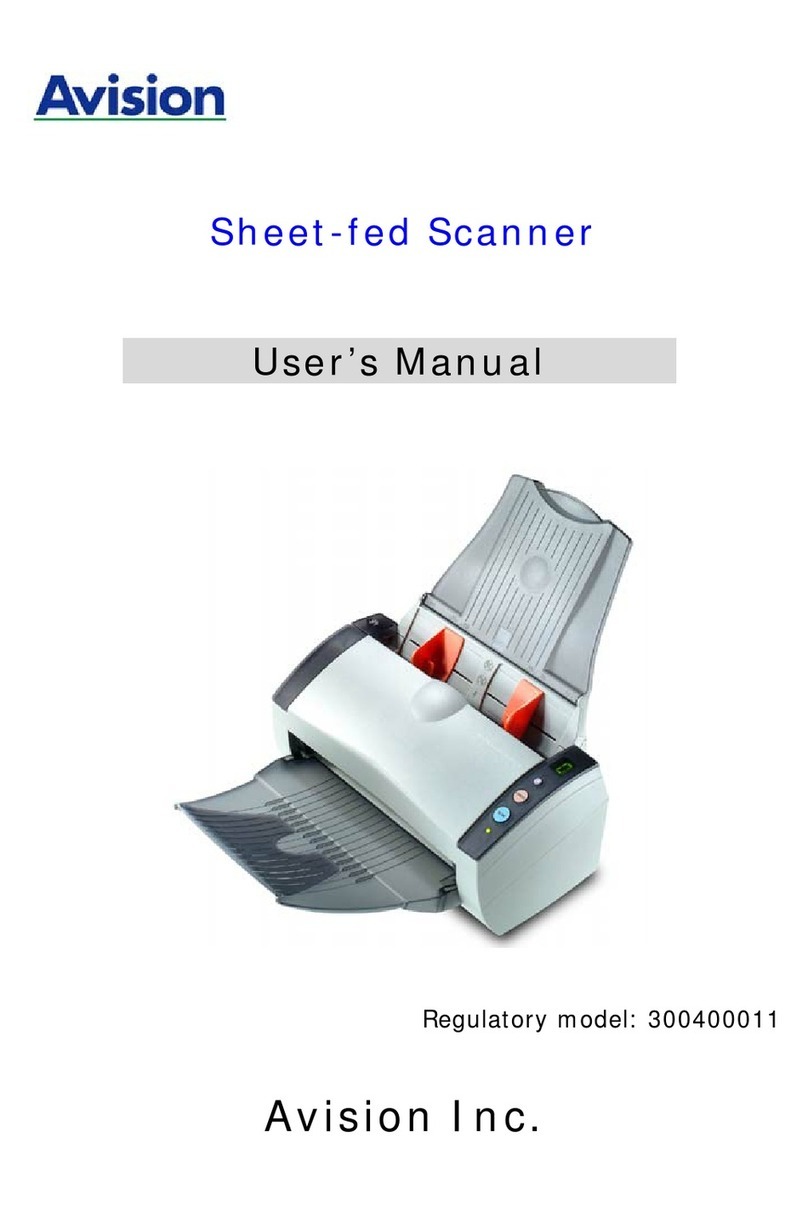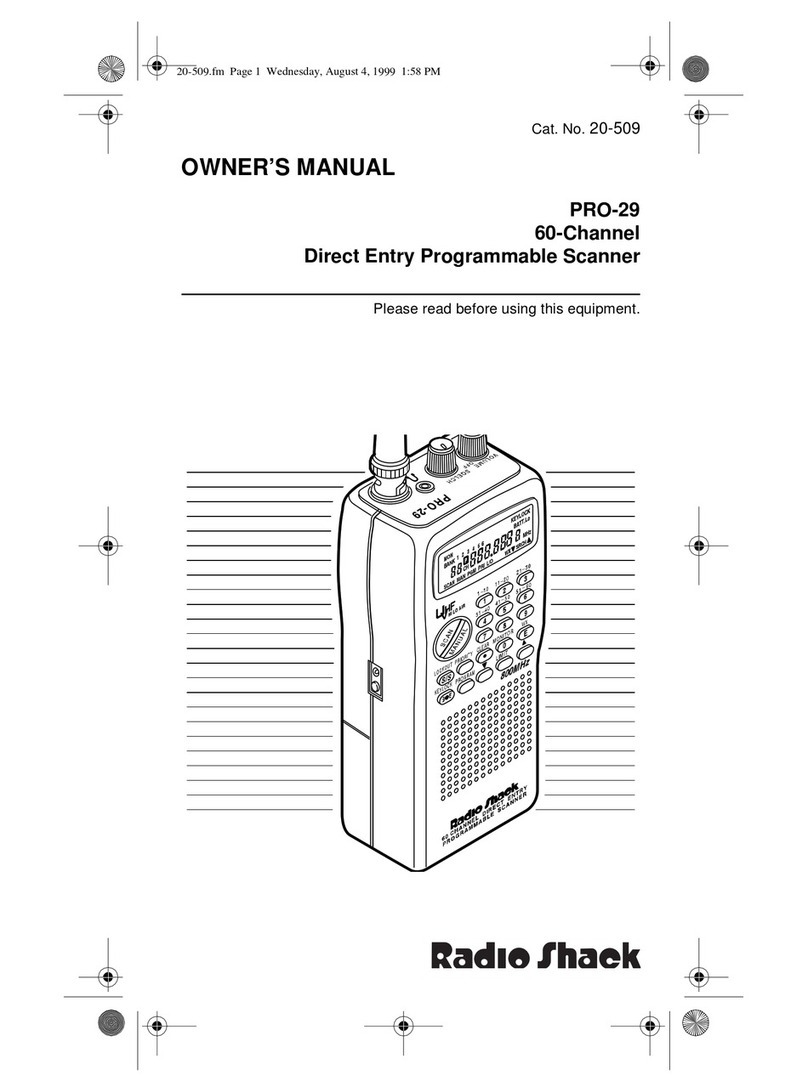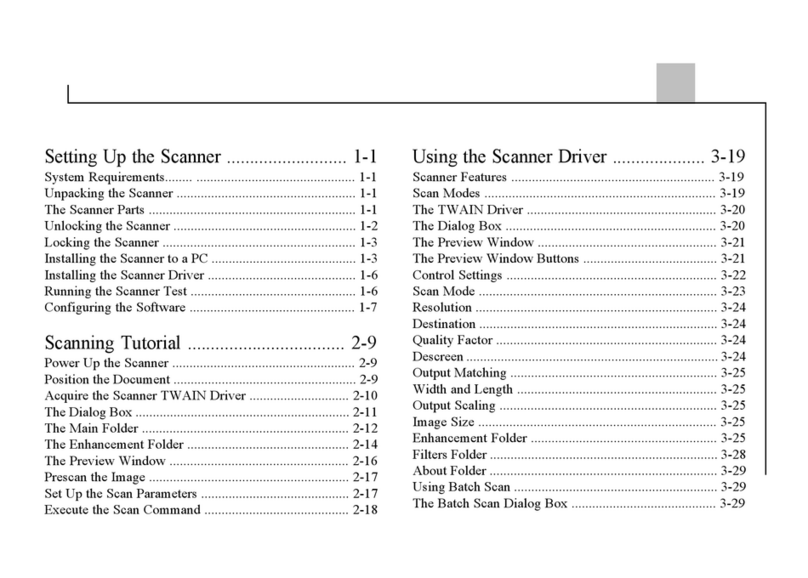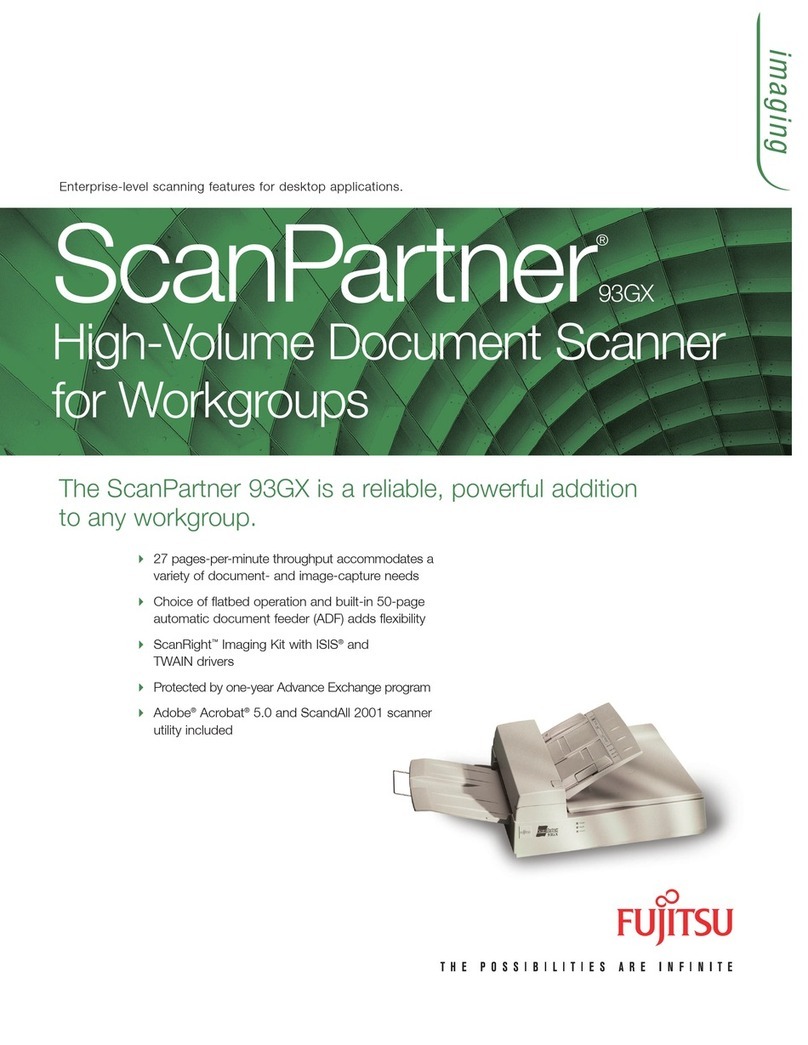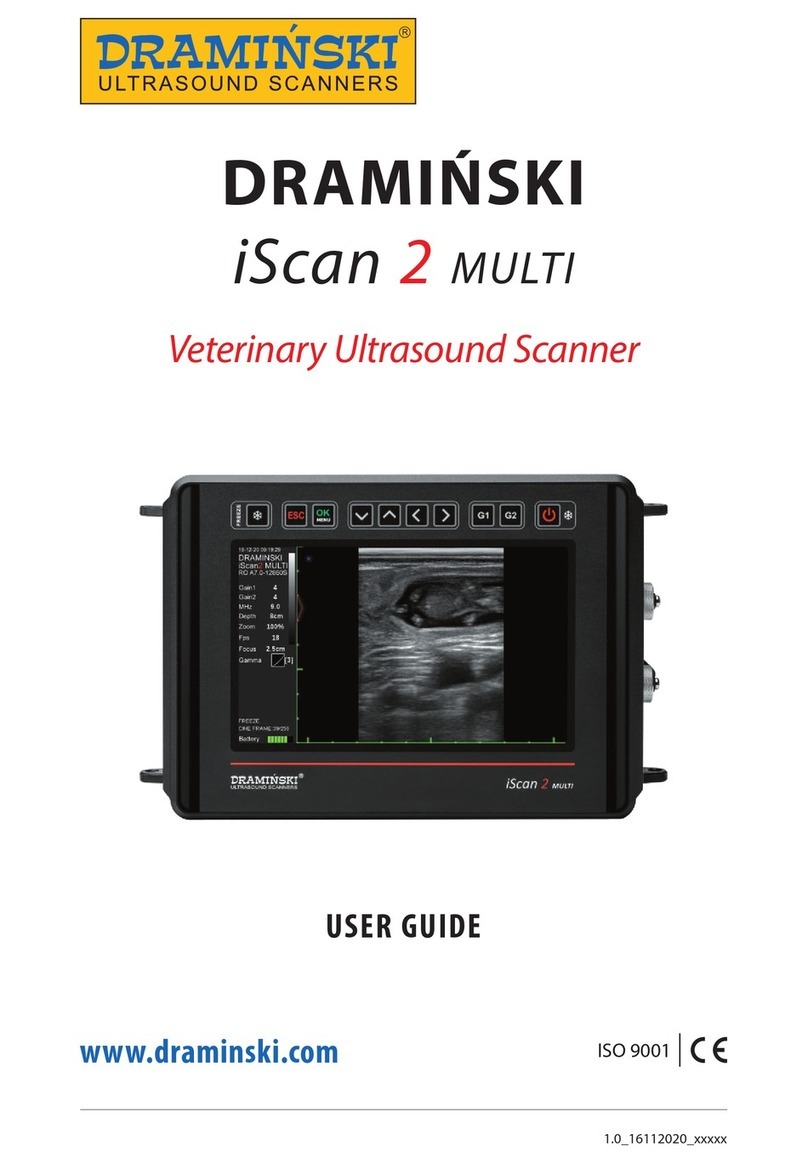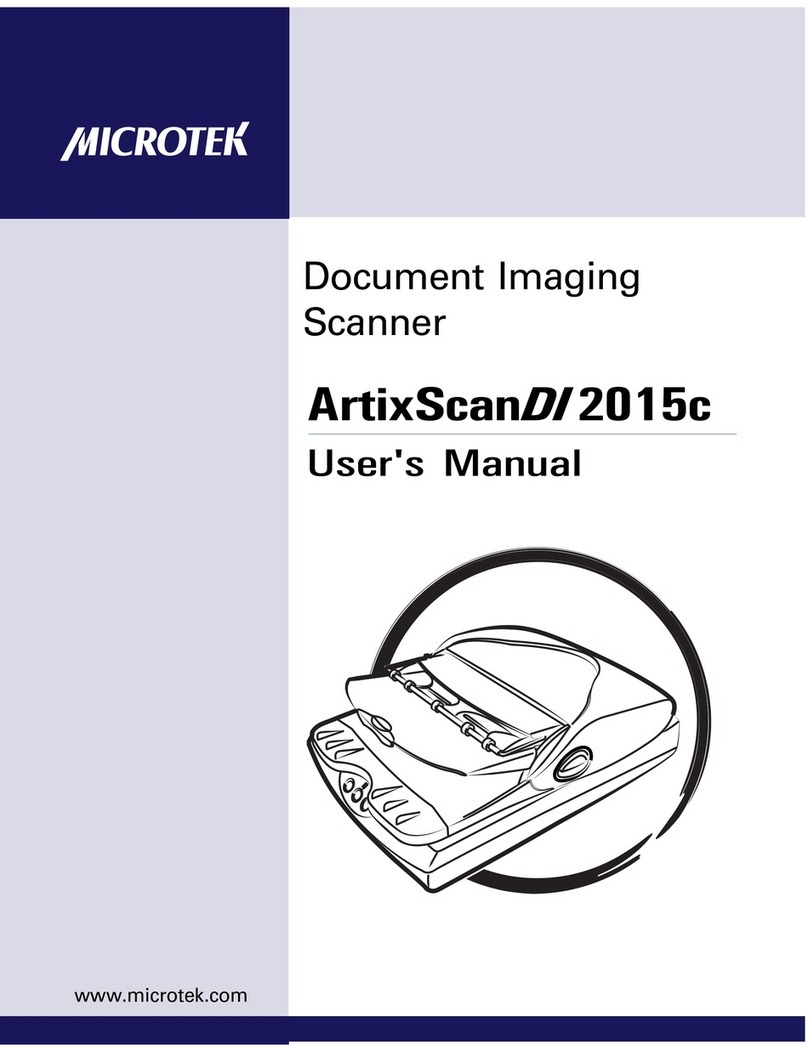Remote Deposit Scanner Cleaning Guide
Please keep these instructions under your scanner.
Feed Roller Cleaning Instructions for Digital Check TS-230/TS-240 Scanner
Cleaning Your Scanner
The scanners document track should be cleaned on a daily
basis with canned air. The cleaning Kit should be used
every week, every 2,000 scanned items or once a month.
This simple regular maintenance will dramatically improve
the reliability of the scanner and extend its useful life.
Scanner Cleaning Supplies
1. Can of Compressed Air
2. Scanner Cleaning Cards
Scanner Cleaning Steps
1. Use the compressed air can (with the nozzle extension
tube) to clean the document track as shown by the
arrows on Figure 1.
Clean Document Track with
Compressed Air
2. Open the Bank’s Remote Deposit application on your
PC and start a deposit, but do not insert any checks.
3. Insert a new cleaning card in the scanner’s entry
pocket (Figure 2), as you would insert a check.
Hold Cleaning Card to Clean Rollers
4. When the scanner tries to feed the cleaning card, hold
it to keep it from actually going through the scanner.
5. After a few seconds when you get a Paper jam Error
message, click Click to clear error then repeat the
cycle.
6. Cleaning card should be run through the scanner three
or four times. Flip the card over or switch to the other
end each time to expose a clean area to the rollers to
ensure the rollers will be properly cleaned.
7. Run another transaction while holding the cleaning
card. Let the card go further into the document track so
the second set of rollers scrubs on the card (Figure 3).
Slowly pull the card backwards. Flip the card over and
repeat as above.
Hold Cleaning Card and Pull Back
Note: If the cleaning card is very dirty, repeat the roller
cleaning process with a clean card.
8. Use a clean card and run the card all the way through
the scanner into the document output slot a few times.
9. When you complete the cleaning process, discard the
used cleaning card(s).
Warning: Do not try to adjust your scanner with a screw driver. Call Treasury Support at 1-855-342-3400.
Helpful Hints
Do not use stickers
to cover previously scanned or
written on documents. Glue from the stickers can
get onto the rollers and cause documents to jam.
Do not use whiteout on scanned documents. The
whiteout can rub off the documents onto the
scanner’s camera faceplate and distort images.
Keep loose items such as staples or paper clips
from falling into the scanner.
If you suspect something fell into the scanner, turn
the scanner upside down and shake it to remove