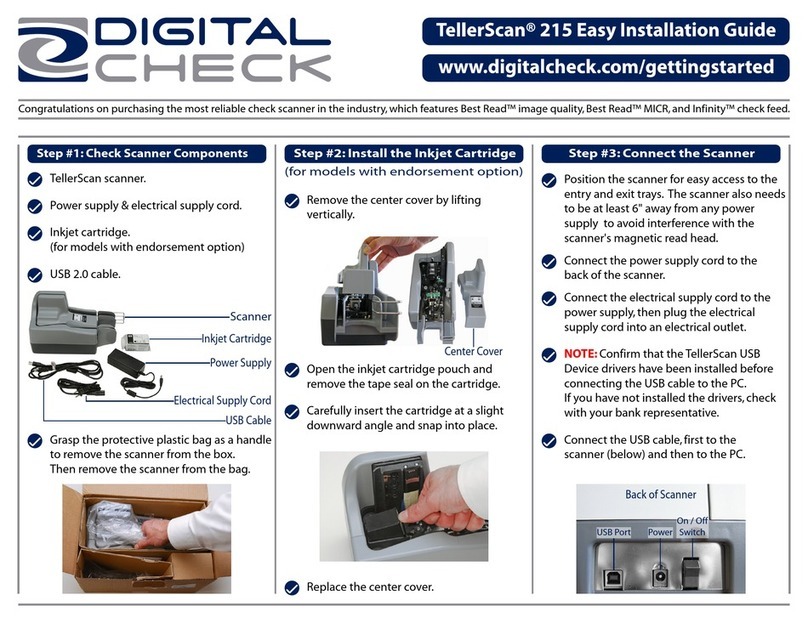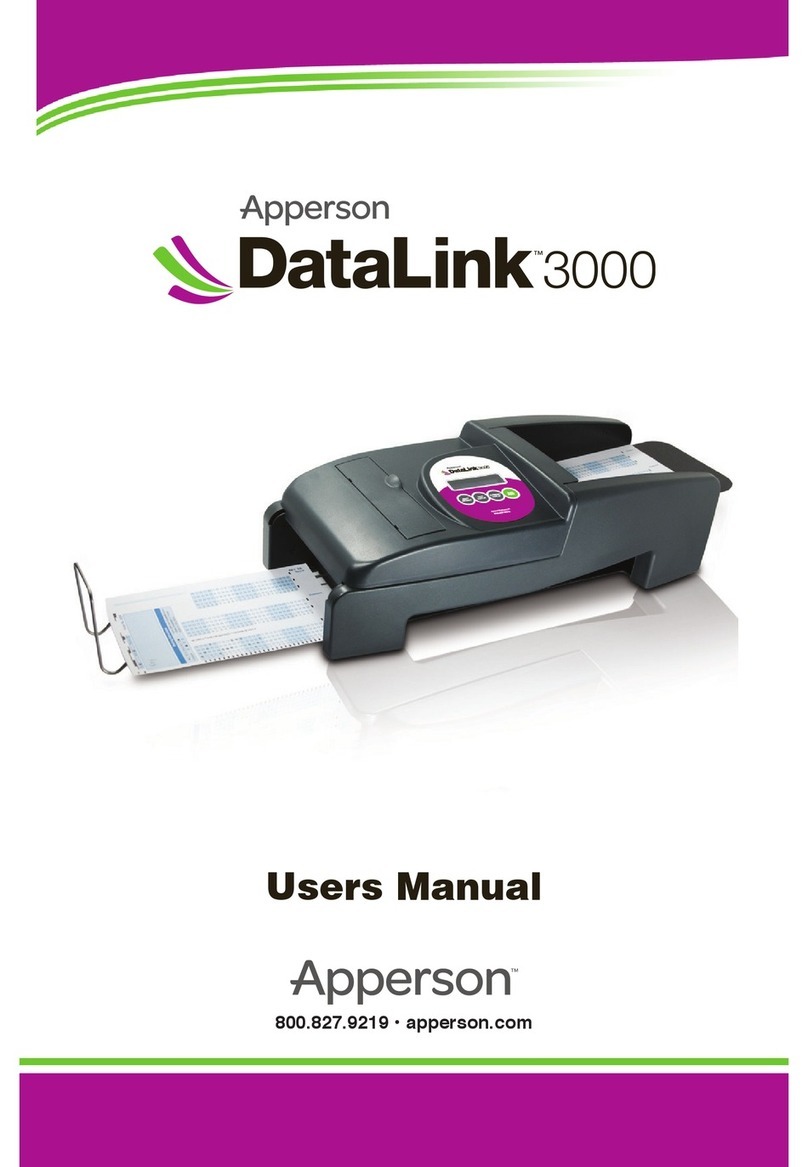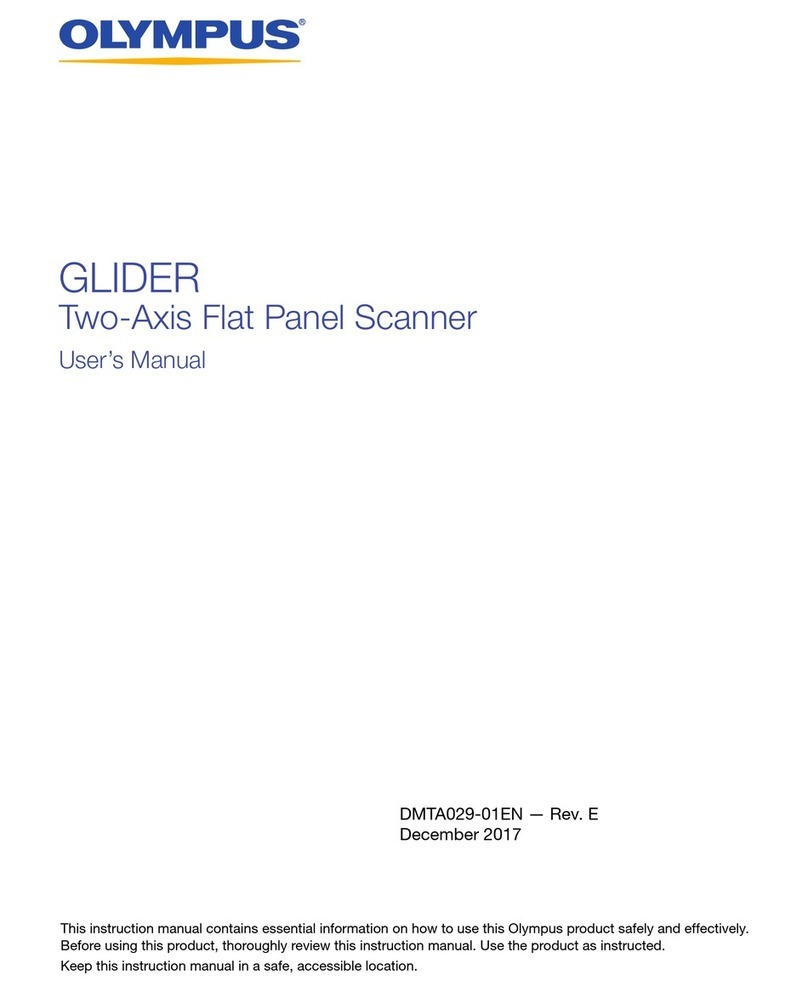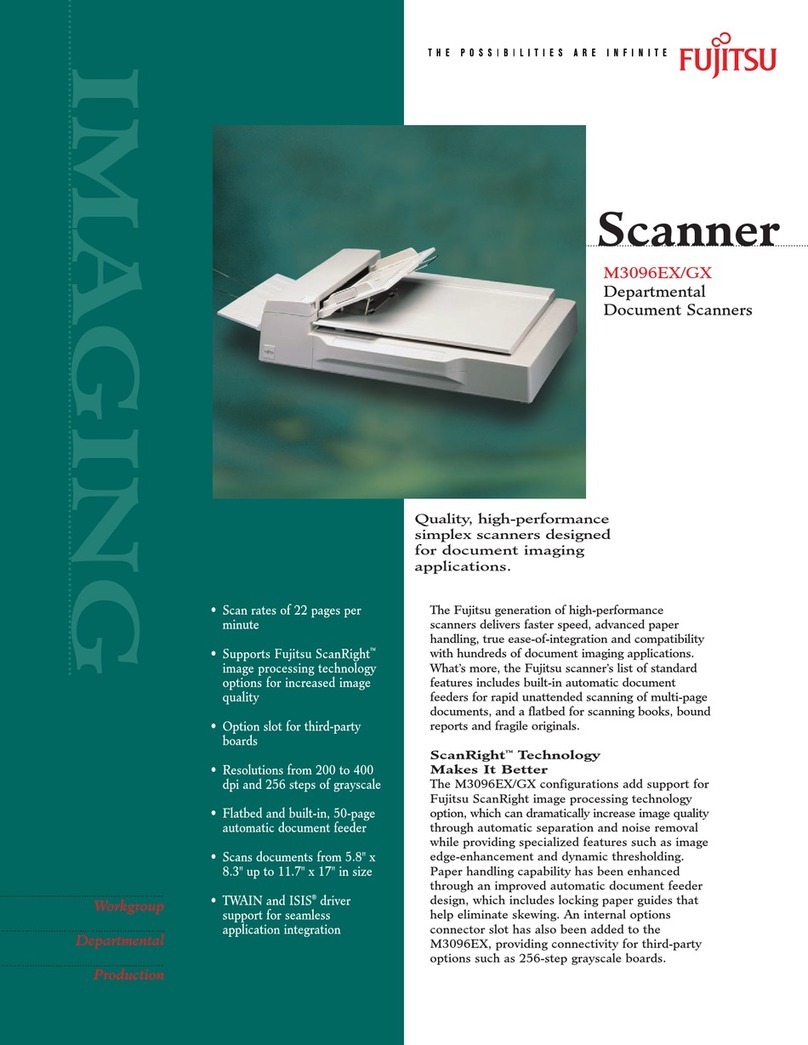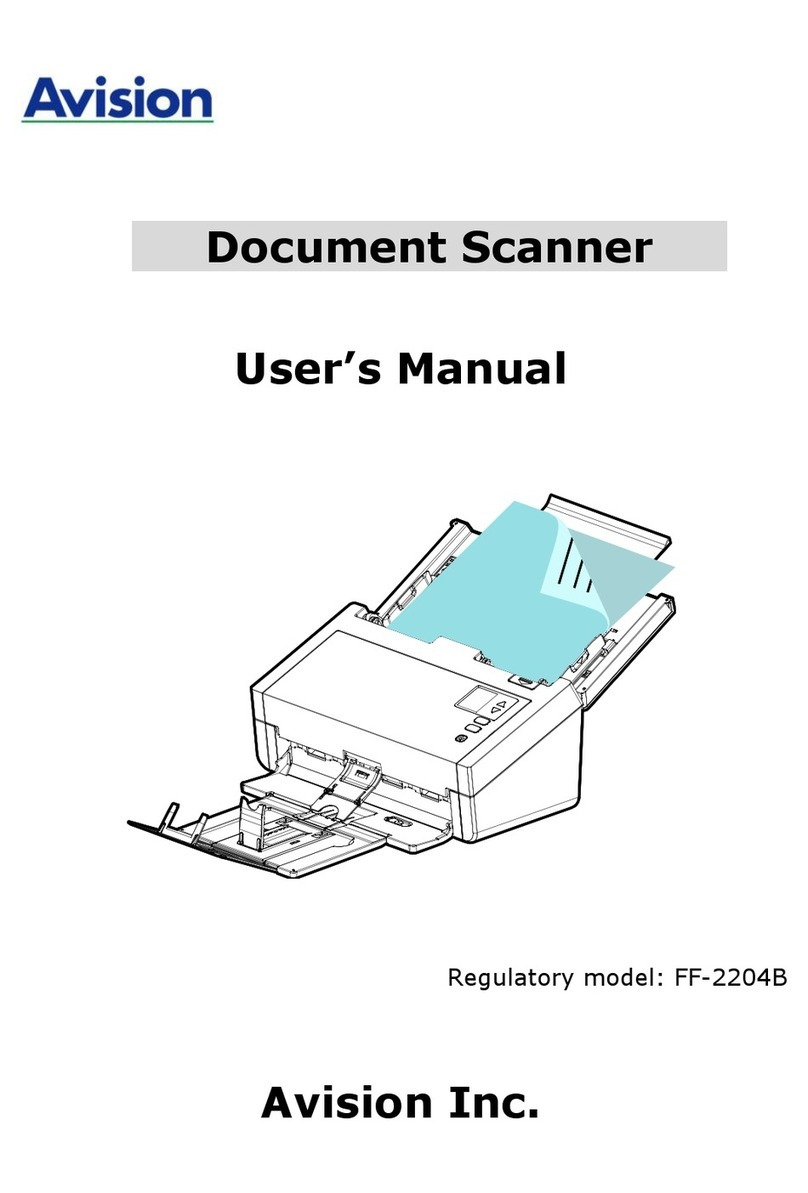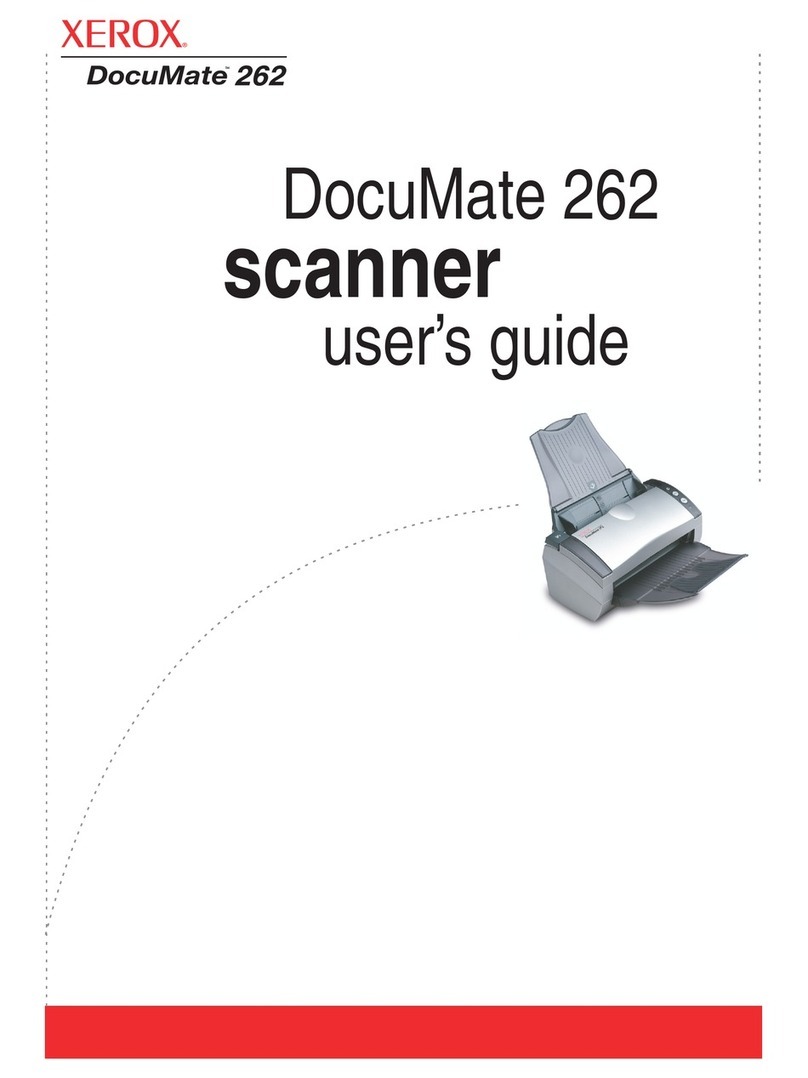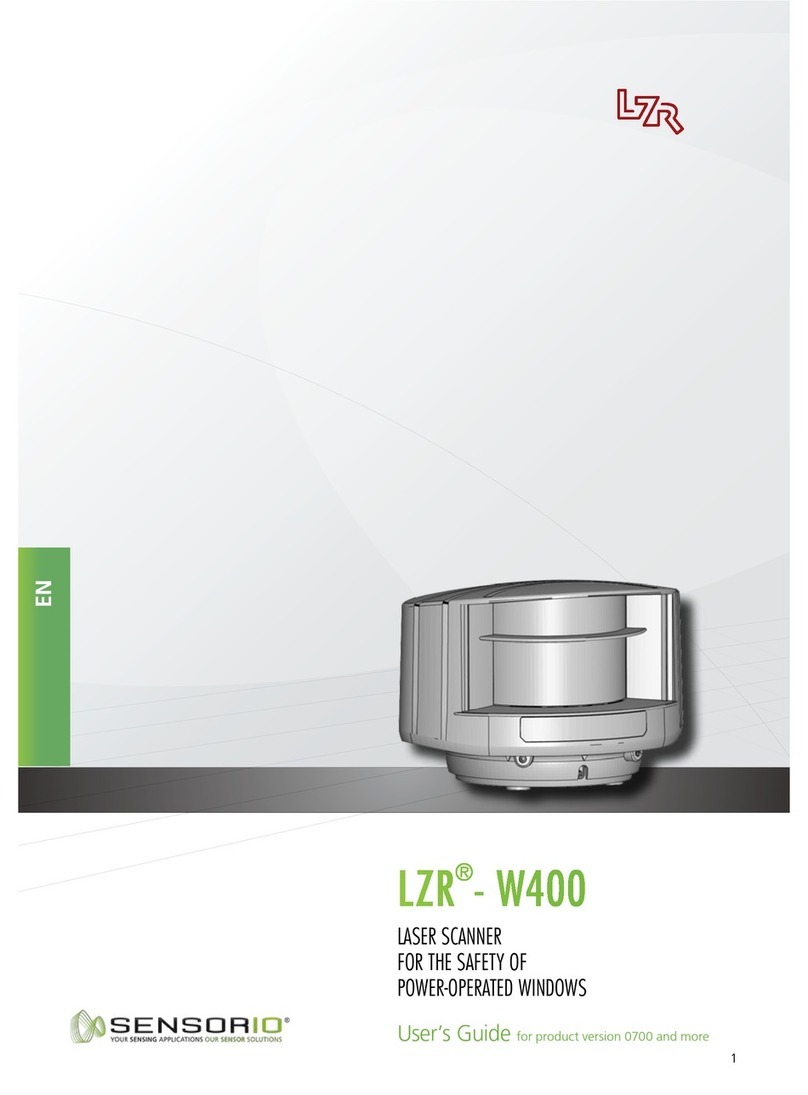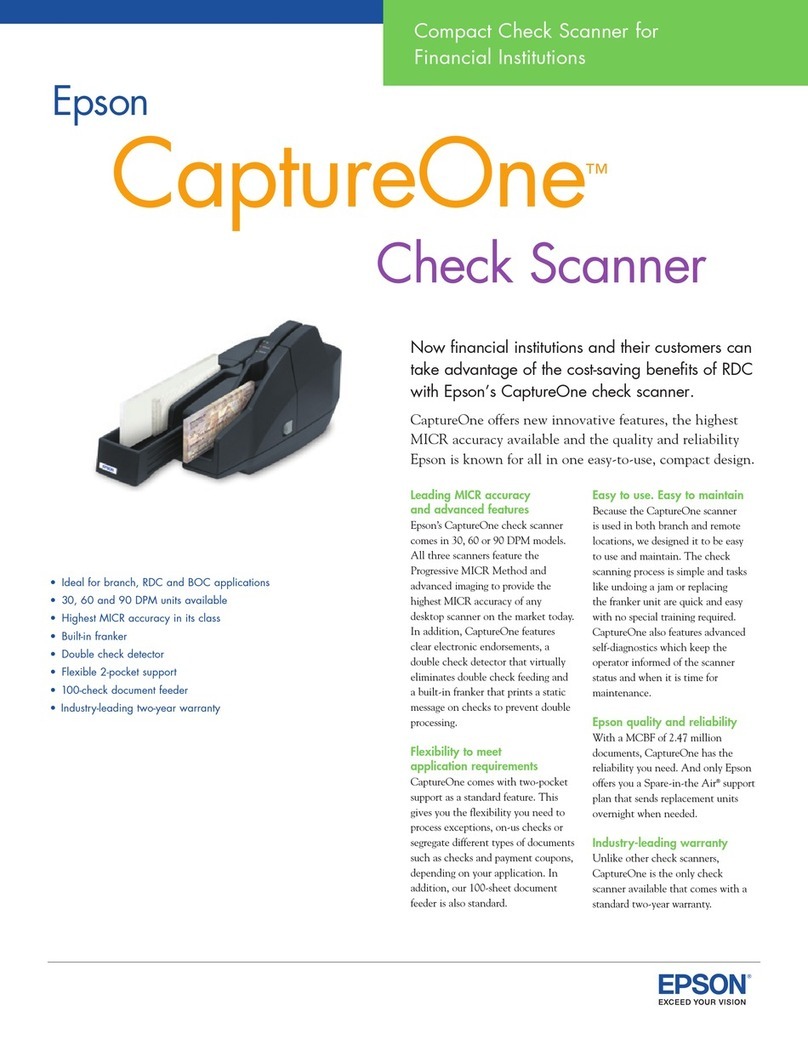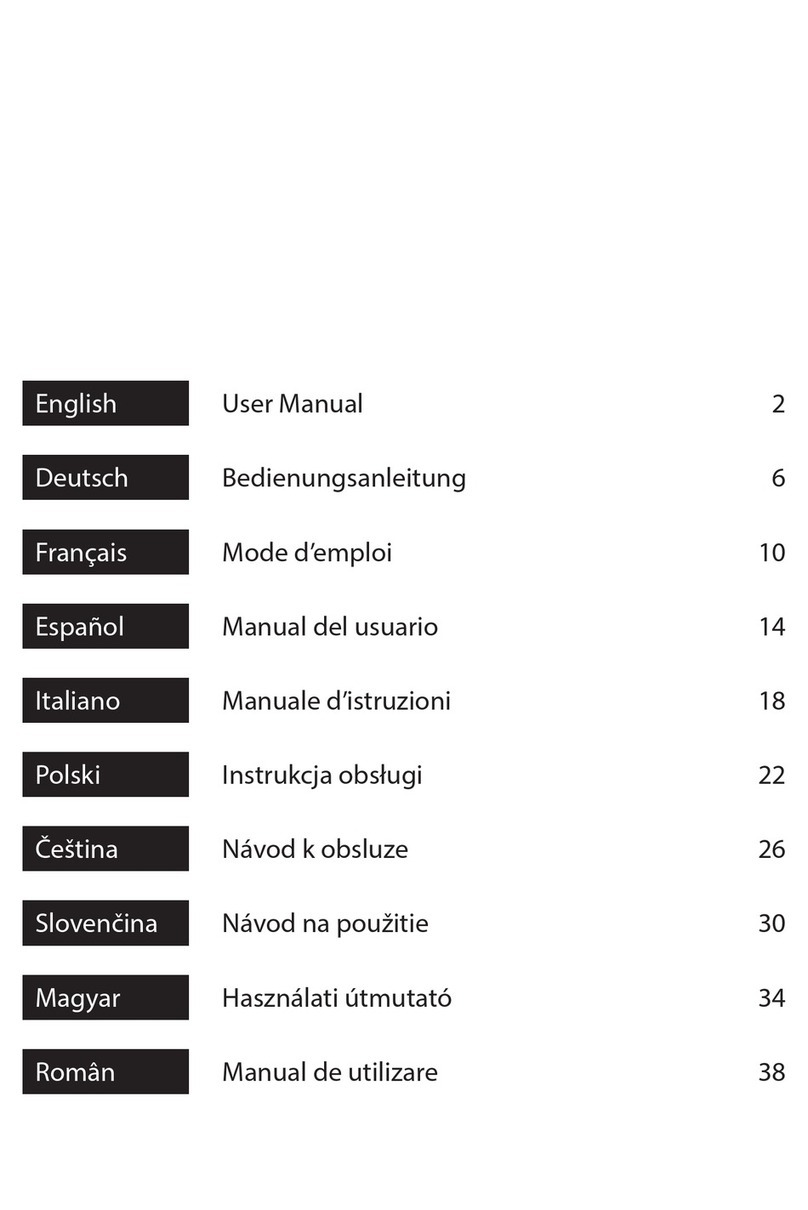Digital Check TellerScan TS500 Datasheet
Other Digital Check Scanner manuals

Digital Check
Digital Check TellerScan TS240 User manual

Digital Check
Digital Check CheXpress CX30 User manual
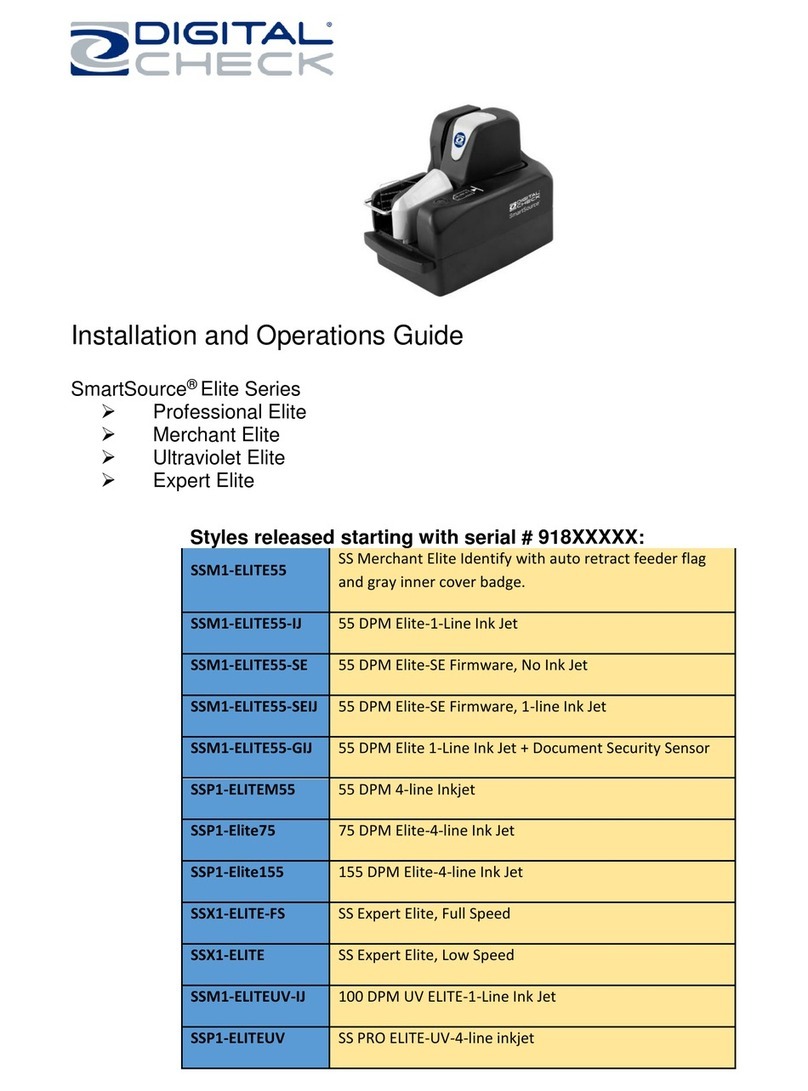
Digital Check
Digital Check SmartSource SSM1-ELITE55-IJ Operating instructions
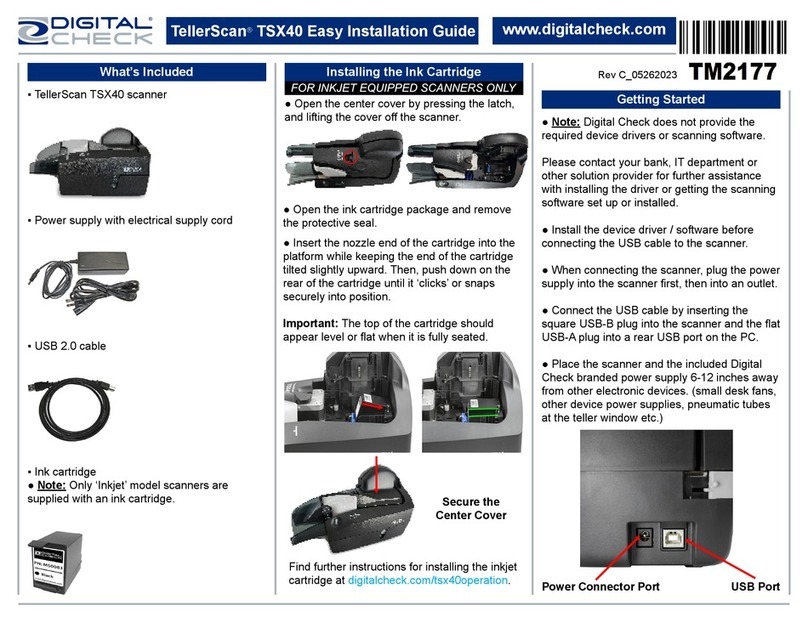
Digital Check
Digital Check TELLERSCAN TSX40 Datasheet

Digital Check
Digital Check QUANTUM DS Series Operating instructions

Digital Check
Digital Check TELLERSCAN TSX40 User manual

Digital Check
Digital Check CheXpress CX30 Manual

Digital Check
Digital Check BranchXpress BX7200 Datasheet
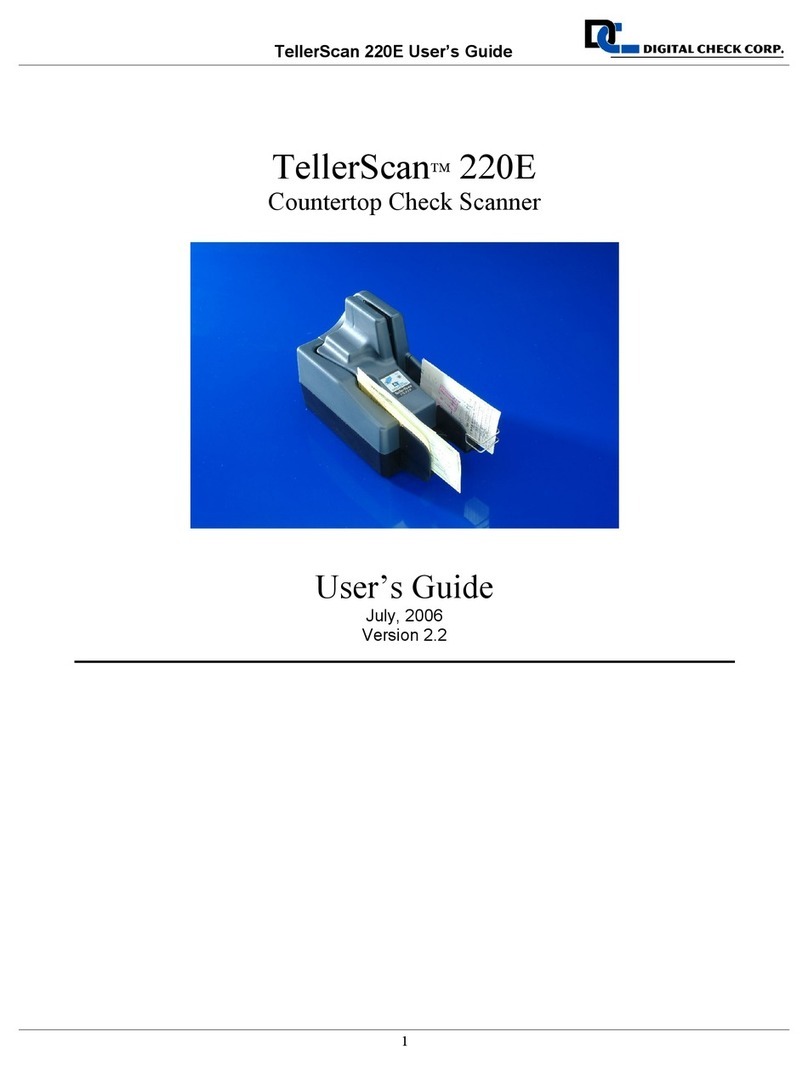
Digital Check
Digital Check TellerScan 220E User manual

Digital Check
Digital Check SmartSource SSM1-MICROELITE-SEIJ Operating instructions
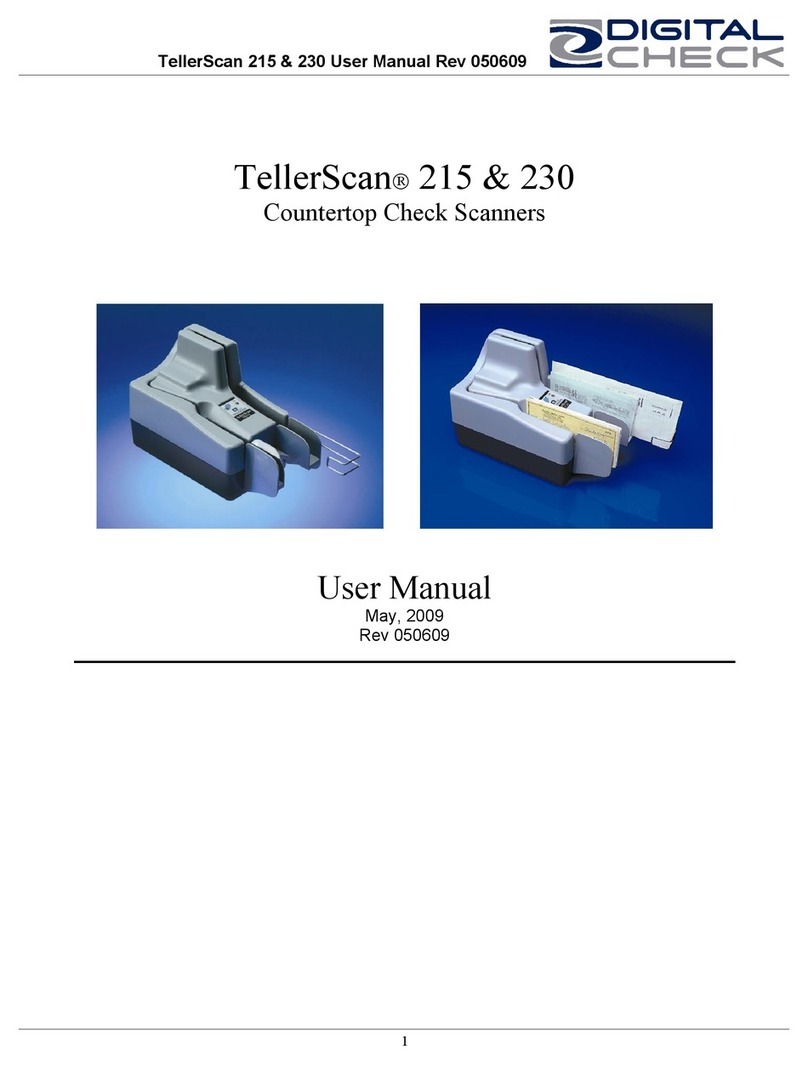
Digital Check
Digital Check TellerScan 215 User manual

Digital Check
Digital Check TellerScan TS240 User manual

Digital Check
Digital Check SmartSource Micro Elite IJ Operating instructions

Digital Check
Digital Check TellerScan TS240 User manual

Digital Check
Digital Check SmartSource Elite Series Operating instructions

Digital Check
Digital Check SmartSource Expert Micro Elite Operating instructions

Digital Check
Digital Check CheXpress CX30 User manual
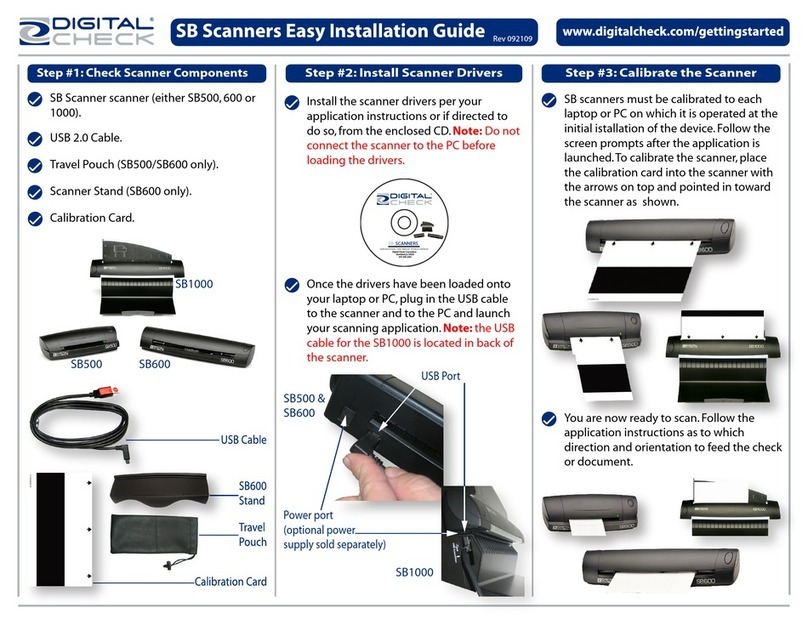
Digital Check
Digital Check SB 500 Datasheet

Digital Check
Digital Check TellerScan 4120 User manual

Digital Check
Digital Check TellerScan TS500 User manual