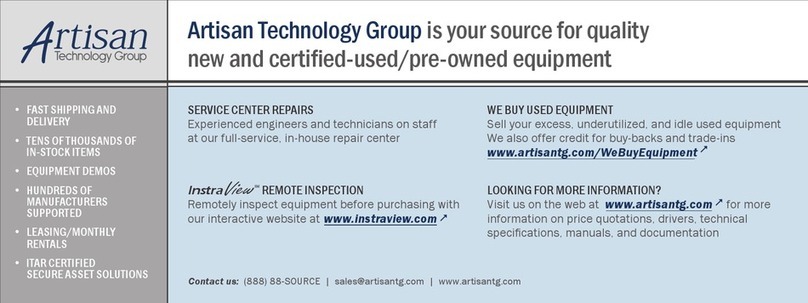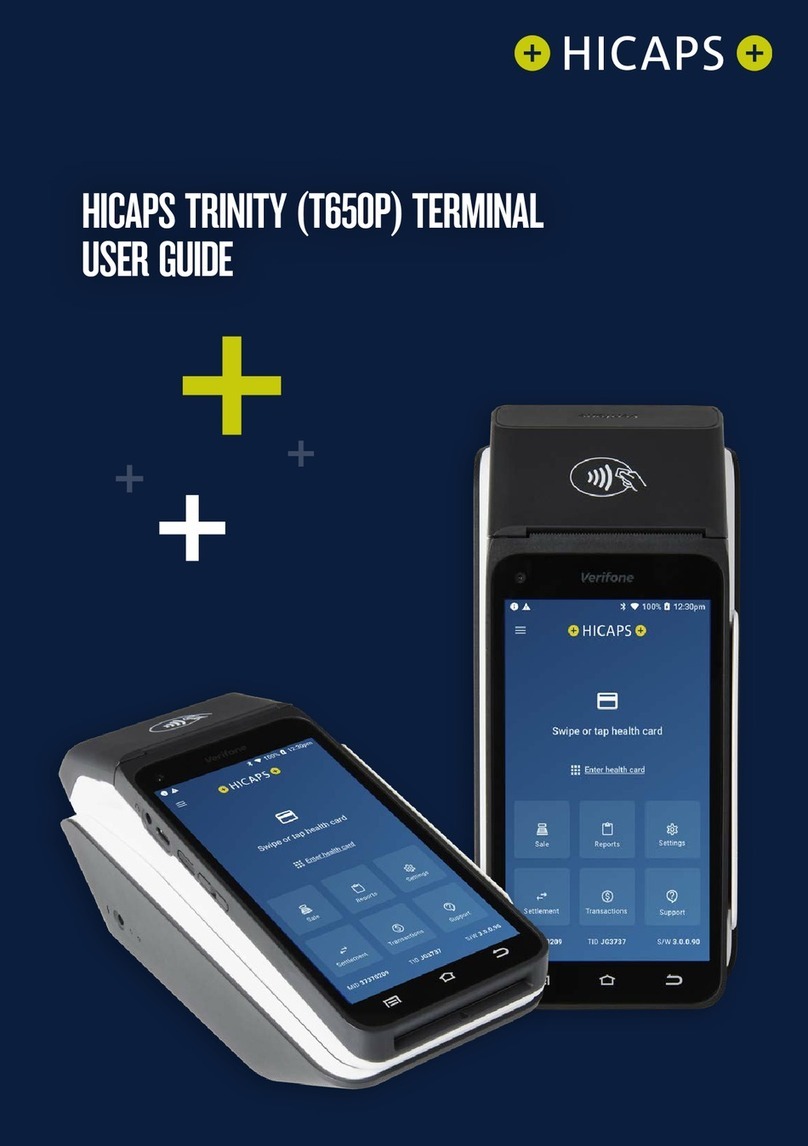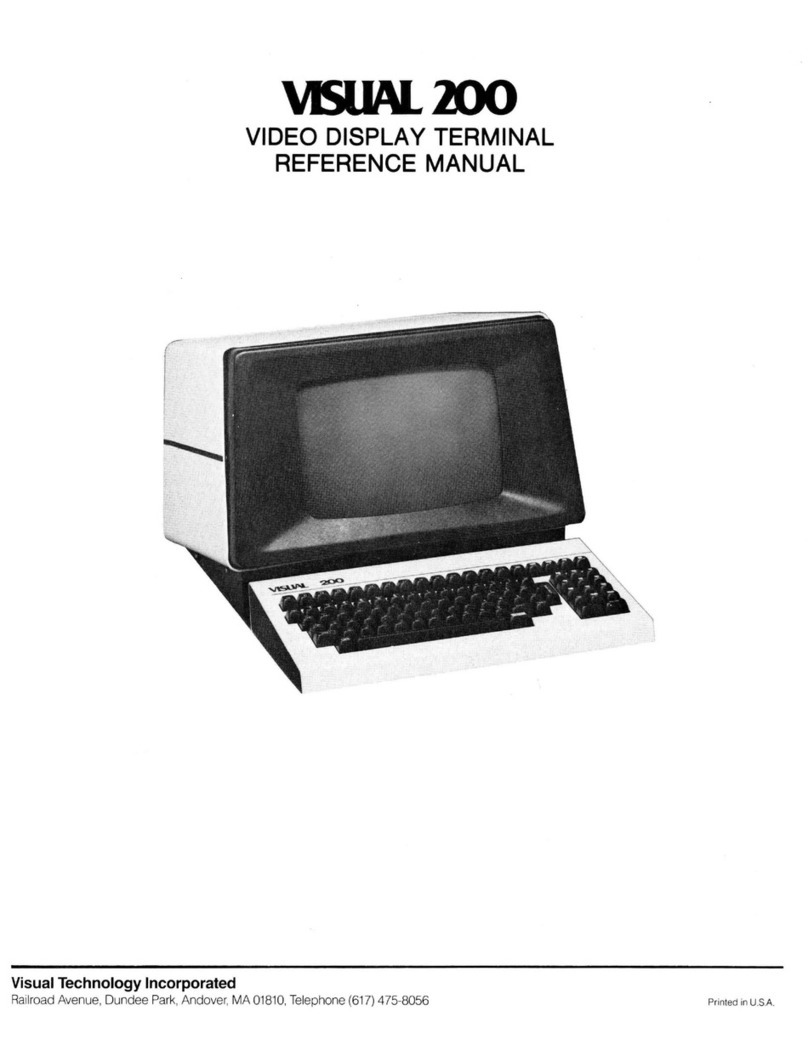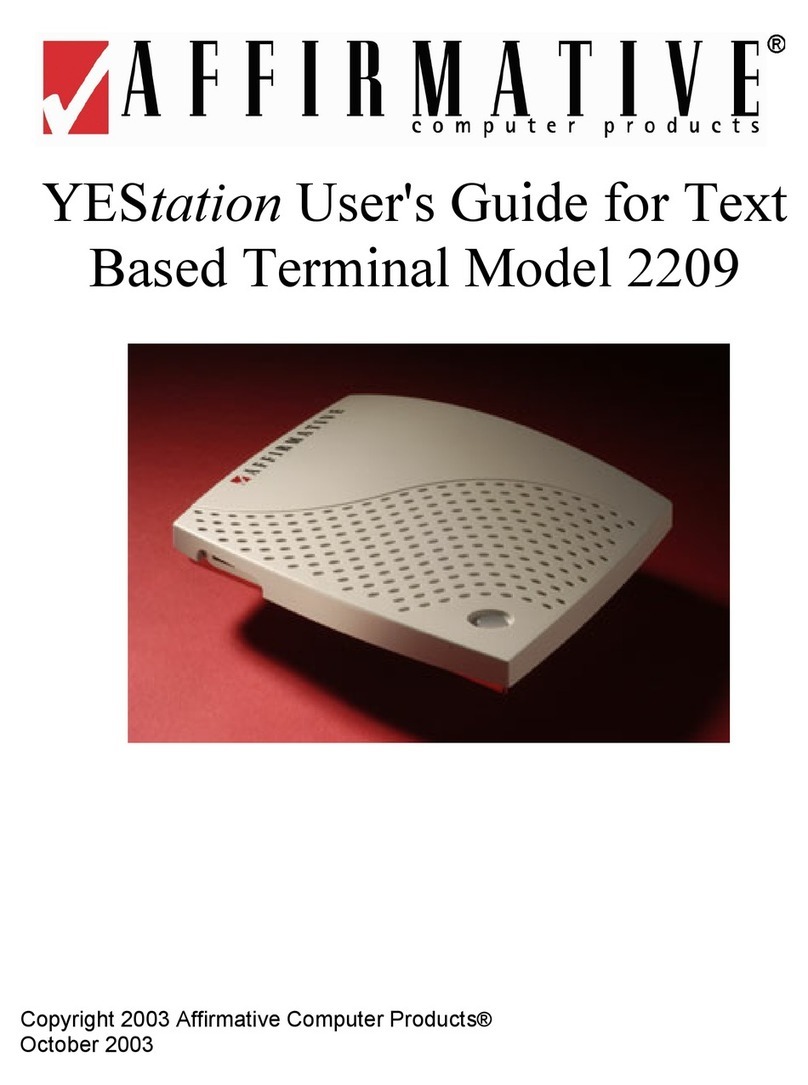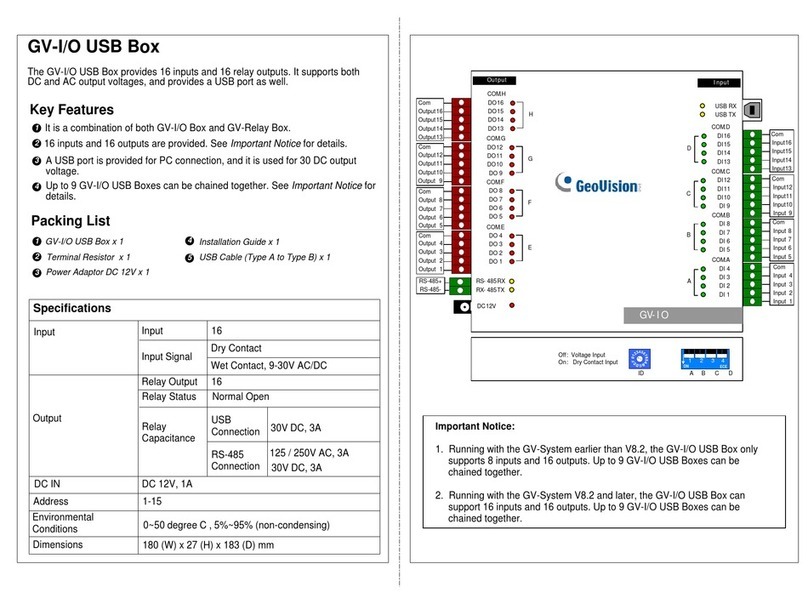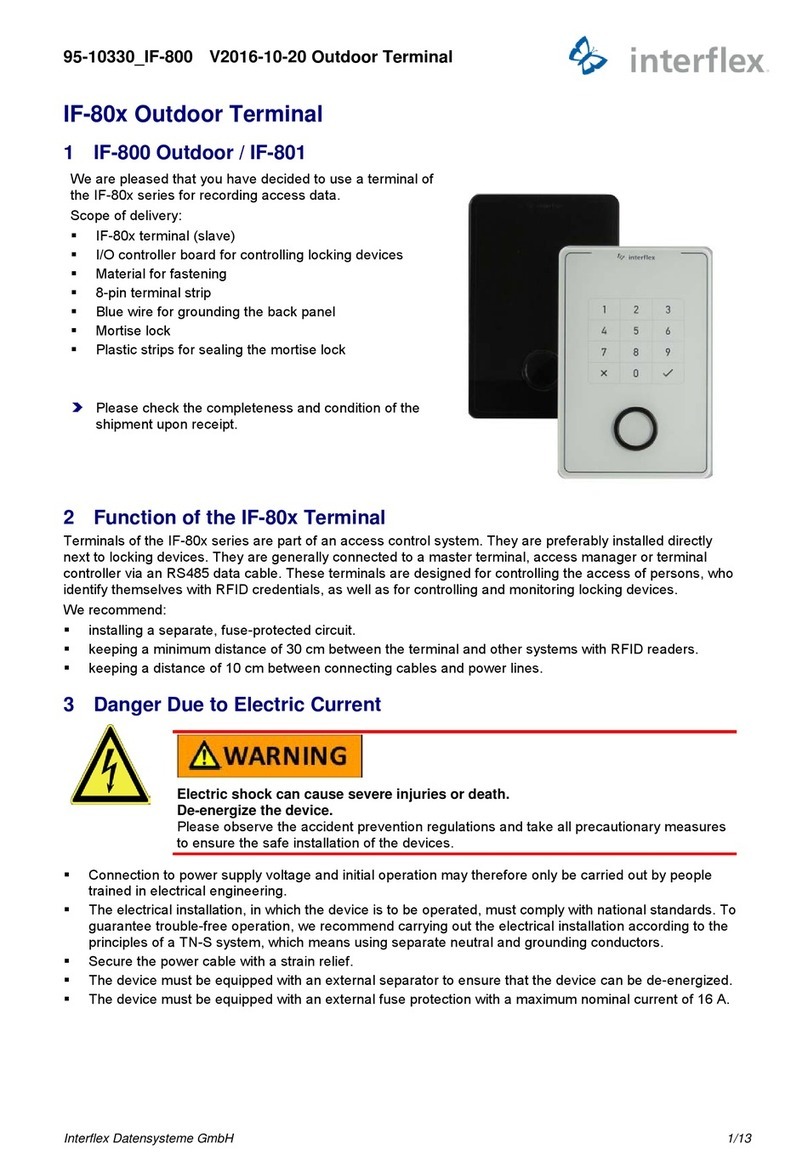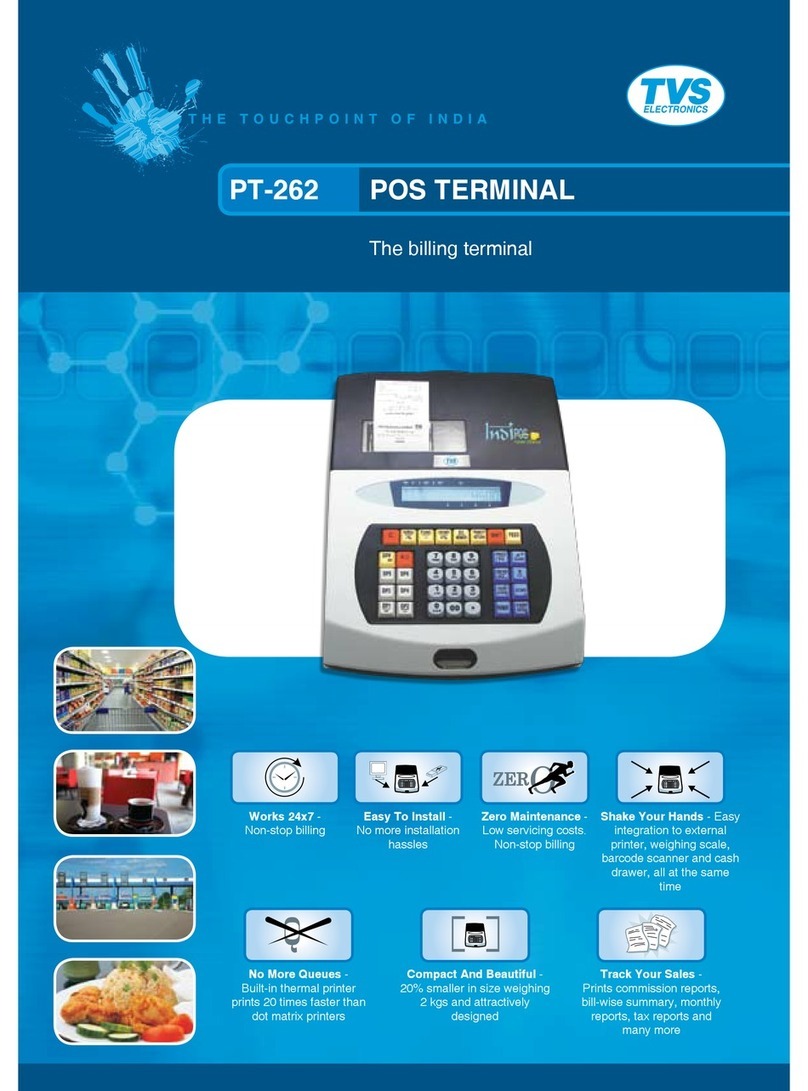Digital Electronics Corporation Pro-face GLC2300 User manual

GLC2300 Series
User Manual
Digital Electronics Corporation

GLC2300 Series User Manual 1
Preface
Thank you for purchasing the Pro-face Graphic Logic Controller GLC2300 Series
(hereby referred to as “GLC” or “GLC unit”).
This controller features a number of improvements over the previous GLC series
including enhanced functions and advanced operability. Flex Network communi-
cation, Ethernet, and CF Card are available for the GLC2000 Series without
having to purchase and install an optional expansion unit.
Please read this manual carefully as it explains, step by step, how to use the GLC
correctly and safely.
Also, in this manual’s examples, the Mitsubishi MELSEC-AnA Series PLC is used
whenever possible, connected in a one-to-one relationship with a GLC.
1. It is forbidden to copy the contents of this manual, in whole or in part,
except for the user’s personal use, without the express permission of Digital
Electronics Corporation of Japan.
2. The information provided in this manual is subject to change without notice.
3. This manual has been written with care and attention to detail; however,
should you find any errors or omissions, contact Digital Electronics Corpo-
ration and inform them of your findings.
4. Please be aware that Digital Electronics Corporation shall not be held liable
by the user for any damages, losses, or third party claims arising from any
uses of this product.
All Company/Manufacturer names used in this manual are the registered trade-
marks of those companies.
© Copyright 2001 Digital Electronics Corporation
< Note >

Preface
GLC2300 Series User Manual2
Table of Contents
Preface........................................................................................................................ 1
Table of Contents...................................................................................................... 2
Essential Safety Precautions................................................................................... 6
General Safety Precautions .................................................................................. 12
About GLC2300 Series Models............................................................................ 14
Revision Information............................................................................................. 14
Package Contents ................................................................................................... 14
UL/c-UL (CSA) Application Notes ...................................................................... 15
CE Marking Notes ............................................................................................... 15
Documentation Conventions................................................................................. 16
CHAPTER 1 INTRODUCTION
1.1 Prior to Operating the GLC.......................................................................1-1
1.2 System Design...............................................................................................1-2
1.3 Accessories ....................................................................................................1-6
1.4 GLC2300 Series Overview ......................................................................... 1-9
1.4.1 Ethernet Connectivity......................................................................1-10
1.4.2 CF Card ............................................................................................ 1-11
1.4.3 Expansion Serial Interface ..............................................................1-12
1.4.4 Flex Network Communication Interface........................................1-13
1.4.5 Serial Device / Tool Connector Interface ......................................1-14
1.4.6 2–Port Feature..................................................................................1-14
1.4.7 Backlight Burnout Detection Feature.............................................1-16
CHAPTER 2 SPECIFICATIONS
2.1 General Specifications.................................................................................2-1
2.1.1 Electrical ............................................................................................2-1
2.1.2 Environmental.................................................................................... 2-2
2.1.3 Structural............................................................................................2-2
2.2 Functional Specifications............................................................................2-3
2.2.1 Display ...............................................................................................2-3
2.2.2 Memory .............................................................................................. 2-4
2.2.3 Control Memory ................................................................................ 2-4
2.2.4 Resolution / Clock.............................................................................2-4
2.2.5 Interfaces............................................................................................ 2-5

GLC2300 Series User Manual 3
Preface
2.3 Interface Specifications...............................................................................2-6
2.3.1 Serial Interfaces .................................................................................2-6
2.3.2 Flex Network Communication Interface.......................................... 2-8
2.4 Part Names and Functions .........................................................................2-9
2.5 Dimensions .................................................................................................. 2-11
2.5.1 GLC2300 External Dimensions...................................................... 2-11
2.5.2 Installation Fasteners.......................................................................2-12
2.5.3 Panel Cut Dimensions.....................................................................2-13
CHAPTER 3 INSTALLATION AND WIRING
3.1 Installation ....................................................................................................3-1
3.1.1 Installation Procedures......................................................................3-1
3.2 Wiring Cautions...........................................................................................3-5
3.2.1 Connecting the Power Cord..............................................................3-5
3.2.2 Connecting the Power Supply .......................................................... 3-7
3.2.3 Grounding ..........................................................................................3-8
3.2.4 I/O Signal Line Cautions ..................................................................3-9
3.2.5 Installation Cautions .........................................................................3-9
3.3 Tool Connector ...........................................................................................3-12
3.3.1 Serial Printer Connection................................................................3-12
3.4 Ethernet Cable Connector........................................................................3-18
3.5 CF Card Insertion and Removal .............................................................3-18
3.5.1 CF Card Handling............................................................................3-21
3.6 Flex Network Communication Cable .....................................................3-22
3.6.1 Cable Preparation ............................................................................3-22
3.6.2 Flex Network Communication Cable Wiring................................3-22
CHAPTER 4 DATA TRANSFER
4.1 Serial Data Transfer....................................................................................4-1
4.2 Ethernet Data Transfer...............................................................................4-3
4.2.1 Checking the IP Address...................................................................4-5
4.3 CF Memory Loader Tool ............................................................................4-6
4.3.1 Data Upload and Download.............................................................. 4-7
CHAPTER 5 OFFLINE MODE
5.1 Entering OFFLINE Mode ..........................................................................5-1
5.1.1 After Plugging in the Power Cord.................................................... 5-2
5.1.2 From the Menu Bar ........................................................................... 5-2

Preface
GLC2300 Series User Manual4
5.2 OFFLINE Mode Main Menu .....................................................................5-3
5.3 INITIALIZATION.......................................................................................5-4
5.4 SELF-DIAGNOSIS......................................................................................5-6
CHAPTER 6 INITIALIZING THE GLC
6.1 Initialization Screen ....................................................................................6-1
6.2 Initialization Items.......................................................................................6-2
6.3 System Environment Setup ........................................................................6-3
6.3.1 SYSTEM SETUP .............................................................................. 6-3
6.3.2 SYSTEM AREA SETUP ..................................................................6-4
6.3.3 GLOBAL WINDOW SETUP ........................................................... 6-5
6.3.4 CHARACTER STRING DATA SETUP ..........................................6-6
6.4 SET UP I/O ...................................................................................................6-9
6.4.1 SET UP SIO ....................................................................................... 6-9
6.4.2 COMMUNICATION SETUP .........................................................6-10
6.4.3 SET UP TOUCH PANEL................................................................ 6-11
6.4.4 DISPLAY SETUP............................................................................6-15
6.4.5 PRINTER SETUP ...........................................................................6-15
6.4.6 EXPANSION SERIAL SETUP ......................................................6-16
6.4.7 EXPANSION SERIAL ENVIRONMENT SETUP .......................6-17
6.4.8 Set Up Capture Operation...............................................................6-18
6.4.9 FUNCTION SETUP........................................................................6-19
6.4.10 COMMUNICATION PORT SETUP ..............................................6-19
6.5 PLC SETUP ................................................................................................6-20
6.5.1 SET UP OPERATION SURROUNDINGS (1:1/n:1)....................6-20
6.5.2 STATION SETUP (n:1)...................................................................6-21
6.5.3 CUSTOMIZE SETUP (n:1)............................................................6-23
6.5.4 ETHERNET SETUP ......................................................................6-25
6.5.5 SYSLOG SETUP.............................................................................6-26
6.5.6 OTHERS SETUP.............................................................................6-26
6.5.7 SELF-DIAGNOSIS .........................................................................6-27
6.5.8 Controller Settings...........................................................................6-27
6.6 INITIALIZE MEMORY...........................................................................6-29
6.6.1 INITIALIZE MEMORY..................................................................6-29
6.6.2 INITIALIZE CF CARD...................................................................6-30
6.6.3 CSV DATA INDEX.........................................................................6-30
6.7 SET UP TIME ............................................................................................6-31
6.8 SET UP SCREEN ......................................................................................6-32
6.9 Font Setting.................................................................................................6-33

GLC2300 Series User Manual 5
Preface
CHAPTER 7 RUN MODE AND ERRORS
7.1 RUN Mode.....................................................................................................7-1
7.1.1 After Connecting the Power Cord....................................................7-1
7.1.2 Via OFFLINE Mode ..........................................................................7-2
7.2 SELF-DIAGNOSIS......................................................................................7-3
7.2.1 SELF-DIAGNOSIS ITEM LIST.......................................................7-3
7.2.2 SELF-DIAGNOSIS – Details ...........................................................7-4
7.2.3 CONTROLLER SELF-DIAGNOSIS ............................................... 7-7
7.3 Troubleshooting............................................................................................7-8
7.3.1 Possible Types of Trouble.................................................................7-8
7.3.2 No Display ......................................................................................... 7-9
7.3.3 No GLC / Host Communication.....................................................7-12
7.3.4 Touch Panel Does Not Respond .....................................................7-14
7.3.5 Cannot Execute Logic Program......................................................7-15
7.3.6 Buzzer Sounds when GLC Power is Turned ON ..........................7-16
7.3.7 Clock Settings Cannot be Entered..................................................7-17
7.3.8 Error Screens ...................................................................................7-17
7.4 Error Messages...........................................................................................7-18
7.4.1 Error Message List ..........................................................................7-18
7.5 Error Message Details...............................................................................7-20
7.5.1 System Errors...................................................................................7-20
7.5.2 Illegal Address Screen Data............................................................7-22
7.5.3 PLC COM. Error .............................................................................7-23
7.5.4 Clock Setup Error............................................................................7-24
7.5.5 Screen Tag Limit Exceeded (max. 384).........................................7-25
7.5.6 OBJ. PLC Has Not Been Set Up ....................................................7-25
7.5.7 D-Script and Global D-Script Errors .............................................7-25
7.5.8 Extended SIO Script Error..............................................................7-26
CHAPTER 8 MAINTENANCE
8.1 Regular Cleaning .........................................................................................8-1
8.1.1 Cleaning the Display ......................................................................... 8-1
8.1.2 Installation Gasket Check / Replacement ........................................ 8-1
8.2 Periodic Check Points .................................................................................8-2
8.3 Replacing the Backlight..............................................................................8-3
INDEX

Preface
GLC2300 Series User Manual6
DANGER
WARNING
CAUTION
Essential Safety Precautions
This manual includes procedures that must be followed to operate the GLC cor-
rectly and safely. Be sure to read this manual and any related materials thoroughly
to understand the correct operation and functions of the GLC unit.
Safety Symbols
Please pay attention to the following safety symbols and their meanings:
Indicates situations that will definitely
result in major machine damage, severe
bodily injury, or death if the instructions are
not followed.
Indicates situations that may result in major
machine damage, severe bodily injury, or
death if the instructions are not followed.
Indicates situations that may result in
damage to the machinery, or minor bodily
injury if the instructions are not followed.
DANGERS
When Designing your GLC System:
• Be sure to design your GLC control system so that, in the
event of a main power supply failure or a GLC accident, the
user system’s overall safety integrity will be maintained. If
this is not done, incorrect output signals or a GLC malfunc-
tion may cause an accident.
(1) Interlock and other circuits designed to interrupt or op-
pose normal machine movement (such as Emergency
Stop, General Protection, and forward and reverse rota-
tion), as well as those designed to prevent machine dam-
age (such as upper, lower, and traverse movement limit
positioning) should all be located outside of the GLC.
(2) When the GLC generates a “Watchdog Timer Error,” GLC
operation will halt. Also, when Errors occur in Input/Out-
put control areas that the GLC cannot detect, unexpected
movement may occur in those areas. Therefore, and to
prevent unsafe machine movement, create a “Failsafe Cir-
cuit” that is completely external to the GLC.

GLC2300 Series User Manual 7
Preface
(3) If a problem arises with an external unit’s relay or transis-
tor, causing an output (coil) to remain either ON or OFF, a
major accident can occur. To prevent this, be sure to set
up external watchdog circuits that will monitor vital out-
put signals.
• Design a circuit that will supply power to the GLC unit’s
I/O before starting up the GLC. If the GLC unit’s internal pro-
gram enters RUN mode prior to the I/O unit’s load control
power turning ON, an incorrect output (signal) or malfunction
could cause an accident.
• Design a user program to ensure the safety of the user’s sys-
tem in the event of a GLC display or control error, or either a
data transmission error or power failure between the GLC
and a connected unit — all of which can lead to an incorrect
output (signal) or malfunction, resulting in an accident.
•Do NOT make switches using the switches on the touch pan-
els which may cause operator injury and machine damage.
To prevent major accidents caused by an output remaining
either ON or OFF, set up circuits (such as limiters) that will
monitor vital output signals. To prevent accidents caused by
incorrectoutput ormalfunction,design switchesusedby sepa-
rate devices to perform important operations.
• Do NOT use GLC touch panel switches to perform operator
safety-related or important accident-prevention operations.
These operations should be performed by separate hardware
switches to prevent operator injury and machine damage.
• To prevent any possibility of bodily injury or material damage,
design your system so that equipment will not malfunction
due to a communication fault between the GLC and its host
controller.
•Do NOT use the GLC as a warning device for critical warning
alarms that can cause serious operator injury, machine dam-
age, or production stoppage. Use stand-alone hardware and/
or mechanical interlocks to design alarm indicators and their
control/activator units.
DANGERS

Preface
GLC2300 Series User Manual8
DANGERS
• The GLC is not appropriate for use with aircraft control de-
vices, medical life-support equipment, central trunk data trans-
mission (communication) devices, or nuclear power control
devices, due to their inherent requirements of extremely high
levels of safety and reliability.
• When using the GLC with transportation vehicles (trains, cars,
and ships), disaster and crime prevention devices, various
types of safety equipment, and medical devices that are not
life-support related, use redundant and/or failsafe system
designs to ensure proper reliability and safety.
WARNINGS
• Unlike the GLC unit’s “Standby Mode,” after the GLC unit’s
backlight burns out, the touch panel is still active. If the
operator fails to notice that the backlight is burned out and
touches the panel, a potentially dangerous machine
misoperation can occur. Your backlight is burned out if:
• your GLC is not set to “Standby Mode” and the screen
has gone blank
• your GLC is set to “Standby Mode,” but touching the
screen does not cause the display to reappear
To prevent accidental machine misoperation, Pro-face rec-
ommends that you use the GLC unit’s “USE TOUCH PANEL
AFTER BACKLIGHT BURNOUT” feature, to automatically
detect a burnout and disable the touch screen.
Installation Warnings:
• High voltage runs through the GLC. To prevent an electrical
shock, do NOT disassemble the GLC for any reason other
than to replace the backlight.
• Do NOT modify the GLC unit. Doing so may cause a fire or
an electrical shock.
• Do NOT use the GLC in an environment where flammable
gases are present, to prevent an explosion from occurring.

GLC2300 Series User Manual 9
Preface
Wiring Warnings:
• To prevent electrical shock or equipment damage, unplug
the GLC unit’s power cord from the power supply prior to
installing or wiring the GLC.
• After completing any GLC wiring work, be sure the termi-
nal block’s protective plastic cover is reattached. If this
cover is not reattached, an electrical shock could easily
occur.
• Do NOT use power levels with the GLC that are higher or
lower than the GLC unit’s specified power range. Doing so
may cause a fire, electrical shock, or GLC damage.
Operation and Maintenance Warnings:
• NEVER touch a live power terminal. Doing so could cause
an electrical shock or a machine malfunction.
• To prevent an electrical shock, unplug the GLC unit’s power
cord before either cleaning the GLC or attaching/detach-
ing the power terminal attachment screws.
• When replacing the GLC unit’s backlight, be sure to un-
plug the unit’s power cord to prevent an electrical shock,
and wear safety gloves to prevent burns.
• The GLC uses a lithium battery to back up its internal clock
and to control memory data. If the battery is incorrectly re-
placed (reversed positive [+] and negative [-] ends), the bat-
tery may explode. Therefore, Pro-face recommends that you
contact your local GLC distributor for instructions before
replacing or changing the battery.
WARNINGS

Preface
GLC2300 Series User Manual10
CAUTIONS
Wiring Layout Cautions:
• To prevent a GLC unit malfunction due to excessive noise,
isolate all GLC input/output signal lines from all power wiring
or power cables via a separate wiring duct.
Installation Cautions:
• To reduce the risk of incorrect input or output signals, be sure
that any data cables attached to the GLC unit’s connector
make full contact with the connector pins.
General Wiring Cautions:
• To prevent electrical shocks or malfunctions, be sure the
GLC unit’s FG (earth) wire is grounded as follows:
(1) maximum grounding resistance: 100 ΩΩ
ΩΩ
Ω
(2) minimum grounding wire diameter: 2 mm2
• The cables connected to the GLC should be secured by cable
clamps to prevent weight or tension of the cables added to
the connectors or terminals.
•The GLC unit’s wiring should be checked to confirm that both
the operating voltage and wiring terminal locations are cor-
rect. If either the voltage or the wiring terminal location is
incorrect, it can cause a fire or accident.
• Be sure to secure all wiring terminal screws with the desig-
nated torque. Screws and terminals that become loose can
cause a short circuit, fire, or accident.
•Be sure that metal filings or wiring remnants do not fall inside
the GLC, since they can cause a fire, accident, or malfunc-
tion.
GLC Operation and Maintenance Cautions:
• Be sure to read the GLC unit’s manual and online help infor-
mation carefully before performing program changes, enter-
ing forced output, or using the RUN, STOP, or PAUSE com-
mands while the GLC is operating. Mistakes made when
using these items can cause machine accidents or damage.

GLC2300 Series User Manual 11
Preface
CAUTIONS
•Be sure the electricity is turned OFF before attaching or
detaching an I/O unit. If the electricity is ON when an I/O
unit is attached or detached, damage or malfunction to the
I/O unit may occur.
• The liquid crystal panel contains a powerful irritant. If, for
any reason, the panel is damaged and this liquid enters
your eyes, flush your eyes for 15 minutes with running water
and contact a physician immediately.
• Prior to inserting or removing a CF Card, and to prevent
damage to or loss of the CF Card’s internal data, turn the
GLC unit’s CF Card ACCESS switch OFF, and make sure
that the ACCESS lamp is not lit.
• While a CF Card is being accessed, NEVER:
• turn OFF the GLC
• reset the GLC
• insert a CF Card
• remove a CF Card
Prior to performing these operations, create and use a spe-
cial GLC application screen that will prevent access to the
CF Card.
Refer to the GP-PRO/PB III for Windows Tag Reference Manual
(included in the GP-PRO/PB III C-Package).
GLC Unit Disposal Cautions:
• The GLC unit should be disposed of in a manner appropri-
ate to, and in accordance with, the user country’s indus-
trial machinery disposal standards.

Preface
GLC2300 Series User Manual12
General Safety Precautions
• Do NOT strike the touch panel with a hard or pointed object, or press
on the touch panel with too much force, since it may damage the touch
panel or the display.
• Do NOT install the GLC where the ambient temperature can exceed the
allowed range. Doing so may cause the GLC to malfunction or shorten
its operation life.
• Do NOT restrict or limit the GLC unit’s naturally-occurring, rear-face
ventilation, and do NOT store or use the GLC in overheated areas.
• Do NOT store or use the GLC unit in areas where large, sudden tem-
perature changes can occur. These changes can cause condensation to
form inside the unit, which can cause possible unit malfunctions.
• Do NOT allow water, liquids, metals, or charged particles to enter inside
the GLC unit’s outer casing, since they can cause either a GLC malfunc-
tion or an electrical shock. The allowable pollution degree is 2.
• Do NOT store or use the GLC in direct sunlight, or in excessively dusty
or dirty environments.
• Do NOT store or use the GLC in an environment where shaking or ex-
cessive vibration can occur.
• Do NOT store or use the GLC where chemicals (such as organic sol-
vents and acids) can evaporate, or in environments where chemicals
and acids are present in the air.
Corrosive chemicals: acids, alkalines, liquids containing salt
Flammable chemicals: organic solvents
• Do NOT use paint thinner or organic solvents to clean the GLC.
• Do NOT store or operate the LCD (Liquid Crystal Display) in areas that
receive direct sunlight, since the sun’s ultraviolet (UV) rays may cause
the quality of the LCD to deteriorate.
• Storing this unit in areas at temperatures that are lower than is recom-
mended in this manual’s specifications may cause the LCD panel’s liq-
uid to congeal, which may damage the panel. Conversely, if the storage
area’s temperature becomes higher than the allowed level, the LCD
panel’s liquid will become isotropic, causing irreversible damage to the
LCD. Therefore, be sure to store the panel only in areas where tempera-
tures are within the ranges specified in this manual.
• Due to the possibility of unexpected accidents, be sure to back up the
GLC unit’s screen data/logic program regularly.

GLC2300 Series User Manual 13
Preface
About the GLC Unit’s Display Panel
• The data that is currently displayed on the GLC unit’s screen, the screen’s
brightness, and the GLC unit’s voltage*1 each affect the screen’s inten-
sity of Contouring — wavelike pattern that is created when some parts
of the screen are brighter than others.
• The minute, dark and light grid-points on the display panel’s surface are
part of the GLC unit’s design and are not defects.
• Extended shadows, or “crosstalk,” may appear on the sides of screen
images. This is normal for an LCD panel.
• Sometimes the display area may look as if the display colors have
changed. This is a common attribute of LCDs and is not a defect.
• Displaying a single image for long periods of time can cause an afterim-
age to remain when the screen display is changed.
To prevent this effect:
Use the GLC unit’s “Standby Mode,” which automatically turns the
screen OFF when no input is entered within a specified period of
time.
See 6.3.1 – “System Setup.”
• Write “FFFFh” to the System Data Area’s “Screen Display Off” address*2
to turn the screen display OFF when the following actions are not per-
formed within the user-specified period of time.
• Change Screen
• Touch Screen
• Alarm Display
Do NOT display any single screen for a long period of time. Try to
change the screen display periodically.
1. The backlight’s brightness may vary or its lighting may be delayed if the voltage
provided is low — even if still within the range of rated voltage listed in the specifica-
tions. When the voltage is high, the backlight’s lifetime may be shortened. As a rule,
voltage should be within five percent (5%) of rated voltage.
2. The following addresses assume all System Data Area settings are entered. If they are
not all entered, the correct word address may be different, since the following ad-
dresses are relative, not fixed, addresses.
With the Direct Access Method — use System Data Area word address +9
With the Memory Link Method — use System Data Area word address +12
Refer to the GP-PRO/PB III for Windows Device/PLC Connec-
tion Manual (included in the GP-PRO/PB III C-Package).

Preface
GLC2300 Series User Manual14
The GLC2300 Series in this manual refers to the following GLC model numbers:
Series Name Model
Name Model
Number Comments GP Type with
Screen Creation
Software
GLC2300L GLC2300-
LG41-24V UL/c-ULApproved
CEMarked GLC2300L
GLC2300T GLC2300-
TC41-24V UL/c-ULApproved
CEMarked GLC2300
GLC 2300 Series
About GLC2300 Series Models
Revision Information
Use the metallic label attached to the rear of the GLC to identify your unit’s
revision code. This code is at the bottom of the label, to the right of “REV”.
Inthis example, the asterisk mark (*) is in the “D” position, which means this
unit’s revison code is “D”.
DIGITAL ELECTRONICS CORP.
Package Contents
Please verify that the GLC unit’s packing box contains all the items listed below.
Installation Guide (1)
GLC2300 Unit (1)
Special care and attention have been given to the packaging of this GLC unit.
However, if any of the items are damaged or missing, contact your local GLC
distributor immediately for prompt service.
This GLC2300 Series User Manual is sold separately.
Installation Fasteners (4/set)
Installation Gasket
Screw Lock Terminal Block

GLC2300 Series User Manual 15
Preface
UL/c-UL (CSA)Application Notes
The GLC2300-LG41-24V/GLC2300-TC41-24V units are UL/c-UL(CSA) rec-
ognized components.
UL file no. E231702(UL60950+UL1604)
When applying for UL approval for a product that includes one of these GLC
units, please be sure to pay special attention to the fact that all products with
built-in GLC units require UL inspection of the combination of the GLC and the
product.
The GLC components conform to the following standards:
- UL1604*1 and UL60950 Third Edition
Safety of Information Technology Equipment for use in Class I and II, Division 2,
and Class III Hazardous (classified) locations.
- CAN/CSA-C22.2 No.60950-00 and No.213-M1987
Safety of Information Technology Equipment for use in Class I and II, Division 2,
and Class III Hazardous (classified) locations.
GLC2300-LG41-24V (ULRegistrationModel:2980070-11)
GLC2300-TC41-24V (ULRegistrationModel:2980070-12)
Installation Precautions
IftheGLCismountedsoastocool itself naturally,please mount it on a vertical panel. Also,
insure that the GLC is mounted at least 100 mm away from any other adjacent structures or
machineparts. If these conditions are not met, theheatgenerated by the GLC’sinternal
componentsmaycauseit to fail to meet UL standards.
UL1604 - Compliance and Handling Cautions
1. Powerandinput/outputwiring mustbe inaccordancewithClassI,Division2 wiringmeth-
ods - Article 501-4(b) of the National Electrical Code, NFPA 70 within the United States,
andinaccordancewithSection18-152of the Canadian Electrical Code for units installed
withinCanada.
2. Suitable for use in Class I, Division 2, Groups A, B, C, and D Hazardous Locations.
3. WARNING:Explosionhazard - substitutionofcomponentsmayimpaircompliance
toClassI,Division 2.
4. WARNING:Explosionhazard - wheninhazardouslocations,turnthepowerOFF
beforereplacingorwiringmodules.
5. WARNING:Explosionhazard - confirm that the power supply has been turned OFF
beforedisconnectingequipment,orconfirmthatthe
locationisnotsubjecttotheriskofexplosion.
6.WARNING:Explosionhazard - do not connect/disconnect equipmentunlessareais
known to be nonhazardous. Port is for system set
upanddiagnostics.
CE Marking Notes
The GLC2300-LG41-24V and GLC2300-TC41-21V are CE marked products that
conform to EMC directives EN55022 Class A and EN50082-2.
*For detailed CE marking information, contact your local GLC distributor.
*1 GLC2300-LG41-24V units with revision code “L” or later, GLC2300-TC41-24V
units with revision code “J” or later are all UL1604 compliant. See “Revision
Information” in page 14 for how to identify your unit’s revision code.

Preface
GLC2300 Series User Manual16
Documentation Conventions
The list below describes the documentation conventions used in this manual.
Symbol Meaning
Indicatesimportantinformation orproceduresthatmustbe followed
forcorrectandrisk-freesoftware/deviceoperation.
Pro-Control Editor Softwareusedtocreate,transfer,andmonitoraGLClogic program.
GLC IndicatestheGLC2300L/GLC2300T unit.
C-Package Indicates the software package that combines GP-PRO/PB IIIfor
WindowsandPro-Control Editor.
Screen Editor GP-PRO/PBIIIforWindowsscreeneditorsoftware(ver.6.10orhigher)
Logic Program Ladderprogram created withthePro-Control Editor(ver.4.23or
higher)
Providesuseful orimportantsupplementalinformation.
Cross-referencestouseful orimportantsupplementalinformation.

GLC2300 Series User Manual 1–1
1.1 Prior to Operating the GLC
Use the following steps to create projects for the GLC unit.
1. Preparation – Before using the GLC, make sure that you have all the required
hardware and have read all specification, wiring, and installation
information.
Chapter 2 – “Specifications” and Chapter 3 – “Installation and Wiring”
2. Screen Design – Create a sample screen and design a Tag layout with the Screen
layout sheets and Tag lists provided in the Editor software.
3. Install Screen Editor and Logic Program Development Software – Install
GP-PRO/PB III C-Package in your PC.
Refer to the GP-PRO/PB III for Windows Installation Guide.
4. Develop Logic Program – Develop a logic program using Pro-Control Editor and
designate the operation mode.
Refer to the Pro-Control Editor Operation Manual (included in the
GP-PRO/PB III C-Package).
5. Create Screens – Create screens using GP-PRO/PB III for Windows.
Refer to the GP-PRO/PB III for Windows Operation Manual (included
in the GP-PRO/PB III C-Package).
6. Screen/Transfer Logic Program – Transfer your logic program to the GLC using
GP-PRO/PB III for Windows.
Refer to the Pro-Control Editor Operation Manual (included in the
GP-PRO/PB III C-Package).
7. Monitor – Check the transferred program’s operation using the monitor feature of
Pro-Control Editor.
Refer to the GP-PRO/PB III for Windows Operation Manual (included
in the GP-PRO/PB III C-Package).
8. Initial Set Up – Enter your GLC unit’s Initial Settings, if necessary.
Refer to the GP-PRO/PB III for Windows Device/PLC Connection
Manual (included in the GP-PRO/PB III C-Package).
9. Operation – Connect the GLC unit’s I/O unit to your peripheral devices (such as
temperature controllers or inverters), and begin operation.
Refer to the GP-PRO/PB III for Windows Device/PLC Connection
Manual (included in the GP-PRO/PB III C-Package), and the Flex
Network User Manual.
Chapter
1 Introduction
1. Prior to Operating the GLC
2. System Design
3. Accessories
4. GLC2300 Series Overview

Chapter 1 – Introduction
GLC2300 Series User Manual1–2
1.2 System Design
The following diagram represents the main selection of devices connectable to the GLC.
GLC RUN Mode Peripherals
Edit Mode
RUN Mode
Flex Network
Communication Cable
FN-CABLE2010-31-MS
FN-CABLE2050-31-MS
FN-CABLE2200-31-MS
To an Ethernet Network
GLC2300 Unit
Flex
Network
I/O Unit,
Analog Unit
(1)
(2)
RS-232C Cable
GP410-IS00-O*3
RS-422 Cable
GP230-IS11-O*3
GP230-IS12-O*3
(for Multi-link cable)
RS-422 Connector
Terminal Adapter
GP070-CN10-O*3
Mitsubishi PLC FX-Series
Program Port I/F Cable
GP430-IP11-O
Mitsubishi PLC A-Series
Program Port I/F Cable
GP430-IP10-O
Mitsubishi PLC
A, Q, C, FX Series
2-Port
Adapter II
GP070-MD11
Host
Controller
(PLCs, etc.)
2-Port Adapter
II Cable
GP070-MDCB11
(6)
(7)
(8)
(9)
Bar Code Reader*2
(Recommended Type)
CF Card
CA3-CFCALL/64MB-01
CA3-CFCALL/128MB-01
CA3-CFCALL/256MB-01
CA3-CFCALL/512MB-01
(3)
(5)
Bar Code Reader,
2-D Code Reader*2
(Commercial Type)
(4)
Temperature
Controllers,
Boards, etc.
Printer*2
(Commercial
type)
Conversion Cable
(User Made)
Data Transfer Cable
GPW-CB02
Data Transfer Cable
GPW-CB02 Personal
Computer Mitsubishi GPP
Software*1
When using the Internal 2-Port feature
CF Card Adapter
GP077-CFAD10 Personal
Computer

GLC2300 Series User Manual 1–3
Chapter 1 – Introduction
1. For information about compatible PLC types and software, refer to
the GP-PRO/PB III for Windows Device/PLC Connection Manual
(included in the GP-PRO/PB III C-Package).
2. For information about recommended units, please see the following section.
3. Certain PLC types and models cannot be connected.
Refer to the GP-PRO/PB III for Windows Device/PLC Connec-
tion Manual (included in the GP-PRO/PB III C-Package).
4. For the full range of compatible PCs, refer to the following manual.
Refer to the GP-PRO/PB III for Windows Operation Manual
(included in the GP-PRO/PB III C-Package).
Data Transfer Cable
GPW-CB02
GLC Interfaces
(1) Ethernet
(2) Flex Network Commu-
nication Interface
(3) Tool Connector
(4) Expansion Serial
Interface
(5) CF Card Slot
(6) Serial Interface
PLC Interfaces
(7) RS-232C Port
(8) RS-422 Port
(9) Programming
Console Port
GLC Edit Mode Peripherals
To an Ethernet Network
GLC2300 Unit
Personal
Computer*4
GLC Comprehensive
Development Software
GP-PRO/PB III C-
Package-01 software
GPPRO-CNT01W-P01
(3)
(5) CF Card Adapter
GP077-CFAD10
(1)
CF Card
CA3-CFCALL/64MB-01
CA3-CFCALL/128MB-01
CA3-CFCALL/256MB-01
CA3-CFCALL/512MB-01
Table of contents
Other Digital Electronics Corporation Touch Terminal manuals