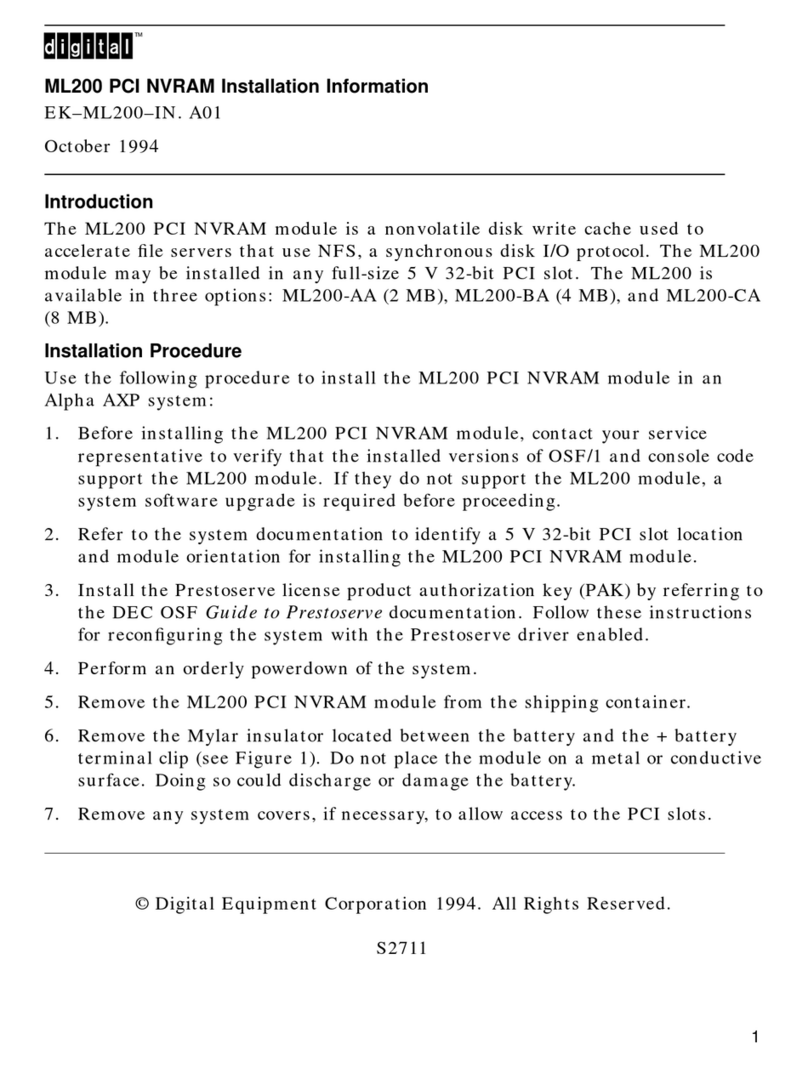Digital Equipment DECrepeater 900GM Operating and maintenance instructions
Other Digital Equipment Control Unit manuals
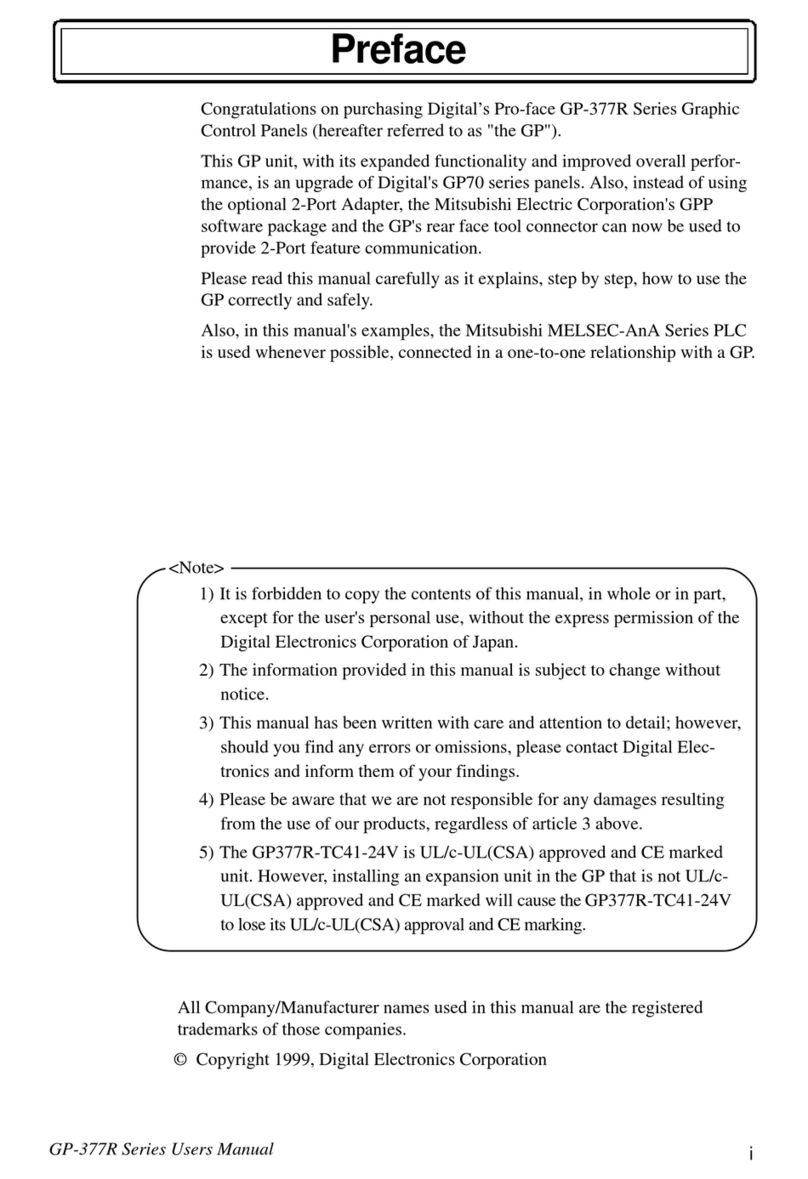
Digital Equipment
Digital Equipment Pro-face GP-377R Series User manual

Digital Equipment
Digital Equipment DECrepeater 900TM Operating and maintenance instructions
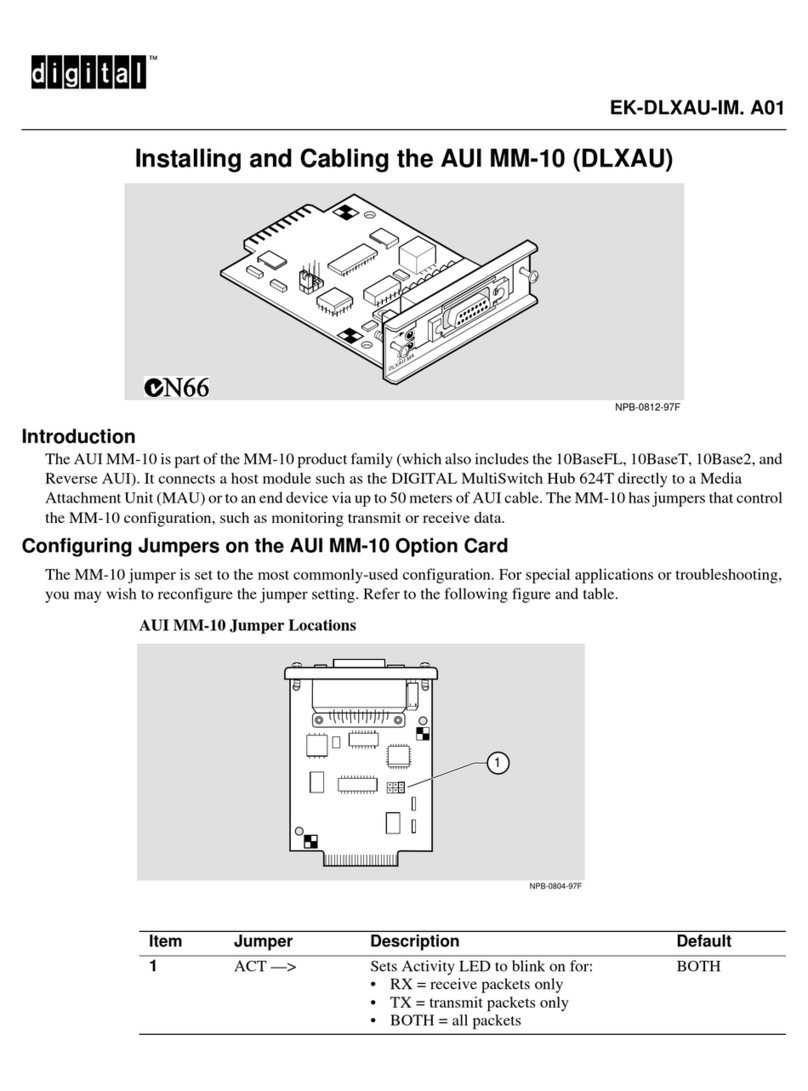
Digital Equipment
Digital Equipment AUI MM-10 User manual
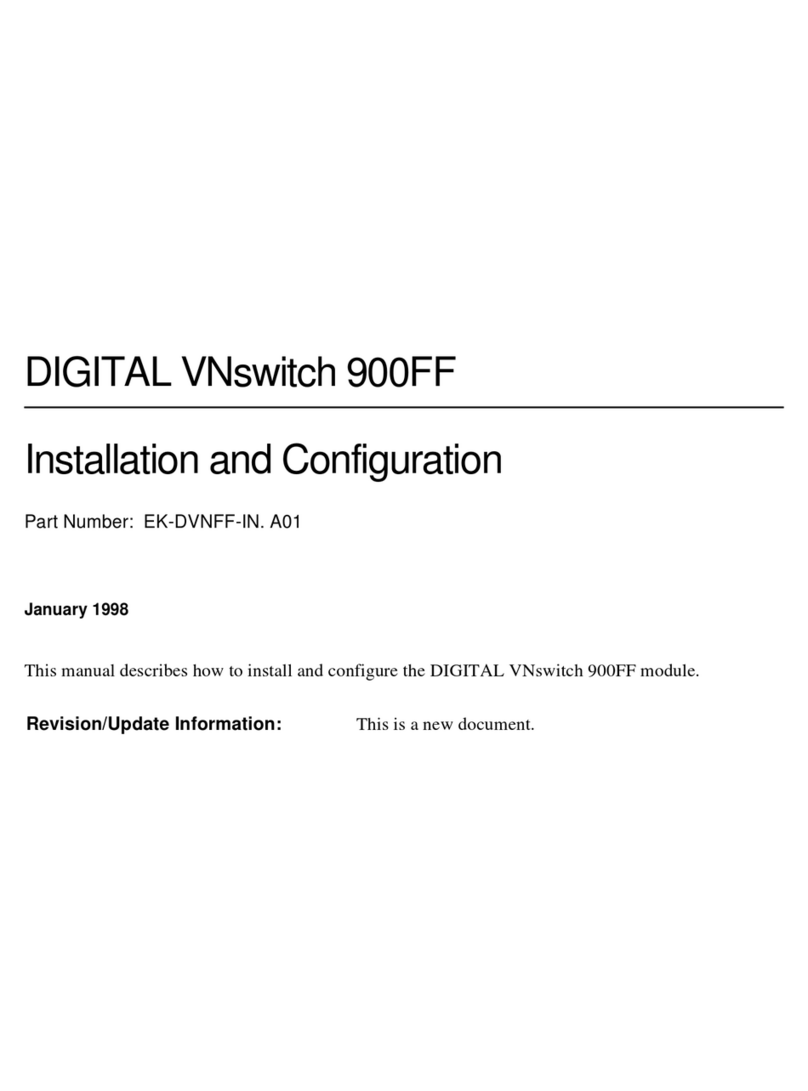
Digital Equipment
Digital Equipment VNswitch 900FF Operating and maintenance instructions
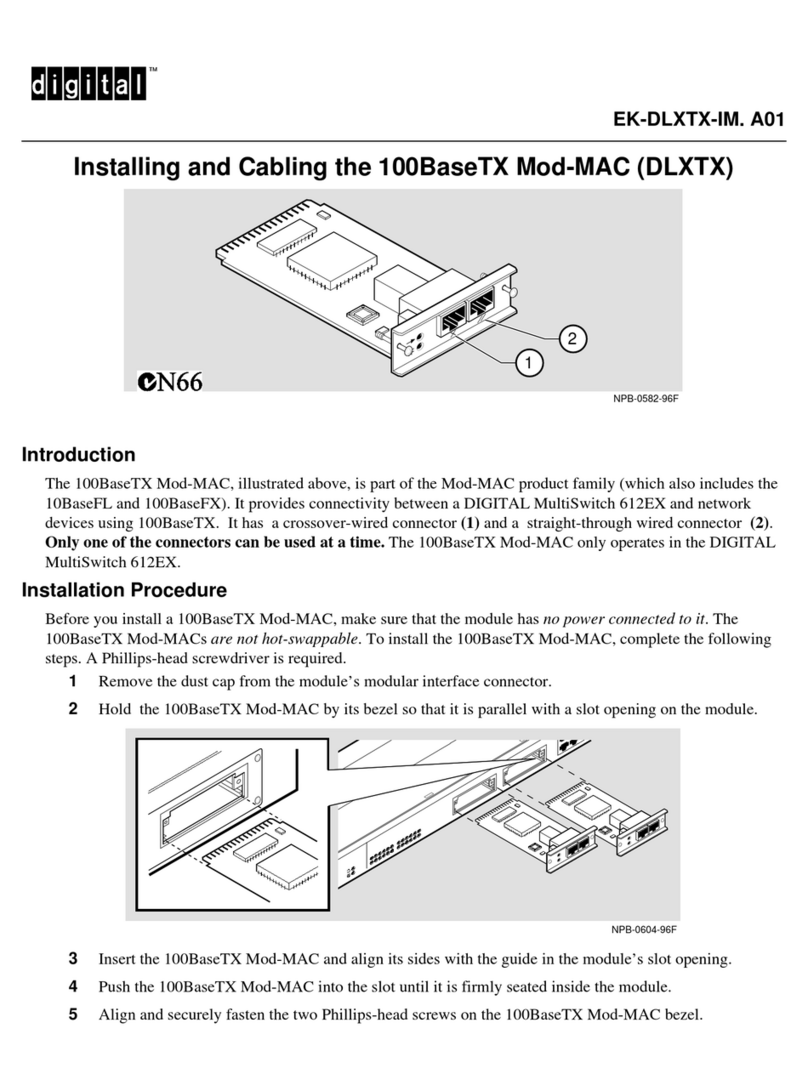
Digital Equipment
Digital Equipment Mod-MAC Series User manual
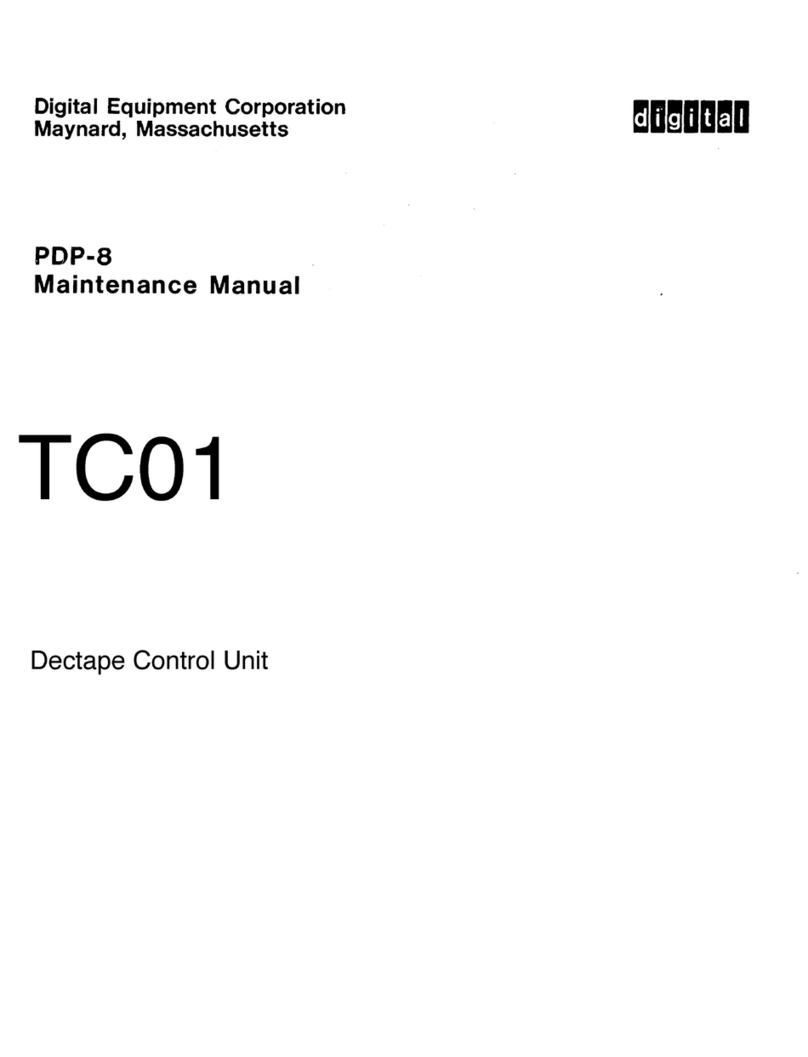
Digital Equipment
Digital Equipment PDP-8 User manual
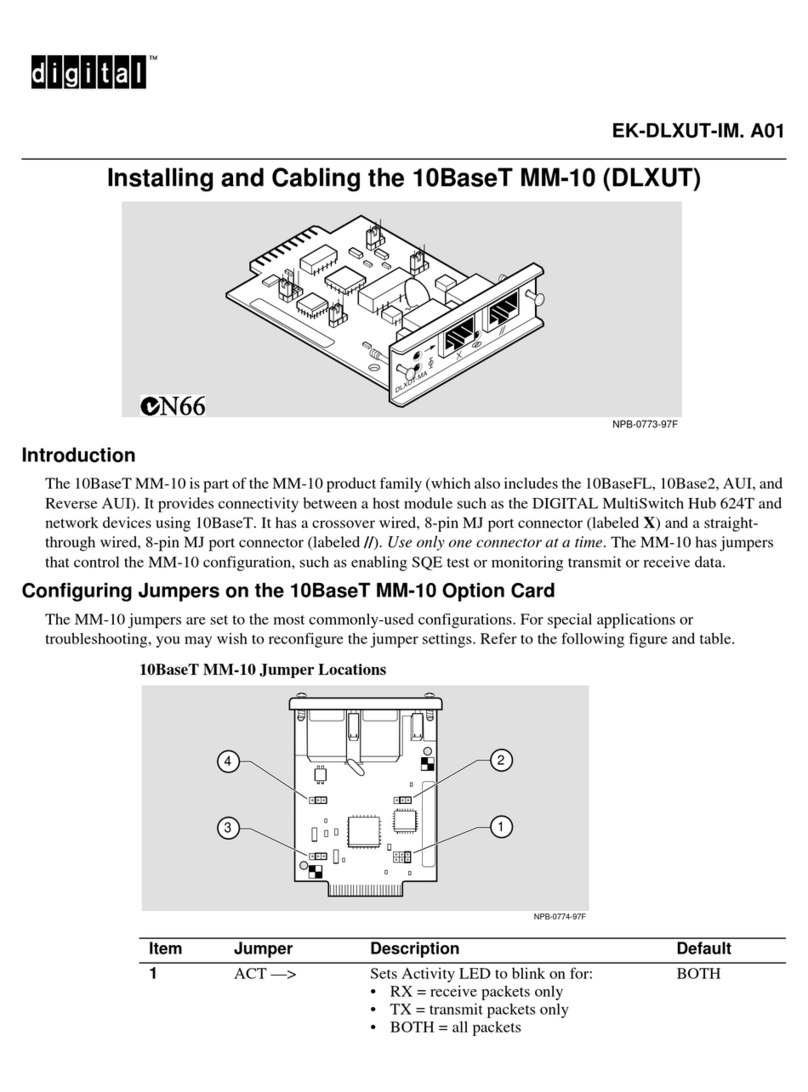
Digital Equipment
Digital Equipment MM-10 Series User manual

Digital Equipment
Digital Equipment DECrepeater 90FS Operating and maintenance instructions
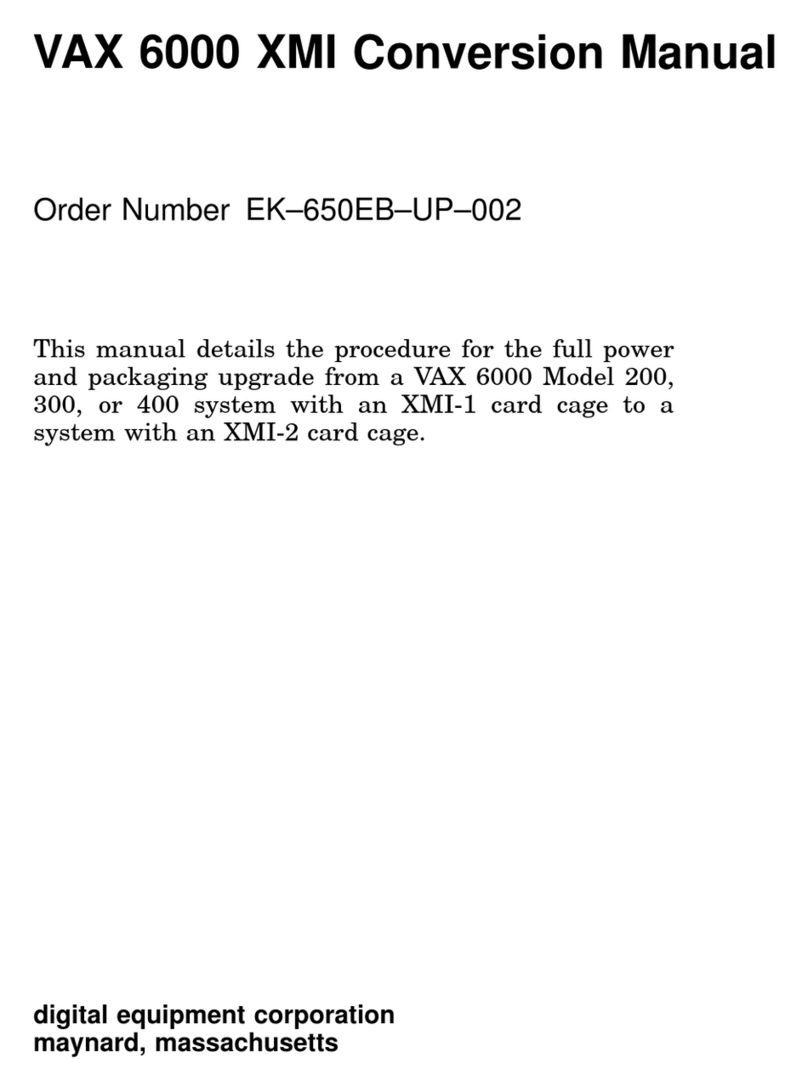
Digital Equipment
Digital Equipment VAX 6000 XMI-1 User manual
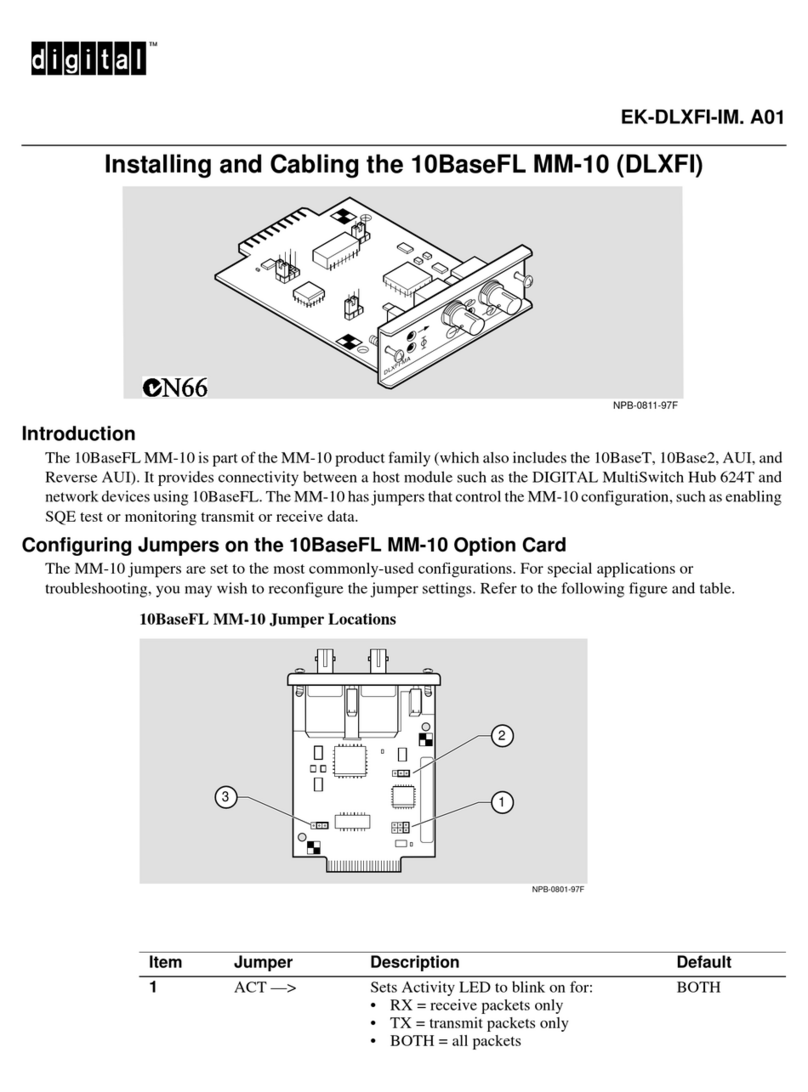
Digital Equipment
Digital Equipment MM-10 Series User manual
Popular Control Unit manuals by other brands

Festo
Festo Compact Performance CP-FB6-E Brief description

Elo TouchSystems
Elo TouchSystems DMS-SA19P-EXTME Quick installation guide

JS Automation
JS Automation MPC3034A user manual

JAUDT
JAUDT SW GII 6406 Series Translation of the original operating instructions

Spektrum
Spektrum Air Module System manual

BOC Edwards
BOC Edwards Q Series instruction manual

KHADAS
KHADAS BT Magic quick start

Etherma
Etherma eNEXHO-IL Assembly and operating instructions

PMFoundations
PMFoundations Attenuverter Assembly guide

GEA
GEA VARIVENT Operating instruction

Walther Systemtechnik
Walther Systemtechnik VMS-05 Assembly instructions

Altronix
Altronix LINQ8PD Installation and programming manual