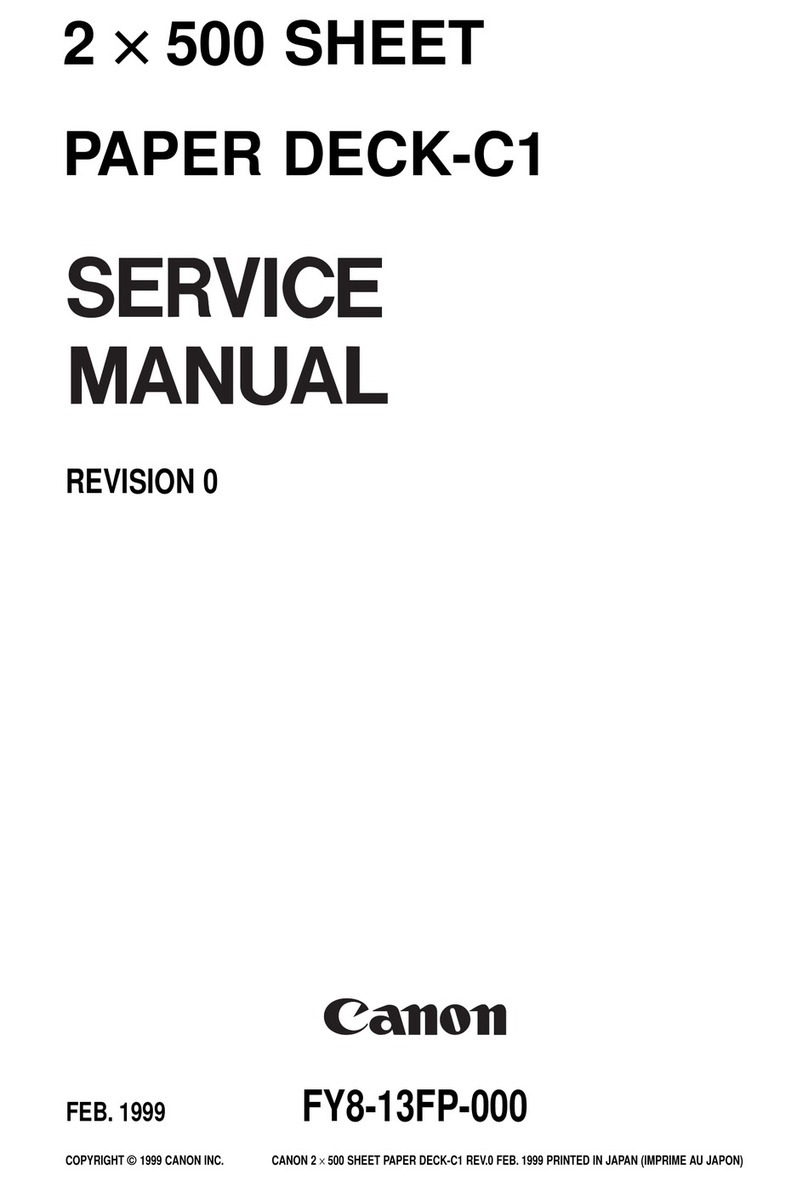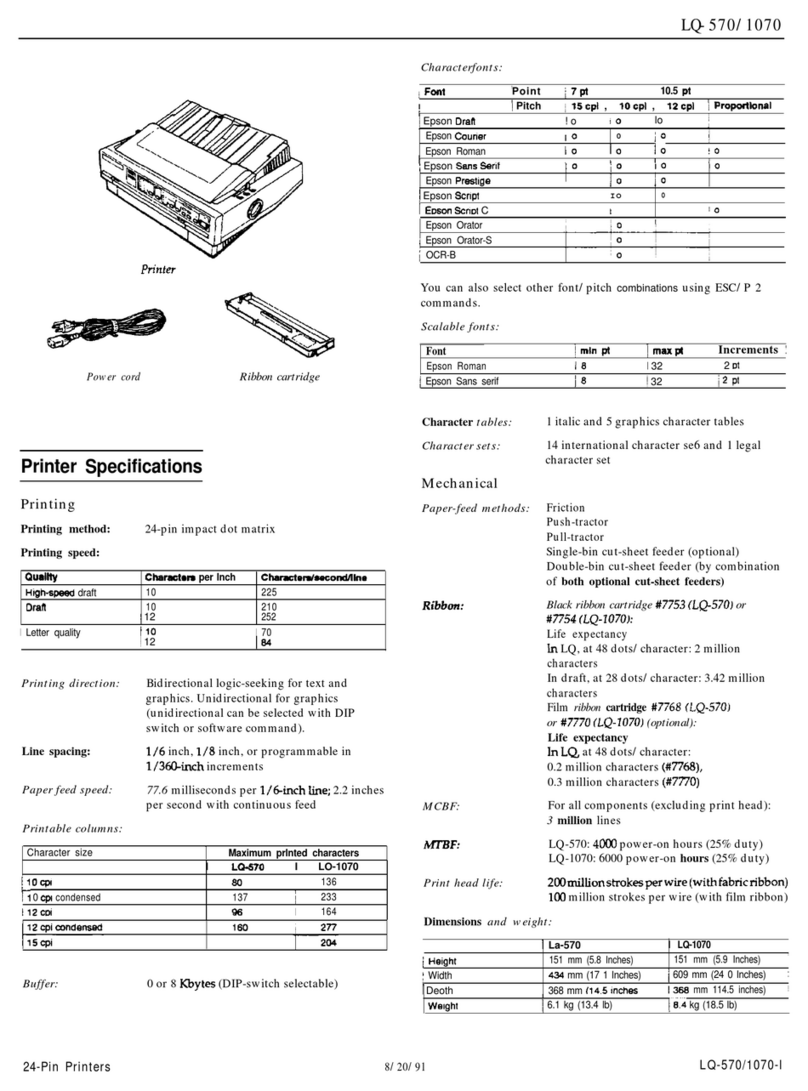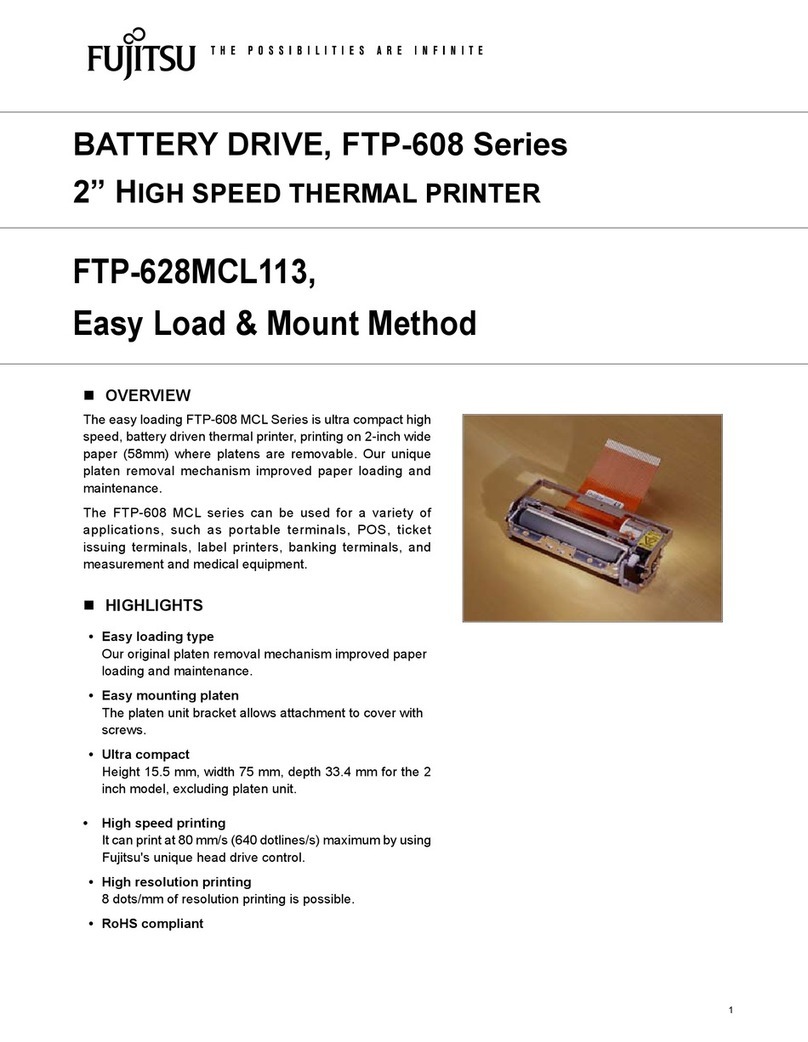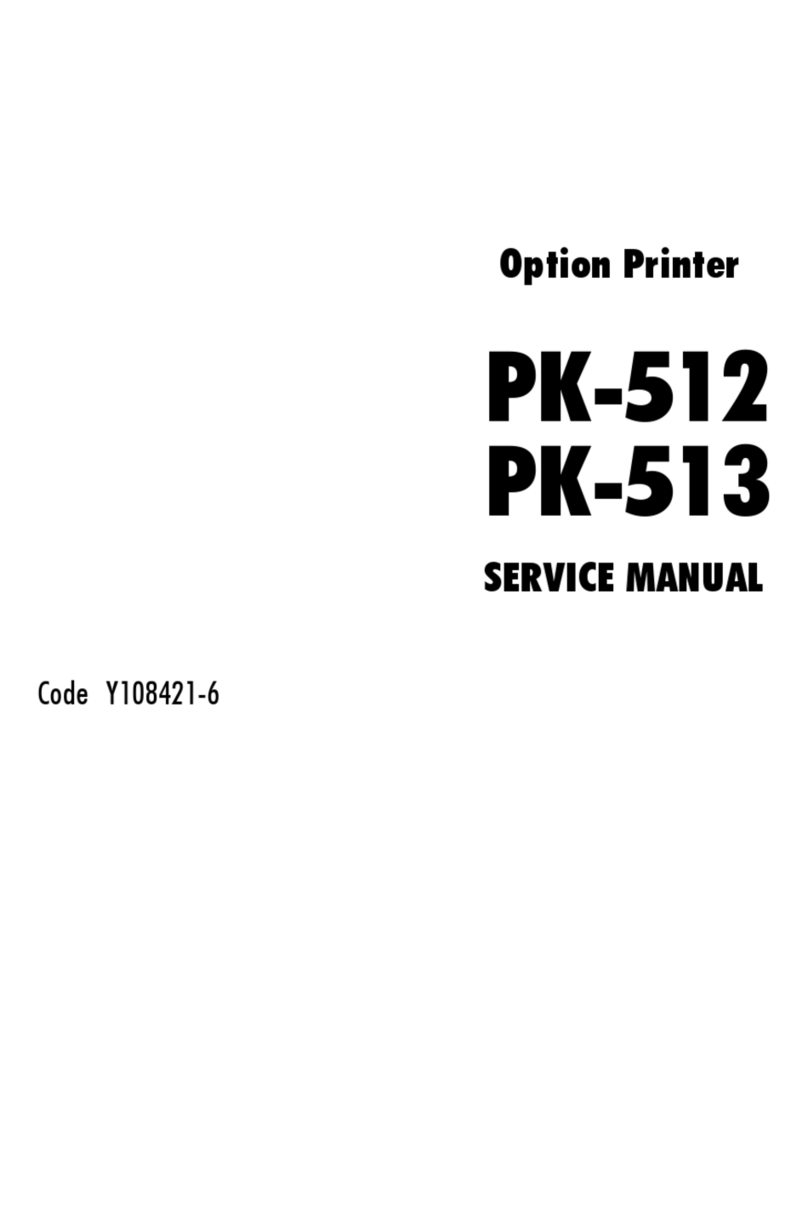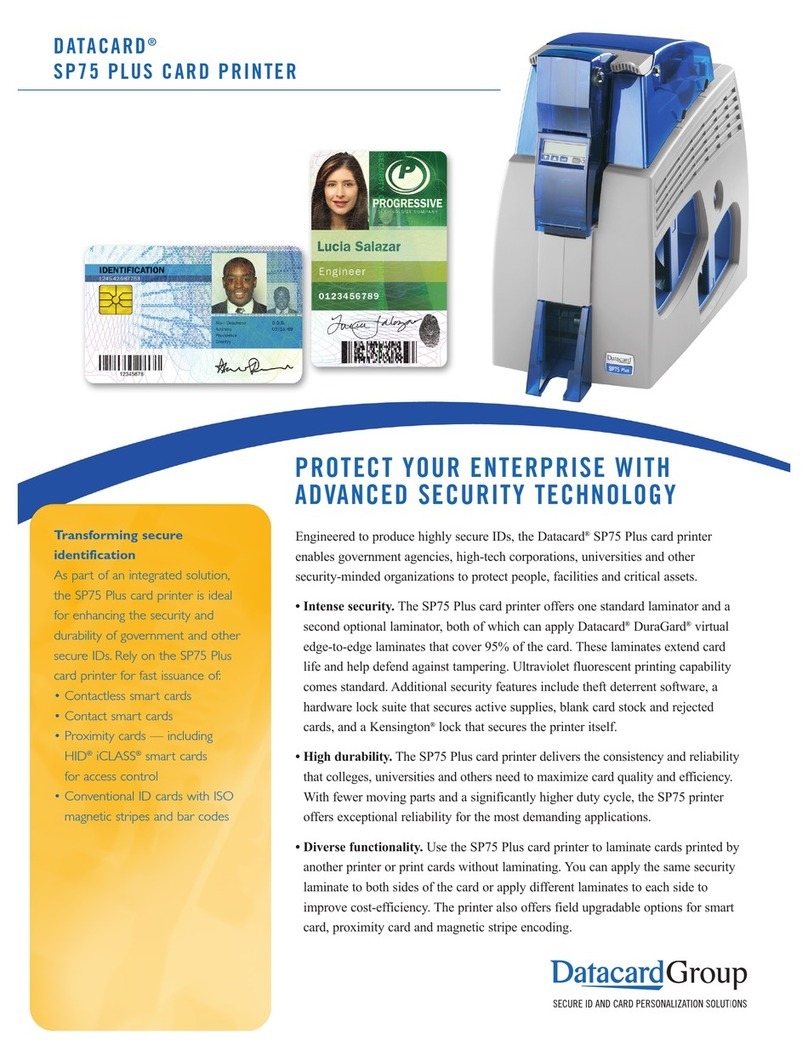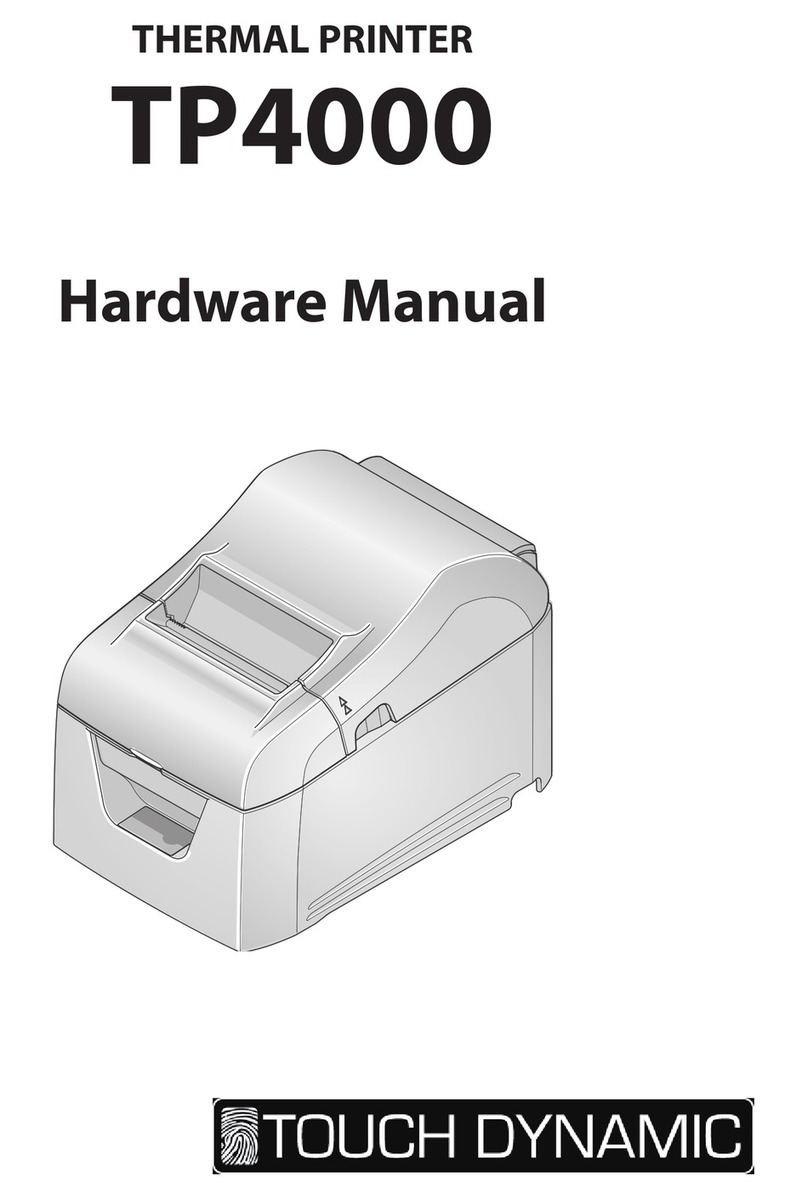Digital Identification Solutions EDIsecure XID5xxie User manual

KAT- T313-004
Jam (TurnOver)
Jam (Hopper)
HR is too hot.
Please remove
MEDIA FILM
Please,
Power Off.
>Ink>
>Cleaning
>Counter Reset
>Display>
Ready
MENU
Instruction Manual
Sublimation type retransfer printer
Error codes
Setting the cards
Care
Operation and Setting the various modes
Ink replacementConnection
***
Model
X
ID5xxie Retransfer Printer
EDIsecure
®
See p.11~12,21 See p.14~18 See p.18~20
See p.25~39 See p.40~44 See p.46~47
•Thank for purchasing this product.
•Please read this manual carefully before use to ensure correct operation.
It is particularly important to read the Safety Precautions for safe operation. After
reading, retain this manual carefully for future reference.
•The product number is important for quality control. Upon purchase, check the back of
the unit to make sure that the product number is correctly displayed.
Notes about this manual
(1) This manual may not be reprinted in any way without permission.
(2) The contents of this manual, as well as the specifications and design of this product,
may change without notice.
(3) The illustrations used in this manual may differ slightly from the actual product.

2
Declaration of Conformity
Model Number:
X
IDie Printeryyyyy(y=A-Z,0-9 or blank)
Produ t name: Card Printer
We herewith de lare that the above mentioned produ t omplies with the following oun il
dire tives and harmonized standards.
Coun il Dire tives: 1999/5/EC relating to radio equipment and tele ommuni ations
terminal equipment.
89/336/EEC relating to ele tromagneti ompatibility.
2006/95/EC relating to ele tri al equipment designed for use
within ertain voltage limits.
Harmonized Standards: EN55022:1998 Class B
EN55024:1998+A1:2001+A2:2003
EN61000-3-2:2000+A2:2005 Class A
EN61000-3-3:1995+A1:2001+A2:2005
EN60950-1:2001
EN50371:2002
EN300 330-2:V1.1.1
EN301 489-03:V1.4.1
Manufa ture: Vi tor Company of Japan, Limited.
2969-2, Ishikawa- ho, Ha hioji-shi, Tokyo, 192-8620, Japan
Importer and distributor: Digital Identifi ation Solutions Group
Te kstrasse 52 , 73734 Esslingen, Germany
Year to begin affixing CE Marking: 2005
Ha hioji-shi, O t, 2007
Pla e, Date Tsutomu Nakama Manager-Quality Control
Vi tor Company of Japan, Limited.

3
NOTE: This equipment has been tested and found to omply with the limits for a Class B digital devi e, pursu-
ant to part 15 the FCC Rules. These limits are designed to provide reasonable prote tion against
harmful interferen e in a residential installation. This equipment generates, uses and an radiate radio
frequen y energy and, if not installed and used in a ordan e with the instru tions, may ause harmful
interferen e to radio ommuni ations. However, there is no guarantee that interferen e will not o ur in
a parti ular installation. If this equipment does ause harmful interferen e to radio or television re ep-
tion, whi h an be determined by turning the equipment off and on, the user is en ouraged to try to
orre t the interferen e by one or more of the following measures:
– Reorient or relo ate the re eiving antenna.
– In rease the separation between the equipment and re eiver.
– Conne t the equipment into an outlet on a ir uit different from that to whi h the re eiver is on-
ne ted.
– Consult the dealer or an experien ed radio/TV te hni ian for help.
Caution: Changes or modifi ations not approved by party responsible for omplian e ould void user's authority
to operate the equipment.
Ma hine noise
Sound power level: less than 70dB(A) a ording to DIN45635 part 19 (EN27779).
The measurements are to be made a ording to DIN45635 part 2019 or EN27779, respe tively.
Information for USA
Information for EU
Information for Canada
Operation is subje t to the following two onditions:
(1)this devi e may not ause interferen e, and (2) this devi e must a ept any interferen e, in luding
interferen e that may ause undesired operation of the devi e.

4
Contents
Notes for safe operation................................ 5
Before use..................................................... 7
Produ t features ....................................................7
Che king a essories............................................7
Handling of transfer film, ink ribbons and ards .... 7
Handling.............................................................7
Storage ..............................................................7
Storing and handling ards after printing ...........8
Pur hasing print media and ards ..................... 8
Es ape Clause ...................................................... 8
Installation .............................................................9
Installation diagram............................................9
Names of parts............................................ 10
Front................................................................. 10
Rear .................................................................10
When the printer door is open.......................... 10
Set-up.......................................................... 11
Conne ting the IC unit (sold separately) ............. 11
Medium-type IC unit and Compa t IC unit (sold
separately) ....................................................... 11
Conne ting the Laminator ................................... 11
Conne ting the power ord..................................12
Installing the ard sta ker....................................13
Dis harging the ard ........................................ 13
Setting the ink ribbon........................................... 14
Setting the retransfer film .................................... 16
Caution when loading the retransfer film assette
and/or the ink ribbon assette .............................18
Setting ards........................................................18
Inserting ards ................................................. 18
When using magneti ards............................. 20
When using onta t IC ards ........................... 20
Loading ards .................................................. 20
Swit hing the ard thi kness............................ 20
Conne ting with a host omputer ........................21
USB able onne tion .......................................21
LAN able onne tion ....................................... 21
Conne ting Multiple Printers ............................... 22
The opyright of the software is displayed .......... 22
Before use................................................... 23
Names of parts on the operation panel ............... 23
Setting buttons ................................................. 23
Operation display LED ..................................... 23
LCD panel ........................................................ 23
Operation display LED ontents and the LCD panel ...
24
Initialization period ...........................................24
Preheating period............................................. 24
LCD operation display ontent ............................ 24
Operation .................................................... 25
Turning on the power...........................................25
Turning off the power...........................................26
About the RESET button ..................................... 26
On Initialization when the retransfer film assette
and/or the ink ribbon assette is loaded .............. 26
User modes .........................................................27
User mode s reen flow........................................ 27
User mode settings..............................................28
Display mode settings ......................................... 29
Clearing the free ounter ..................................... 30
Cleaning mode .................................................... 30
Ink mode setting ..................................................32
Retransfer mode setting ......................................33
Buzzer mode setting............................................ 34
Power saving mode settings................................34
Setting the bend remedy mode ........................... 35
Card Thi kness setting mode .............................. 36
Coer ivity setting mode .......................................36
Non- onta t IC antenna setting mode ................. 36
IC onta t setting mode....................................... 36
Test print .............................................................. 36
Unit No. setting .................................................... 36
Network setting.................................................... 37
Input method for Address setting mode............... 39
Low temperature stand-by mode setting .............39
Download mode...................................................39
Transport mode ...................................................39
Care and leaning ....................................... 40
Cleaning the leaning rollers ...............................40
Cleaning the thermal head .................................. 41
Cleaning the fan filter...........................................41
Cleaning the ard feed rollers and heat rollers....42
Cleaning the magneti head................................ 43
Cleaning of he bobbin holders.............................44
On e printer servi ing and leaning have been
ompleted ............................................................ 44
Periodi al maintenan e .......................................44
Troubleshooting........................................... 45
Layout of rollers inside the printer ....................... 45
Error ode listing..................................................46
Stopping when printing........................................ 48
Mending broken ink ribbon and retransfer film ....48
About printing errors ............................................ 48
When retransfer operation is not omplete ......... 48
Caution when printing hara ters ........................ 48
Removing ard jams............................................ 49
Hopper jam ...................................................... 49
Turnover se tion [Jam (turnover)].................... 50
Retransfer se tion [Jam (transfer)] .................. 50
Spe ifi ations .............................................. 51
Main spe ifi ations ..............................................51
In ase of disposal............................................... 52

5
(to the next page)
Notes for safe operation
Before you use
Read these notes on safety thoroughly before operating your printer in order to use the unit properly. On e you
start using the unit, this manual should be put aside the unit, or at a onvenient pla e where you an look up the
manual any time as you need.
WARNING
WARNING CAUTION
If you ignore the warning with this mark, and handle
the unit in a wrong way, death or serious injuries may
o ur.
If you ignore the aution with this mark, and handle
the unit in a wrong way, injuries or damages to
properties may o ur.
If the abnormal phenomena as listed below are seen,
immediately stop operating the unit. Continuing
operation may ause a fire or ele tri sho k.
• Smoke or odd smell omes out from the ma hine.
• Water or metal went into the ma hine.
• The unit fell to the floor, or the abinet was broken.
• The power able is damaged (exposed lead, broken able,
et .)
If you see these phenomena, turn off the power, pull out the
power plug, and onta t your dealer as soon as possible. Do
not try to repair it by yourself. It is dangerous.
Do not remove the s rews, or disassemble or alter
the ma hine.
• High-voltage omponents are ontained in the unit.
Tou hing these areas may result in an ele tri sho k.
• Ask your dealer if you want your printer inspe ted or
repaired.
• Do not remove the external overs of the ma hine. You may
get an ele tri sho k.
Do not work on the power able, or give ex essive
for e on it. Do not put heavy obje ts su h as furniture
on the able.
• The able may be damaged, ausing a fire or ele tri sho k.
• When you find a defe t on the power able, su h as
exposed lead, stop using the unit, and onsult your dealer.
Do not use the ma hine with the power plug inserted
in ompletely.
• The ma hine generates heat due to in omplete onta t,
ausing a fire or ele tri sho k.
• Do not put many ords on a single plug so ket. The power
ords also heats up.
Do not use the ma hine with dusts piled on the
power plug. Do not put a metalli material adja ent to
the power plug.
• Dusts and metal are ondu tive, ausing a fire or ele tri
sho k.
• Pull out the power plug from the outlet every six months, and
lean the dusts piled on the legs and body of the plug.
Do not use a line voltage other than instru ted.
• Using a line voltage or power supply whi h is not spe ified
may ause a fire or ele tri sho k.
Do not put foreign materials from the openings of the
ma hine (e.g., vents, ard slots, assette inlet, et .)
• Metals, flammable things, and other foreign materials may
ause a fire or ele tri sho k if entering into the ma hine.
• If these things went into the ma hine, immediately turn off
the power, pull out the power plug, and ask your dealer to
repair. Do not try to repair it by yourself. It is dangerous.
Do not put a ontainer with liquid in it, or small metal
ornaments and the like on the ma hine.
• The liquid or metal entering into the ma hine a ts as a
ondu tor, ausing a fire or ele tri sho k.
• If liquid or metal went into the ma hine, immediately turn off
the power, pull out the power plug, and ask your dealer to
repair. Do not try to repair it by yourself. It is dangerous.
Do not pla e the ma hine on a ri kety table or
slanting pla es.
• The ma hine may fall out of the table or fall over, whi h may
damage the ma hine or injure you.
• If the ma hine is damaged by falling or turnover,
immediately turn off the power, pull out the power plug, and
ask your dealer to repair. Do not try to repair it by yourself. It
is dangerous.
Do not wet the ma hine with water.
• Using the ma hine at a pla e where water splashes on the
ma hine, or wetting the ma hine with water (applying,
throwing, or spilling water over the ma hine) may ause a
fire or ele tri sho k.
• If water entered into the ma hine, immediately turn off the
power, pull out the power plug, and ask your dealer to repair.
Do not try to repair it by yourself. It is dangerous.
Do not tou h the ma hine with wet hands.
• Tou hing the ma hine with wet hands may ause an ele tri
sho k.
Do not tou h the power plug during ele tri al storms.
• Lightning may ause an ele tri sho k.

6
Notes for safe operation ( ontinued)
Pull out the power plug before leaning the ma hine.
• This is for preventing ele tri sho ks.
Pull out the power plug when you won’t use the
ma hine for a prolonged period of time to assure
safety.
• Remove the power plug from the outlet for safety when you
won’t use the ma hine for a long time.
Do not move the ma hine with the power able and
other ele tri ables onne ted.
• The ables may be damaged while being moved, whi h may
ause a fire or ele tri sho k.
• You may stumble over the able and get injured.
Do not move the ma hine with obje ts pla ed on it.
• They may fall on you and hurt you.
Do not put heavy obje ts on the ma hine.
• They may fall on you and hurt you.
Do not blo k the vents.
• Heat generated inside the ma hine annot es ape, whi h
may ause a fire.
Be sure to work with two persons when you unpa k,
move or lift the ma hine.
• If you work alone, you may be injured by the fallen ma hine
or hurt your ba k by lifting a heavy ma hine by yourself.
Inspe tion
• Ask you dealer or a qualified person to inspe t the ma hine,
typi ally on e every two to three years. Operating the
ma hine with dusts piling on the omponents for a prolonged
period of time may ause a fire or a malfun tion of the
ma hine. It will be parti ularly effe tive to inspe t the
ma hine before wet rainy season. Consult your dealer on
the osts of inspe tion.
Do not put the ma hine at a pla e where it will be
wet with steam (e.g., from a humidifier), or at a
ex essively humid or dusty pla e.
• The oil, water and dusts a t as ondu tors, whi h may
ause a fire or ele tri sho k.
CAUTION
Ground the ma hine with the atta hed ele tri ord
when onne ting it to the utility outlet.
• Using a ord other than the one supplied for grounding may
ause an ele tri sho k when the ma hine fails.
Do not put your head or yourself into the pa kaging
bag.
• Do not play with the pa kaging bag. You may suffo ate
yourself.
• Give lose attention to small hildren who may want to play
with the pa kaging bag.
Do not use the ma hine while it has a fault.
• Do not use the ma hine while it has a fault, as this may
ause a fire or ele tri sho k.
• Immediately turn off the power, pull out the power plug, and
ask your dealer to repair. Do not try to repair it by yourself. It
is dangerous.
Do not use the power supply ode of the atta hment
ex luding this ma hine.It may ause a fire or ele tri
sho k.
Do not put the ma hine at a pla e where it be omes
ex essively hot.
• The surfa e and internal omponents may deteriorate. Also
there is a danger of a fire. Spe ial are should be taken for
exposure to dire t sunlight or a heater adja ent to the
ma hine.
Hold the body of the power plug when pulling it out.
• Do not pull out the plug by holding the able. The able may
be broken or damaged whi h may in turn ause a fire or
ele tri sho k.
Do not tou h the power plug with a wet hand
• You may get an ele tri sho k.
Do not lay the power able near the heating
equipment.
• The overing of the able will melt due to heat from su h
equipment, whi h may ause a fire or ele tri sho k.
The heat rollers and adja ent areas be ome hot
during operation.
• Be areful not to tou h the heat rollers and adja ent areas
when repla ing the ink ribbon or retransfer film, or remove
jammed ards.
• Wait until the heat rollers get ooled down to prevent burns.
Be areful of jamming your hand or fingers in the ard
tray, ard bra ket on the hopper, or printer door.
• Repla e the ink ribbon or retransfer film, or remove jammed
ards with are not to jam your hand or fingers in the
me hanism, whi h may ause an injury.
Do not use a power able other than the spe ified
able for onne tion.
• If you use an unspe ified power able for onne tion or
extension, heat may a umulate in the able, ausing a fire.

7
(to the next page)Before use
Product features
•This card printer allows printing of high-quality, full
color images equivalent to photographic quality onto
standard si e (ISO 7810 compliance) plastic cards
using sublimation type transfer printing.
•Use of sublimation type retransfer printing enables
printing of cards other than those made of PVC and
non-contact IC cards, etc. with uneven surfaces that
were previously difficult to print directly.
•Printing with no margins on all sides is possible.
•This printer have more securer erase function
(security erase) to protect of the individual
information.
•The host interface utili es USB mode and Ethernet
mode.
• This printer can automatically discern what type of ink
ribbon is installed by means of RF-ID tag built inside.
Checking accessories
Please check for any missing accessories when
opening the box.
• AC 120V type(For North America)· · · · · · · 1unit
AC 200V type(For Europe) · · · · · · · · · · · · 1unit
•Instruction manual : English · · · · · · · · · 1 unit
* The detached power cords and the Instruction
manual vary according to model and country of
purchase.
•Cleaning card : 1 unit
•Card stacker : 1 unit
•Ink ribbon cassette : 1 unit
•Retransfer film : 1 unit
cassette
•USB Cable (200cm) : 1 unit
•Jog lever (inside the card tray)
: 1 unit
•Gloves : 1 unit
Some card materials may not be suitable for printing. Consult
your dealer regarding the materials to be used and
specifications required before purchase.
Handling of transfer film,
ink ribbons and cards
Handling
Take note of the following points when handling print
media (retransfer film and ink ribbons) and cards.
• Use of bent or damaged cards may result in card feed
error.
• Do not touch the print media or the printed surface of
cards directly with the hands as this may cause blurring
of the print.
• Foreign materials on the printing area may result in
misprints. Always load the print media and cards in a
clean environment.
• Static build-up in the print media or cards can cause
errors. To avoid causing static electricity, do not rub
cards together.
• When replacing or replenishing print media or cards
that have been stored at low temperature, let the print
media or cards sit for at least one hour at the same
temperature as location where the printer is to be used
before use. Using print media or cards as they are may
cause condensation and result in malfunction or print
errors.
Storage
The storage condition of the print media (retransfer film
and ink ribbons) and cards may have a strong influence
on the print quality. Select a storage location that fits
the following criteria:
Storage environment
Storage temperature : 5°C to 25°C
Storage environment relative humidity : 40% to 60%
Storage location
To avoid deterioration of the ink ribbon and retransfer
film, do not store in the following locations:
• Locations exposed to direct sunlight
• Locations with high temperature and high humidity
• Locations near organic solvents or dia o copiers.
Storage period
Print media should be used within a half year of
purchase. For cards, please consult the dealer from
which they are purchased.

8
Before use (continued)
We can accept no liability for any
problems arising as a result of the use of media using
materials other than those specified.
Card material
ISO/IEC 7810 type ID1 (dimensions) :
equivalent product
ISO/IEC 7811-2 (Magnetic stripe) :
equivalent product
ISO/IEC 7816 (IC card) : equivalent product
The materials of some cards may not be suitable for
printing. Consult your dealer regarding the materials to
be used and specifications required before purchase.
CAUTION
Version upgrade
The following defects may occur as a result of the
version upgrade for the firmware of the printer or
for the printer driver.
• Card printing is disabled for the application software that
has been used.
• The operation of the printer or application software
becomes unstable.
• Defects in print result occurs.
• Print color or shade differs.
• The performance of reproducing fine letters, changes.
• Others
Be sure to retain a copy of the current version when
performing version upgrade. Reinstall the previous
version immediately if these problems occur. We
are not liable for any damage such as defective
cards or interruptions during printing as a result of
the version upgrade.
Escape Clause
We do not provide compensation for any malfunction
during card printing caused by breakdown of the
machine, ink ribbon defects or card characteristics.
In addition, we also do not provide compensation for
insufficient print quality, which are not agreed in
advance. Please evaluate carefully beforehand.
Card Material
Some card material may not be suitable for printing.
Using a contact-type IC card other than those specified
by the dealer, may cause damage to the thermal head.
No compensation is made for the life reduction and
failures that were caused by unsuitable card material.
Warp of card or uneven thickness of IC cards, even
though they are within the tolerance of JIS or ISO
standards, may not be suitable for printing or feeding.
For details on the specifications about card material
or others, consult the dealer in advance
Storing and handling cards after printing
Avoid storing the cards in locations exposed to direct
sunlight or with high temperature and high humidity.
Furthermore, avoid contact with the following chemicals
and stationery, as they can cause discoloration or
fading of the cards:
• Organic solvents such as alcohol, film cleaner, dia o
copies, etc.
• Soft vinyl chlorides, document cases, pass holders,
erasers, etc.
• Hair-dressing products and cosmetics, etc.
Purchasing print media and cards
Contact your dealer regarding the purchase of print
media (retransfer film and ink ribbons) and cards.
Always use the products specified below.
Print media
Use only the ink ribbons and retransfer film specified
for this unit. For the names of these products refer to
“Main Specifications” on p. 51 of this manual.

9
Installation
The performance of the card printer is strongly
influenced by the installation location.Be careful of the
following items as for installation location.
• Install in the locations is not so much as to cause print
defect due to dust adherence.
Dusty environment increases print defect. It is
recommended that the card printer is used in the
locations with the cleanness Class 8 or better of
ISO14661-1. But at least avoid the following locations.
(1) Carpeted room
(2) Crowded locations
(3) Locations where paper(corrugated etc.) is handled
(4) Areas near copy machines
When the card printer is not used, it is recommended
that the power is turned off and the printer is covered
by plastic sheet etc.(not textile).
• Install in the locations where the printer performance is
kept.
Avoid the locations below where the performance or life
of the printer is affected.
(1) Locations where there is vibrations or shock
(2) Locations exposed to direct sunshine.
(3) Wet locations without ventilation
(4) Unstable locations and sloped surface
(5) Areas near air conditioners, humidifiers, stoves, etc.
that may cause condensation within the printer .
• Install in the environment that gives full play to the
printer ability.
The printer is to be installed in an environment
with the following temperature and humidity.
Temperature : 15°C to 30°C
59°F to 86°F
Humidity : 35% to 70%
Use of the printer in an environment
with temperature lower than the above range may cause
retransfer errors and use of the printer in an environment
with temperature higher than the above range may cause
print errors from deformation of the cards and wrinkling of
the film.
CAUTION
Installation diagram
Ventilation holes are provided for the cooling fan on the
bottom and sides of the unit. Avoid inserting any object
into the gap between the bottom of the unit and the top
of the stand. Install the unit with its sides at least 20cm
away from the surrounding wall as illustrated in the
diagram, and keep the back of the unit at least 10cm
away from the wall. Also, do not place any object on top
of the unit.
Do not place objects on top
20cm or more
7.9 inches or more 20cm or more
7.9 inches or more

10
Names of parts
Front When the printer door is open
Slide knob Control panel
Printer
door
Card tray
Power switch Retransfer film cassette
(Accessory) Ink ribbon cassette
(Accessory)
Rear
External
connection
terminals Power input jack
External connection terminals
USB cable connection terminals
ELAN cable connection terminals

11
(to the next page)
Connecting the IC unit
(sold separately)
Medium-type and compact si e IC units are sold
separately, as are speciali ed optional devices for the
printer. Consult your dealer for more details.
WARNING
•Make sure that the power switch is turned
OFF and the AC cable is detached from
the plug, before connecting and
disconnecting the IC units. Otherwise
electric shocks, fires or malfunction of the
product may occur.
•Using IC units other than those specified
may cause electric shocks, fires or
malfunction of the product.
Electric
shock
Set-up
Medium-type IC unit and Compact IC unit (sold separately)
Please ask your dealer for the Compact IC unit
connection.
Connect the compact IC unit to the host computer with
the interface cables which are commercially available.
The medium-type IC unit has various type of interface
cable, according to installed IC unit. Consult your dealer
for more details.
Interface cable
(Commercial item)
Medium-type IC unit and
Compact IC unit
1. Set up the unit joint plate which comes with the
laminator (optional). Mount the printer on to joint
plate.
FRONT
FRONT
X
IDie
printer
Joint Plate
The laminator is sold separately, as a speciali ed
optional device for the printer. Consult your dealer for
more details.
WARNING
•Make sure that the power switch is turned
OFF and the AC cable is detached from
the plug, before connecting and
disconnecting the laminator. Otherwise
electric shocks, fires or malfunction of the
product may occur.
•Using laminator other than those specified
may cause electric shocks, fires or
malfunction of the product.
Connecting the Laminator
Electric
shock

12
Connecting the power cord
1. Check the plug.
•For AC 120V type • For AC220-240V type
(North America) (Europe)
* The detached power cords vary according to model
and country of purchase.
2. Plug the power cable into the printer.
Plug the power cable of the laminator if it is installed.
Always use a grounded power outlet.
Never share the outlet with other electrical equipment.
Use an AVR (Automatic Voltage Regulator) if there
is a possibility of voltage fluctuation. Use an
uninterruptible power source rather than an AVR if
there is the possibility of uninterruptible power
source.
CAUTION
Set-up (continued)
CAUTION
Laminator(ILU)
2. install the laminator
Be careful not to pinch your finger when installing.
Memo
If the mounting is uneven, the card would not be
transported smoothly. be sure to fit the units right
in. Always install the unit at a hori ontal and hard
surface location
9 pin
9 pin
Connecting cable
Tight the screw after connecting
OPTION2
PRINTER
CAUTION
Make sure to tighten the screws of the interface cables.
3. Install the unit connecting cable.(optional)
As shown in the diagram, connect the cable to the
OPTION 2 external connection terminal of the printer
and the PRINTER external connection terminal of the
laminator.

13
(to the next page)
Card discharge
slot
Claw
Card stacker
(accessory)
Card stacker
receptacle
Installing the card stacker
Hang the stacker claw on the stacker receptacle.
The card stacker is capable of containing approximately
100 0.76mm(0.03inches)-thick cards or 300 0.25mm
(0.01inches)-thick cards at the maximum.
Be sure to hang the card stacker claw
on the card stacker receptacle, not the card discharge
slot. If you mount the card stacker at a wrong place,
cards are not discharged, resulting in a card jam.
CAUTION
Discharging the card
When correctly printed, the cards are discharged from
the left side.
If a card jam or a write error on magnetic stripes occurs
on the way, results differ depending on the areas.
Portion A: If a card jam , a write error on magnetic
stripes or an IC unit encode error occurs on
the way, press the RESET button, then the
ENTER button. The printer is initiali ed,
and the cards are discharged from the right
side of the printer.
Portion B: See the description in Jam (Transfer) on
p.50.
Portion C: When correctly printed, the cards are
discharged from the left side of the printer.
The cards jamming around this area are
also discharged from the left side.
CB A
Retransfer film cassette Ink ribbon cassette
Thermal head
Magnetic head
Card turnover
table
Feed roller
NG card
discharge slot
Cleaning unit
Card feed roller
Retransfer roller (heat roller)
Bent remedial roller (heat roller)
Card discharge slot
Card stacker
receptacle
Claw
Card Stacker
(accessory)
When connecting the laminator, pull the tab of the card
stacker at the stacker mount of the laminator card.

14
4. Insert the ink ribbon into the cassette.
Stretch the ink ribbon along three shafts with the ink
face of the ribbon facing outside and insert the bobbins
firmly into the bobbin holders.
Place the cassette upright on a flat surface during set-up.
Setting the ink ribbon
Do not touch the surface of the ink
ribbon with your hands.
1. Activate the slide knob and open the printer door.
When the slide knob is moved, the printer door opens
downwards. Hold the door with your hand and open it
slowly.
Do not put the ink ribbon or retransfer
film on the back of the door for mounting. Do not rest
your elbows or put a heavy thing on the back of the door.
The printer door may be broken.
2. Remove the ink ribbon cassette.
When the lever is pressed, a small portion of the
cassette pops out.
When transporting the unit, remove
the ink ribbon and the retransfer film, then place the
cushion on the thermal head. Transporting without the
cushion may cause the thermal head and roller to
malfunction.
Do not use cushion materials other than the transfer
cushion that comes with the unit, as this may cause
damage to the head.
CAUTION
Set-up (continued)
CAUTION
Press the removal
lever.
Ink ribbon cassette (Orange)
CAUTION
Shaft
Ink face
(do not touch
the surface) Bobbin holder (black)
Wind spool
(black or dark
gray bobbin)
Feed spool
(yellow bobbin)
CAUTION
Cushion
When you need to take out the
cassette, for instance, to clean the printer, be sure to put
the cassette upright as shown in the above illustration.
When the ink ribbon is put on the table with its face down,
dusts attach to the surface, causing a malfunction of the
printer.
Bobbin holder
(yellow)
3. Remove the head pad.
REMOVE
..........
..........
<For Transport Only>
Remove the pad
.......
.......
<For Transport Only>
CAUTION
When transporting the unit, then
place the head pad on the thermal head.

15
(to the next page)
6. Insert the cassette along the guide rail.
Insert the cassette until it clicks securely into position.
The lever returns to its original position.
• The cassette containing the ink
ribbon is heavy. Hold the cassette with both hands
when you set or take out the cassette.
• If the cassette unit is not inserted until it clicks securely
into position before printing, hori ontal lines may be
printed with the image.
Guide rail
CAUTION
Ink Run Out
Ink Search
Ink Broken
Memo
When the ink ribbon is wound up to the end,
appears on the LCD panel.
After replacement press the RESET button, then
press the ENTER button.
If the ink ribbon is not set properly,
or
appears on the LCD panel. When these messages
are output, check:
• The ink ribbon is firmly inserted into the bobbin
holders.
• The ink face of the ribbon is directed correctly.
• The feeding and winding bobbins are mounted
correctly.
Memo
To mount the ink ribbon which is partially used, set
the unused portion of the ribbon (yellow bobbin) on
the bobbin holder indicated with an arrow on the seal
of the cassette.
Printing with the ink ribbon set improperly may cause
the image to be faint.
7. Close the printer door.
If you want to mount the retransfer film, keep the door
open and go to the next page.
CAUTION
5. Wind the ribbon, taking up the slack.
Turn the knob in the arrow direction to wind a small
portion of the ink ribbon. If the ink ribbon does not wind
up, go back to step 3, and insert the ink ribbon firmly
into the bobbin holders.
If the ink ribbon is not tightly wound,
the slack may cause the ribbon to be caught in the parts
of the printer when you set the cassette, or the card to be
printed in uneven colors.

16
Set-up (continued)
Setting the retransfer film
Do not touch the retransfer film
surface with your hands.
1. Activate the slide knob and open the printer door.
When the slide knob is moved, the door opens
downwards. Hold the door with your hand and open it
slowly.
Do not put the ink ribbon or retransfer
film on the back of the door for mounting. Do not rest
your elbows or put any heavy object on the back of the
door as it may break.
2. Remove the retransfer film cassette.
When you press the lever, a small portion of the
cassette pops out.
CAUTION
Press the cassette
removal lever.
3. Insert the retransfer film into the cassette.
Stretch the retransfer film along three shafts with the
retransfer face of the film facing outside and insert the
bobbins into the bobbin holders firmly.
At this time, perform setting so that the film is inside the
guide. Wind the film to the wind spool more than three
stripes (two frames).
Otherwise the printer may fail.
Place the cassette upright on a flat surface during set-up.
When you need to take out the cassette, for instance, to
clean the printer, be sure to put it upright as shown in the
above illustration. When the film is put on the table with
its retransfer face down, dusts attach to the surface,
causing a failure of the printer.
Retransfer film cassette (yellowish
green)
CAUTION
CAUTION
Shaft
Bobbin holder (green)
Retransfer face
(do not touch the
surface)
Feed spool (green
bobbin)
Wind spool
(black bobbin)
Bobbin holder (black)
Wind the film by about
three stripes (two frames)
on the winding bobbin.
One frame
Guide
Black stripes

17
(to the next page)
4. Wind the retransfer film to take up the slack.
Turn the knob in the arrow direction to wind a small
portion of the retransfer film. If the film does not wind
up, go back to step 3, and insert the bobbins firmly into
the bobbin holders.
If the film is not tightly wound, the
slack may cause the film to be caught in the parts of the
printer when you set the cassette, or damaged due to
wrinkles on the film. At this time, do not hold the film to
remove slack. Winding deviation causes operation errors
or defective prints.
5. Open the printer door and insert the cassette.
Insert the cassette until it clicks securely into position.
The lever returns to its original position.
The cassette containing the retransfer
film is heavy. Hold the cassette with both hands when
you set or take out the cassette.
CAUTION
6. Setting the number of frames to be used.
The number of frames of the retransfer film being used
is set.
For details, refer to the “Media Type” setting on page
33.
This work must be done when the used film (number of
frames) is changed.
When the setting of number of frames
is not correct, the printed picture may be entirely shifted
on the card.
7. Close the printer door.
CAUTION
Media Run Out
Media Search
Media Broken
Memo
When the retransfer film is wound up to the end,
appears on the LCD panel.
After replacement press the RESET button, then
press the ENTER button.
If the retransfer film is not set properly,
or
appears on the LCD panel. When these messages
are output, check:
• The retransfer film is firmly inserted into the bobbin
holders.
• The retransfer face of the film is directed correctly.
• The feeding and winding bobbins are mounted
correctly.
Memo
To mount the retransfer film which is partially used,
set the unused portion of the film on the bobbin
holder indicated with an arrow on the seal of the
cassette.
Printing with the transfer film set improperly may
cause the image to be faint.
CAUTION

18
Set-up (continued)
Setting cards
Please use cards specified by your dealer. This unit can
take both 0.76 mm(0.03inches)-thick and 0.25 mm
(0.01inches)-thick cards. The factory setting is for 0.76
mm-thickness.
Fingerprints, soiling, etc. on card surface can result in
print errors. Wear lint-free gloves when handling.
CAUTION
Caution when loading the retransfer film
cassette and/or the ink ribbon cassette
The following caution shall be kept when the retransfer
film cassette and/or the ink ribbon cassette is removed
because of card jam or other trouble.
Please pay enough attention so that the retransfer film
and/or ink ribbon is maintained at the right position.
Particularly, the ink ribbon is extremely thin, therefore it
apt to slip down when the cassette is removed as
shown in the illustration.
When loaded in this condition, it may cause improper
printing such as INK RUNOUT error, improper color
printing etc.
To avoid this, please handle the ink ribbon and/or the
retransfer film very carefully with hands so that the
media position of take-up side become parallel.
Please do not touch the print side of the ink ribbon and/
or the retransfer film with your hands. Otherwise, it may
cause improper printing.
When adjusting the print position of the retransfer film
and/or ink ribbon, please follow the instruction label
attached on the cassettes.
Improper Winding
Adjust the position with hands so
that the media position of take-up
side and supply side becomes parallel
Inserting cards
The unit can take about 300 0.76mm-thick cards.
As for 0.25mm thick cards do not insert more than 300
pieces.
When removing new cards from the
box, it is possible that cards may be stuck due to static
electricity. In this case, peel the cards off one at a time
before setting into position. Hold the edges of the card
when carrying out these operations.
1. Open the card tray.
Hold the lower part of the card tray and pull the tray
toward you slowly until it no longer moves.
CAUTION
This 300 pieces is not a guaranteed quantity.
In the event of card feed failure, caused by card bending or
others reduce card quantity.

19
(to the next page)
4. Close the card tray.
Push the card tray back into the printer until it no longer
moves.
CAUTION
2. Pull the card bracket back.
The card bracket locks when it reaches the hole.
3. Insert the cards and move the bracket back into
position.
Limit the number of cards as the card bracket moves
back slightly from the lock position.
Setting the cards improperly can
cause feed jams. Check that the cards are neatly
arranged.
CAUTION
CAUTION
Align the cards
neatly with the
side
Be sure that the
tops of the cards
are aligned
properly
CAUTION
When handling cards, avoid dusty
environment and use the attached gloves.
Dusty cards such as those finger marked may cause
improper printing.
Consult your dealer to purchase new gloves.
When moving the card bracket
back into position, do this slowly to avoid jamming
your fingers. Leaving the card bracket out of position
may cause card jams.
To print pre-printed cards on this
printer, determine print layout, color tone and card
inserting direction by in advance consulting your
dealer.
Especially for card pre-printed in a dark color such
as black, card positioning error may happen.
And for a magnetic or IC card, encoding error may
happen.

20
Loading cards
Load cards when the printer’s LCD panel shows the
message “Ready” or “No Card”, and not when printer
operations have stopped due to an error. Cards can
also be loaded when the power supply is not switched
on. If there is a drop in the volume of remaining cards
(under about 25 cards with a thickness of 0.76mm), the
electronic beep sounds before every feeding.
(See p.34 in this manual.)
When “Loading” is displayed on the LCD panel, do
not open the card tray under any circumstances.
The unit is currently feeding cards. If a message
other than the one above is displayed, cards can be
loaded even while the unit is printing. However, you
are recommended to load cards when the unit is not
printing.
To prevent defective printing caused by
suspended printing or vibration as a result of
opening and closing the card tray, load cards
with care.
Ready
No Card
OR
Loading
When using magnetic cards
When using cards with magnetic strips, set the cards in
the following manner.
For JIS II cards:
Place the card with its magnetic stripes upward and
facing the card bracket.
For ISO cards:
Place the card with its magnetic stripes downward and
facing the card bracket.
Printing on cards with magnetic strips
is not guaranteed.
When using contact IC cards
When using contact IC cards, set in the following
manner.
CAUTION
Place the IC card with its IC
terminal inward and facing the card
bracket.
Switching the card thickness
Depending on the material, some 0.25mm(0.01inches)
thick cards may not be suitable for printing. Consult
your dealer regarding the materials and specifications
of the card before purchasing.
WARNING
•
As for switching the card thickness,consult
your dealer or the service personnel.
Otherwise injuries or malfunction of the
printer may be caused
Injury
Electric shock
Set-up (continued)
This manual suits for next models
3
Table of contents
Other Digital Identification Solutions Printer manuals
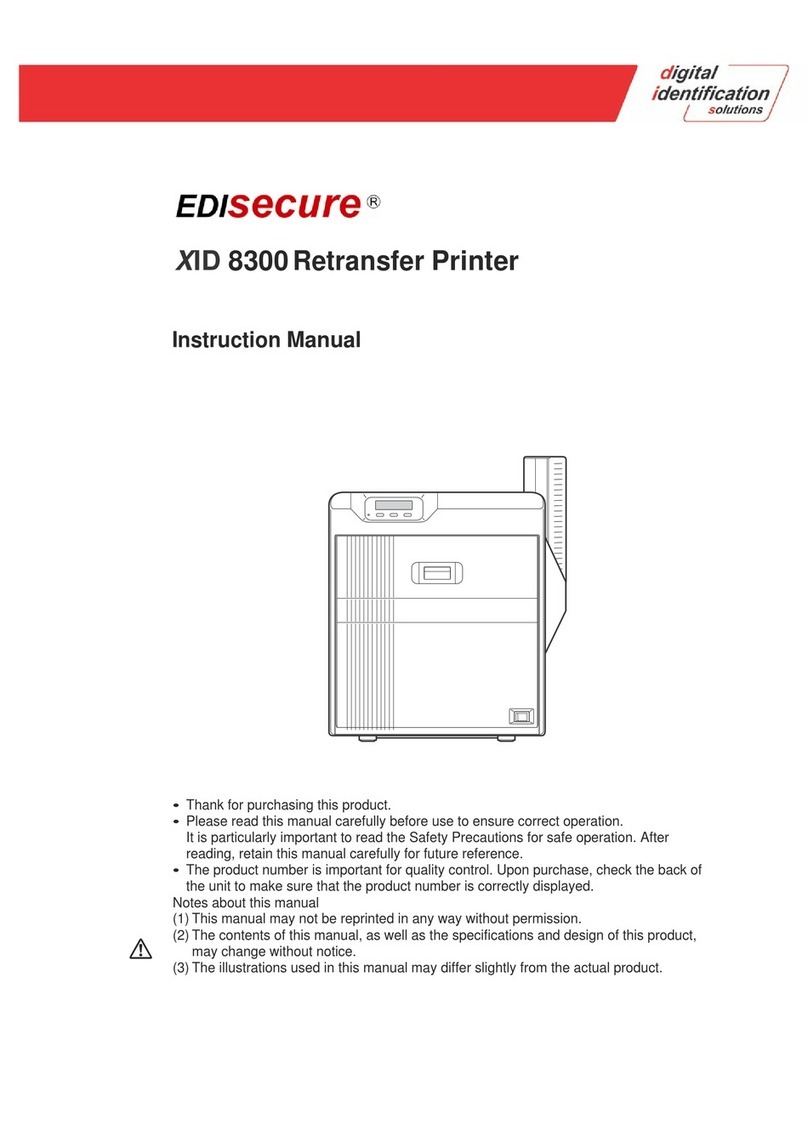
Digital Identification Solutions
Digital Identification Solutions EDIsecure X ID 8300 User manual
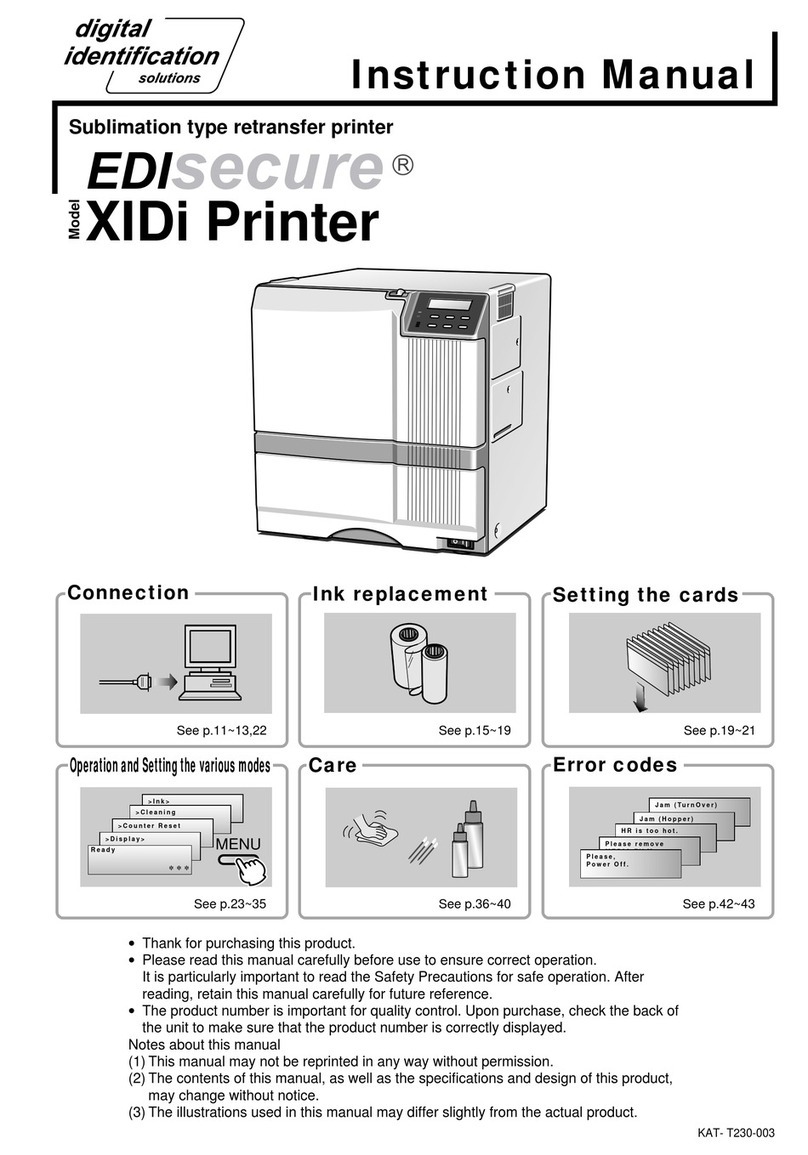
Digital Identification Solutions
Digital Identification Solutions XIDi User manual
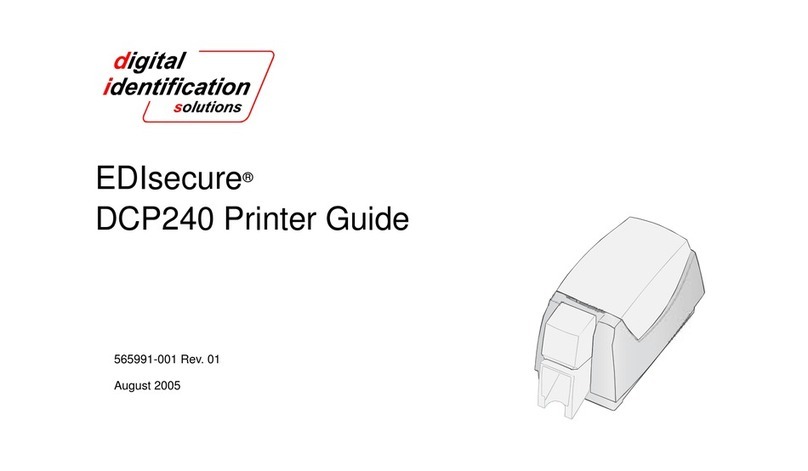
Digital Identification Solutions
Digital Identification Solutions EDIsecure DCP 240 User manual

Digital Identification Solutions
Digital Identification Solutions XID8300-DS User manual
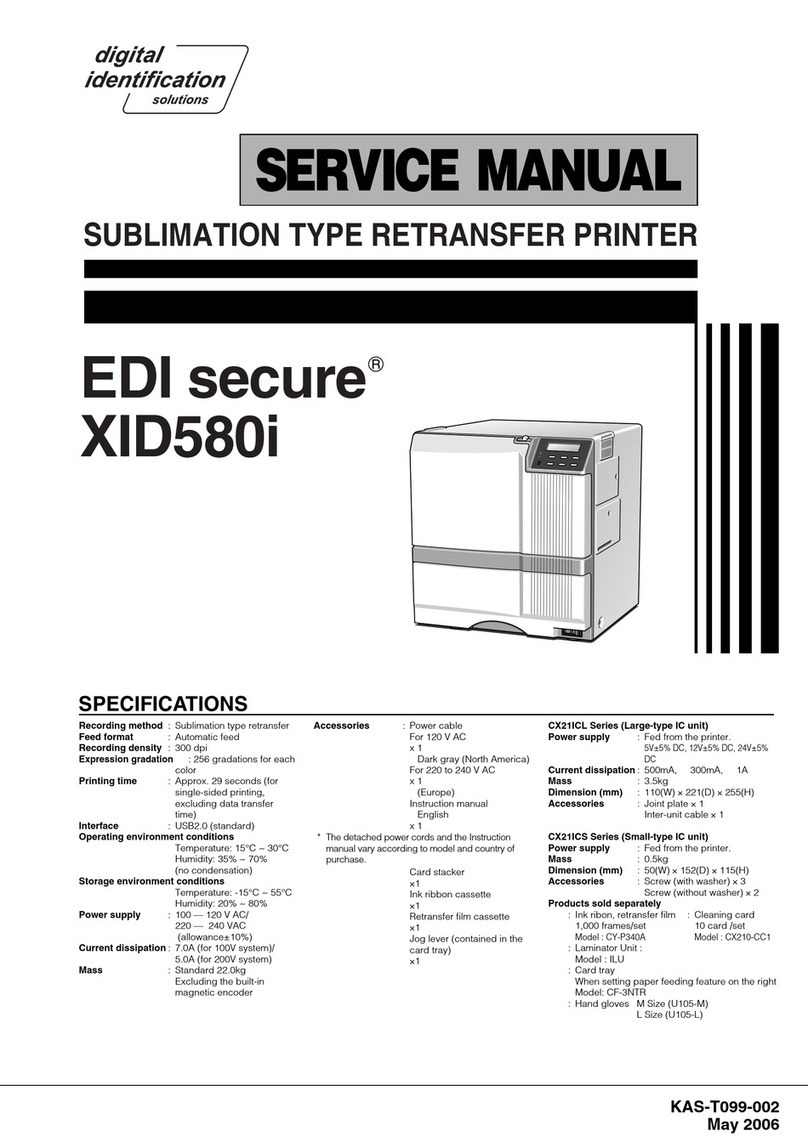
Digital Identification Solutions
Digital Identification Solutions EDI secure XID580i User manual
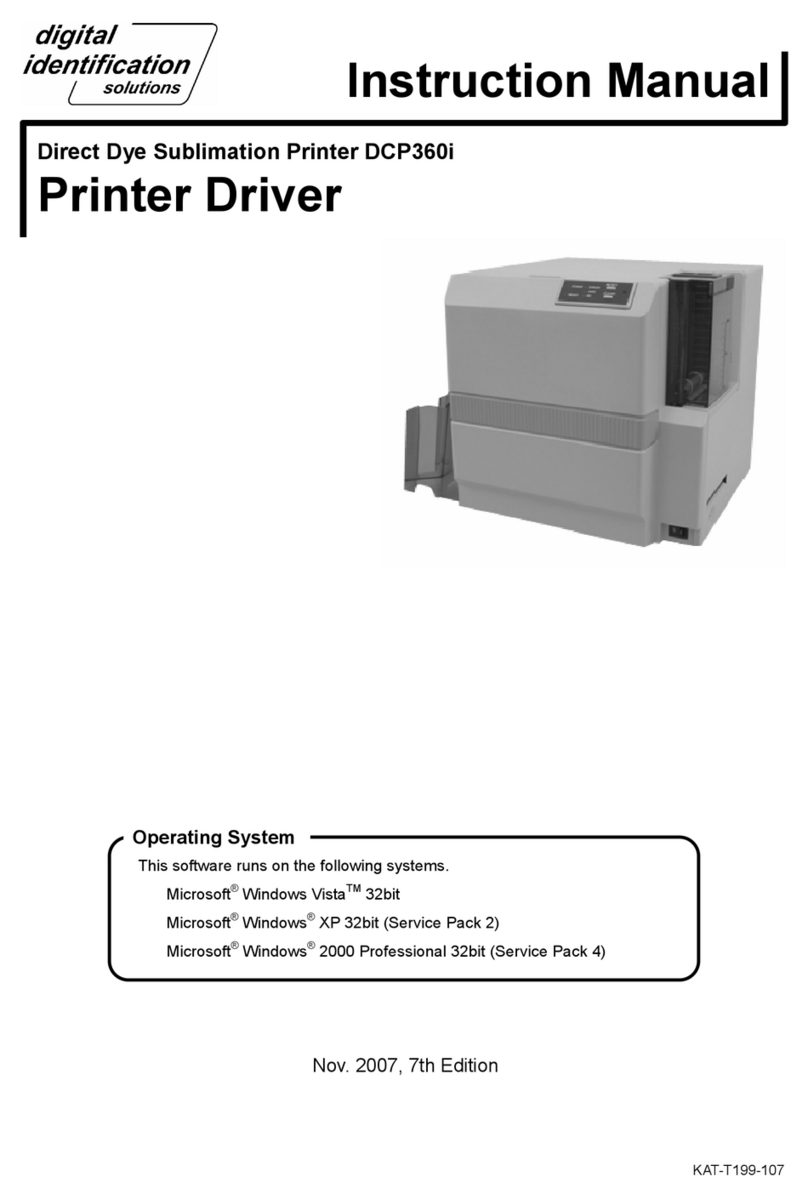
Digital Identification Solutions
Digital Identification Solutions DCP360i User manual

Digital Identification Solutions
Digital Identification Solutions XID 8300 User manual