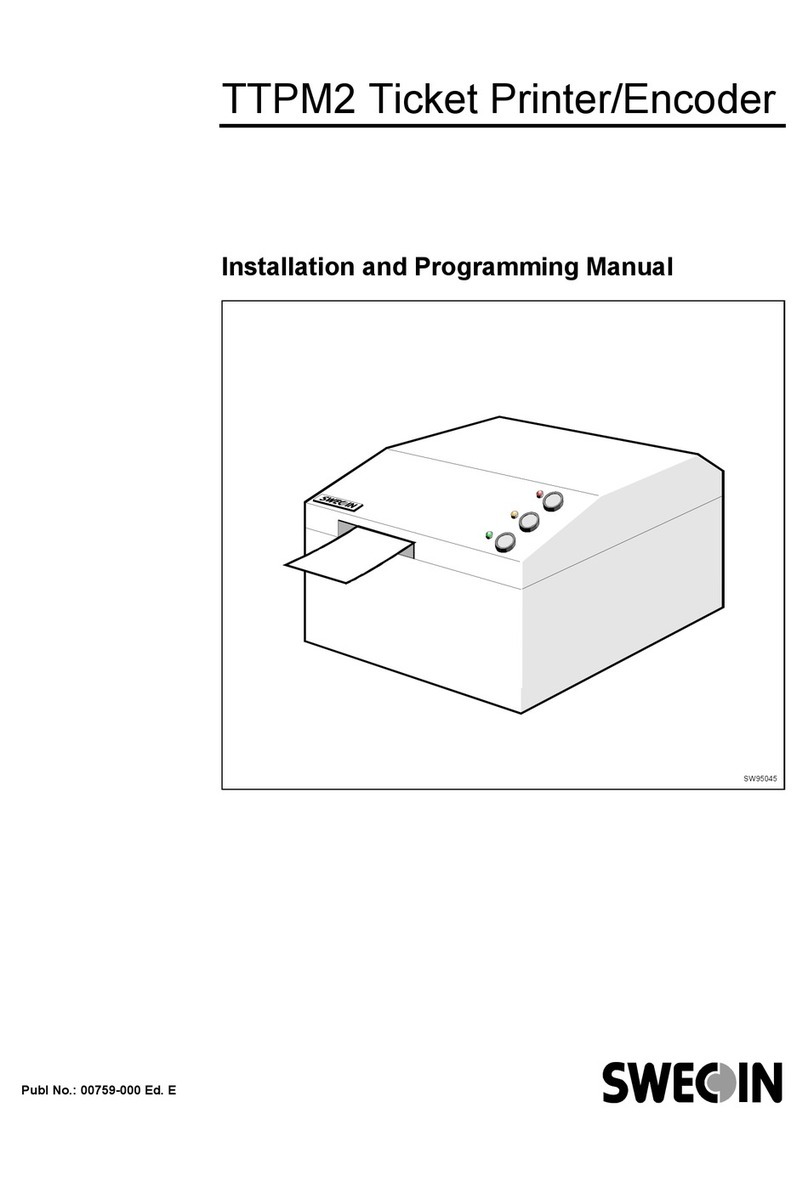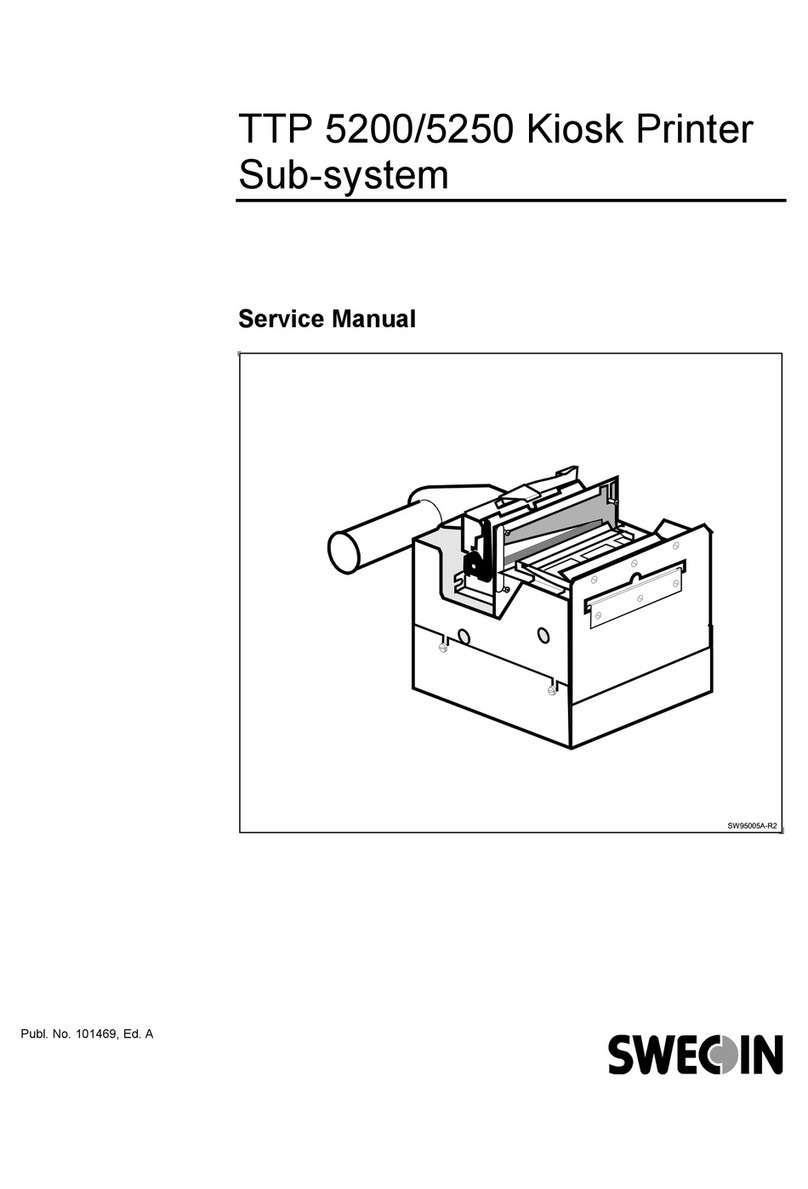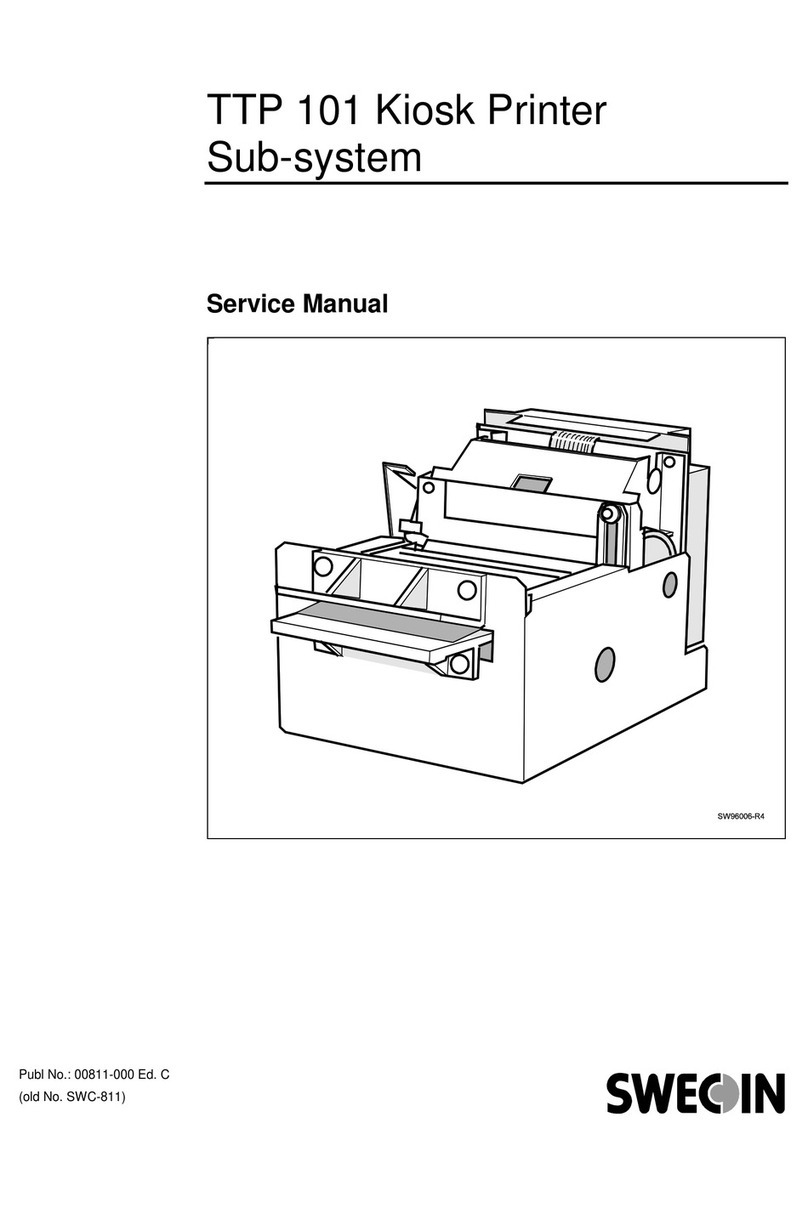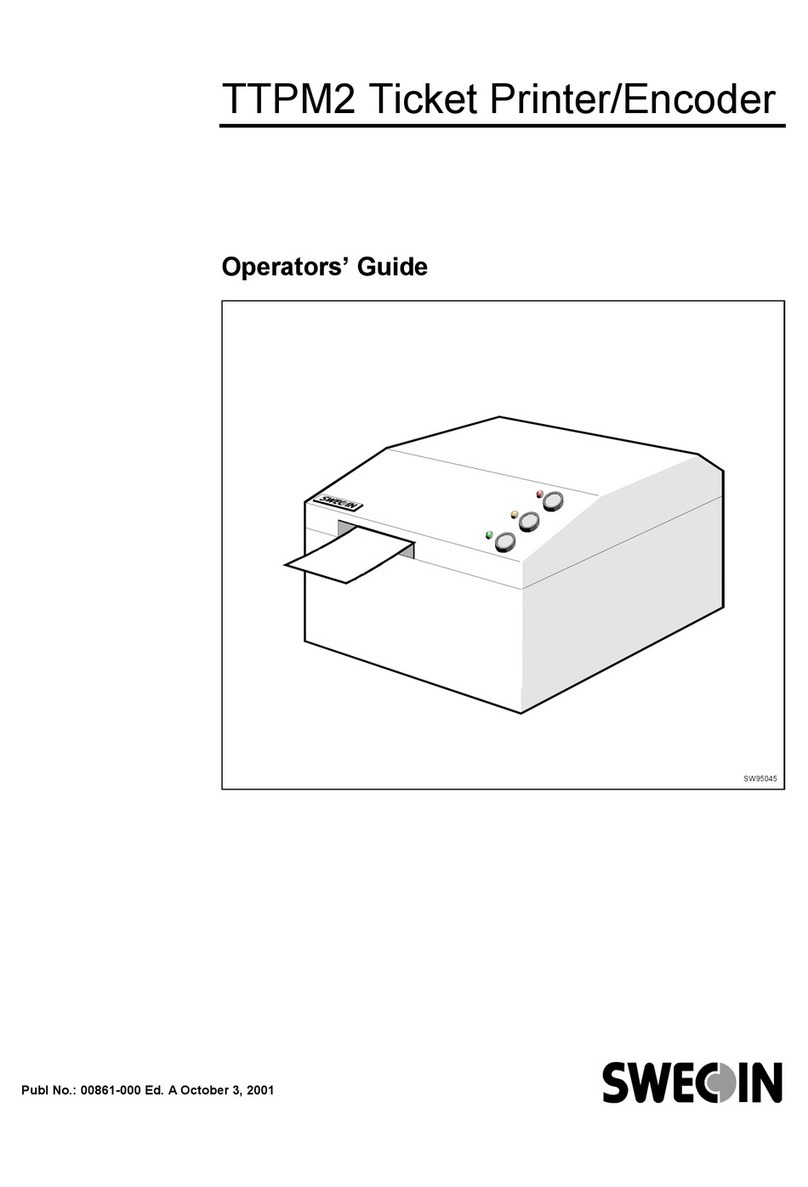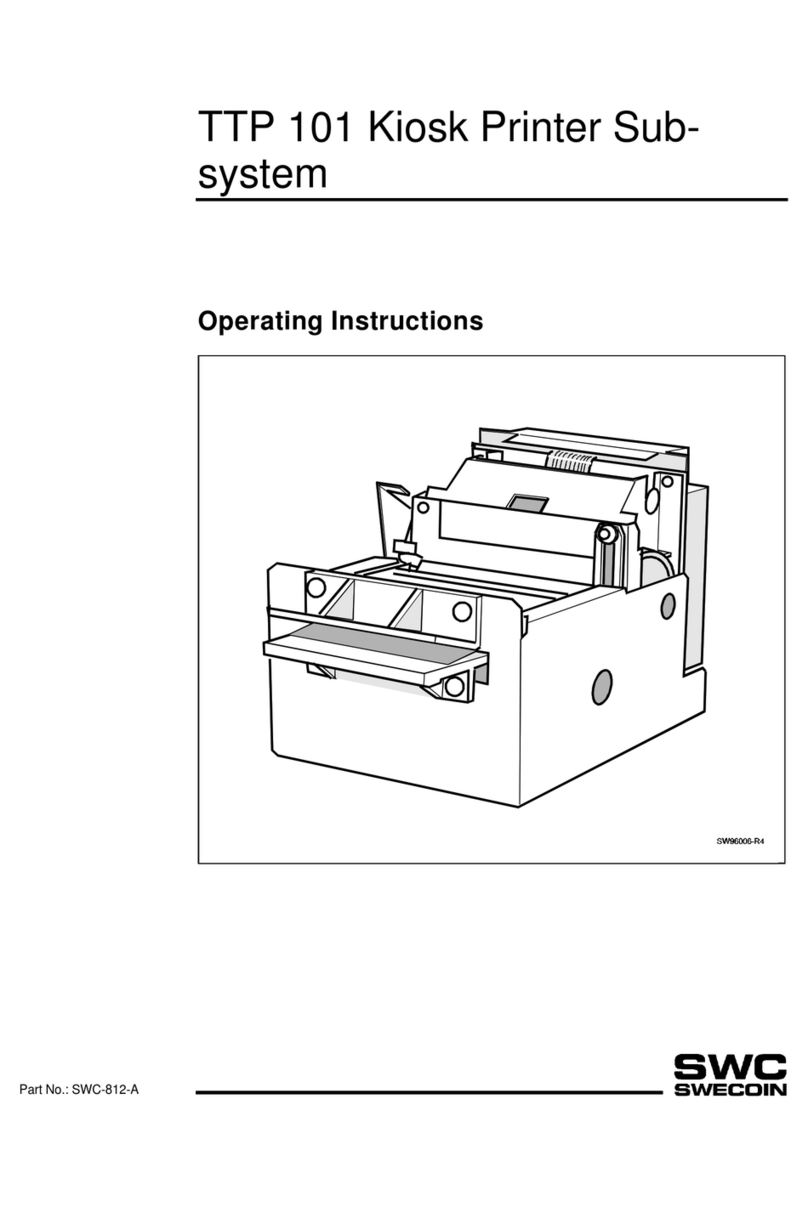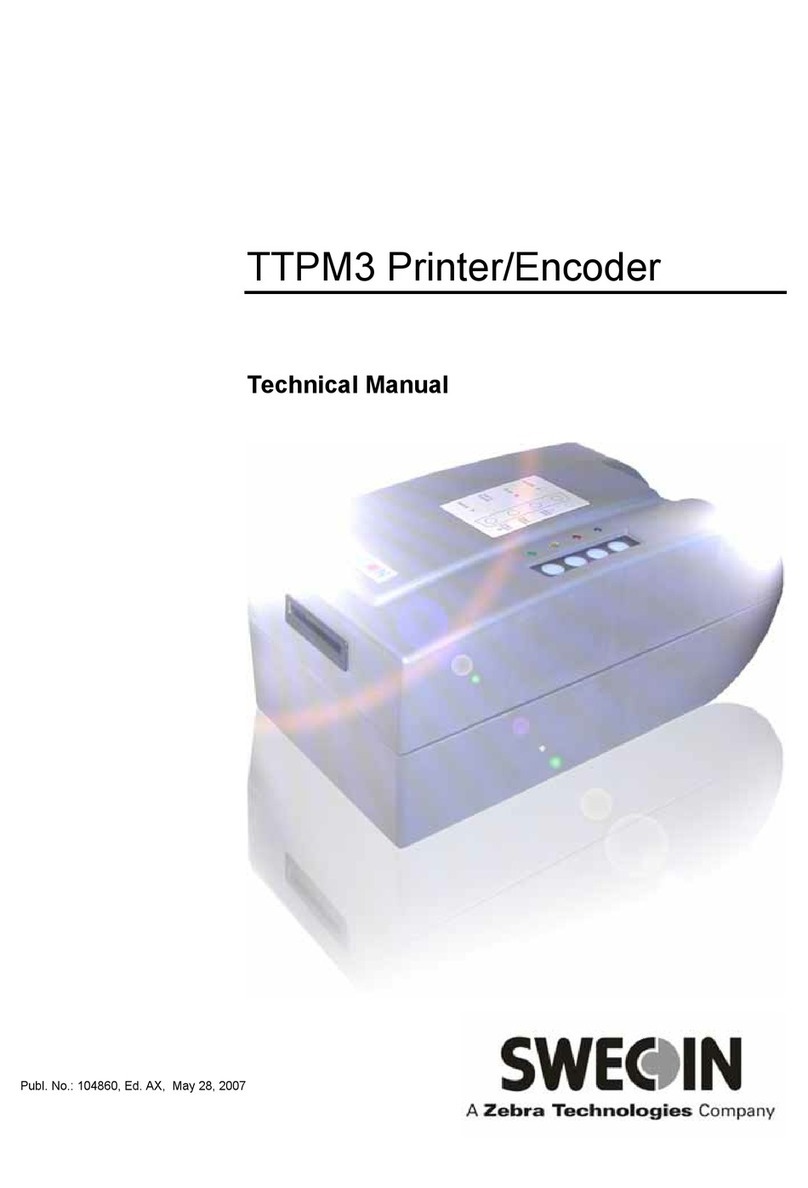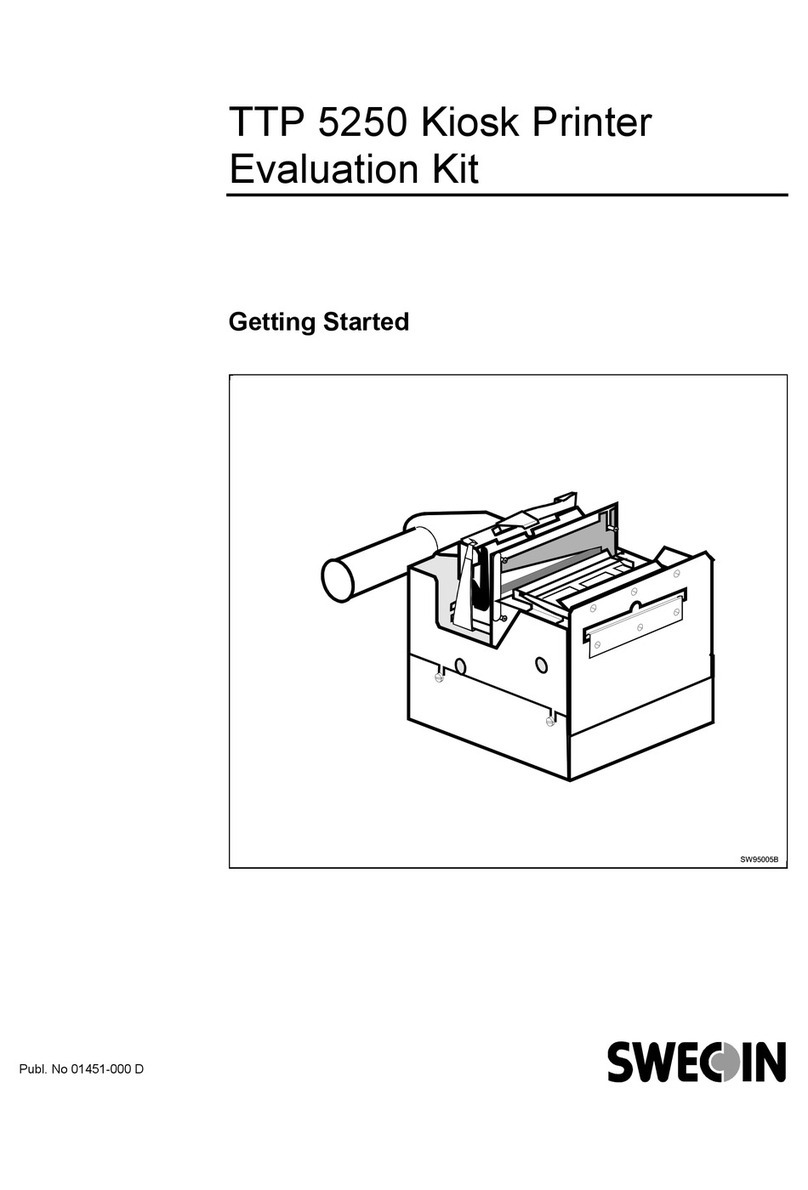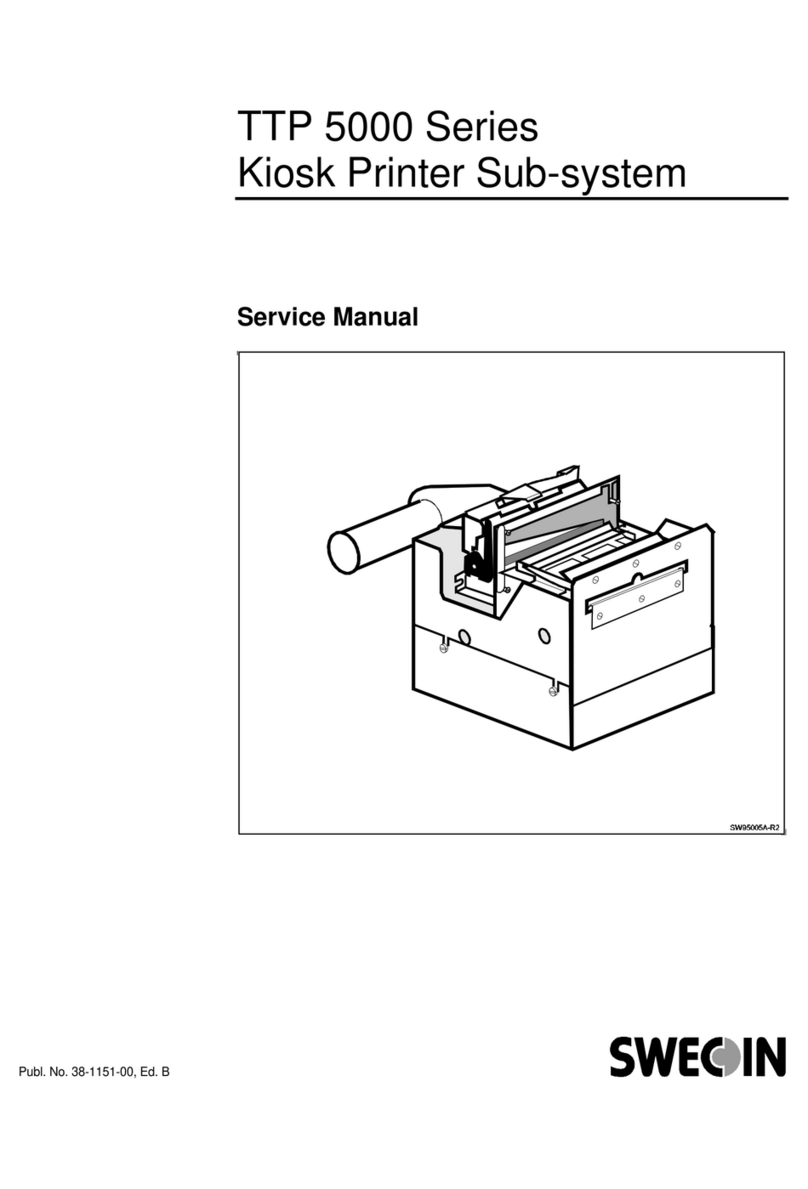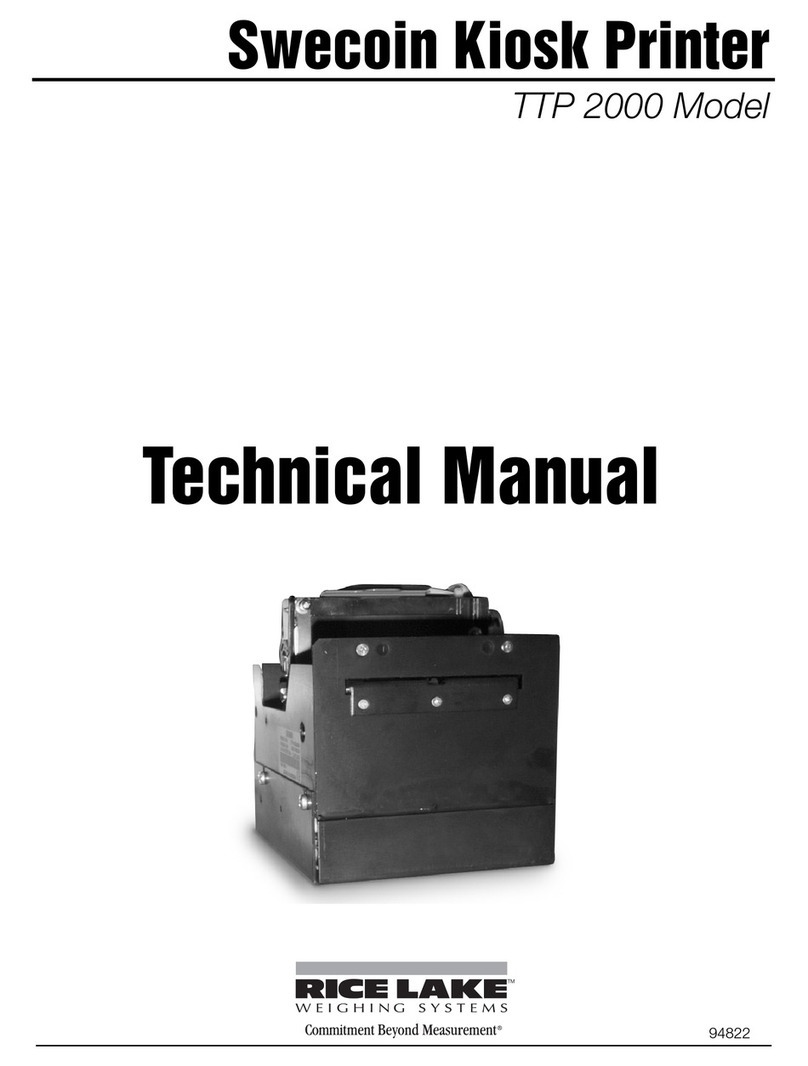0401 TTP 10X0 Kiosk Printer – Technical Manual 3
CONTENTS
1. Introduction...................................................................................................................5
About this manual......................................................................................................5
Updating ....................................................................................................................5
2. Product presentation ...................................................................................................6
Status indicator..........................................................................................................7
Feed-forward (FF) button ..........................................................................................7
3. Installation.....................................................................................................................8
Installation considerations .........................................................................................8
Connecting to the computer ......................................................................................9
Connecting the power..............................................................................................11
Making a test printout ..............................................................................................11
Installing a Windows printer driver ..........................................................................11
Installing a paper-near-end sensor (option) ............................................................12
Installing an output nozzle (option)..........................................................................12
4. Operation.....................................................................................................................13
Installing a paper roll ...............................................................................................13
Clearing paper jams ................................................................................................14
Self-test printout ......................................................................................................15
Hex-dump mode ......................................................................................................15
5. Programming ..............................................................................................................16
Summary of control codes & escape sequences ....................................................17
Software command syntax ......................................................................................19
Status reporting .......................................................................................................41
Default parameter setting for firmware up to version 2.00 ......................................41
Default parameter setting, Firmware 2.10 and up...................................................44
Windows WIN32 API calls.......................................................................................47
6. Aligning preprint and thermal print ..........................................................................49
Commands used with the black-mark .....................................................................49
Black-mark sensing from within "Windows" ............................................................51
7. Interfaces.....................................................................................................................53
Parallel interface (TTP 1020) ..................................................................................53
Serial (TTP 1030) ....................................................................................................58
USB (TTP 1030) ......................................................................................................59