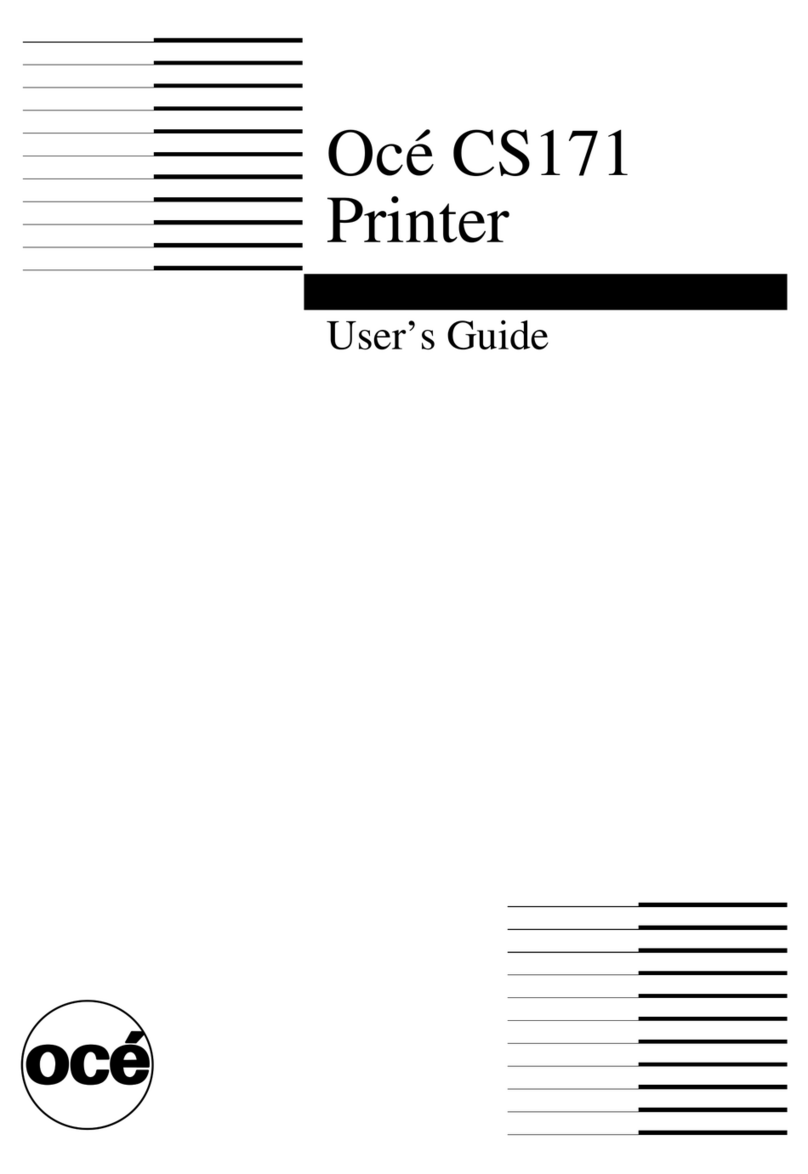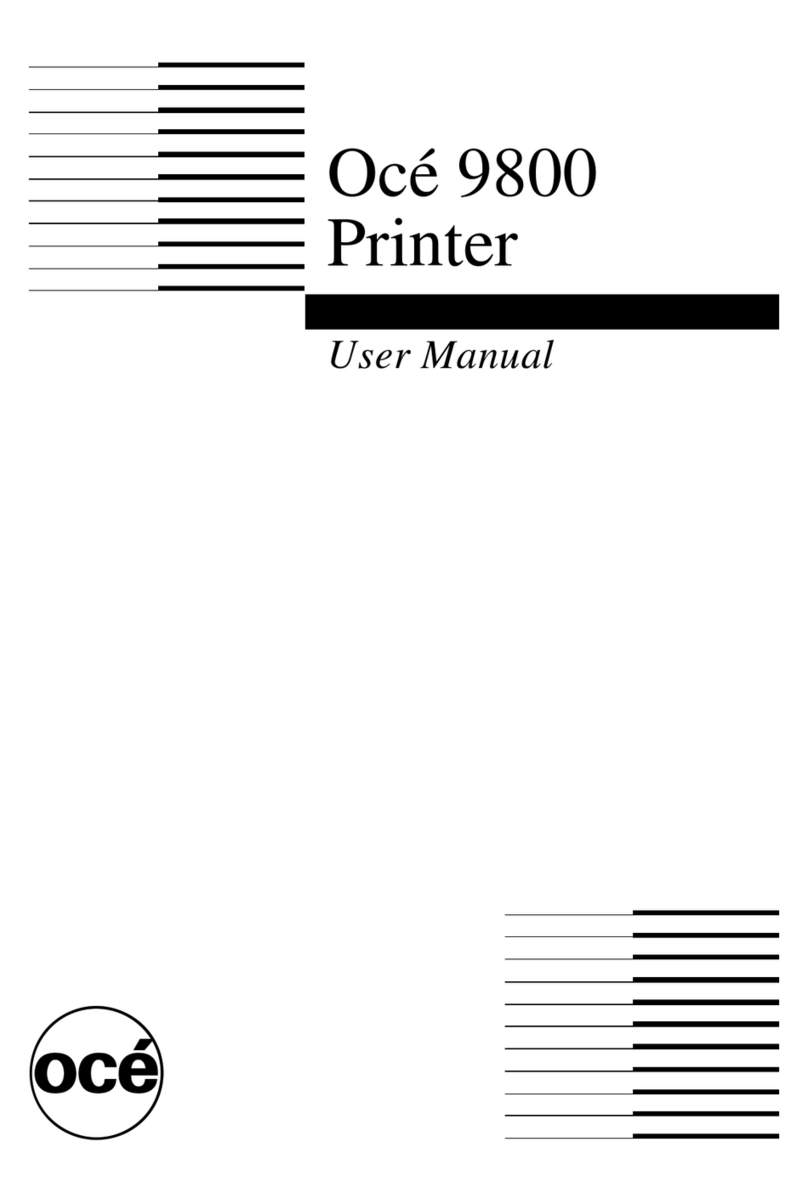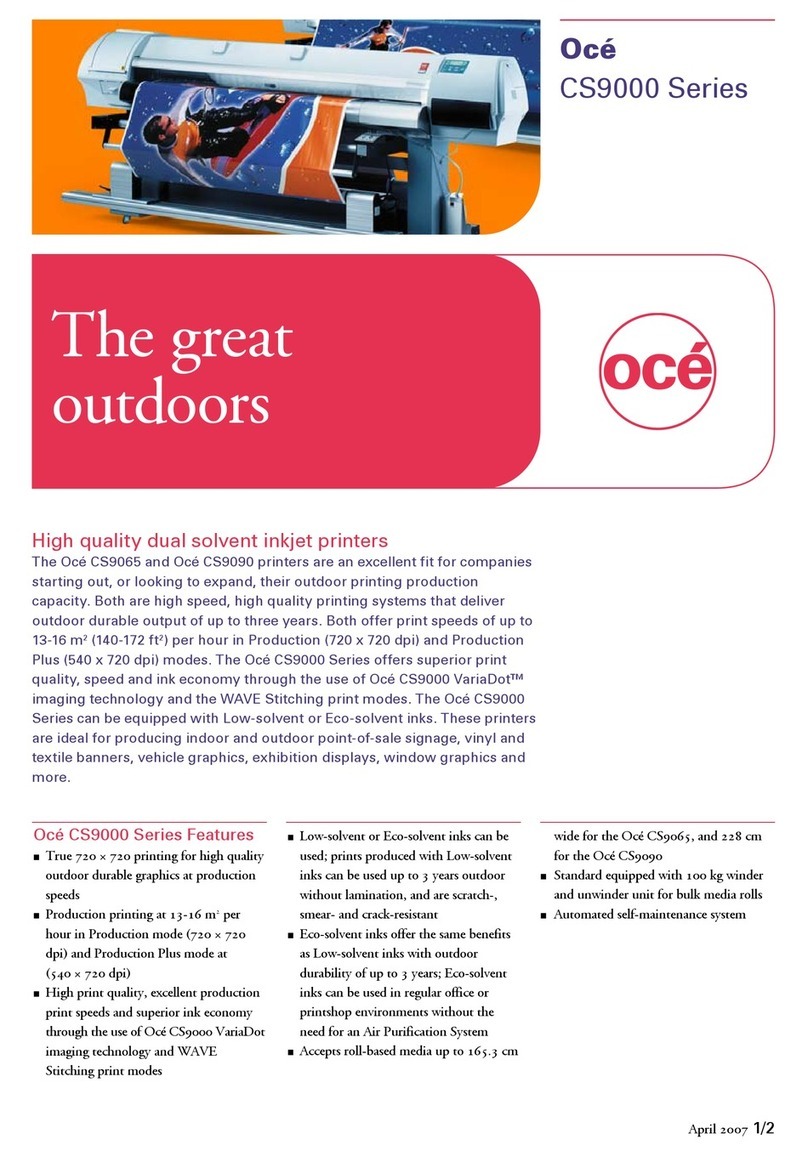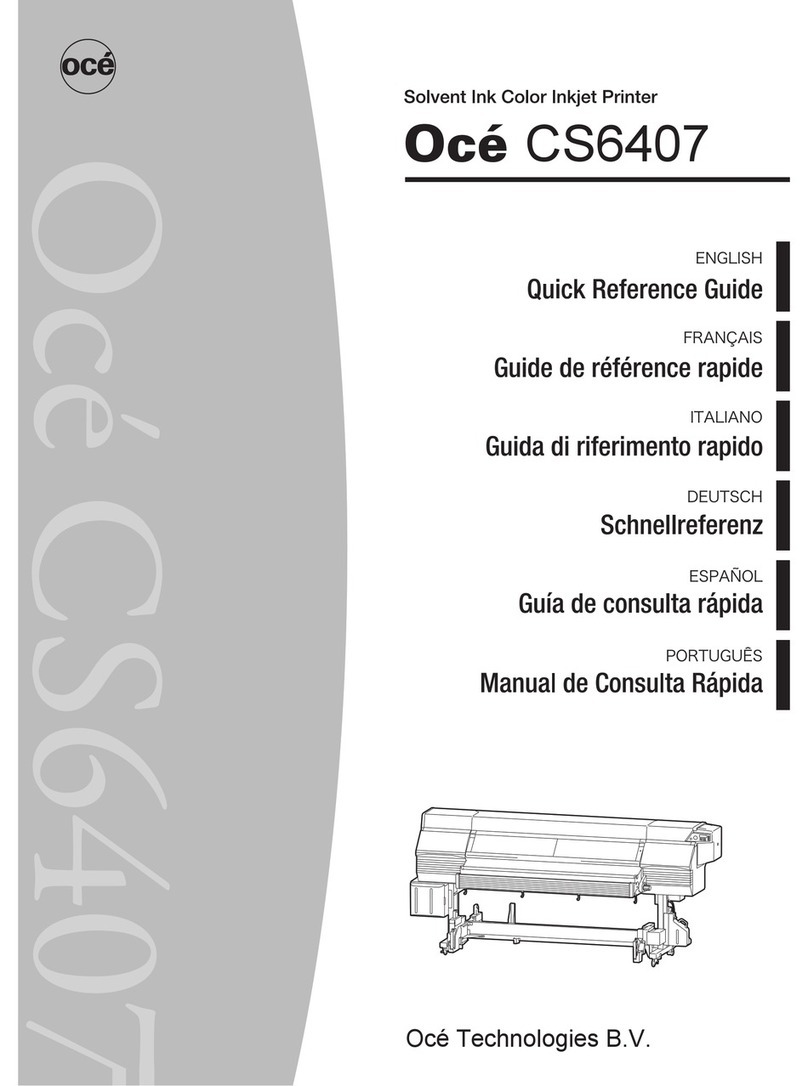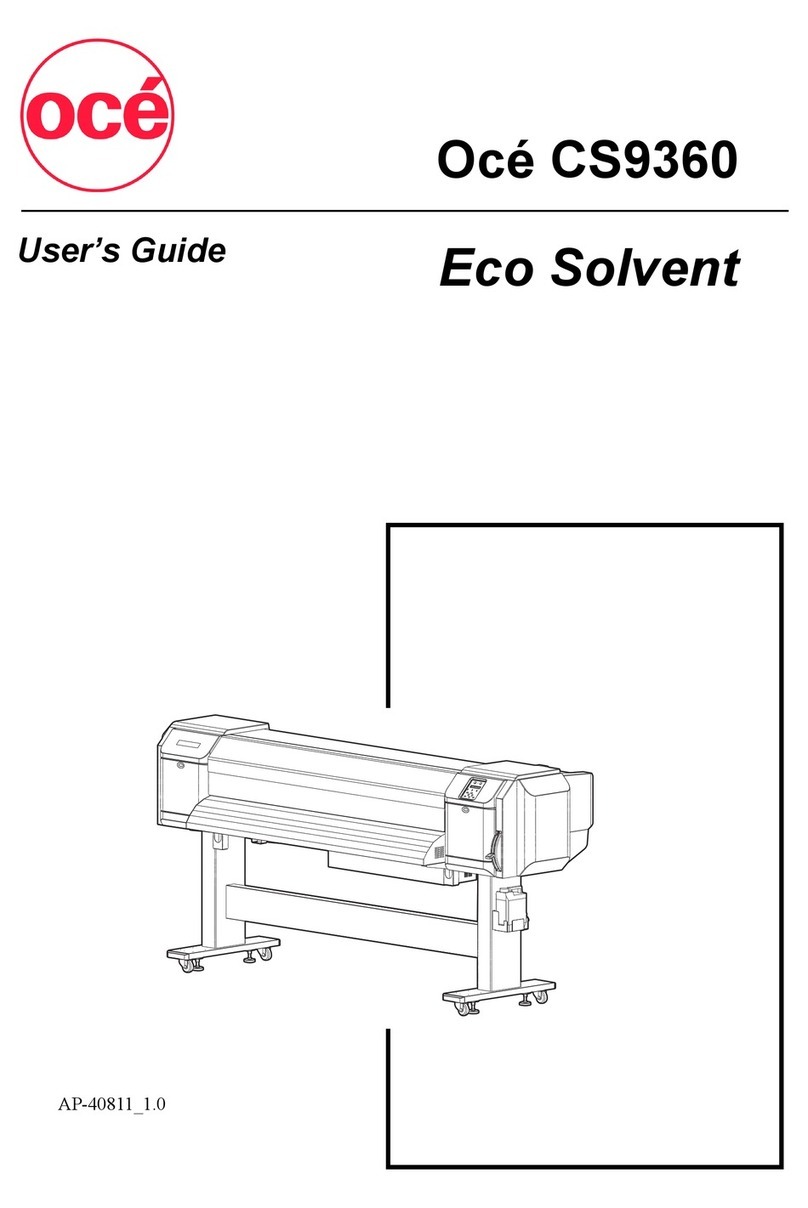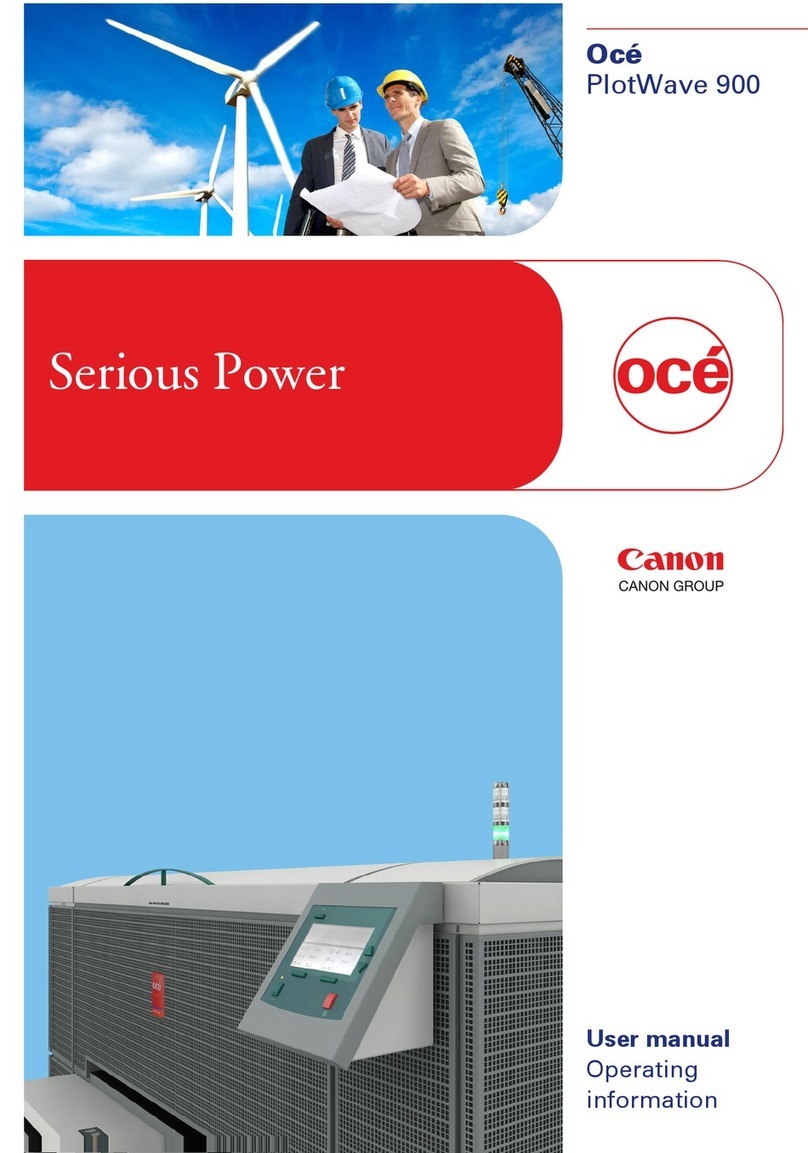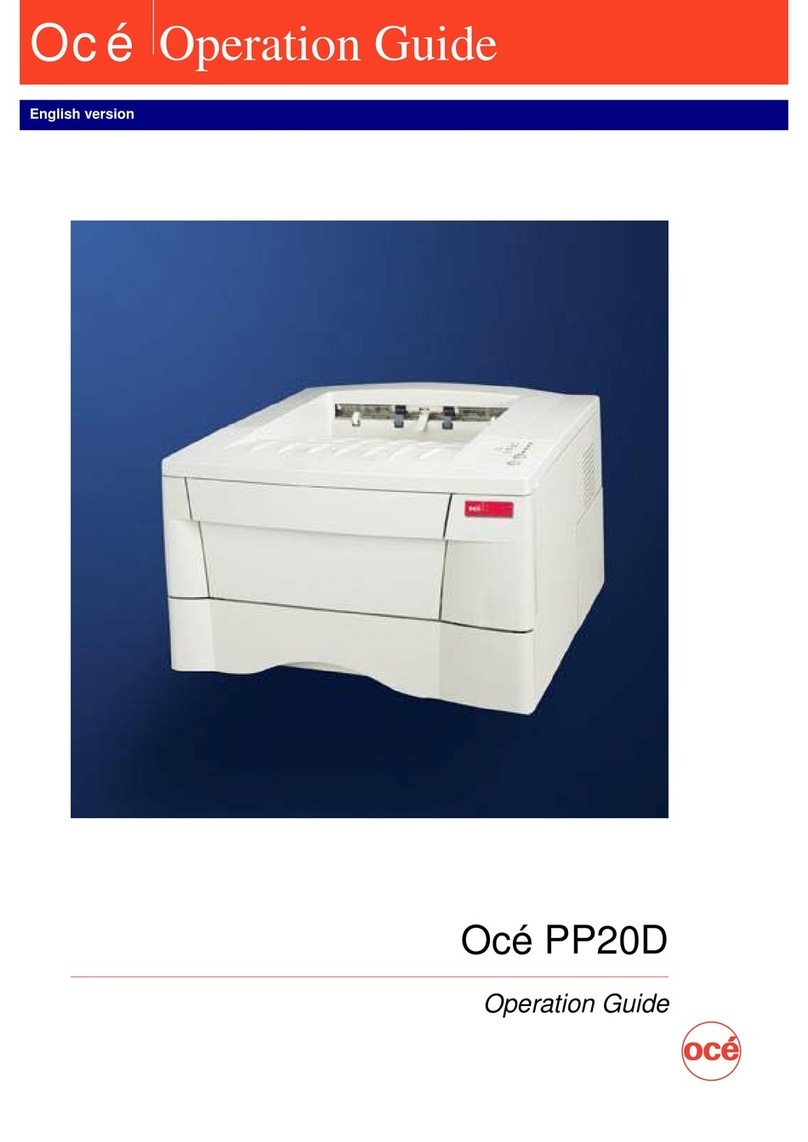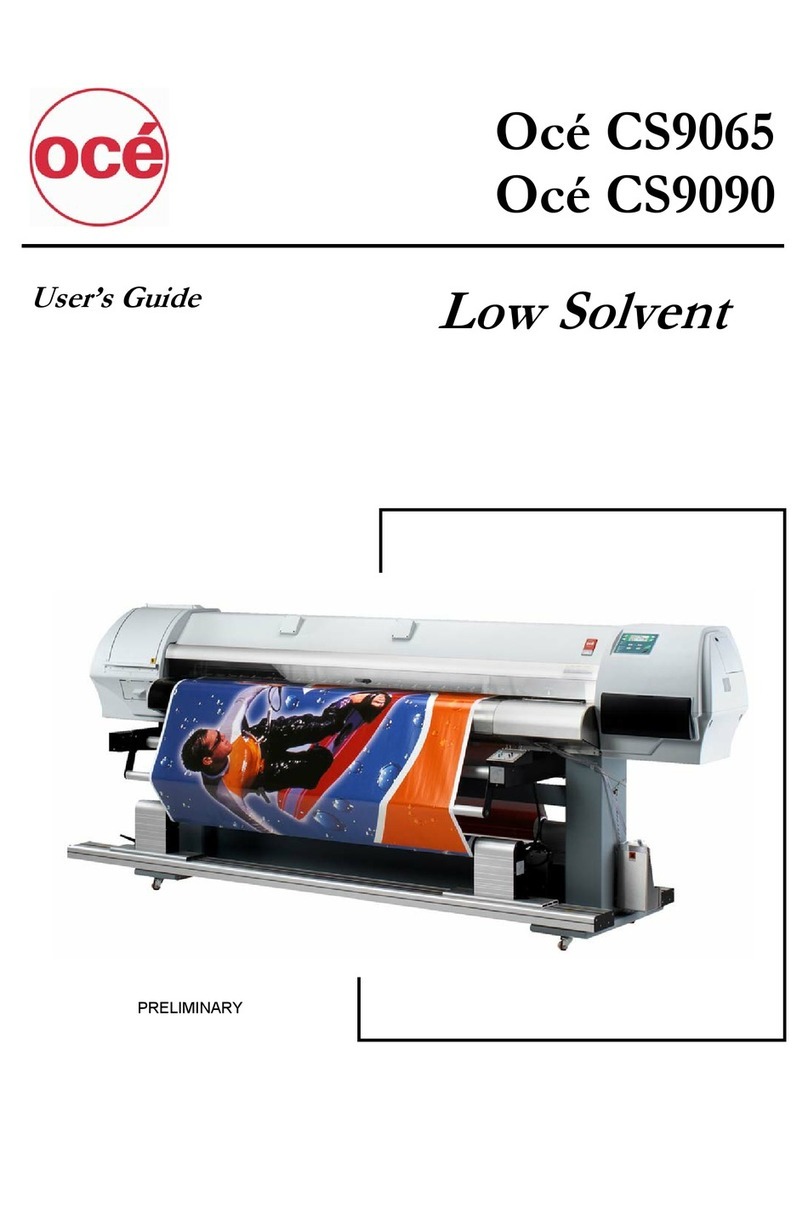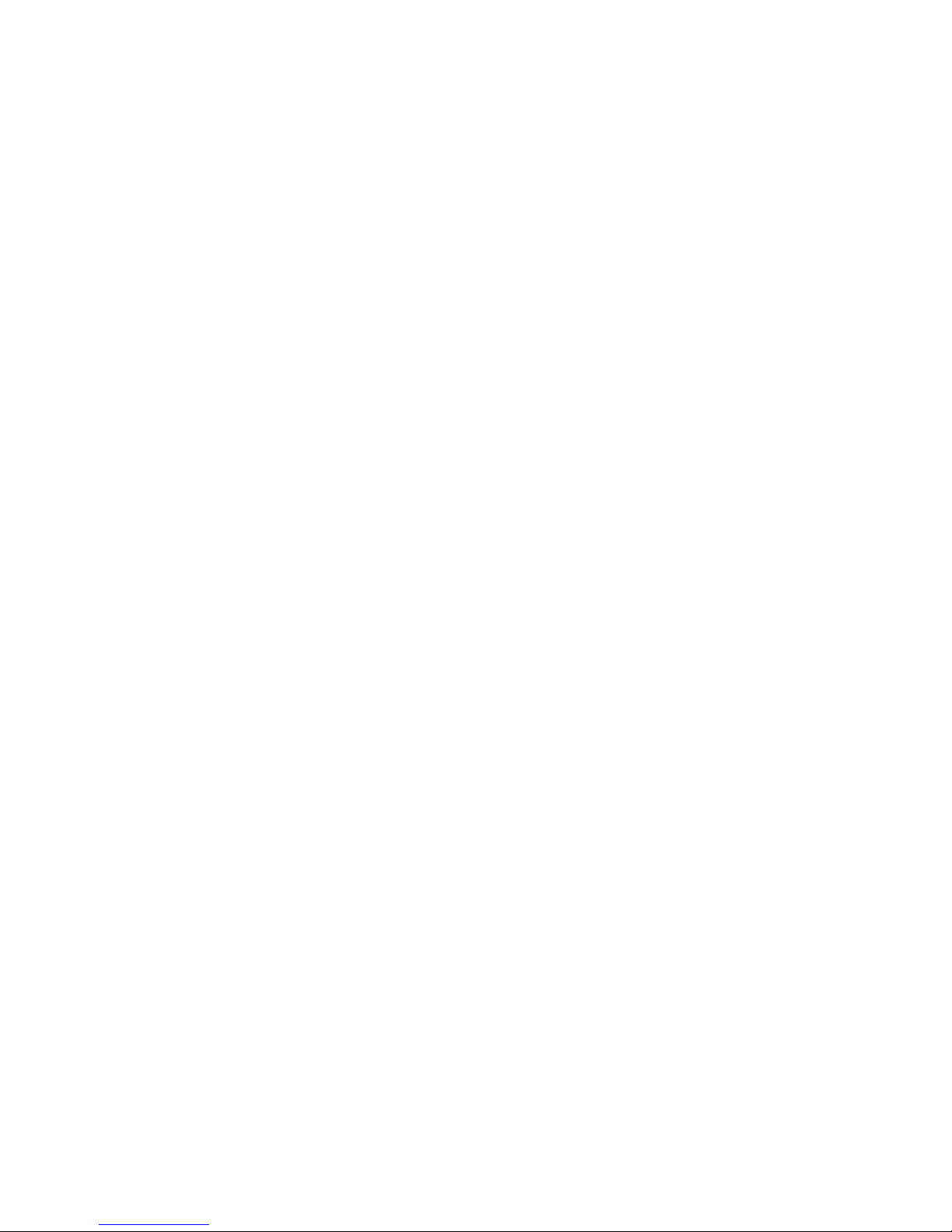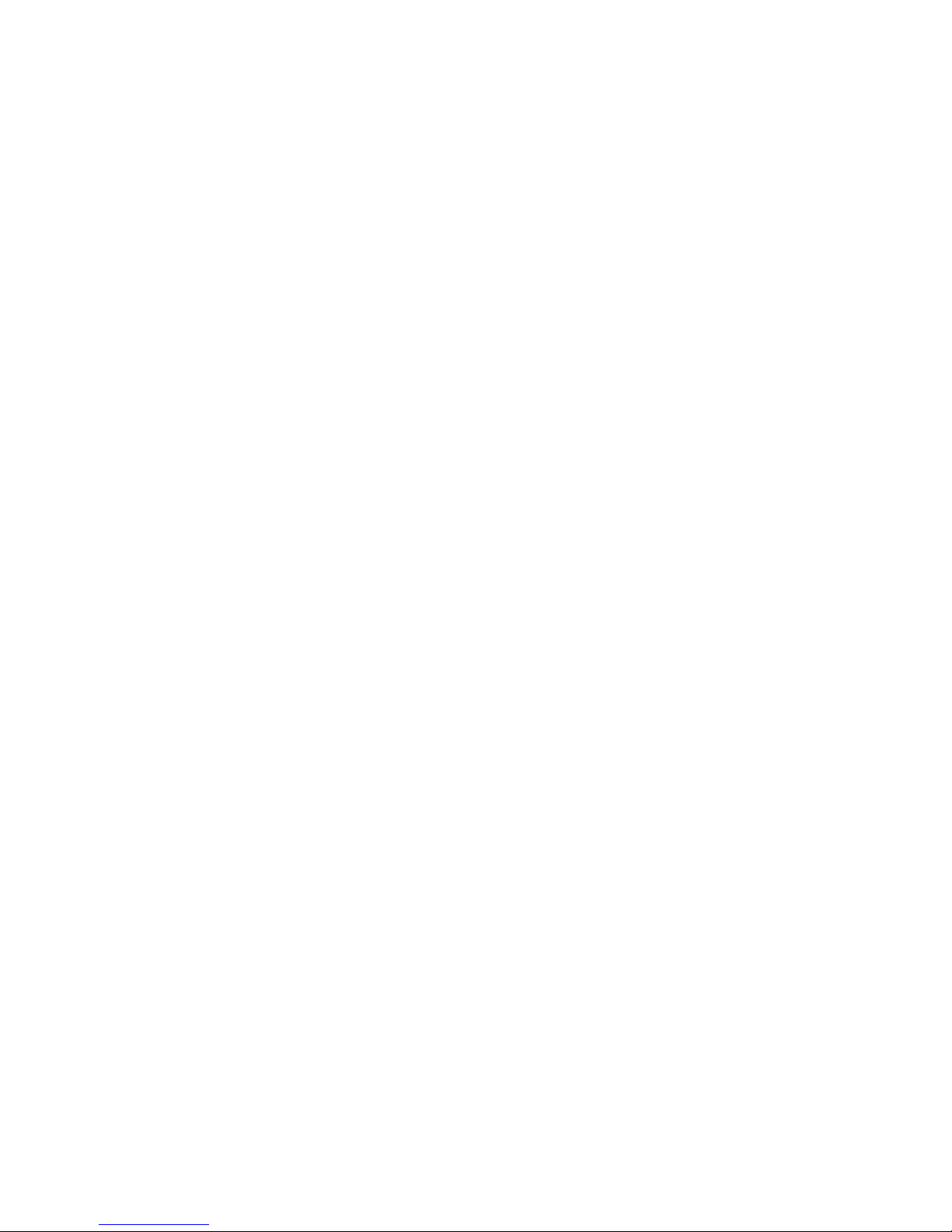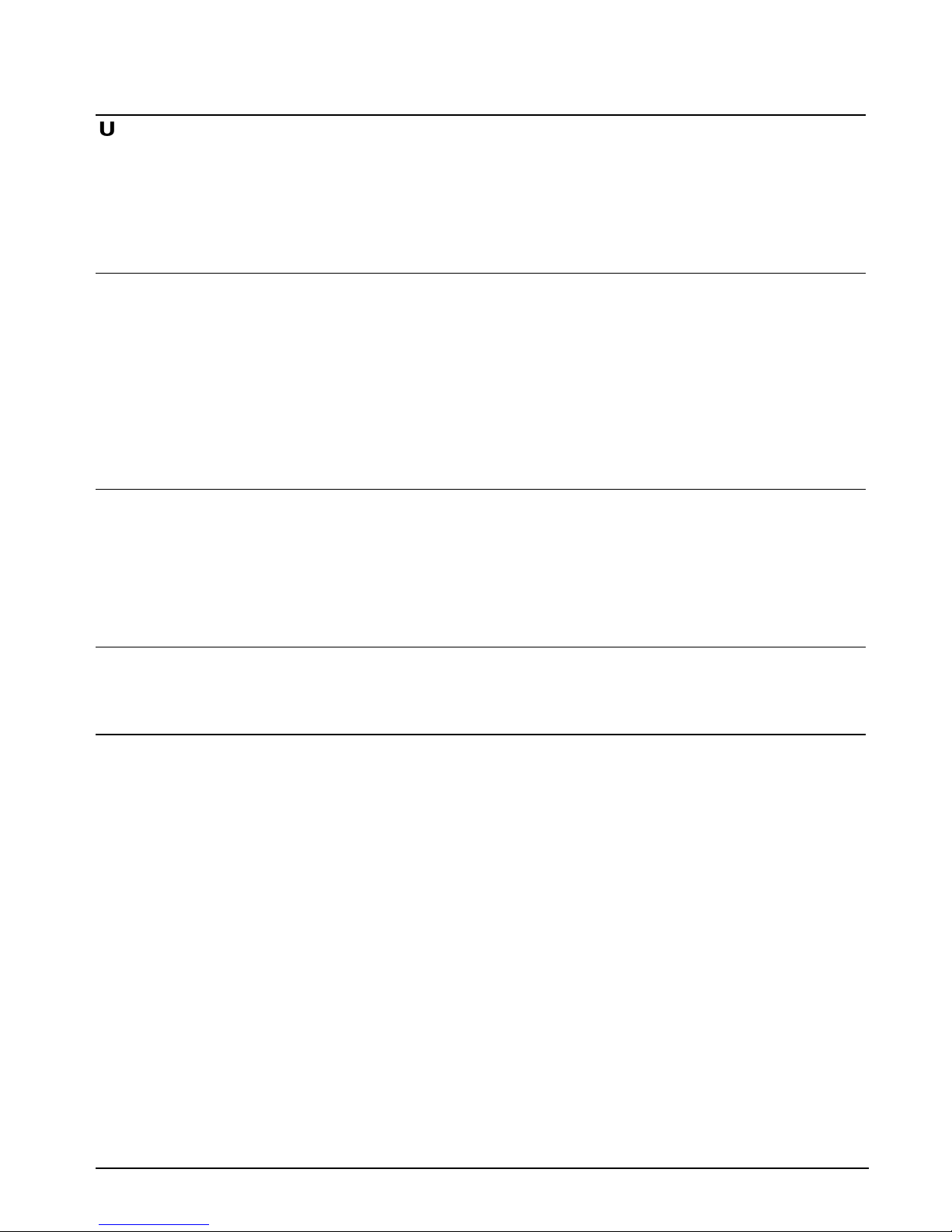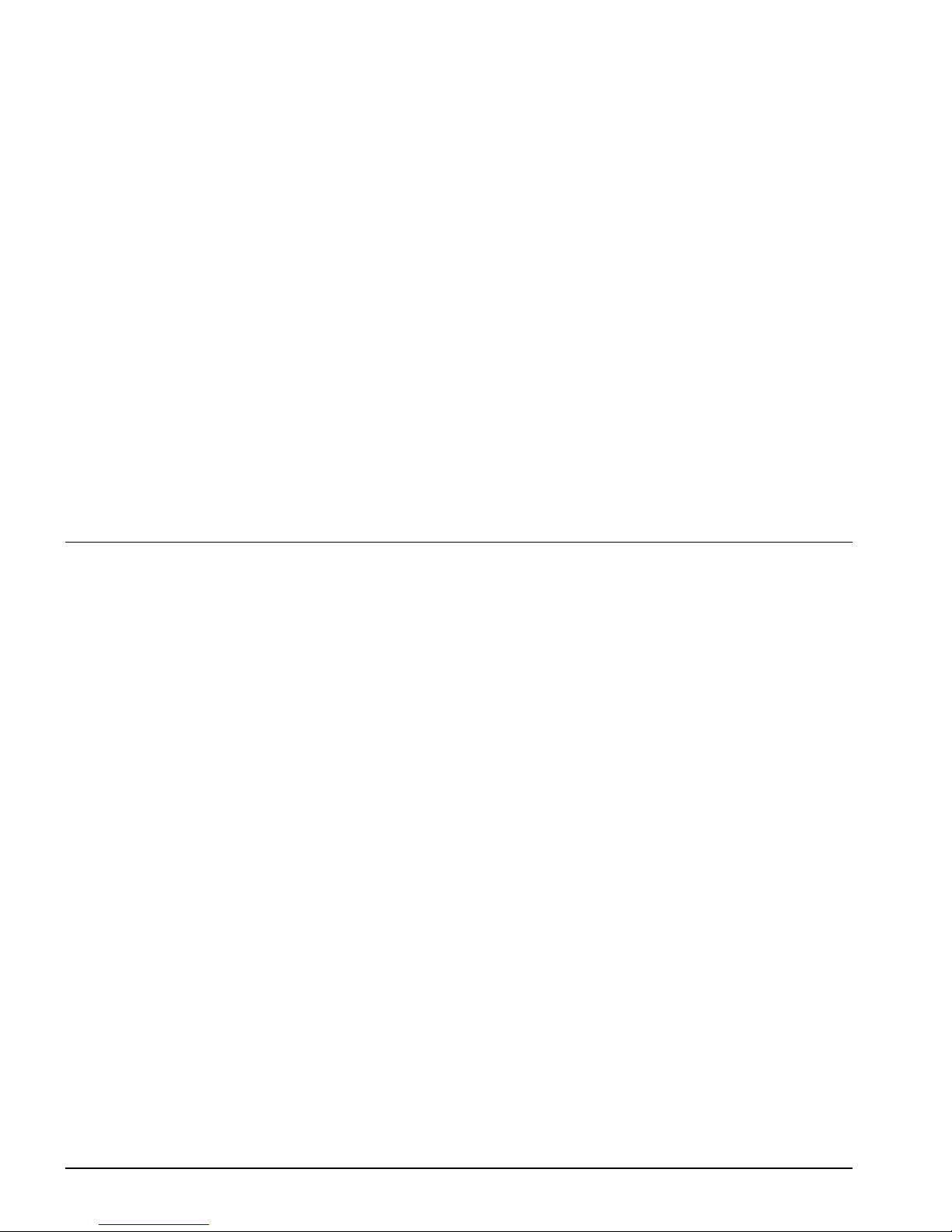Arizona 30 Maintenance Guide ×
iv see copyright, disclosure, use and duplication information on pg ii 48210-A
Product Compliance and Standards
Electromagnetic Compatibility
This equipment generates, uses and radiates radio frequency energy and if not installed and used
as designed or intended, may cause interference to radio communications. This equipment has
been tested and found to comply with the limits for a Class A digital device. This equipment has
been designed to provide reasonable protection against such interference when operated in
commercial environments. Operation of this equipment in a residential area may cause
interference, in which case the user, at his own expense, is required to take whatever measures are
required to correct the interference.
The user is cautioned that changes and modifications made to the equipment without approval of
the manufacturer could void the user’s authority to operate this equipment. It is suggested that the
user use only shielded and grounded cables to ensure compliance with FCC rules.
United States Of America - FCC
Canada - ICES-003
This device complies with Part 15 of the FCC
Rules. Operation is subject to the following
two conditions:(1) This device may not cause
harmful interference, and (2) This device
must accept any interference received,
including interference that may cause
undesired operation.
This Class A/B digital apparatus meets all
requirements of the Canadian Interference-
Causing Equipment Regulations.
Cet appareil numerique de la classe A/B
respecte toutes les exigences du Reglement sur
le materiel brouilleur du Canada.
European Community - EMC
This device complies with Class A/B emission limits in accordance with EN55022.
Electromagnetic compatibility - Emissions 89/336/EEC
Electromagnetic compatibility - Immunity 89/336/EEC
Electrical Safety
This equipment has been tested and found to comply with the following electrical safety
standards:
North America
Canada CSA 950
United States of America UL 1950
European Community
EN60950 Low Voltage Directive 73/23/EEC
EN60204-1 Machinery Directive 93/68/EEC
End of Section