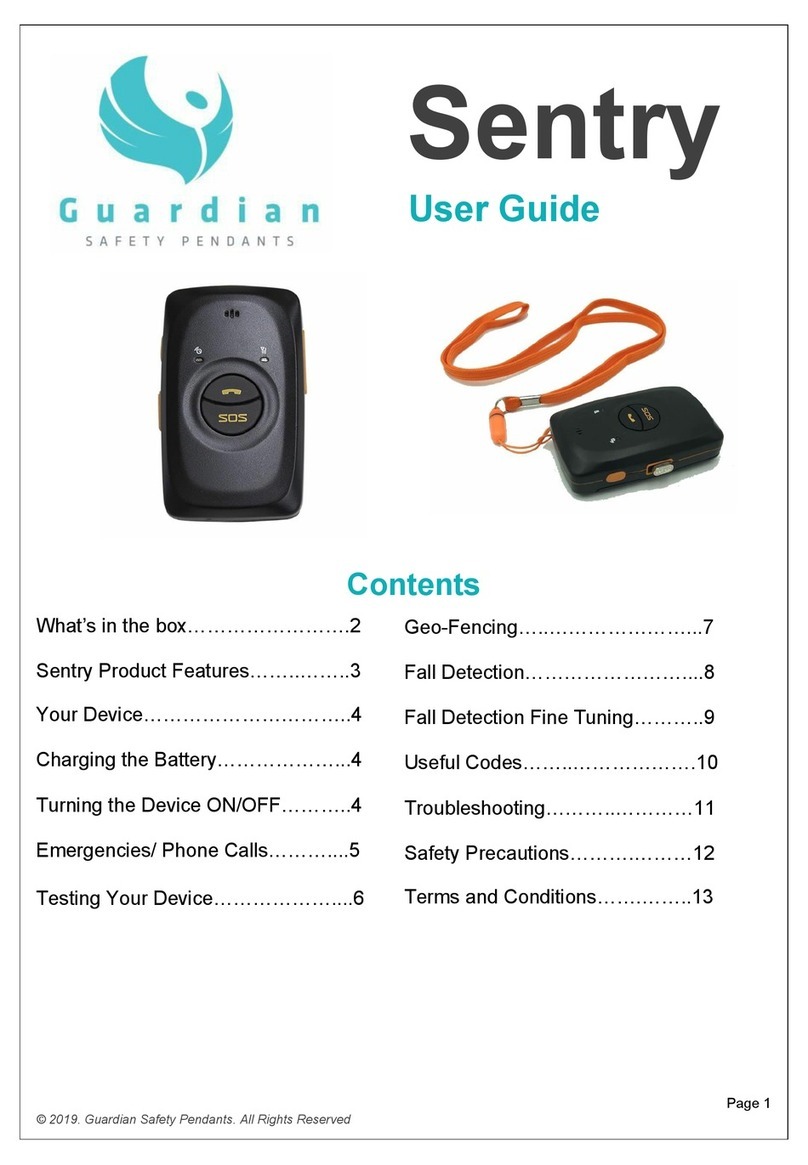Digital Matter G100 Iridium Hybrid User manual

G100 Iridium Hybrid
Installation and Test Guide
Rev 1.0 - 2 November 2018
1 INTRODUCTION
Digital Matter supply a G100 with Iridium option. The device uses 3G for communication
when in coverage and will transmit a subset of its data over satellite when out of coverage.
The full telemetry will be uploaded upon returning to 3G coverage.
An install requires the Iridium antenna to be mounted, and sometimes they are installed with
either an in-cab or wireless duress pendant (not supplied by DM)
This guide is to assist in the installation and setup of both the physical wiring in of the device
and set up on the platform. It runs through the testing as well.
NB: If a connector is set in OEM, and the device is not active in the end software
platform this connector is pointing to, the OEM installer page (see section 4.2) will not
display the correct information. Ensure the connector is cleared or the device is set
up in the end platform (preferred) before installation.
Section 3 is to be completed by the reseller, Section 4 onwards is for installers.
2 IN THE BOX
You should have the following components at a minimum:
1. Digital Matter G100 3G + unit
2. Iridium Patch Antenna
3. Active Cellular SIM Card
And the following optional components which are typically installed:
1. Push button switch (for in-cab duress button)
2. Wireless duress pendant and receiver (for wireless duress)
3. Digital Matter Driver ID Reader (DMCAN version –check it is not marked “Dart Only” this will
not work, used for Driver ID)

G100 Iridium Hybrid
Installation and Test Guide
Rev 1.0 - 2 November 2018
3 PRE-INSTALLATION PLATFORM SETUP
To enable the Iridium functionality –and for it to be tested by the installer, the following (at a
minimum) needs to be set up:
1. Iridium needs to be enabled in OEM
2. Device needs to be created as an asset in Telematics Guru and the Iridium IMEI
entered
See the following articles for instructions:
•Iridium Setup in OEM and TG
•G100 Iridium Setup and Data
•Iridium Parameter Editing
•Dart Driver ID Options (parameter setup is the same for the G100)
Ensure to set the Digital Input Log on Active Mask to allow any critical inputs to trigger an
upload and be sent over Iridium when they become active.
For any digital inputs (for duress buttons) to display correctly on the installer page, e.g.
On/Off is displayed at the right time –the active level and pull directions must also be set. If
they are not set –changes should still be able to be detected on the installer page, however
the polarity might be incorrect.
If you have not set to upload on the digital input changes, it may also make testing by your
installer difficult –as pressing a panic button will not result in an immediate upload. They
can work around this by leaving the ignition on when testing inputs, but it is recommended
you get the parameters right ahead of time.
Bias Resistors on Digital Inputs
Active Level on Digital Inputs
4 INSTALLING THE G100
4.1 Powering up the Unit
To power up the G100 –simply insert the SIM card, connect the battery and close the housing.
(Consult the G100 Getting Started Guide for detailed instructions). You will hear 2 short beeps and
the LED will come on and flash if there is enough charge in the battery. If not, connect the device to
external power to charge it.

G100 Iridium Hybrid
Installation and Test Guide
Rev 1.0 - 2 November 2018
Figure 1: Connecting G100 Battery
4.2 The OEM Installer Page
The OEM Installer page is designed to verify than an installation has been done correctly.
We will be using it going forward in this document.
It is not password protected, and as such is designed to not give any sensitive information
away.
To access the page, go to www.oemserver.com/installer
THE PAGE WILL NOT WORK UNLESS THE UNIT HAS BEEN ADDED TO THE END
SOFTWARE PLATFORM (TELEMATICS GURU) AS PER THE PREVIOUS STEPS
CHECK WITH YOUR RESELLER THAT THIS IS THE CASE
4.3 Connection Test
Further testing of inputs/ignition etc will be required once the device is wired in, but for now
we will simply test the device can connect and acquire a GPS fix before going any further.
1. Type in the device serial (6-digit number found underneath the device)
2. Click on Find
The following details will be displayed (overleaf).

G100 Iridium Hybrid
Installation and Test Guide
Rev 1.0 - 2 November 2018

G100 Iridium Hybrid
Installation and Test Guide
Rev 1.0 - 2 November 2018
Work through these steps in order, to check the device is connecting in and getting a GPS
fix. If an earlier step fails, the data in later steps may not be accurate. For example, if the
device is not connecting, the Battery Voltage will be based on older data, and will not be
current.
1. Check Last Connection (1) to check that the device connected recently. This means the
device is connecting to OEM. The time shown should be around about the time you inserted
the SIM and battery to power on the unit.
2. If device is connecting (1) check Last Commit (2) to see if it is sending data. If the connector
is set, it must be setup on the software platform that is meant to receive the data. e.g.
Telematics Guru.
3. Check the time of the last GPS update (3). It should be recent.
4. Check the battery level (4) is acceptable for the device type. It should be between 3.5-4.2V
(around 3.5V is flat)
4.3.1 Troubleshooting
If the device does not connect (1) check the following:
•If the SIM card has been inserted correctly.
•If external voltage is connected properly.
•If the device is running, based on LED flashes
If the device does not commit (2) check the following:
•If the device is setup on Telematics Guru. Contact your reseller for assistance
If the device does not update GPS (3) check the following:
•The device has a clear view of the sky
Contact your reseller if you cannot resolve any issues.
You can now continue with the installation.
4.4 Wiring
The following (at minimum) is to be wired up
1. Power supply
2. Ignition
Refer to the G100 Harness definition (Section 6) for pin colours
4.5 Power Supply
1. Connect pin 24 (RED –Voltage Input) to 8-45V DC external power
2. Connect pin 12 (BLACK –Main GND) to vehicle earth

G100 Iridium Hybrid
Installation and Test Guide
Rev 1.0 - 2 November 2018
4.6 Ignition
1. Connect pin 23 (WHITE - Ignition) to the ignition line (0-50V) –ignition switches at 5V
4.7 Digital Inputs
4 x Digital Inputs are available on the G100
Digital Input 1: Pink Wire
Digital Input 2: Blue Wire
Digital Input 3: Green/Black Wire
Digital Input 4: Brown Wire
Consult the harness definition if required. In general, for buttons that provide a momentary
closure (push button switch), connect one side to the input wire, and one side to ground.
4.8 Driver ID
If you are using an RFID Driver ID reader, simply plug it in to the 4-pin Molex Connector on
the G100 harness.
4.9 Iridium Antenna
Screw the square patch antenna onto the SMA connector on the G100 Housing.
The antenna will work best when installed to capitalise on the greatest ground plane
available from the surface of the vehicle –i.e. the roof. This also ensures it has a 180-
degree view of the sky.
Other install locations may provide acceptable performance as well, but require testing.
5 TESTING
5.1 Testing Inputs
5.1.1 Ignition
1. Turn the ignition on, check the ignition input is active on the OEM installer page
2. Turn it off, check it goes off on the installer page
5.1.2 Digital Inputs
1. Press the duress button if installed, check it changes in the OEM installer page (you
will need to click the refresh button, and it can take around 30s for it to get through)
2. If they are not coming through quickly, the G100 may not be set to upload on an input
change, to get around this, turn the ignition on, and push and hold the duress button
(to keep input on) you should see a change in the OEM Installer page when you
refresh.

G100 Iridium Hybrid
Installation and Test Guide
Rev 1.0 - 2 November 2018
5.2 Testing the Iridium Connection
1. Power off the unit, disconnect from external power (unplug the harness) and remove
the SIM card
2. Reconnect the unit and turn the ignition on
This causes an upload to occur over Iridium. The device will still try to connect over
3G for a while before the upload, so this can take up to 10 minutes. After this time,
contact your reseller so they can verify the message has been received on the
Platform.
3. Not all input data is sent over Iridium, the G100 must be set up to allow changes in
inputs to trigger an Iridium upload. Test this is done by turning off the ignition and
pressing the duress button (if installed). Again, contact your reseller to verify.
4. Reinsert the SIM card, the install and test is now complete!

G100 Iridium Hybrid
Installation and Test Guide
Rev 1.0 - 2 November 2018
6 G100 HARNESS DEFINITION
Table of contents
Other Digital Matter GPS manuals

Digital Matter
Digital Matter Oyster Sigfox User manual
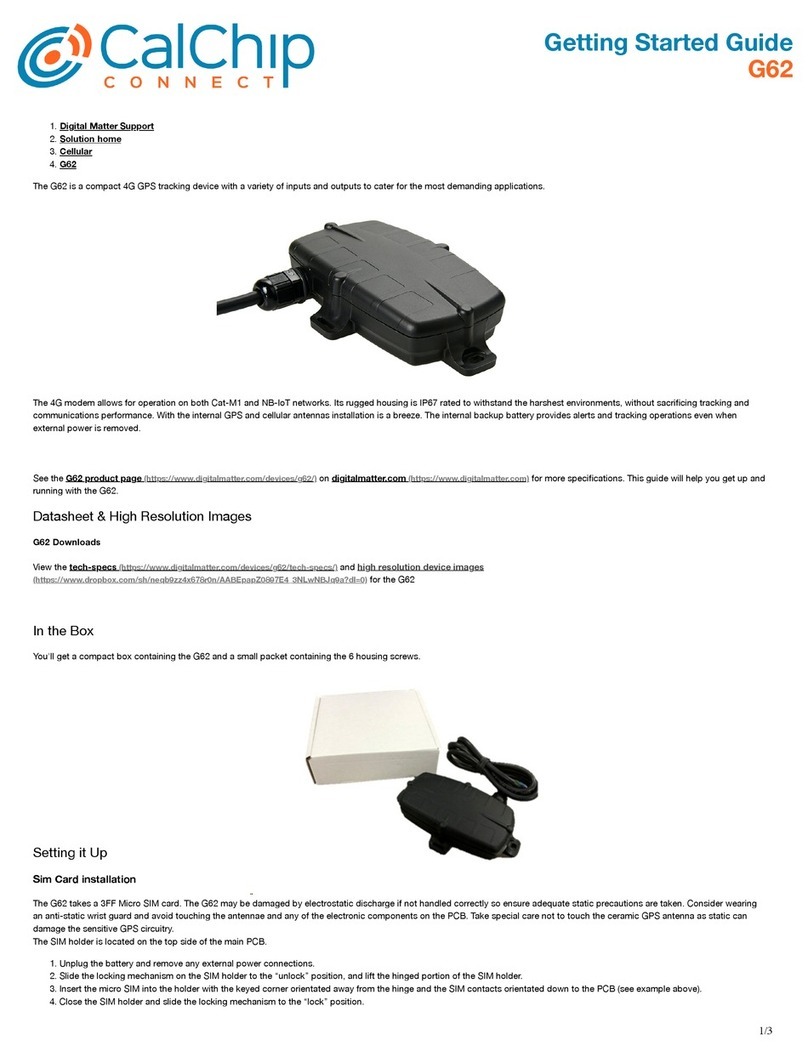
Digital Matter
Digital Matter G62 User manual

Digital Matter
Digital Matter G62 User manual
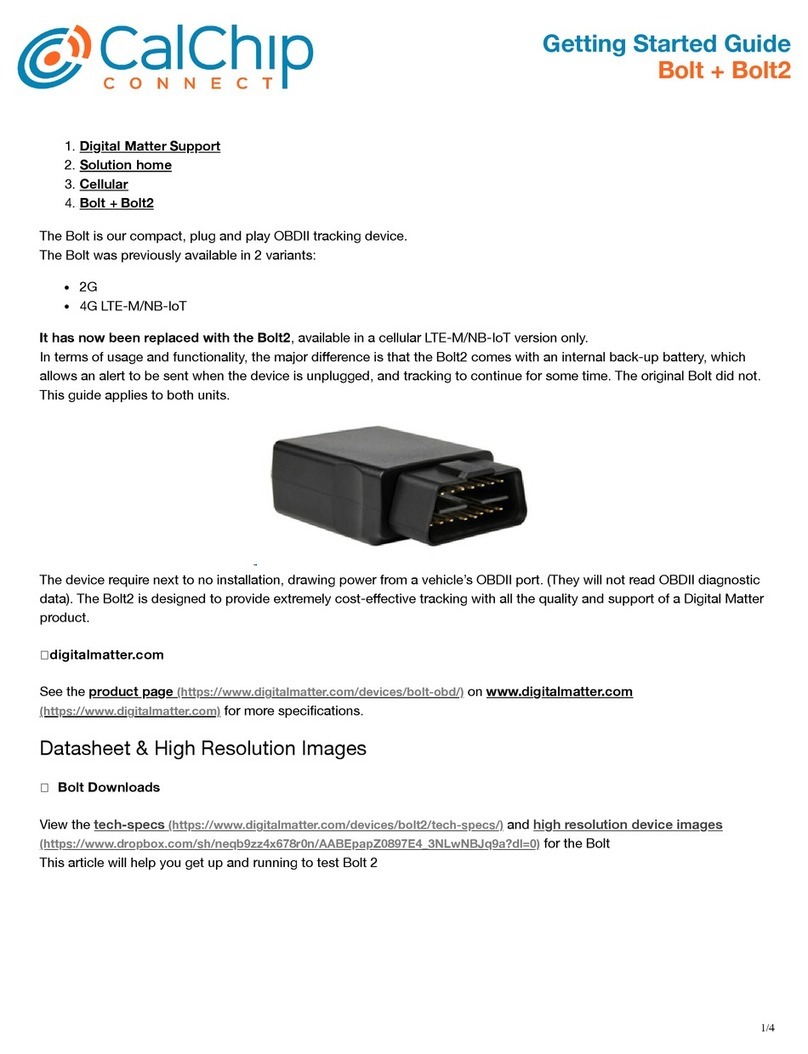
Digital Matter
Digital Matter Bolt User manual
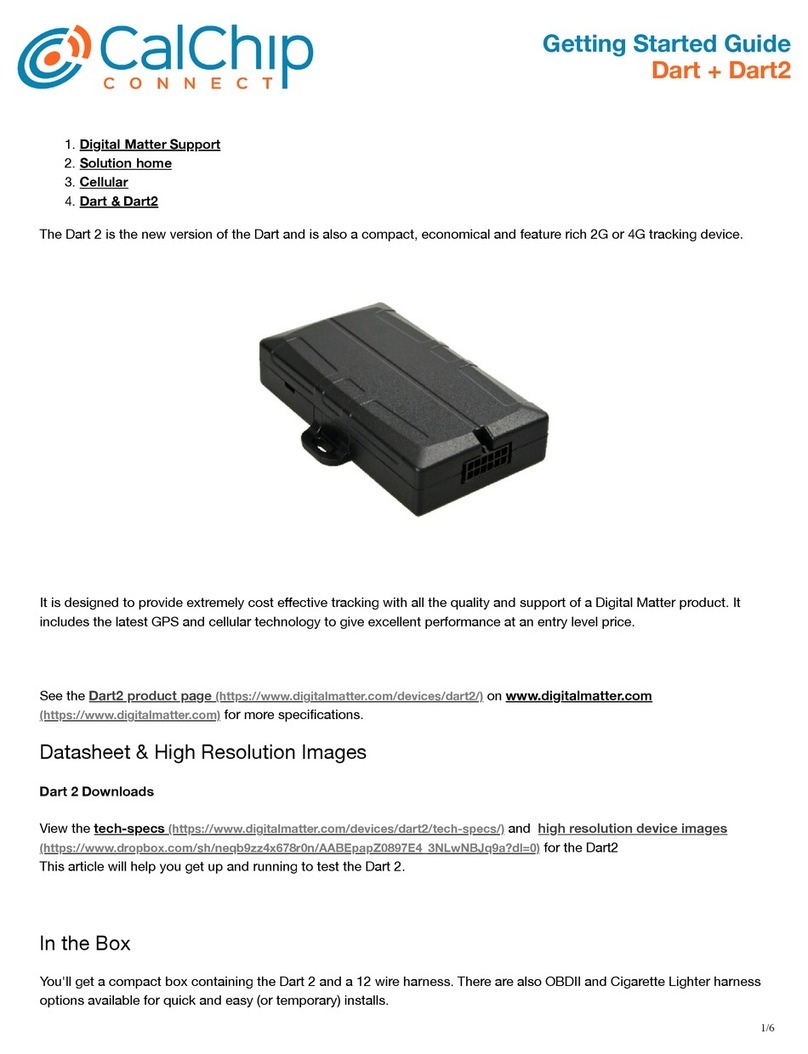
Digital Matter
Digital Matter Dart User manual
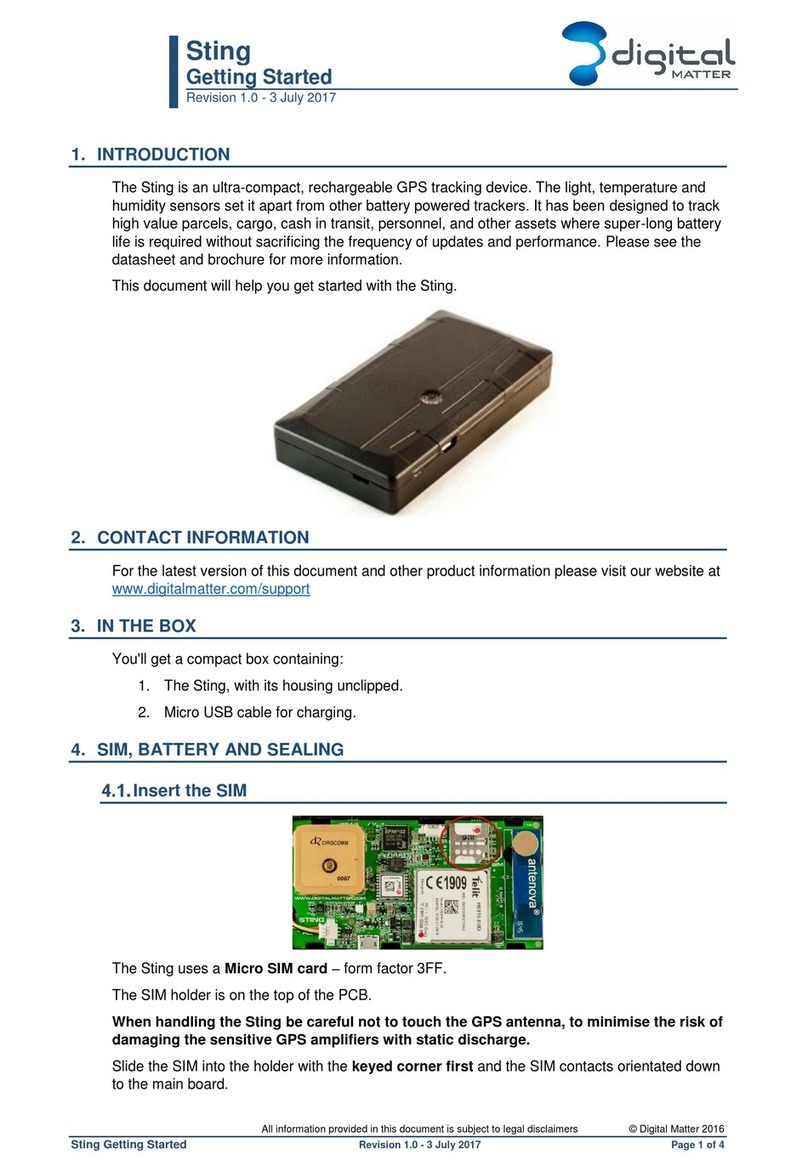
Digital Matter
Digital Matter Sting User manual

Digital Matter
Digital Matter Oyster2 User manual
Popular GPS manuals by other brands
Navman
Navman Tracker 5505 Installation and operation manual

ACR Electronics
ACR Electronics NAUTICAST2 - REV A user manual
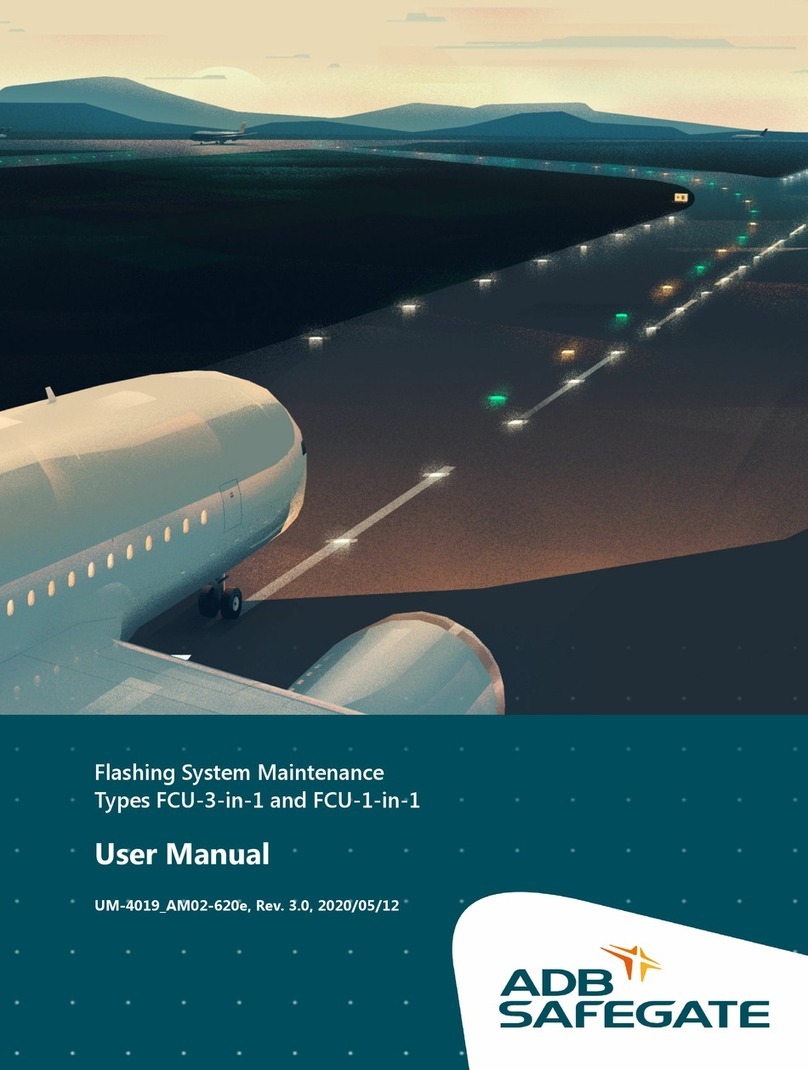
ADB Safegate
ADB Safegate FCU-3-in-1 user manual

CHYNA SEA VENTURES
CHYNA SEA VENTURES ZENSTAR III user guide

Garmin
Garmin nuvi 2250LT Quick start manual

B&G
B&G Vulcan Series instruction manual