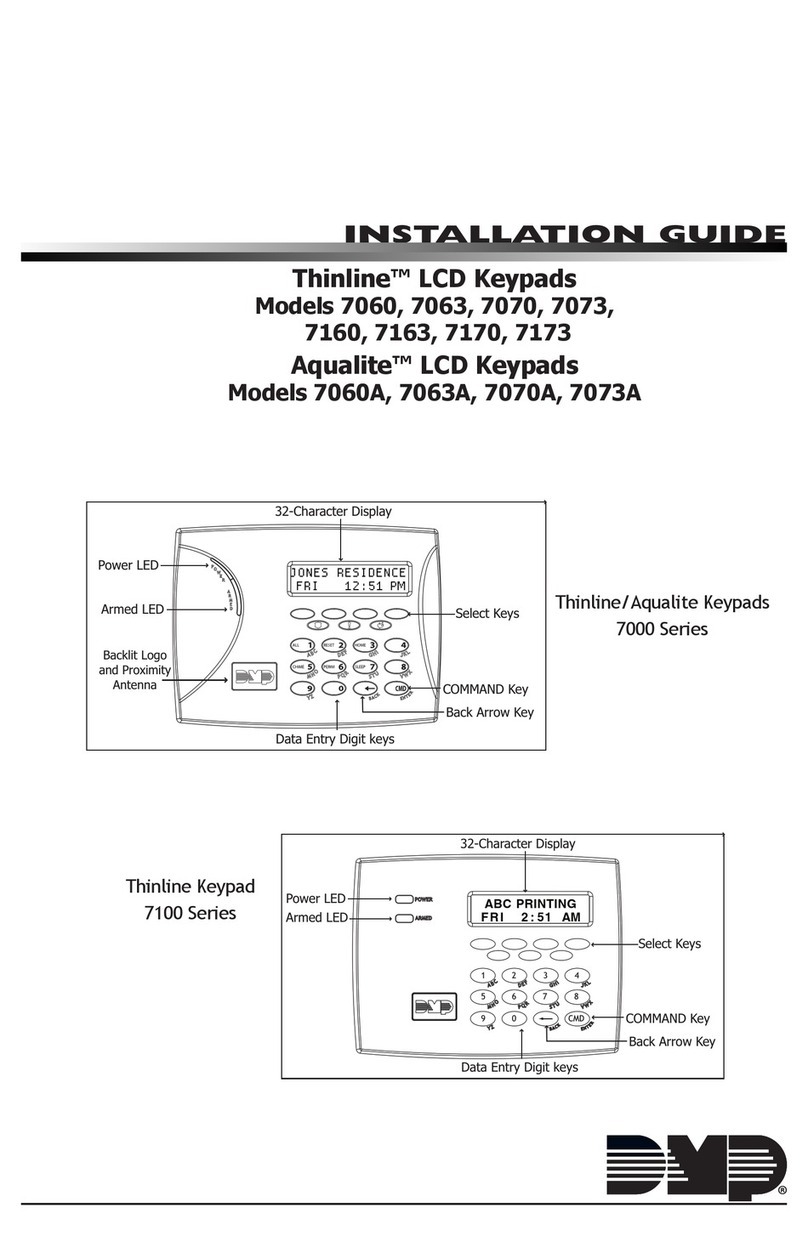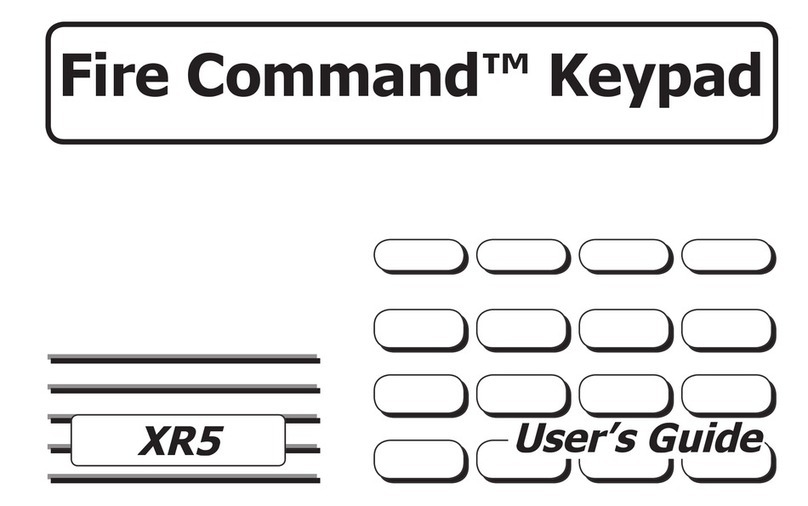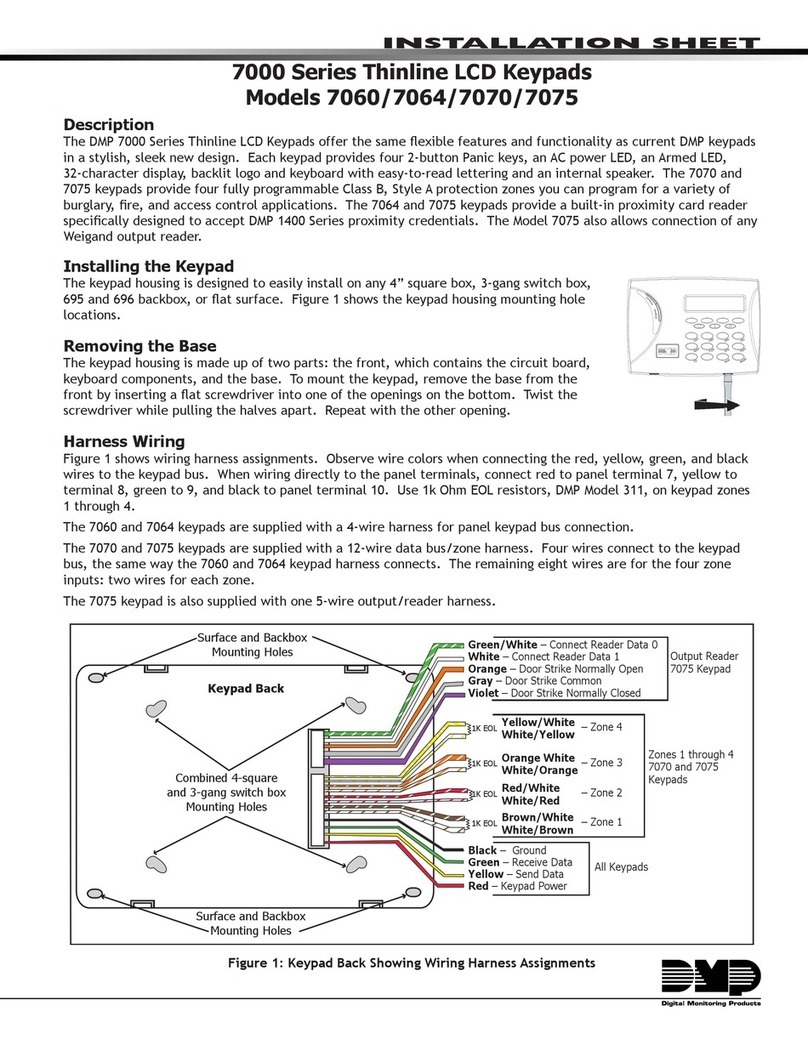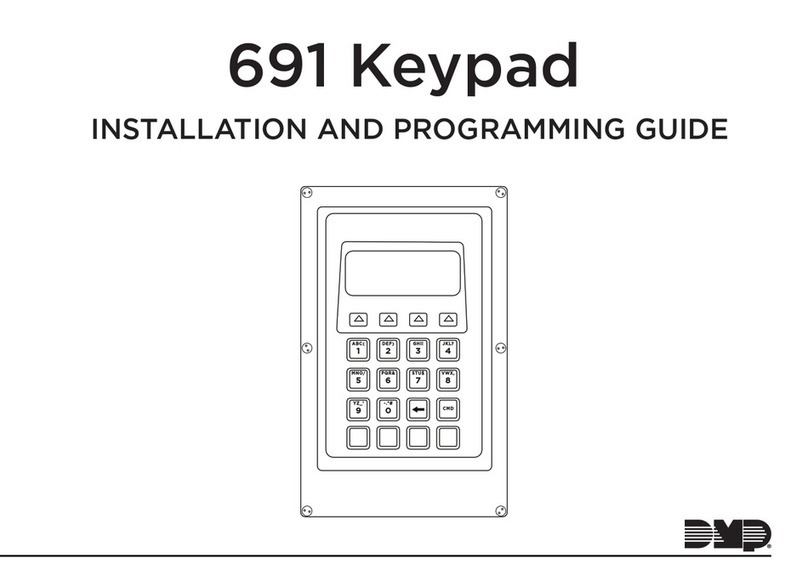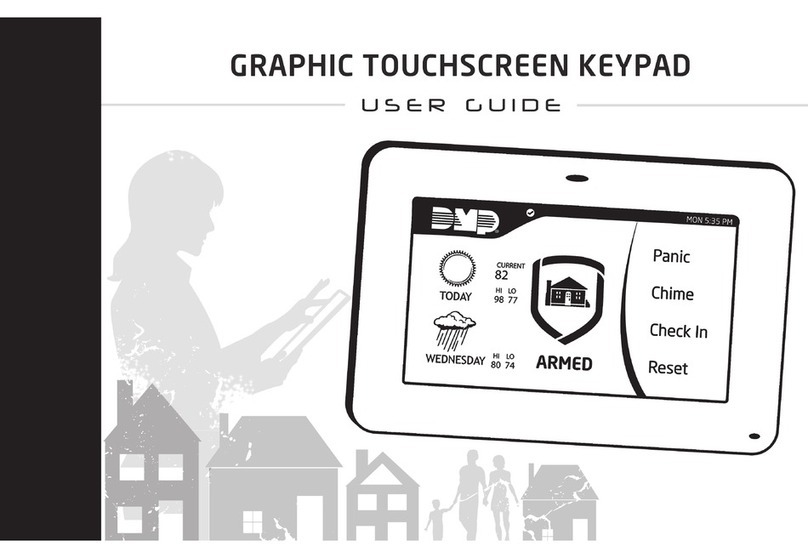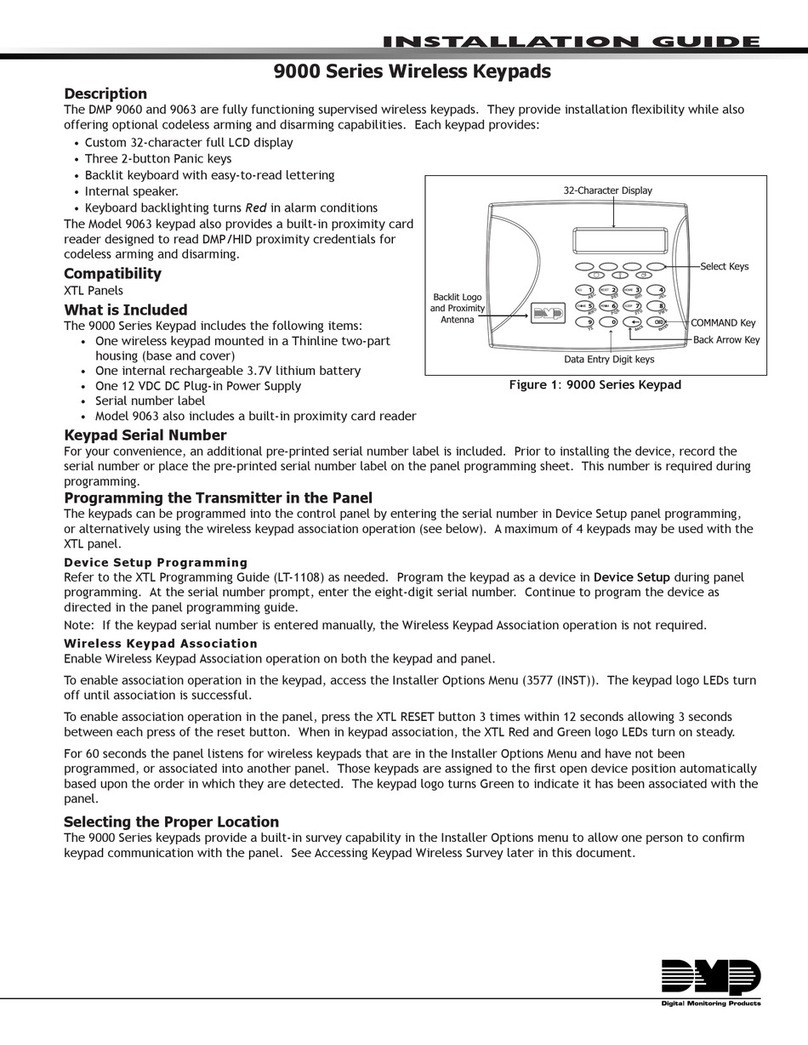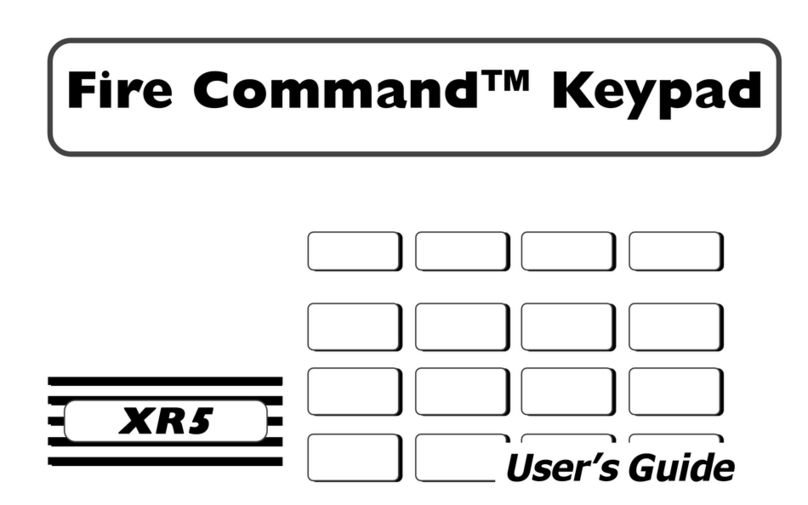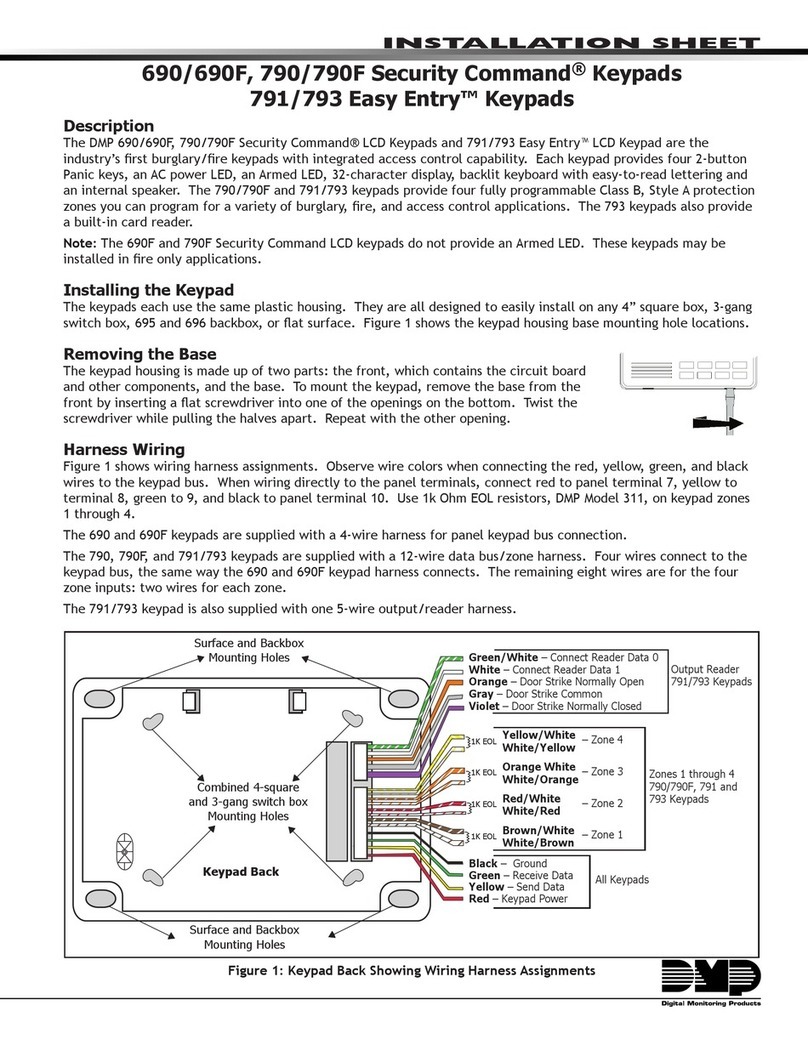1
TABLE OF CONTENTS
Description .................................... 2
Select a Location.......................... 3
Install the Keypad......................... 4
Remove the Cover................................4
Install the 9862 Keypad .....................4
Install the 9862USB Keypad.............6
Connect the Keypad .................... 8
Wireless Keypad Association ..........8
Auto Pair .................................................9
Device Setup...........................................9
Program the Keypad .................... 10
Access the Installer Options Menu 10
Test the Keypad ............................ 14
Access the Installer Options Menu 14
Exit the Installer Options Menu.......14
End User Training ......................... 15
Using the Keypad ......................... 16
Enter characters in the Keypad .. 18
Number Pad............................................18
Standard Keyboard..............................18
Carousel Menu Options ............... 19
Carousel Z-Wave Items......................19
Edit Z-Wave Icon..................................19
Shortcut Items .......................................19
Panic Icons ..............................................19
Arming the System....................... 20
Disarming the system .................. 20
Appendix ....................................... 21
Replace the Keypad Battery ............21
Update Keypad Firmware (Service
Technicians Only)..................................22
Credentials Compatibility..................22
Compliance Specifications ......... 23
FCC Information ........................... 24
Industry Canada Information...... 25