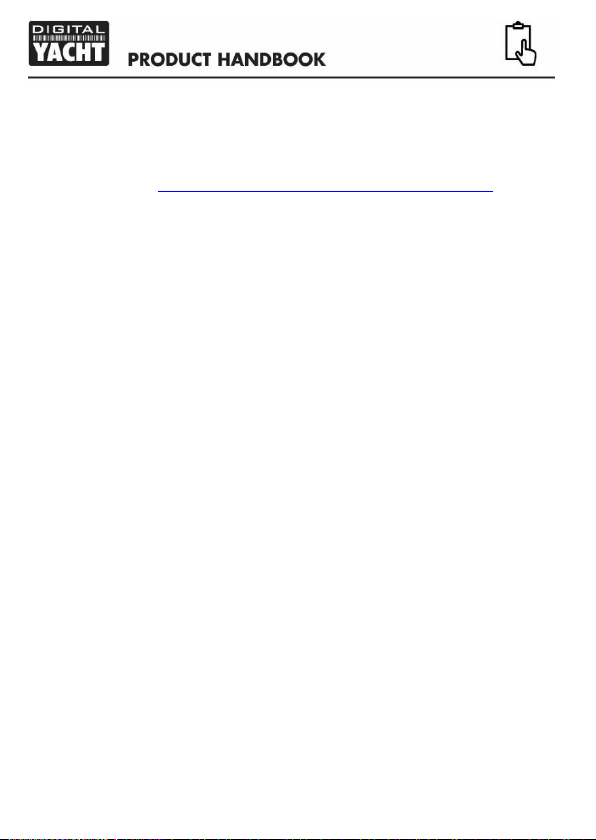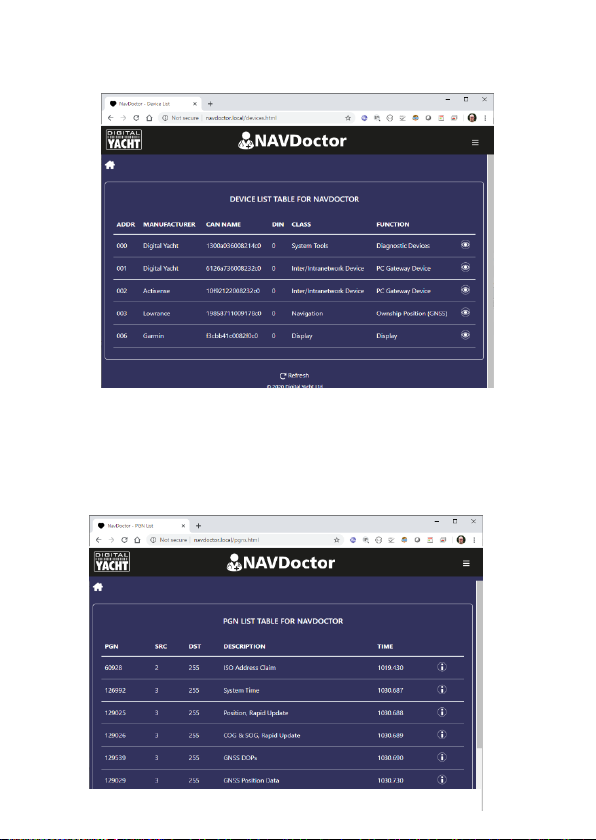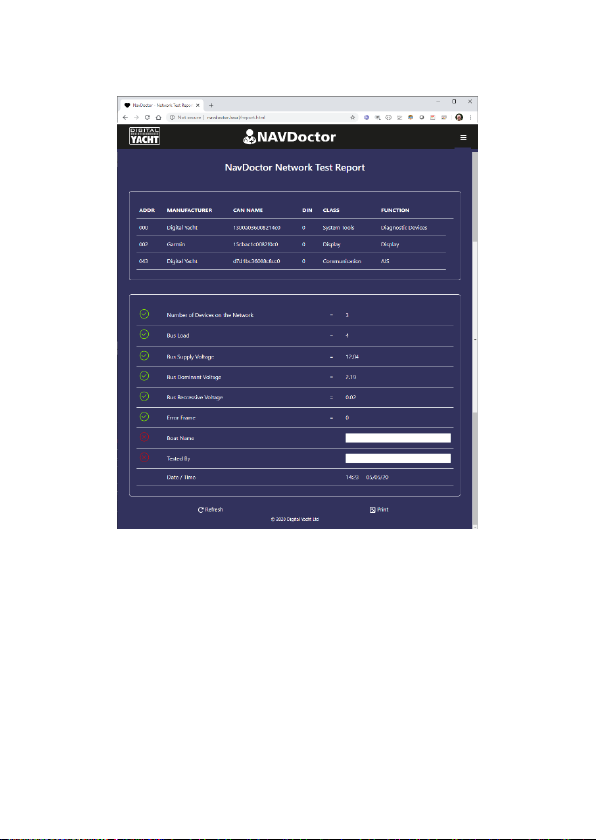1. Introduction
Congratulations on the purchase of your NAVDoctor Wireless NMEA 2000
Diagnostic and Test tool. In addition to this quick start guide, we recommend
watching this video https://www.youtube.com/watch?v=HfuUEdKeBX4
This product is designed for use by Technical Dealers and Installers with
knowledge/experience of NMEA 2000, Digital Yacht cannot provide
technical support or training on NMEA 2000 networking.
2. Before you start
To use your NAVDoctor you will need:
•A wireless device with web browser i.e. Smart Phone, Tablet or Laptop
•A spare “T-Piece” connection on a working/powered NMEA 2000 network.
3. Operation
The NAVDoctor is IP54 rated (water resistant) and care should be taken when
operating it, to ensure it is not submerged in water.
3.1 –Connecting to NMEA 2000 Network
•Connect the NAVDoctor cable, to a spare connector on the NMEA2000 network.
•NAVDoctor takes its power (LEN=2) from the NMEA2000 network so no
additional connections are necessary.
•If you are connecting NAVDoctor to a non-standard NMEA2000 network, then
a suitable adaptor cable will need to be sourced from the relevant
manufacturer;
>SeaTalkNG (Raymarine P/No A06045)
>Simnet (Simrad P/No 24006199)
3.2 –Mounting
NAVDoctor is primarily designed to be portable, for use on different installations,
as part of a marine technician’s tool kit. However, on a larger vessel, NAVDoctor
could be permanently installed to a flat bulkhead using suitable fixings. NAVDoctor
can be installed in any orientation.