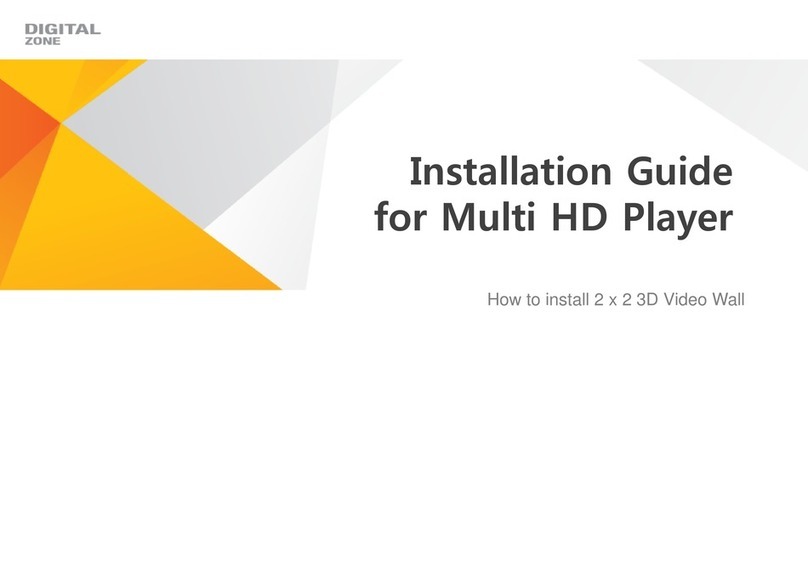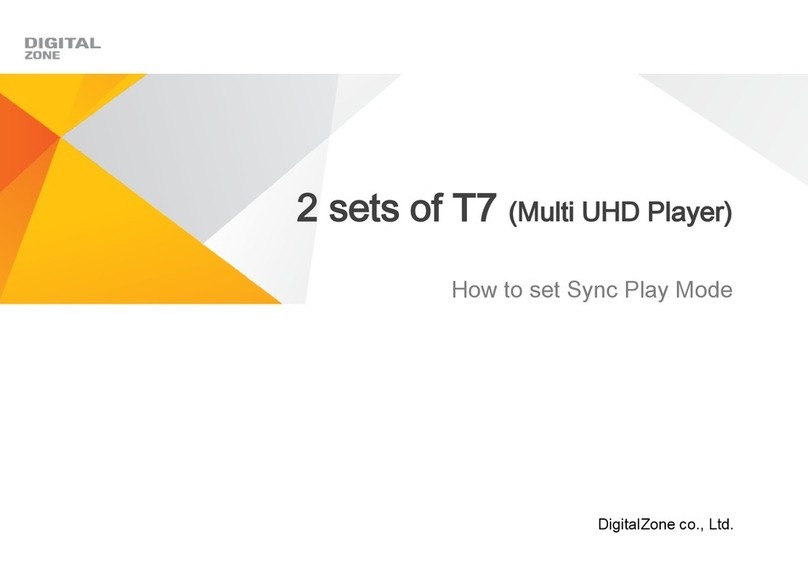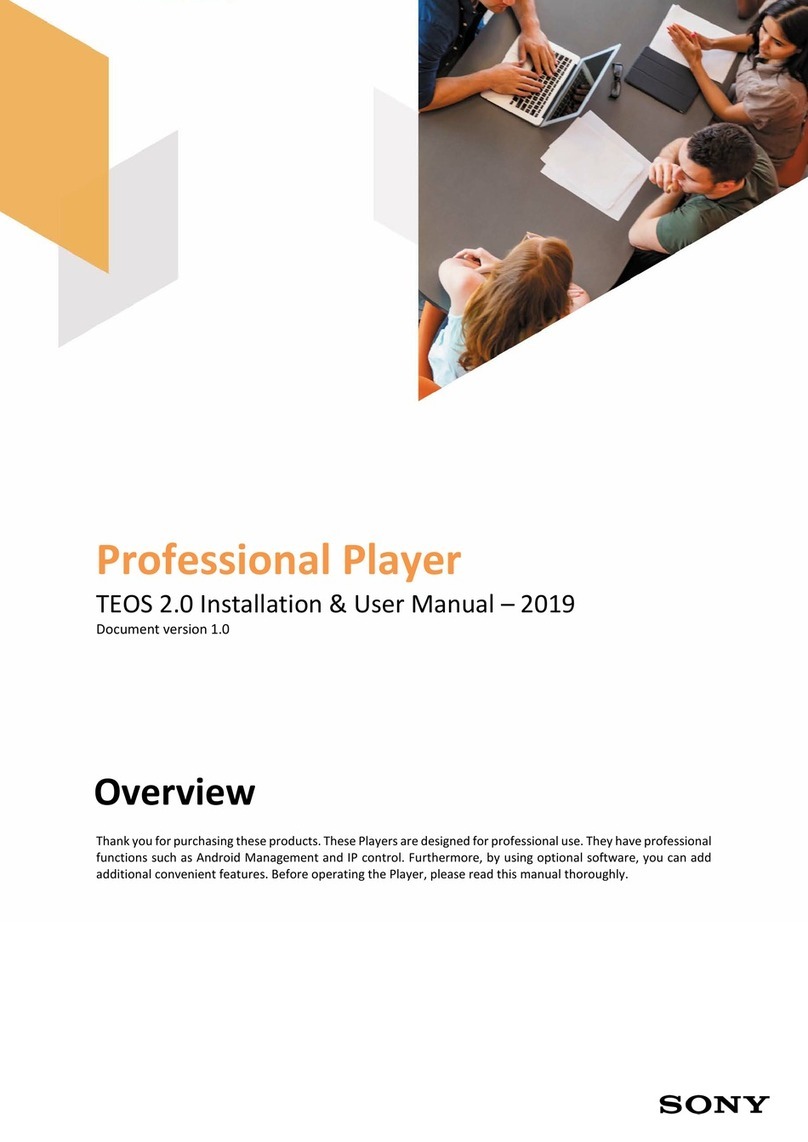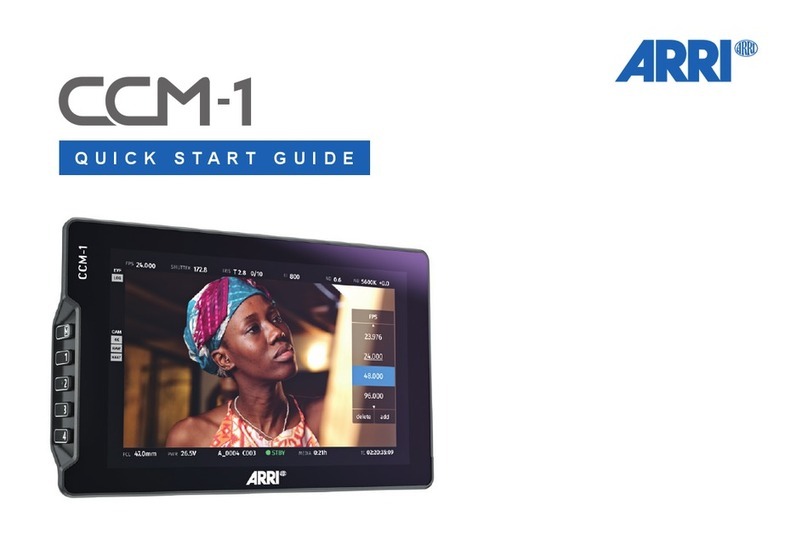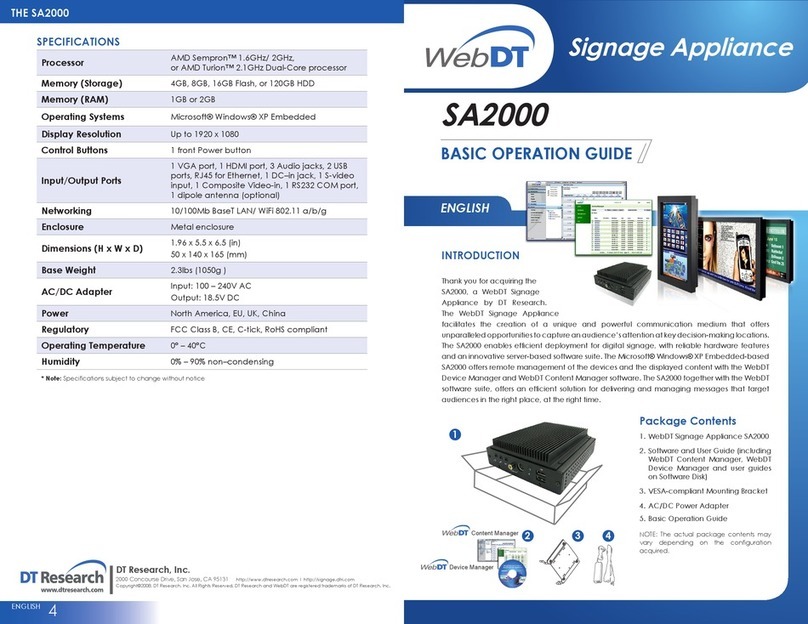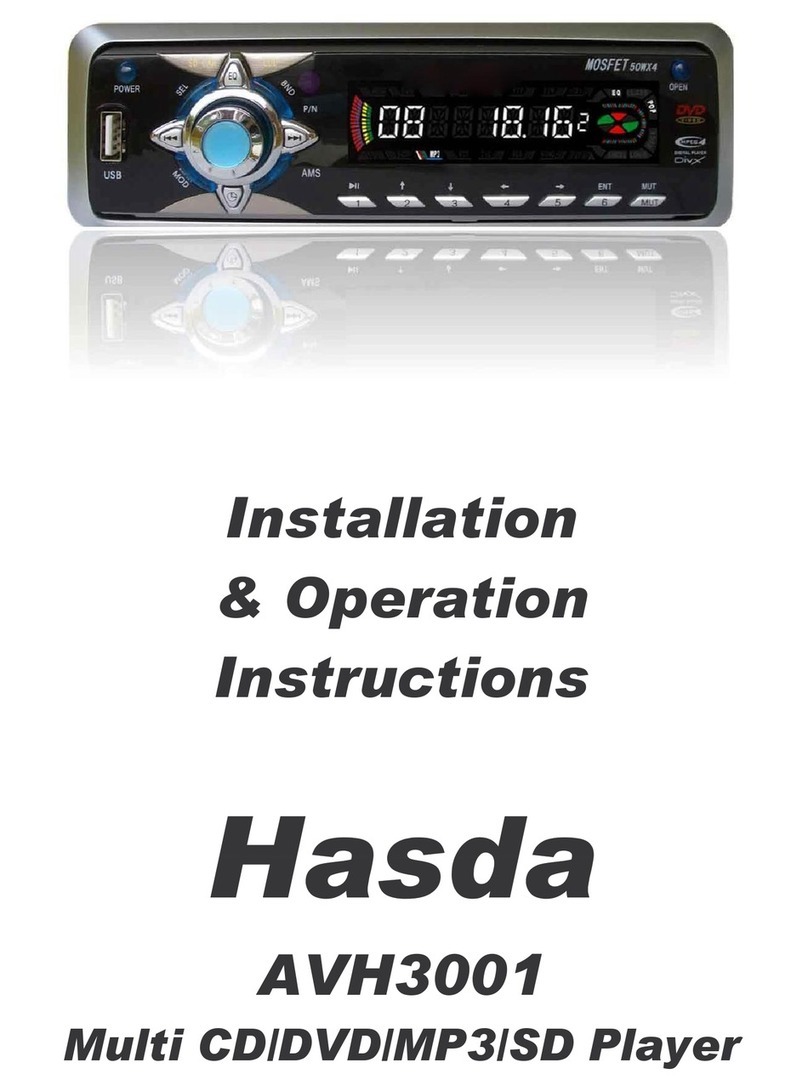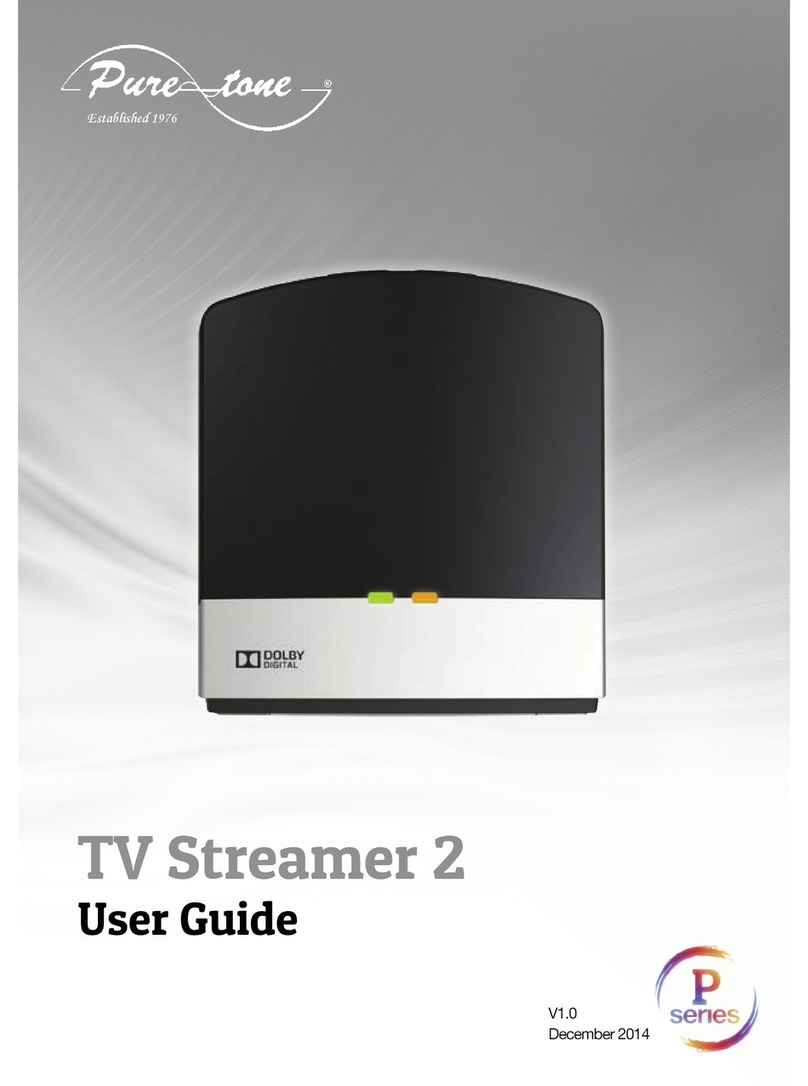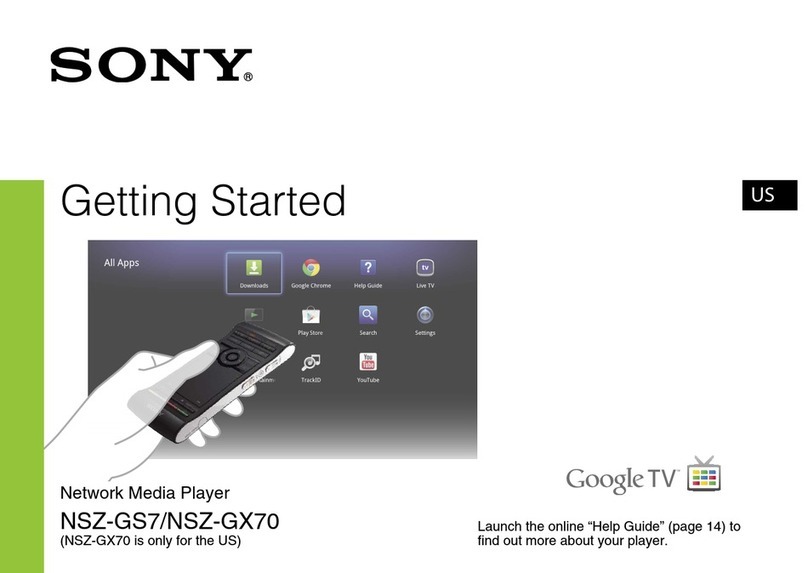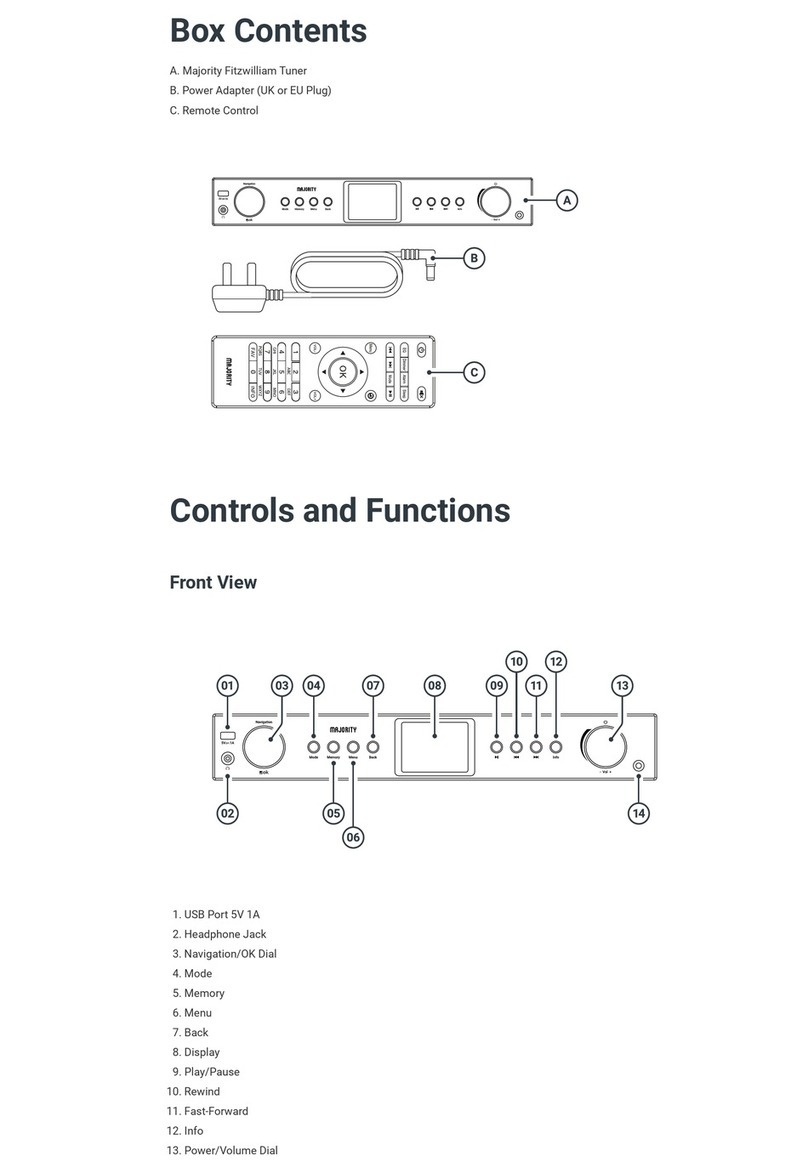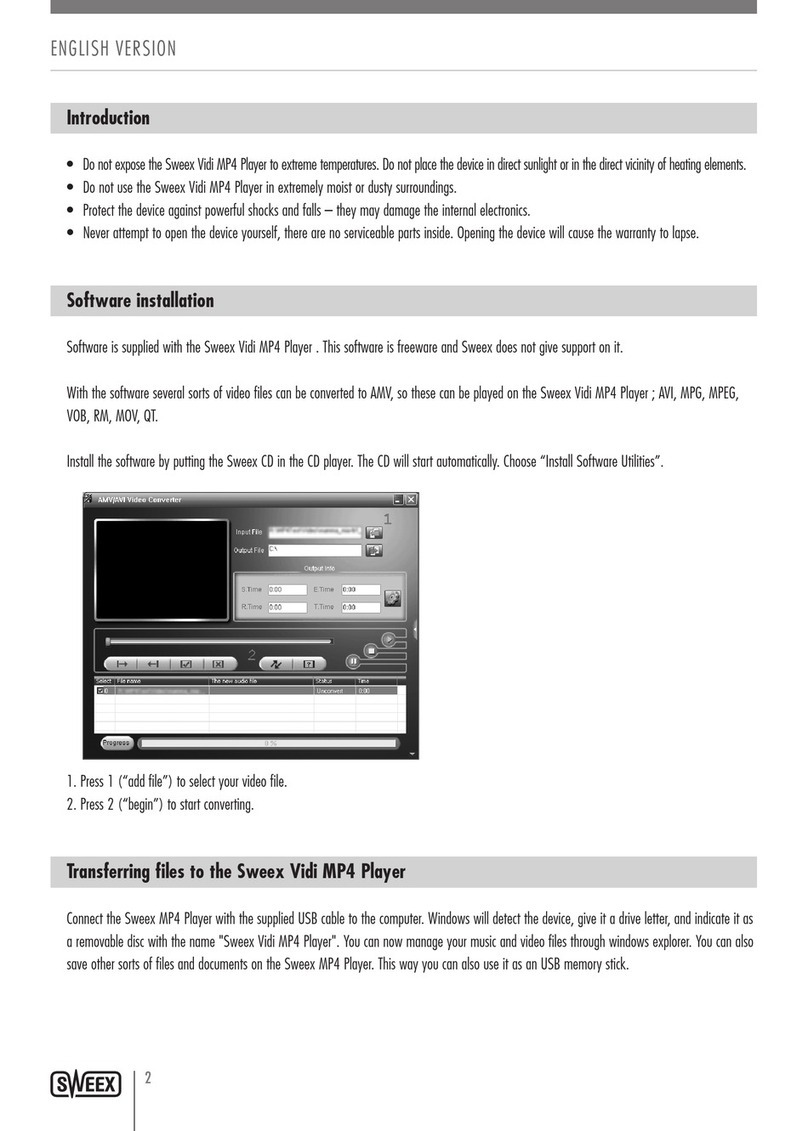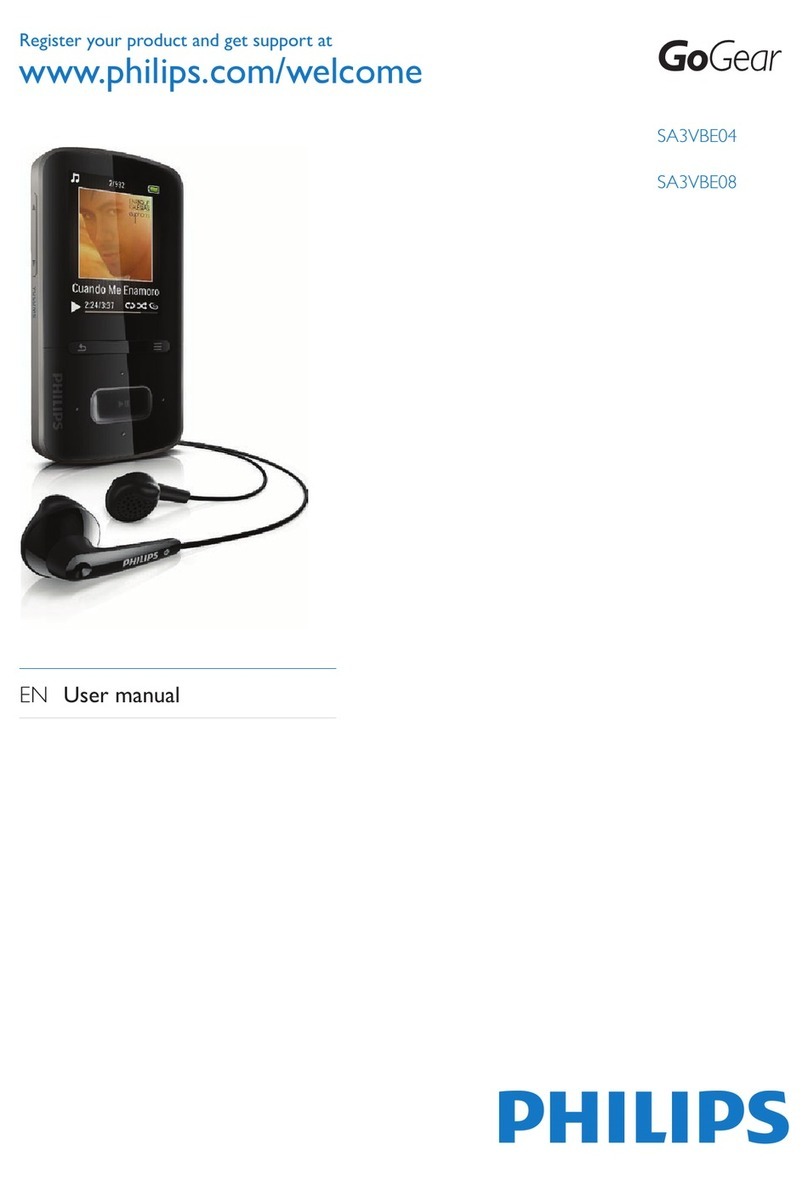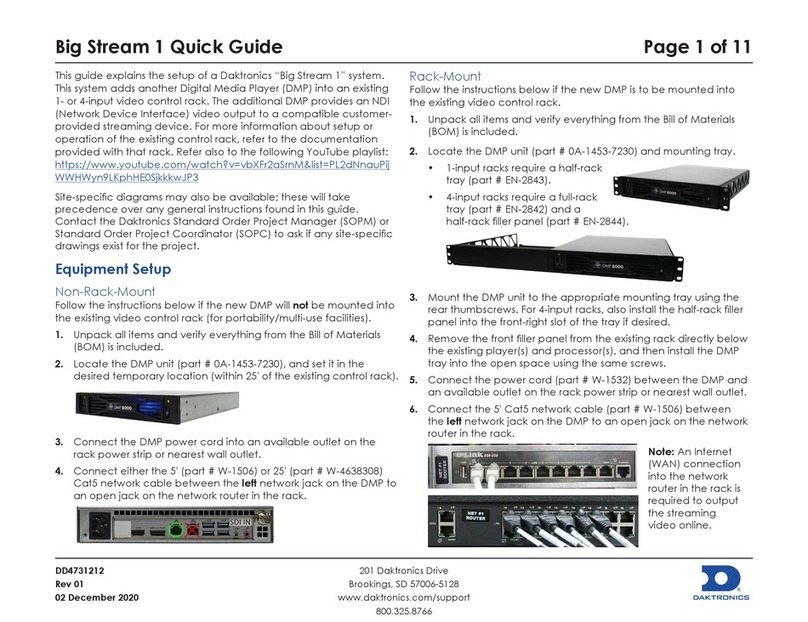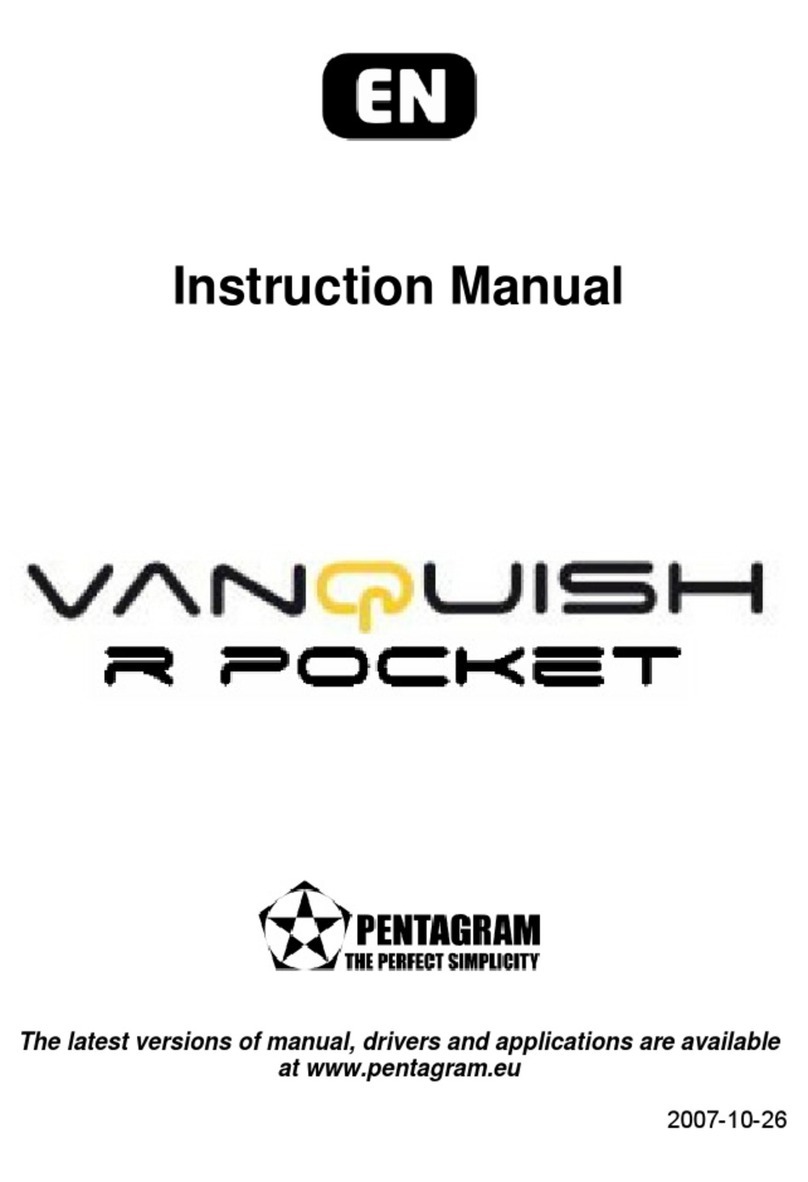Digital Zone MHP-4011NS Operating instructions

MHP-4011NS
for Multi HD Player
How to install Video Wall

Components Description

3
MHP-4011NS
MHP-4011NS
Video
•HDMI x 1ea
•Component (YPbPr) x 1ea
Audio
•Optical x 1ea
•Coaxial x 1ea
•RCA(L+R) x 1ea
ETC
•LAN x 1ea
•RS-232 x 1ea
•IR Extender x 1ea
•USB x 1ea (1 for front)
•Sync(RJ-45): IN x 1, OUT x 1
Size & Weight
•223 (W) x 195 (D) x 79.5(H)
•1.68kgs
POWER MENU DELETEVIDEO ENTER
PLAY/PAUS
EDIRECTION KEYS US
B
Adapter
power
input
IR
Extension
receiver
input
Audio
(Optical) SYNC
(Gen-lock)
RS 232
LANHDMI output
Componen
t output
Audio
(Coaxial)

Multi HD Player (MHP-4011NS)
Network Cable(Direct Cable)
M Sync. Cable
IR Extension receiver
User Manual
Remote control
Adaptor & Power cord
HDMI cable(Option)
HUB(Option)
What kind of materials do you need for installation?
4

How to Use MHP (Multi HD Player)

How to update firmware
※The latest firmware version is 3.040 and it will be possible to save the setting for by-pass mode from firmwaree version
3.040 or higher version.
1. Press Set-up in RCU and you can see Set-up window.
2. Press Left or Right button to see the firmware page.
3. If it can see the new firmware from the USB, then it will
show the new firmware version.
4. Press Enter to proceed.
1. Plug USB in the Front.
2. Save the firmware file in the root folder and
do not copy more than 2 firmware files. 6
1
2
Move to “Firmware menu”
Update completed.
Being updated.

How to update new contents
1. Press UPDATE on remote control to open
Update menu.
2. Use Left/Right button “◀▶” to move from
USB media source.
3. Use ‘CHECK’ button of remote to select
files which will be copied to the built in
HDD.
1. Plug USB in the front page.
2. USB media menu will only appear when
USB storage is connected.
7
1
2
Update
Check
Move to “Update menu”
Update completed.
Being updated.

How to make Contents for MHP

Check the file names before setting display mode
9
Pre-condition (Contents should be made with below option)
•File Name
- Extension should be “0X_filename.udg”
-For Example,
01_SS.udg / 02_SS.udg / 03_SS.udg / 04_SS.udg
•Bit rate : up to 35Mbps
•Bit rate option : CBR (Constant Bit Rate)
•Frame Rate : 29.97
•Audio : should be Mpeg
The policy & rules for making files & names.
01_SS.udg
03_SS.udg
02_SS.udg
04_SS.udg

Check the file names before setting display mode
10
The policy & rules for making files & names.
Example of MPEG2 TS File Example of AVC (H.264) File

How to set display mode following contents.

Check the file names before setting display mode
12
Pre-condition (Contents should be made with below option)
•Bit rate
- 1:1 matching mode (up to 35Mbps)
- Scale Up mode (up to 35Mbps
- 3D multi formatting mode (up to 30Mbps)
•Bit rate option : CBR (Constant Bit Rate)
•Audio: Mpeg
MHP is recognized the way of playing by file name
•1:1 matching mode
•Scale up mode
•3D multi formatting mode.
- In case of L/R contents are separated.
- In case of Side by Side
The policy & rules for making files & names.

1:1 Matching mode (Contents are pre-divided for each screen)
01_xx.tp (Master)
02_xx.tp (Slave 1)
03_xx.tp (Slave 2)
04_xx.tp (Slave 3)
05_xx.tp (Slave 4)
13
Contents Update
USB Media menu will appear when USB Storage Device is connected.
1. Open UPDATE menu.
2. Using direction keys “◀▶” select USB Media menu.
3. Press ‘CHECK’ for “01_xx.tp” only and press “Enter” button to
update. Then, balanced files will be updated automatically by system.
File naming
Pre-divided contents should be named by numerical number for each position.
How to update new contents

Scale up mode ( One Single content will be scaled up for whole screen)
xx.tp
14
USB Media menu will appear when USB Storage Device is connected.
1. Open UPDATE menu.
2. Using direction keys “◀▶” select USB Media menu.
3. Press ‘CHECK’ button “xx.tp” and press “Enter” button to update .
Then, “xx.tp” will be updated for all players.
File naming
Any name is fine without numerical number at the beginning of the file name.
How to update new contents

Multi Formatting function for 3D (L & R separated contents case)
L_xx.tp
R_xx.tp 15
USB Media menu will appear when USB Storage Device is connected.
1. Open UPDATE menu.
2. Using direction keys “◀▶” select USB Media menu.
3. Press ‘CHECK’ for all to update, “L_xx.tp” & “R_xx.tp”, and press
“Enter” button to update.
4. Selected files will be updated automatically by system.
File naming
Add “L_” for the left contents & “R_” for right contents.
Except “L” &”R”, the file name should be same.
Left
Right
Left
Rig
ht
Left
Rig
ht
Left
Rig
ht
Left
Rig
ht
Master
How to update new contents

Multi Formatting function for 3D (L & R separated contents case)
S_xx.tp
16
USB Media menu will appear when USB Storage Device is connected.
1. Open UPDATE menu.
2. Using direction keys “◀▶” select USB Media menu.
3. Press ‘CHECK’ file to update and press “Enter” button.
4. Selected files will be updated automatically by system.
File naming
Add “S_” for the file name.
i.e) if the file name is animal.tp for side by side, the file name should be “S_animal.tp”
Side by Side
Side by Side
Master
How to update new contents

How to set the display mode with undivided contents.
※Please use this function for scale up mode, multi formatting mode for 3D.
(For undivided contents for each TV)
17
1. Press “Setup” button and move to “Network” page.
2. Go to Connection Units & move to XxY section.
3. Activate the number by pressing “Enter” button and change the number by pressing direction key following your wall size.
i.e) 2x2 video wall (XxY 0 0 => XxY 2 2)
* Caution : Do not change any other setting for normal working.
Master

How to set “multi formatting function” with 3D Contents
18
1. Make sure the file name is correct. (i.e.- L_xxx.tip, R_xxx.tp)
2. Make “R”, right contents deactivated by pressing “check” button.
3. The activation can be made by pressing “check” button on remote control.
4. If “L”, left contents are selected to play, Player will be automatically cropping “L” & “R” image from the files & playing.
L contents & R contents are separated
1. Make sure the file name is correct. (i.e –S_xxx.tp)
2. Playing file by “enter” or “Play” button.
3. Player will be automatically cropping the left & right image from the file & playing.
L contents & R contents are in one file(side by side)

Dual play and Automatic 3D Video wall formatter.

20
3D video wall formatter : Left & Right 3D image (separated).
1. Cropping relevant area from each player, then converted 3D format selected.
2. No need to split contents for Multi 3D LCD Display
3. Easy to change display mode following store circumstance.
4. Possible to consider bezel size in all up, down, left & right.
5. File name : Update after naming for left “L_xxx.tp”, right “R_xxx.tp”. In case of divided contents naming for Left
“01_L_xxx.tp”, for right “02_R_xxx.tp”
Left
Right
Left
Right
Left
Right
Left
Right
Left
Right
Master
Other manuals for MHP-4011NS
1
Table of contents
Other Digital Zone Media Player manuals