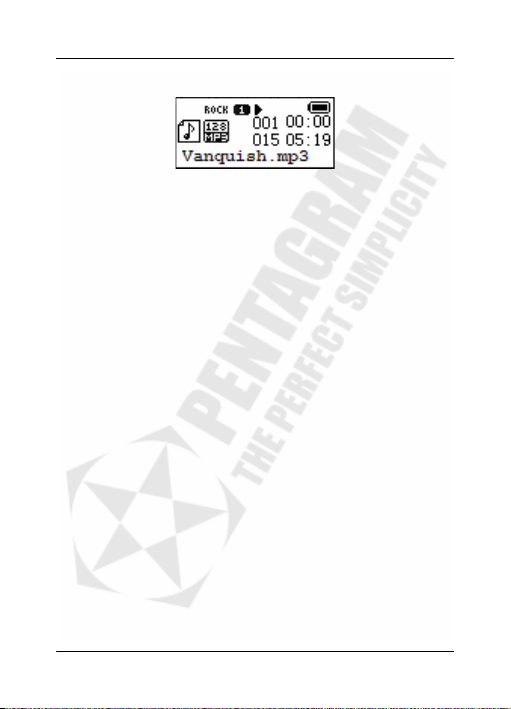Vanquish R Pocket (P 5114)
8
•Tempo Rate – use ►/ ◄to increase / decrease playback speed
(MP3 file format only).
•Replay – enter A-B Replay mode (see below).
•Replay Times – select number of times to play file fragment in
Replay mode.
•Replay gap – break period between each replay of selected in
Replay mode file fragment.
•Exit – return to Music mode.
A-B Replay
A-B Replay mode is available in Music and Voice mode – the player will
repeat the fragment of music file selected by the user. To exit this mode
and its sub-modes press Mbutton.
•Select Replay option in Play Menu to activate A-B Replay mode.
•Replay Mode icon now appears on the display and a letter Ais
flashing. Press ►to set starting point A.
•Letter Ain Replay Mode icon is flashing. Press ►to set the ending
point B.
•Selected A-B fragment will be repeated 1-10 times (this value can
be set in Replay Times option in Play Menu). During replaying
press ◄to select a new starting point A(and new segment).
A-B Record™ (only in Music Mode)
During replaying A-B segment press ►to enter A-B Record. The Repeat
icon changes to and microphone is used to record user’s voice. The
recording time is as long as A-B segment. After the recording time, the
icon changes to and the original fragment is being played. Push ◄to
return to A-B Replay or ►to enter Comparison.
A-B Comparison™ (only in Music Mode)
In Comparison A-B Replay icon is changed to and the file recorded
by the user is being played. After playing the recorded file, the icon
changes to , and the original A-B segment is being played. Press ◄to
return to A-B Record.
Lyrics display
Vanquish R Pocket supports lyrics files (*.lrc), which are displayed
synchronously while playing music. In order to be used, lyrics file must be
named same as the corresponding music file, i.e.: “sample.mp3” and
“sample.lrc”. If the current song has a matching lyrics file, the lyrics icon
(shown below) will be displayed at the left side of the display.