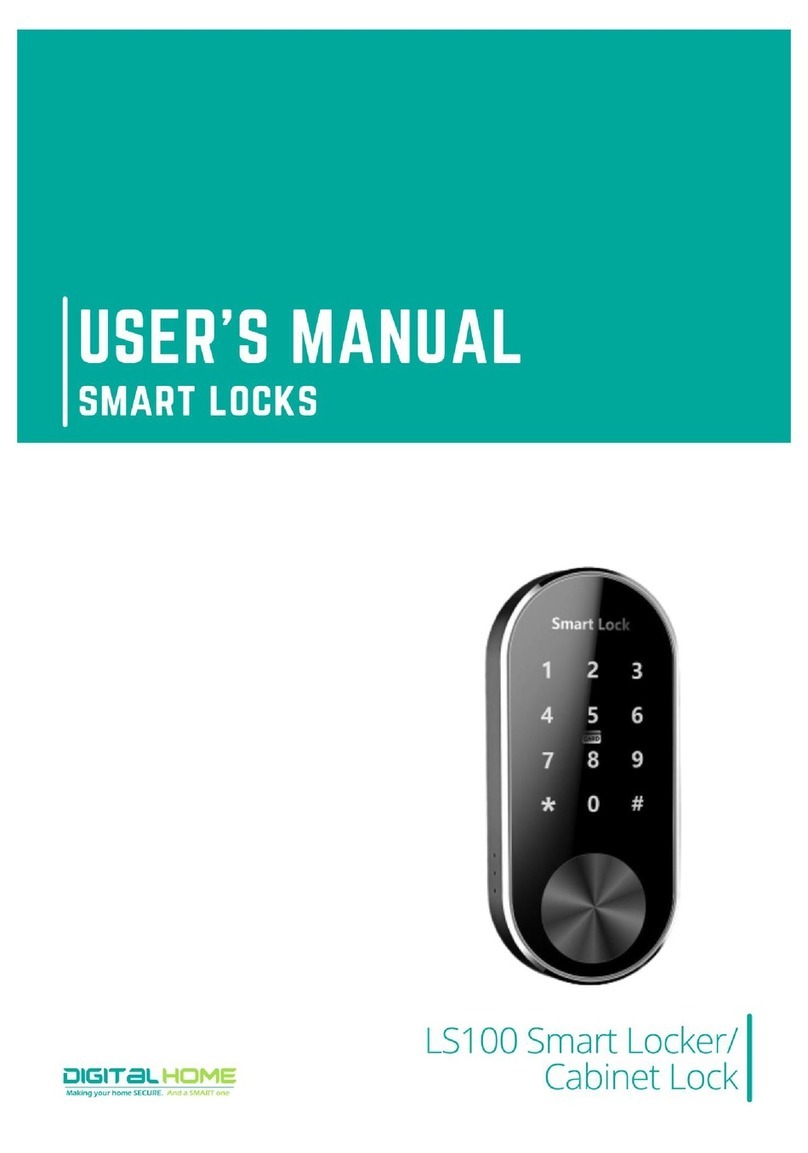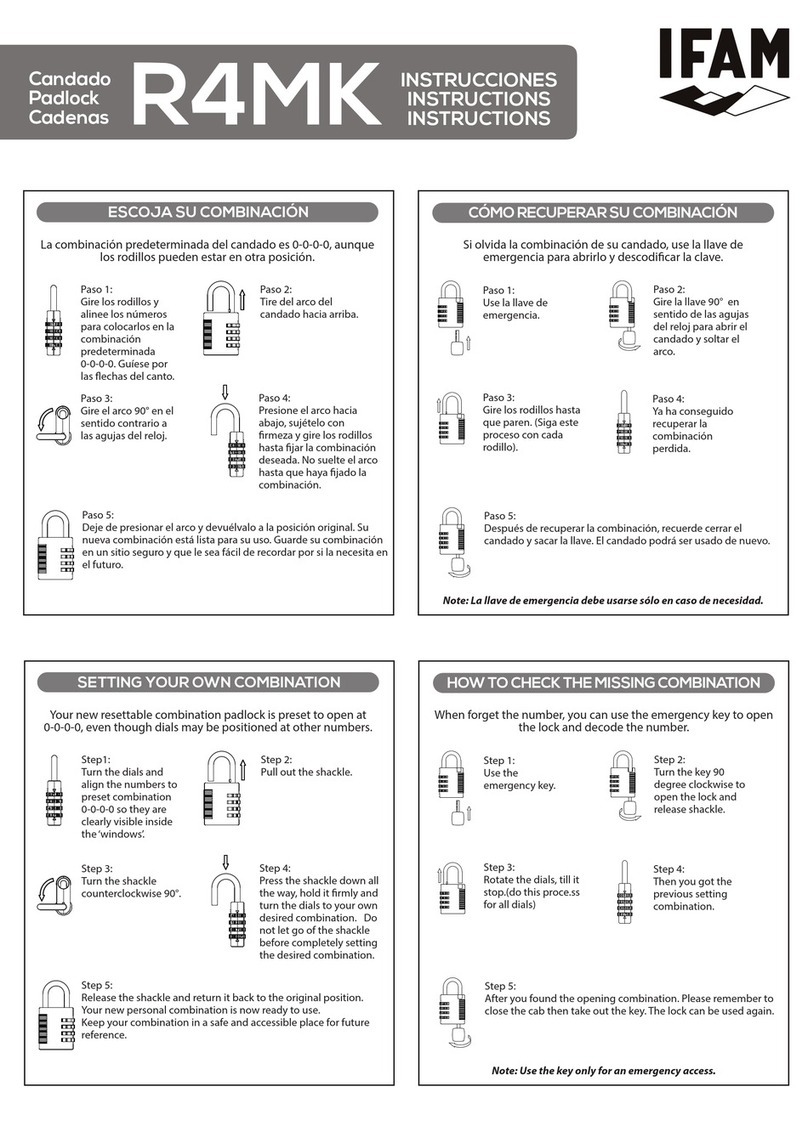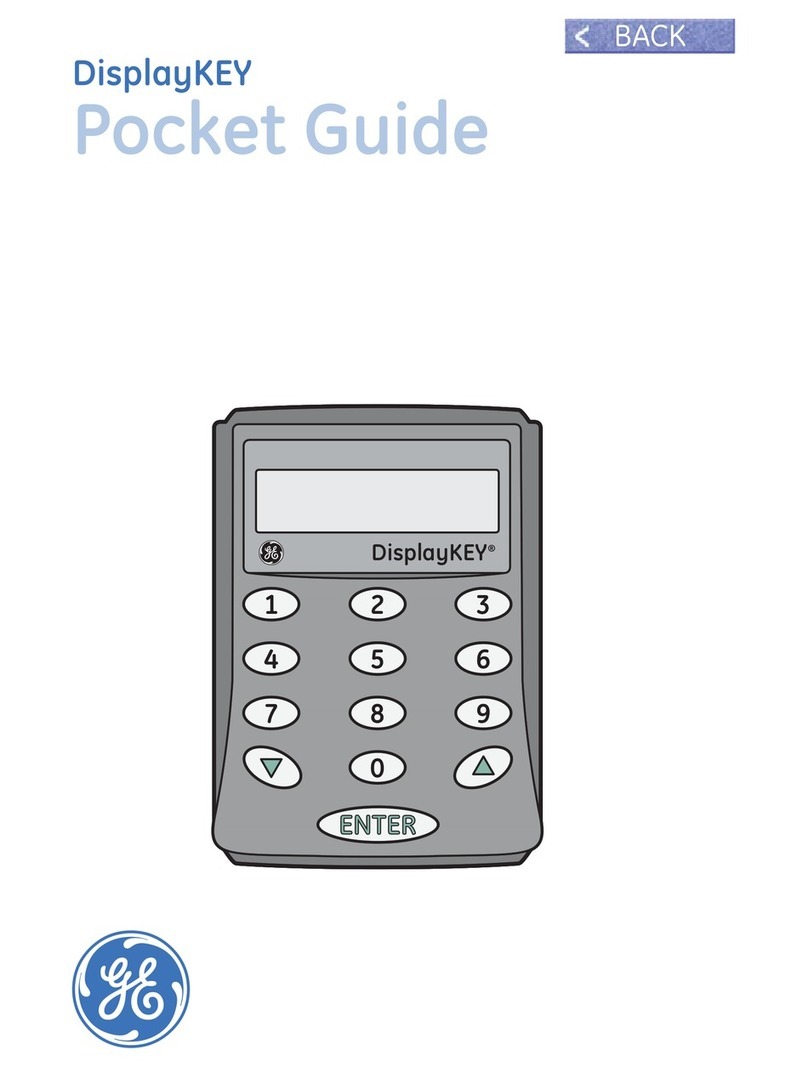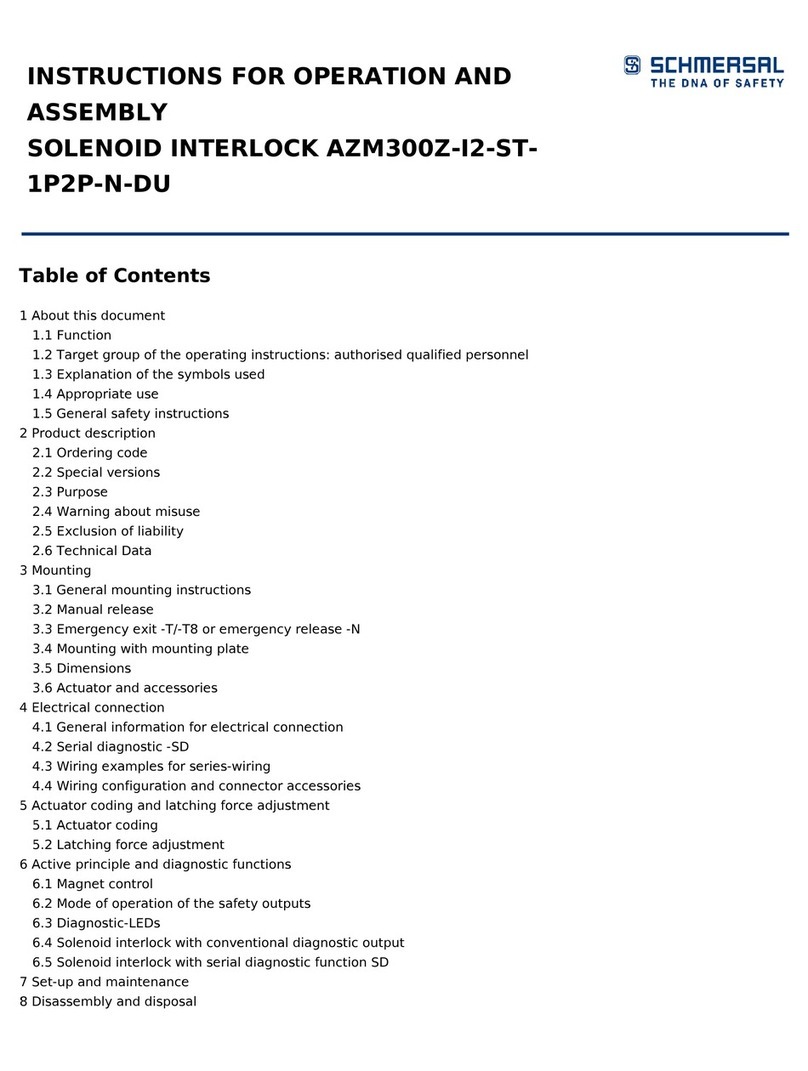DigitalHome MT301 User manual

USER'S MANUAL
smart locks
MT301 Smart Fingerprint
Latch-Type Loc

FEATURES
Advanced Fingerprint
Identification
Virtual Key Access
Access Expiry
Backup Key
Security Lockout Mode
Low power consumption
Emergency Power
Data Privacy
Anti-peep Touchscreen
Voice Prompt Assistance
Time and Attendance
Technology: Synchronization
Fingerprint access: 200
RFID access: 200
PIN Code access: 1000
Mobile App access: 1000
Door Thickness: 35 - 75 mm
Dimension: 177 x 82 x 28 mm
Batteries: 4pcs AA
Weight: 2.5 kg
MT301
Smart Fingerprint Latch-Type Lock
MODE OF ACCESS
Mobile App
Fingerprint
PIN Code
RFID Card
Mechanical Key
D E T A I L S

Sciener

Digitalhome.ph
Content
(Ⅰ)Introduction
(Ⅱ)Software installation
(Ⅲ)Main functions
•3 key management
3.1 one-time passcode
3.2 key management
3.3 deadline warning
3.4 search lock record
•4 passcode management
4.1 permanent passcode
4.2 time-limited passcode
4.3 one-time passcode
4.4 clear code
•5 card management
•6 fingerprint management
•7 Bluetooth unlock
•8 attendance management
8.1 attendance management
8.2 staff management
8.3 attendance statistics
8.4 attendance check
•9 system setting
9.1 key groups management
9.2 transfer admin rights
9.3 AI customer service
9.4 about the APP
•1 registration and login
1.1 security question settings
1.2 login authentication
1.3 ways of identifying
1.4 login successful
•10 gateway management
•10.1 gateway adding
10.2 manual
•2 key management
2.1 lock supporting
8.5 property settings
8.6 time settings
2.2 lock adding
4.5 cyclic passcode
8.7 workday settings
2.3 lock upgrading
4.6 custom passcode
4.7 passcode sharing
4.8 passcode management
8.8 holiday settings
2.4 error diagnosis and
time calibration

(Ⅰ)Introduction
Digitalhome.ph
Introduction
Sciener App is a management software for smart lock . This
APP can be used to manage various types of smart locks, including
door locks, parking locks, safe locks, bicycle locks, and so on. The
App and the lock communicate via Bluetooth BLE to unlock, lock,
hardware upgrade, read operation record, etc. on the App. The
Bluetooth key can also help open the door lock through the AI
watch.
Currently, the App supports Chinese (Simplified and
Traditional), English and Spanish. More languages will be supported
in the future.

(Ⅱ)Software installation
Digitalhome.ph
Software installation
The software (iOS version) can be downloaded from the
app store, and the Android version can be downloaded from
the application store of Google play, App Store, Baidu,
Ali, 360, Huawei, and Xiaomi.
Scan to download Sciener

(Ⅲ)Main functions-registration and login
Digitalhome.ph
1. Registration and login
Sciener users can register the account by
mobile phone and Email which currently
support 200 countries and regions on the
world. The verification code will be sent to
user’s mobile phone or email, and the
registration will be successful after the
verification.

(Ⅲ)Main functions-registration and login
Mobile App
function
1.1 Security question
settings
You will be taken to the security
Questions, settings pag e w h e n
registration is successful. When log in
on a n ew d e v i c e , t h e u s e r c a n
authenticate himself by answering the
above questions.

(Ⅲ)Main functions-registration and login
Digitalhome.ph
1.2 Login authentication
Log in with your mobile phone number or
email account on the login page. The mobile
phone number is automatically recognized by the
system and does not input the country code. If
you have forgotten your password, you can go to
the password page to reset your password. When
reset the password, you can receive a verification
code from your mobile phone and email address.

(Ⅲ)Main functions-registration and login
Digitalhome.ph
When the account is logged in on the new mobile
phone, it needs to be verified. When it is passed, you can
log in on the new mobile phone. All the data can be
viewed and used on the new mobile phone.

(Ⅲ)Main functions-registration and login
Digitalhome.ph
verify with verification code
verify by answering questions
as shown:
as shown :
1.3 Verification mode
There are two ways of security
verification. One is the way to get the
verification code via the account number,
and the other is the way to answer the
question. If the current account is set the
"answer the question" verification, then
when the new device is logged in, there
will be an "answer question verification"
option.

(Ⅲ)Main functions-registration and login
Digitalhome.ph
1.4 Login successful
The first time you use the lock lock app, if
there is no lock or key data in the account, the
home page will display the button to add the lock.
If there is already a lock or key in the account, the
lock information will be displayed.
no lock adding
the account with lock

(Ⅲ)Main functions-registration and login
Digitalhome.ph
Apartment assistant
The apartment assistant module can be
seen in the lock app only when the key
comes from the apartment.
In the apartment assistant module, you can
pay rent and repair. The landlord collects the rent
from the Room Master APP and sends the rent bill
to the tenant. According to actual usage, the bill
includes rent, water and electricity, gas, property,
broadband, etc.

(Ⅲ)Main functions-lock management
Digitalhome.ph
2. Lock management
The lock must be added on the app before it can be
used. The addition of a lock refers to the initialization of the
lock by communicating with the lock via Bluetooth. Please
stand beside the lock. Once the lock is added successful,
you can manage the lock with the app including sending a
key, sending a password, and so on.
When the lock is added, the adder becomes the administrator
of the lock. At the same time, the lock cannot enter the setup
mode by touching the keyboard. This lock can only be re-
added after the current administrator has deleted the lock. The
operation of deleting the lock needs to be done by Bluetooth
beside the lock.

(Ⅲ)Main functions-lock management
Digitalhome.ph
User management
You can see the customer's name and phone number
in the lock user list. Click on the customer you need, then it
will display the door lock information and room number.

(Ⅲ)Main functions-lock management
Digitalhome.ph
2.1 Lock supporting
The Sciener App supports multiple types of
lock, including door locks, padlocks, safe locks,
smart lock cylinders, parking locks, and bicycle
locks. When adding a device, you must firstly select
the lock type. The lock needs to be added to the
app after entering the setting mode. A lock that
has not been added will enter the setting mode as
long as the lock keyboard is touched. The lock that
has been added needs to be deleted on the App
first.

(Ⅲ)Main functions-lock management
Digitalhome.ph
2.2 Lock adding
The initialization data of the lock needs to be
uploaded to the network. The data needs to be uploaded
when the network is available to complete the entire whole
adding process.

(Ⅲ)Main functions-lock management
Digitalhome.ph
2.3 Lock upgrade
User can upgrade the lock firmware on the Sciener
APP. The upgrade needs to be done via Bluetooth next
to the lock. When the upgrade is successful, the original
key, password, IC card, and fingerprint can continue to
be used.

(Ⅲ)Main functions-lock management
Digitalhome.ph
2.4 Error diagnosis and time
calibration
Error diagnosis aims to help analyze the system
problems. It needs to be done via Bluetooth beside the
lock.
If there is a gateway, the clock will be calibrated
firstly through the gateway. If there is no gateway, it
needs to be calibrated by the mobile phone Bluetooth.

(Ⅲ)Main functions-ekey management
Digitalhome.ph
3. Ekey management
After the administrator successfully adds the lock, he
owns the highest administrative rights to the lock. He can
send keys to others. Meanwhile he can increase the key
management that is about to expire.
Table of contents
Other DigitalHome Lock manuals
Popular Lock manuals by other brands

Rockwell Automation
Rockwell Automation 194R-P Series manual
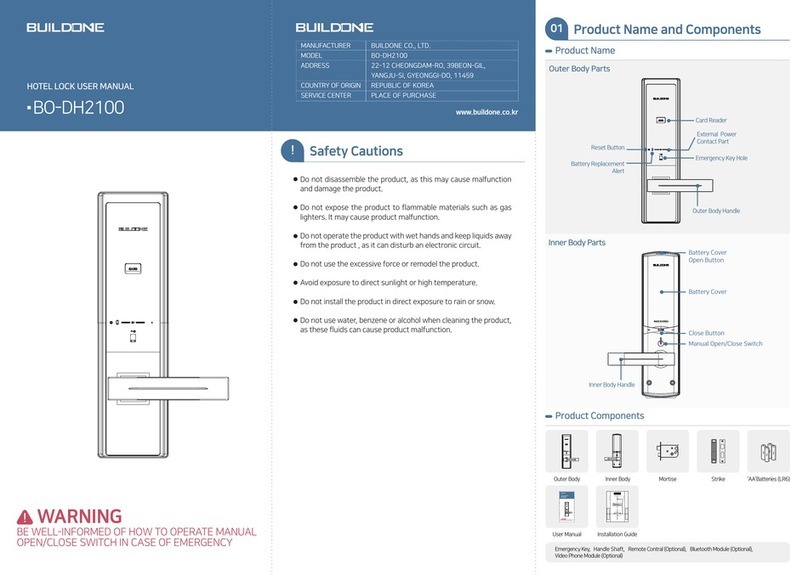
BUILDONE
BUILDONE BO-DH2100 user manual

Assa Abloy
Assa Abloy Securitron Shear Aligning Magnalock SAM... manual

Schlage
Schlage LINK FE599 user guide
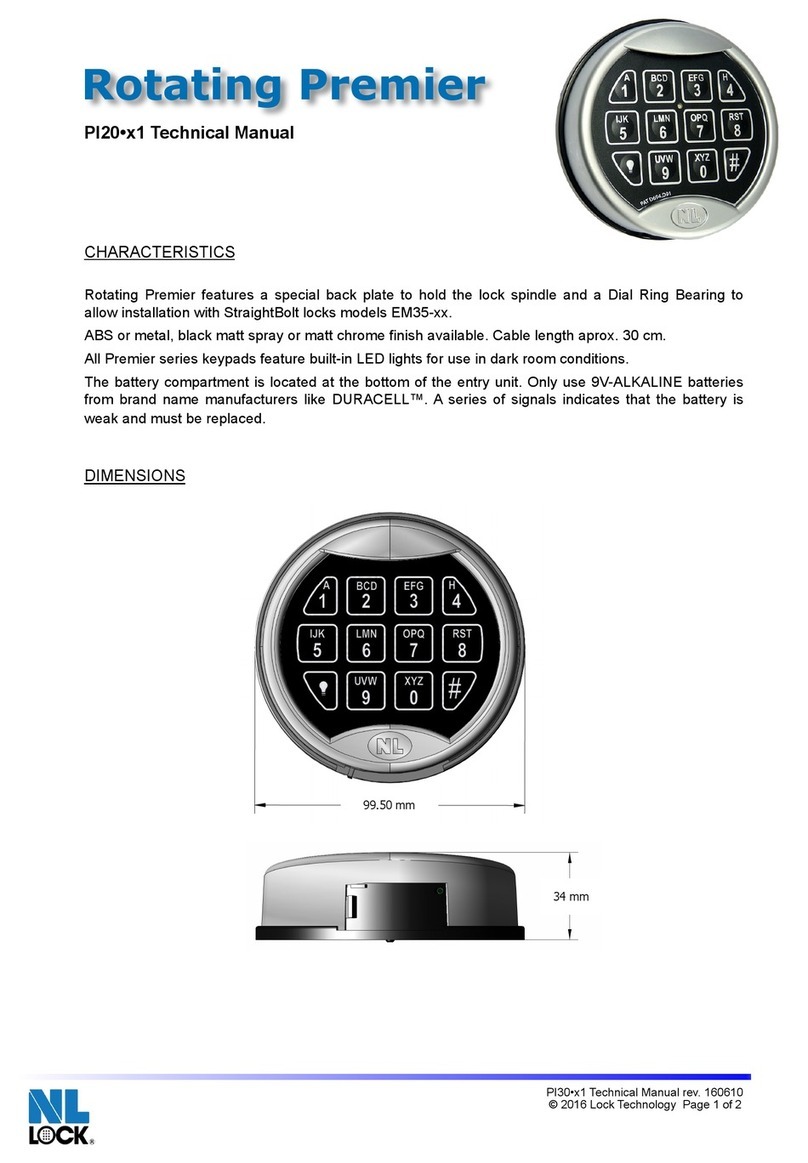
nl lock
nl lock Rotating Premier PI20 1 Series Technical manual
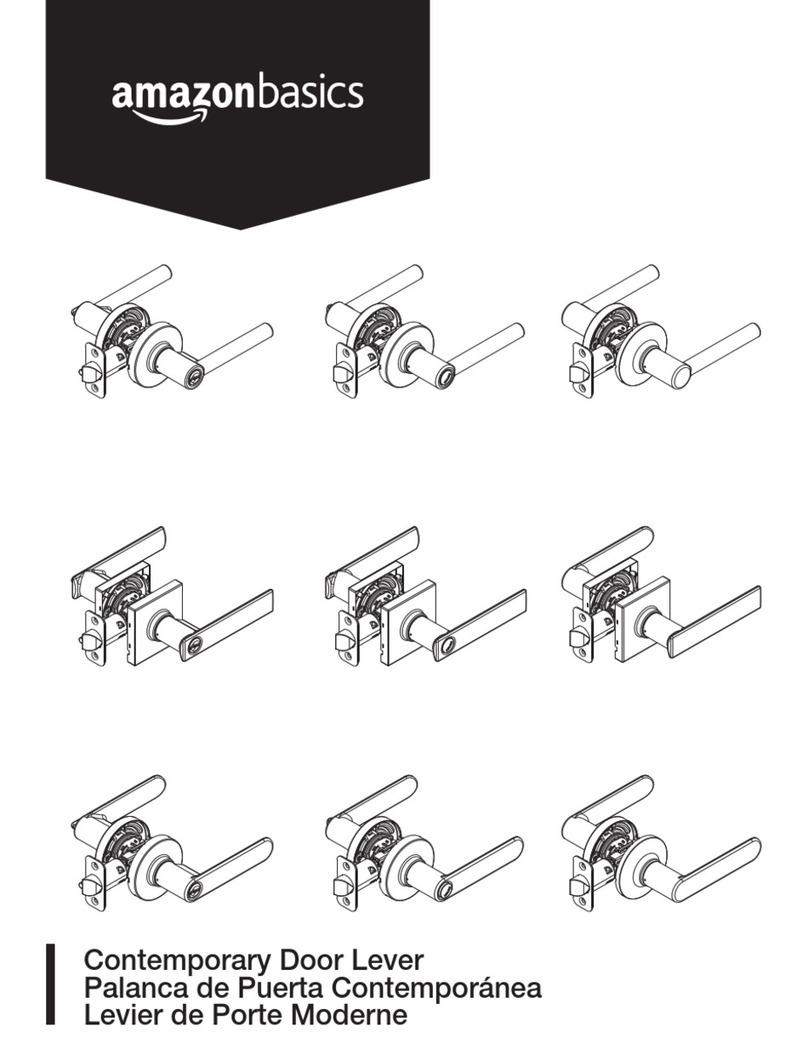
AmazonBasics
AmazonBasics Madison B07J5HRDC3 Welcome guide