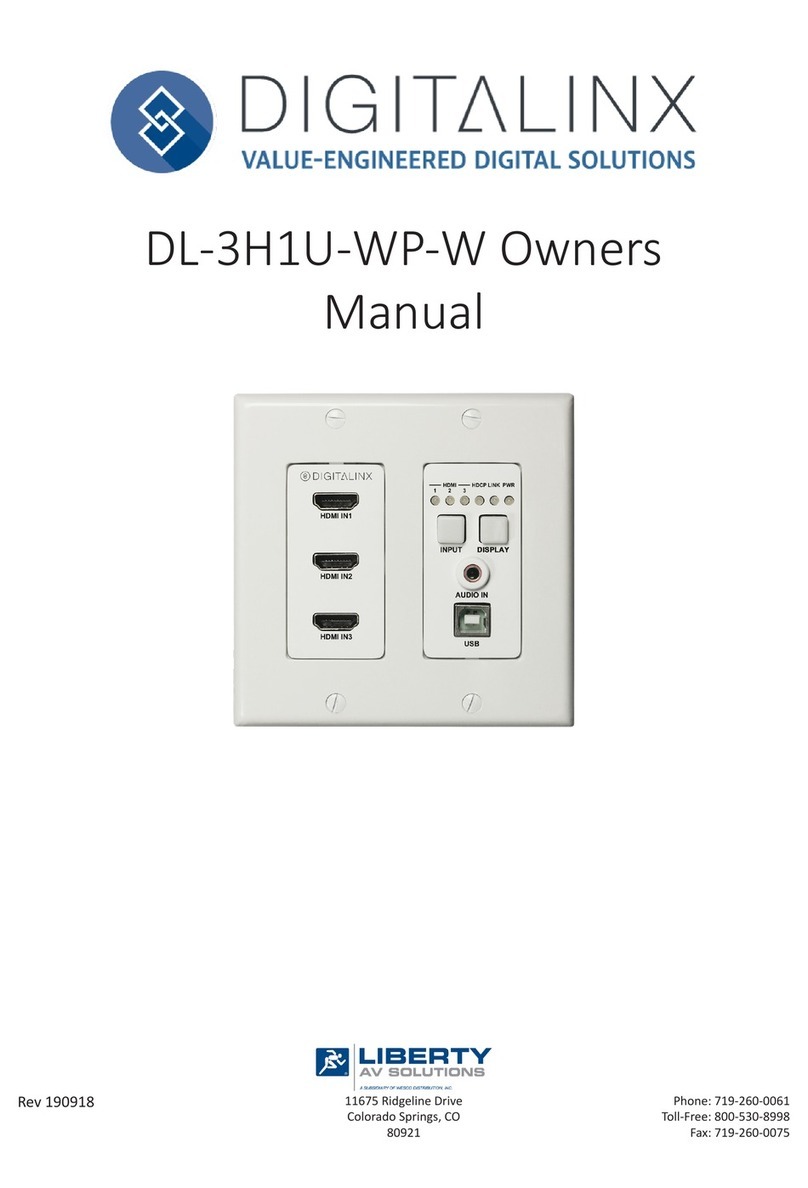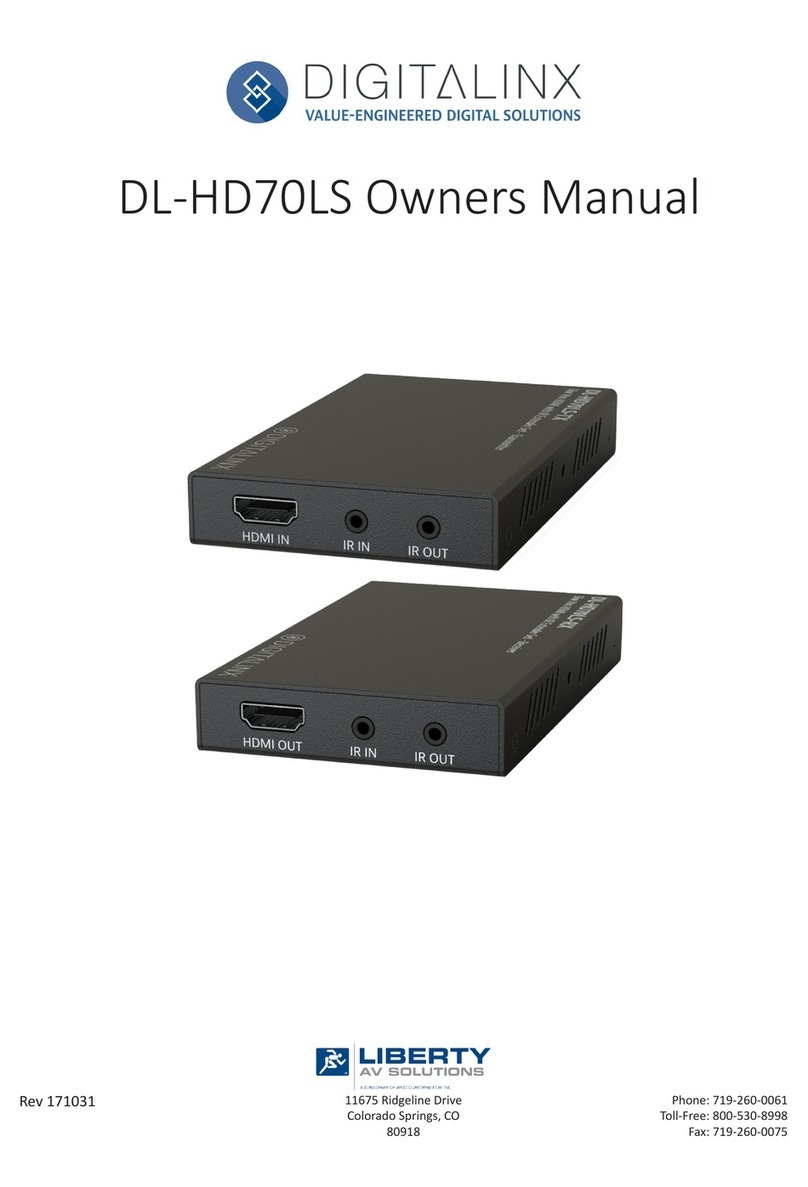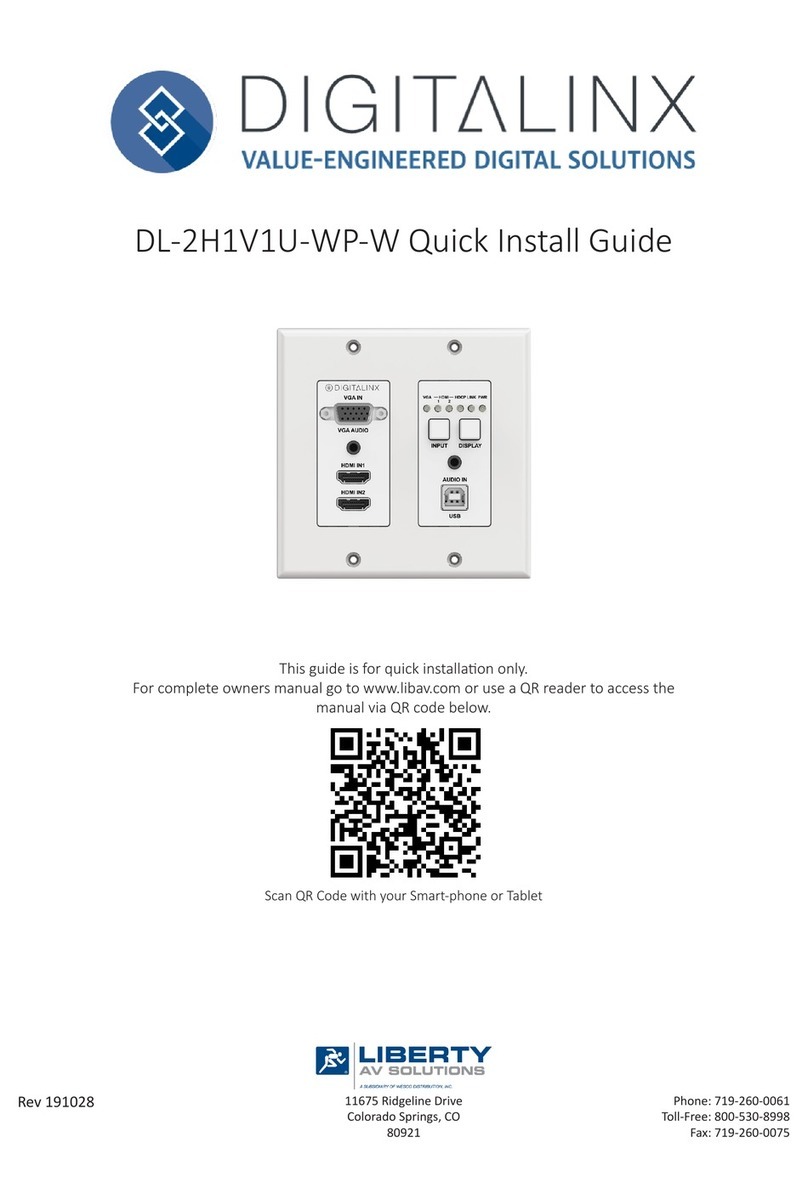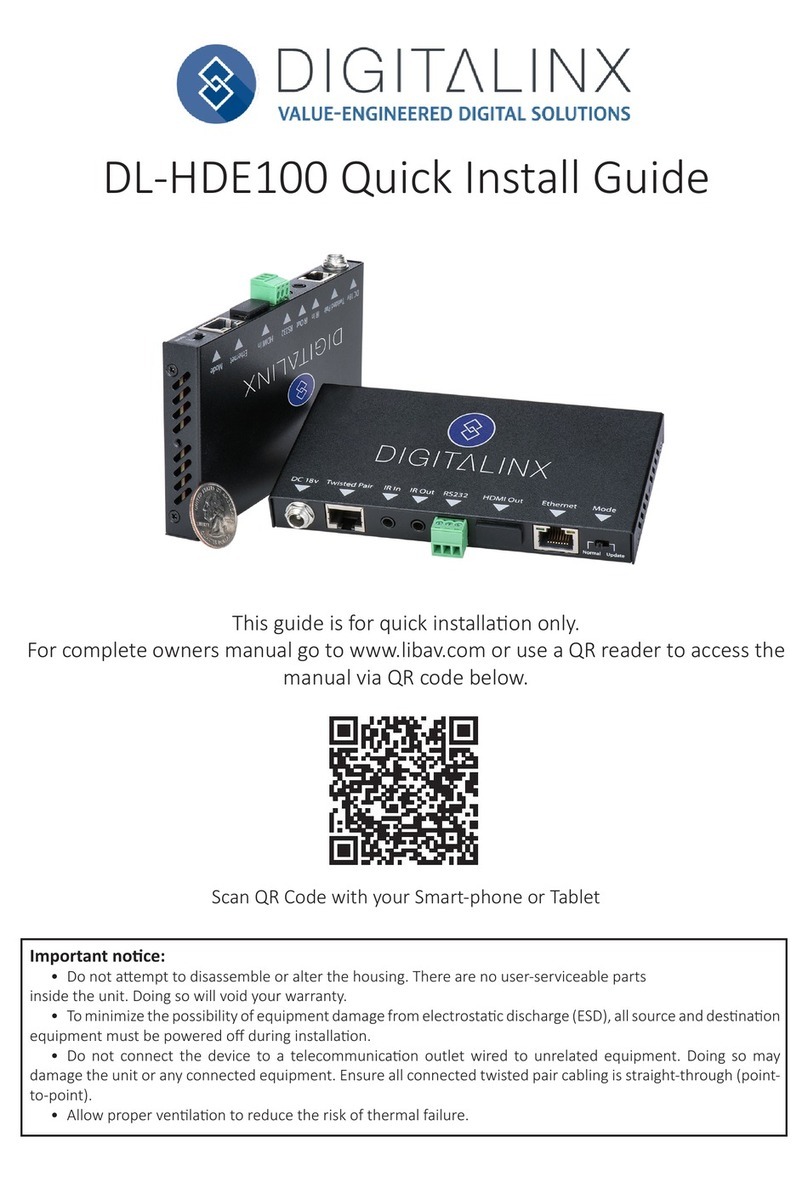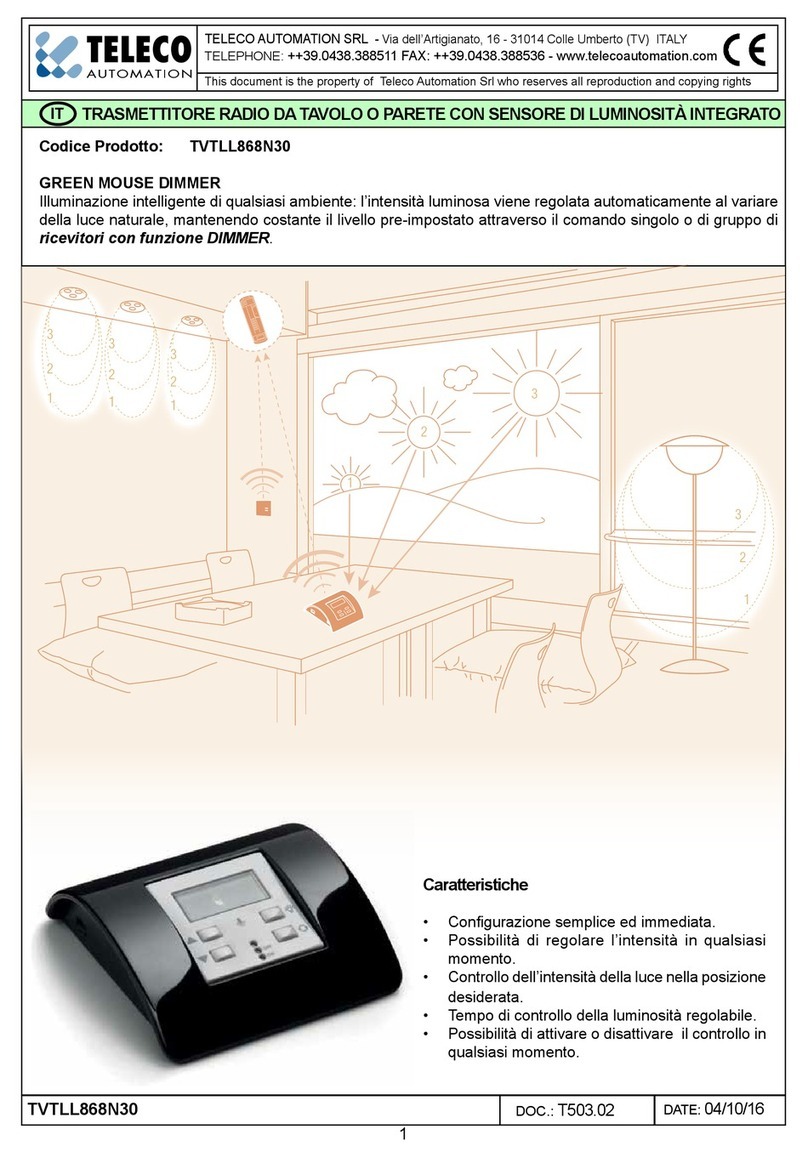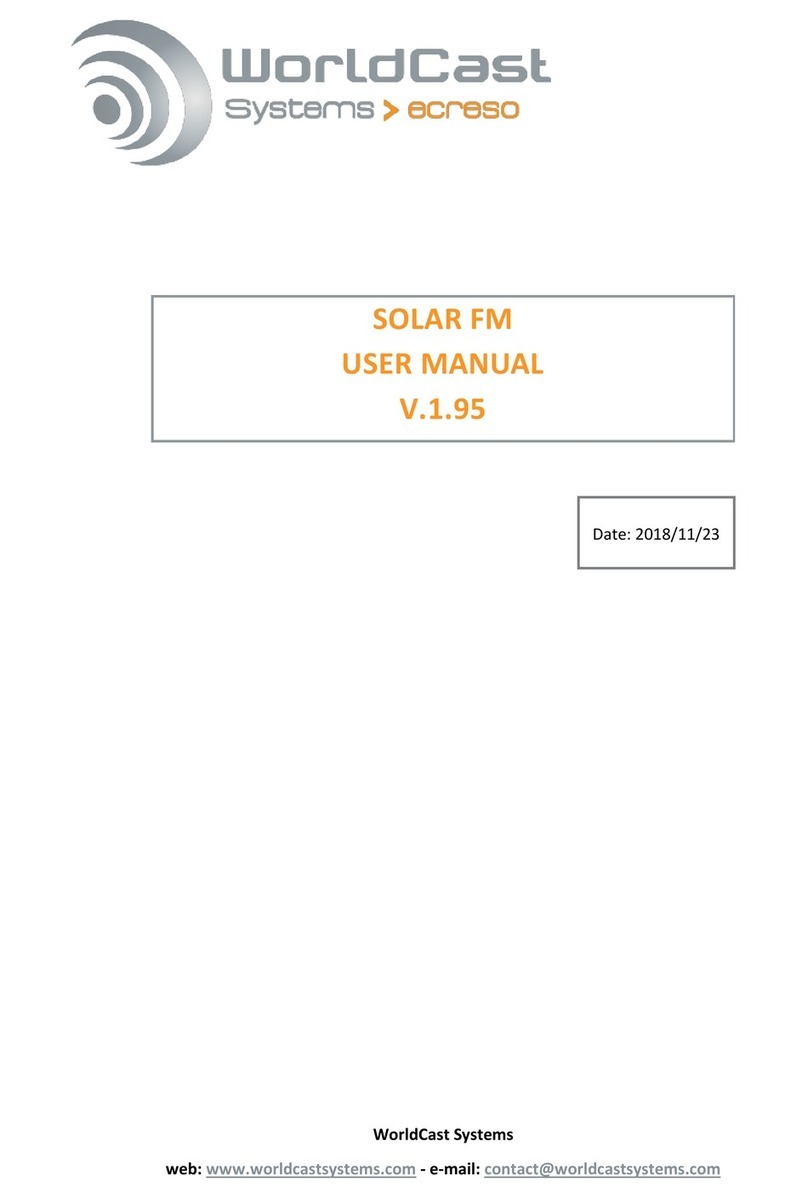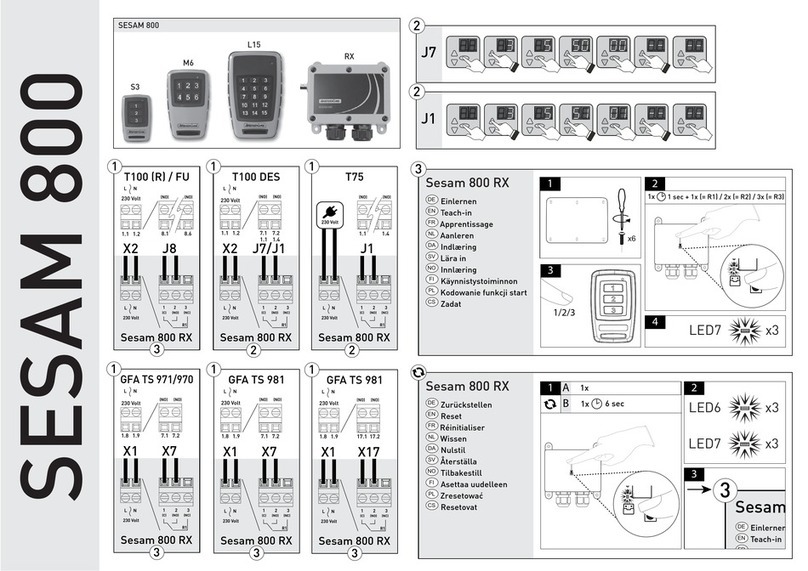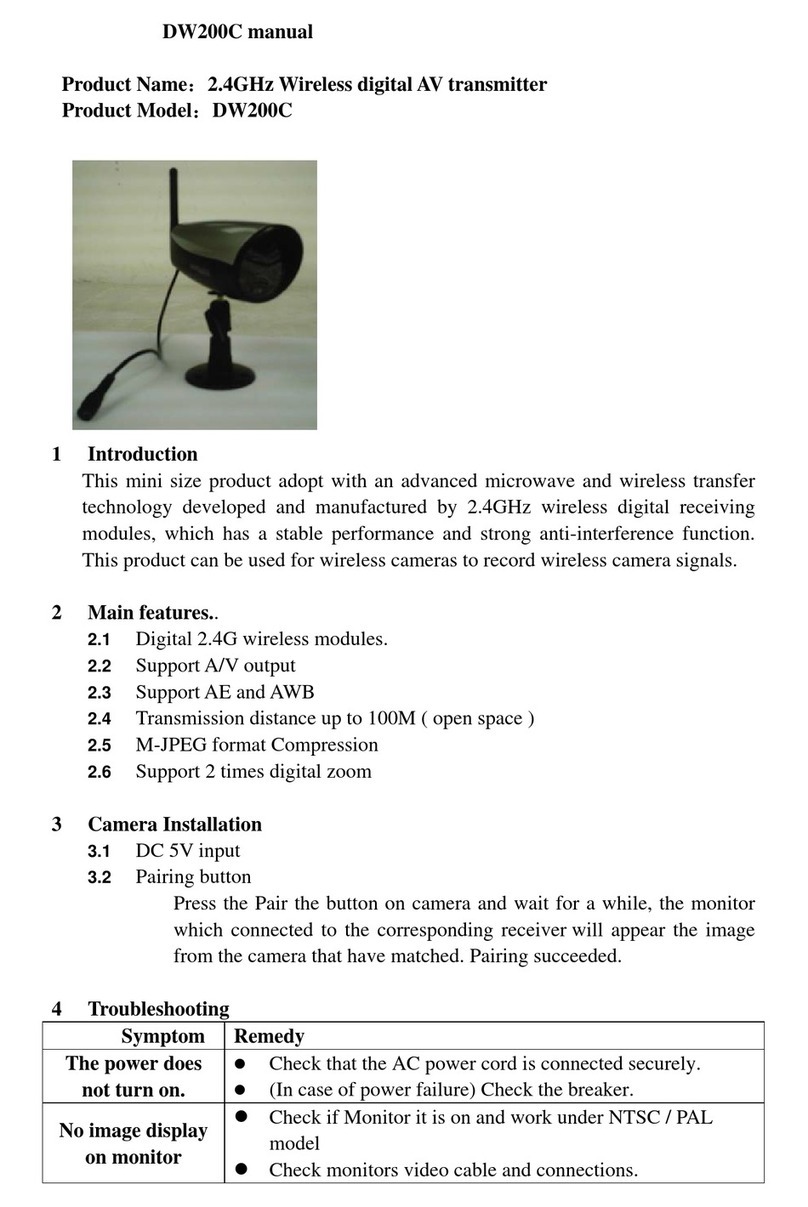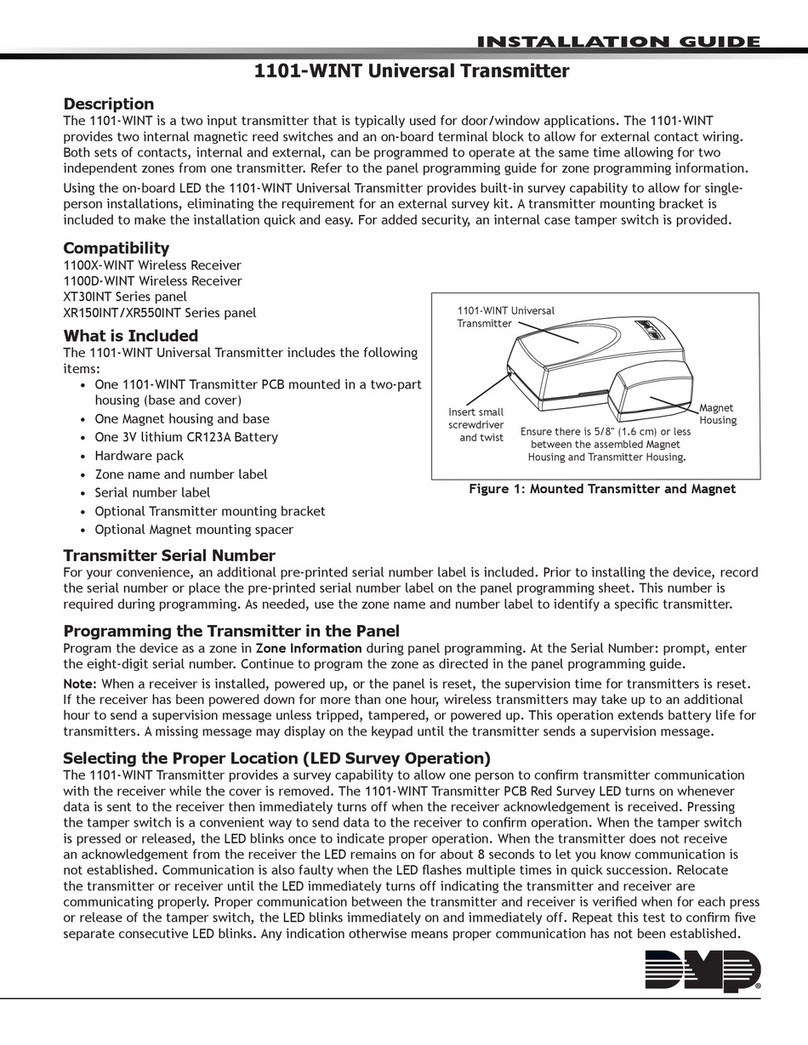DigitaLinx DL-1H1V1U-WP-W User manual

11675 Ridgeline Drive
Colorado Springs, CO
80918
Rev 180227 Phone: 719-260-0061
Toll-Free: 800-530-8998
Fax: 719-260-0075
DL-1H1V1U-WP-W Owners
Manual

DL-1H1V1U-WP-W Owners Manual
2

DL-1H1V1U-WP-W Owners Manual
3
Important Safety Instrucons
»Please completely read and verify you understand all instrucons in this manual before operang this equipment.
»Keep these instrucons in a safe, accessible place for future reference.
»Heed all warnings.
»Follow all instrucons.
»Do not use this apparatus near water.
»Clean only with a dry cloth.
»Do not install near any heat sources such as radiators, heat registers, stoves, or other apparatus (including ampliers)
that produce heat.
»Use only accessories specied or recommended by Intelix.
»Explanaon of graphical symbols:
◊ Lightning bolt/ash symbol: the lightning bolt/ash and arrowhead within an equilateral triangle
symbol is intended to alert the user to the presence of uninsulated “dangerous voltage” within the
product enclosure which may be of sucient magnitude to constute a risk of shock to a person or
persons.
◊ Exclamaon point symbol: the exclamaon point within an equilateral triangle symbol is intended
to alert the user to the presence of important operang and maintenance (servicing) instrucons
in the literature accompanying the product.
»WARNING: TO REDUCE THE RISK OF FIRE OR ELECTRIC SHOCK, DO NOT EXPOSE THIS APPARATUS TO RAIN OR
MOISTURE AND OBJECTS FILLED WITH LIQUIDS, SUCH AS VASES, SHOULD NOT BE PLACED ON THIS APPARATUS.
»Use the mains plug to disconnect the apparatus from the mains.
»THE MAINS PLUG OF THE POWER CORD MUST REMAIN READILY ACCESSIBLE.
»Do not defeat the safety purpose polarized or grounding-type plug. A polarized plug has two blades with one wider
than the other. A grounding-type plug has two blades and a third grounding prong. The wide blade or the third prong
is provided for your safety. If the provided plug does not t into your outlet, consult an electrician for replacement of
your obsolete outlet. Cauon! To reduce the risk of electrical shock, grounding of the center pin of this plug must be
maintained.
»Protect the power cord from being walked on or pinched parcularly at the plugs, convenience receptacles, and the
point where they exit from the apparatus.
»Do not block the air venlaon openings. Only mount the equipment per Intelix’s instrucons.
»Use only with the cart, stand, table, or rack specied by Intelix or sold with the equipment. When/if a
cart is used, use cauon when moving the cart/equipment combinaon to avoid injury from p-over.
»Unplug this apparatus during lightning storms or when unused for long periods of me.
»Cauon! Shock Hazard. Do not open the unit.
»Refer to qualied service personnel. Servicing is required when the apparatus has been damaged in any way, such as
power supply cord or plug is damaged, liquid has been spilled or objects have fallen into the apparatus, the apparatus
has been exposed to rain or moisture, does not operate normally, or has been dropped.

DL-1H1V1U-WP-W Owners Manual
4
Table of Contents
Product Overview��������������������������������������������������������������������������������������������������������������������������������������� 5
Package Contents ��������������������������������������������������������������������������������������������������������������������������������������� 5
Front and Rear Panel ���������������������������������������������������������������������������������������������������������������������������������� 6
Transmier View ������������������������������������������������������������������������������������������������������������������������������������������� 6
Transmier View (connued) ������������������������������������������������������������������������������������������������������������������������ 7
Installaon Instrucons������������������������������������������������������������������������������������������������������������������������������ 8
Quick Start ���������������������������������������������������������������������������������������������������������������������������������������������������� 8
Connect HDBaseT Link ����������������������������������������������������������������������������������������������������������������������������������8
HDBaseT Connecon ..............................................................................................................................8
Connecng A/V Sources ��������������������������������������������������������������������������������������������������������������������������������9
HDMI Input ............................................................................................................................................. 9
VGA Video Input ..................................................................................................................................... 9
Connecng USB Peripherals �������������������������������������������������������������������������������������������������������������������������� 9
USB Host ................................................................................................................................................. 9
USB Client (Receiver) .............................................................................................................................. 9
Connecng a Display (Receiver) �������������������������������������������������������������������������������������������������������������������� 9
HDMI Output .......................................................................................................................................... 9
Connecng Audio ����������������������������������������������������������������������������������������������������������������������������������������10
Audio Input ...........................................................................................................................................10
Audio Output (Receiver) .......................................................................................................................10
Connecng Control (Receiver) ���������������������������������������������������������������������������������������������������������������������10
RS232 Control Wiring ...........................................................................................................................10
Apply Power ������������������������������������������������������������������������������������������������������������������������������������������������10
Applicaon Diagram �������������������������������������������������������������������������������������������������������������������������������� 11
RS232 / CEC Control Conguraon������������������������������������������������������������������������������������������������������������ 12
CEC Setup and Control ��������������������������������������������������������������������������������������������������������������������������������13
RS232 Control and Conguraon ����������������������������������������������������������������������������������������������������������������14
USB Mode Conguraon ����������������������������������������������������������������������������������������������������������������������������16
System / Factory Default �����������������������������������������������������������������������������������������������������������������������������17
Technical Specicaons ���������������������������������������������������������������������������������������������������������������������������� 18

DL-1H1V1U-WP-W Owners Manual
5
The DigitaLinx DL-1H1V1U-WP-W is a 2x1 auto switching HDBaseT 2.0 transmier that supports the long distance
transport of HDMI, VGA and High Speed USB 2.0 signals up to 100 meters / 330’ using category cabling. The DL-
1H1V1U-WP-W is 4K compable with a max resoluon of 4K@60Hz / 4:2:0 8bit deep color. An addional analog
audio pass through input is located on the wall plate that allows for audio distribuon to the HDBaseT receiver
side. With 48V integrated PoH, the DL-1H1V1U-WP-W can be powered via HDBaseT receiver with a PSE module
or the wall plate can be powered by a local power supply.
The DL-1H1V1U-WP-W gives you the ability to automate the display power ON by using pre-loaded RS232
commands whenever a video signal is introduced to the system using either the HDMI or VGA input. It will also
turn the display power OFF aer a specied amount of me has passed when no video signal is present. It also
gives you the ability to turn the display ON or OFF as well and switch from one input to another manually from
the transmier face plate.
The DL-1H1V1U-WP-W is ideal for situaons where USB must be extended alongside HDMI or VGA for display
interacvity for items such as interacve whiteboards or projectors.
For a complete list of programming commands to automate display power status, please see the complete
owners manual online at www.libav.com or by using the QR code on the print page of this guide.
NOTE: The DL-1H1V1U-WP-W HDBaseT transmier must be used with the DL-HD2-RX HDBaseT 2.0 receiver
(sold separately) to complete the circuit.
Product Overview
Package Contents
• DL-1H1V1U-WP-W HDBaseT Wall Plate Transmier
• (1) Quick Install Guide
• (1) 2 pin Phoenix Male Connector
• (1) 2 gang Decora wall plate cover
• (1) 2m / 6’ USB A to A Cable

DL-1H1V1U-WP-W Owners Manual
6
Front and Rear Panel
Transmier View
1. VGA Input
2. VGA Audio Input
3. Pass-through Audio Input
4. HDMI Input
5. HDMI LED
•When ON; HDMI signal is being transmied
•When OFF; No HDMI signal is being transmied or signal is unstable
6. VGA LED
•When ON; VGA signal is being transmied
•When OFF; No VGA signal is being transmied or signal is unstable
7. HDCP LED
•When ON; HDCP video is being transmied
•When BLINKING; Non-HDCP video is being transmied
•WHEN OFF; No video is being transmied
8. LINK LED
•When ON; HDBaseT Link is normal
•When OFF / BLINKING; No HDBaseT link or link error
9. POWER LED
•When ON; The transmier is powered on
•When OFF; The transmier is powered o

DL-1H1V1U-WP-W Owners Manual
7
Transmier View (connued)
10. Input Selecon Buon
11. Display On/O Buon
•Display ON; Short press to power on display immediately
•Display OFF; Press and hold for 3 seconds to power display o
12. USB A Input
13. Service Port for Firmware Update
14. HDBaseT Output
15. DC12V Power Supply Input

DL-1H1V1U-WP-W Owners Manual
8
Installaon Instrucons
Quick Start
1. Connect HDBaseT Link
2. Connect A/V sources
3. Connect USB peripherals
4. Connect display
5. Connect audio (oponal)
6. Connect and congure control (oponal)
7. Apply power
Connect HDBaseT Link
TIA/EIA-568B
Orange/White
Orange
Green/White
Blue
Blue/White
Green
Brown/White
Brown
Pin 1
Pin 2
Pin 3
Pin 4
Pin 5
Pin 6
Pin 7
Pin 8
1 8
Connect a category cable from the DL-1H1V1U-WP-W HDBaseT output to the DL-HD2-RX receivers HDBaseT
input.
HDBaseT Connecon
Twisted Pair Wiring
Use TIA/EIA-568B wiring for Category 6
connecon between the transmier and
receiver
To ensure proper performance of the DL-1H1V1U-WP-W it is recommended that you use solid
core shielded Category 6 F/UTP cabling at a minimum. Category 5e F/UTP may perform well
but may not support power over HDBaseT reliably.
For opmized performance use the following Liberty Wire and Cable branded cabling;
Category 6 plenum; 24-4P-P-L6SH
Category 6A plenum; 24-4P-P-L6ASH
Category 6 NON-plenum; 24-4P-L6SH
Category 6A NON -plenum; 24-4P-L6ASH
When using shielded category cabling ALWAYS...
....use shielded connectors
....properly ground the category cable

DL-1H1V1U-WP-W Owners Manual
9
VGA Video Input
USB Host
USB Client (Receiver)
Connect a VGA source device to the VGA input using a VGA cables that are less than or equal to 5 meters in
length. For source devices that are further away, a VGA extension device will be required to complete the
connecon.
Connect a USB host device to the USB A input using a USB A to A cable that is less than or equal to 5 meters in
length.
Connect a USB client device to any USB A port on the DL-HD2-RX receiver using a USB A to A cable that is less
than or equal to 5 meters in length.
Connect an HDMI source device to the HDMI input using HDMI cables that are less than or equal to 5 meters
in length. For source devices that are further away, an extension device will be required to complete the
connecon.
Connecng A/V Sources
Connecng USB Peripherals
HDMI Input
Connecng a Display (Receiver)
HDMI Output
Connect the display devices to HDMI output on the receiver using an HDMI cable that is less than or equal to
5 meters in length. For display devices that are further away, it is highly recommended to ulize the HDBaseT
output.

DL-1H1V1U-WP-W Owners Manual
10
Connecng Control (Receiver)
RS232 Control Wiring
Audio Input
Audio Output (Receiver)
Connect the DL-HD2-RX receivers RS232 port to a displays serial connecon for serial control.
Apply Power
Plug the power supply into the power input port on the rear of DL-HD2-RX receiver. The receiver will power the
transmier via HDBaseT. Twist the locking ring clockwise to prevent accidental disconnecon of power.
Note: The DL-HD2-RX RS232 port can be congured to send stored serial commands from the
DL-1H1V1U-WP-W
For direcons on RS232 conguraon see complete list of control commands on pg13 RS232 / CEC
Control Conguraon
Note: The DL-HD2-RX audio output only passes audio fed from the dedicated AUDIO IN port on the
DL-1H1V1U-WP-W transmier wall plate, it does not pass embedded HDMI audio
Tx RXD
GND
Rx TXD
DL-SE3H1V-C
RX
Controller or
Device
Connect the display devices RX RS232 signal to TX port of the DL-HD2-RX receiver. Then connect the displays TX RS232
signal to the RX port on the DL-HD2-RX receiver.
Connecng Audio
Connect an audio source to the transmiers audio input using a 3.5mm audio cable. The DL-1H1V1U-WP-W
supports a 3.5mm stereo unbalanced input
Connect an audio amplier to the receivers audio output using a 3.5mm audio cable. The DL-HD2-RX
supports a 3.5mm stereo unbalanced output

DL-1H1V1U-WP-W Owners Manual
11
Laptop
Document
Camera
Audio
Source
Interactive
Projector
HDMI
CATx
VGA
AUDIO
USB
RS232
up to 100m / 330’
DL-HD2WP-RX
DL-1H1V1U-WP-W
Audio Amp
Applicaon Diagram

DL-1H1V1U-WP-W Owners Manual
12
RS232 / CEC Control Conguraon
RS232 Sengs: 11520 baud, 8 Data bits, 1 Stop bit, Parity = None
The commands are case sensive
All responses end in a carriage return (hex 0D) and a line feed (hex 0A).
<CR> = Carriage return (Hex 0D)
<LF> = Line Feed (Hex 0A)
To congure control so a connected display can be controlled by the wall plate, connect the DL-1H1V1U-WP-W
USB service port to a local computer using a micro USB to USB A cable. Use a RS232 scripng tool like Puy
or Docklight to issue the commands in this guide to set the CEC and RS232 sengs according to the displays
manufacturers instrucons.

DL-1H1V1U-WP-W Owners Manual
13
CEC Setup and Control
Descripon Command Example
Auto CEC On/O SET AUTOCEC_M {x}
{x} = [on, off]
Command: SET AUTOCEC_M on<CR><LF>
Return: AUTOCEC_M on <CR><LF>
Query Auto CEC Mode
Status
GET AUTOCEC_M Command: GET AUTOCEC_M<CR><LF>
Return: AUTOCEC_M on <CR><LF>
Reset Auto CEC Mode to
Factory Default
(Default is ON)
RESET AUTOCEC_M Command: RESET AUTOCEC_M<CR><LF>
Return: AUTOCEC_M on <CR><LF>
Set CEC Power OFF Delay
Time
SET AUTOCEC_D {t}
{t} = [1-60]
Note: Maximum delay me is 60
minutes
Command: SET AUTOCEC_D 5<CR><LF>
Return:AUTOCEC_D 5 <CR><LF>
Query CEC Power OFF Delay
Time
GET AUTOCEC_D Command: GET AUTOCEC_D<CR><LF>
Return: AUTOCEC_D 5<CR><LF>
Reset Auto CEC Delay Time
to Factory Default
(Default is 3 minutes)
RESET AUTOCEC_D Command: RESET AUTOCEC_D<CR><LF>
Return: AUTOCEC_D 3 <CR><LF>
A CEC enabled displays ON and OFF status can be controlled by the DL-1H1V1U-WP-W via HDMI from the DL-
HD2-RX by pressing the DISPLAY buon on the DL-1H1V1U-WP-W. By default the CEC control opon is always
on, simply turn the CEC opon ON in the displays sengs to use this control capability.
To turn the display ON using CEC, simply quick press the DISPLAY buon on the DL-1H1V1U-WP-W; to turn
display OFF simply long press the DISPLAY buon on the DL-1H1V1U-WP-W for 3-5 seconds.
CEC ON command can also be automacally generated to a connected display via HDMI when an acve video
source is connected to the DL-1H1V1U-WP-W. When using auto CEC on / o control of a display, use the CEC
delay commands to dene the me when the display will be turned OFF when no video signals are present in
the DL-1H1V1U-WP-W.
For example if the delay me is set to 3 minutes, the CEC enabled display will turn o when there is no present
video signal in the switcher / extender for 3 minutes. By default the auto CEC control is on and the default
delay me is set to 3 minutes.
Use the commands below to adjust the sengs for CEC control

DL-1H1V1U-WP-W Owners Manual
14
RS232 Control and Conguraon
Descripon Command Example
Auto RS232 On/O SET AUTOUART_M {x}
{x} = [on, off]
Command: SET AUTOUART_M on<CR><LF>
Return: AUTOUART_M on <CR><LF>
Query Auto RS232 Mode Status GET AUTOUART_M Command: GET AUTOUART_M<CR><LF>
Return: AUTOUART_M on <CR><LF>
Reset Auto RS232 Mode to
Factory Default
(Default is ON)
RESET AUTOUART_M Command: RESET AUTOUART_M<CR><LF>
Return: AUTOUART_M on <CR><LF>
Set RS232 Power OFF Delay
Time
SET AUTOUART_D {t}
{t} = [1-60]
Note: Maximum delay me is 60
minutes
Command: SET AUTOUART_D 10<CR><LF>
Return:AUTOUART_D 10 <CR><LF>
Query RS232 Power OFF Delay
Time
GET AUTOUART_D Command: GET AUTOUART_D<CR><LF>
Return: AUTOUART_D 10<CR><LF>
Reset Auto RS232 Delay Time
to Factory Default
(Default is 5 minutes)
RESET AUTOUART_D Command: RESET AUTOUART_D<CR><LF>
Return: AUTOUART_D 5 <CR><LF>
An RS232 enabled displays ON and OFF status can be controlled by the DL-1H1V1U-WP-W via RS232 from the
DL-HD2-RX by pressing the DISPLAY buon on the DL-1H1V1U-WP-W.
To turn the display ON using RS232, simply quick press the DISPLAY buon on the DL-1H1V1U-WP-W; to turn
display OFF simply long press the DISPLAY buon on the DL-1H1V1U-WP-W for 3-5 seconds.
RS232 ON command can also be automacally sent to a display when an acve video source is connected to
the DL-1H1V1U-WP-W. When using auto RS232 on / o control of a display, use the RS232 delay commands to
determine the me when the display will be turned OFF when no video signals are present in the DL-1H1V1U-
WP-W.
For example if the delay me is set to 3 minutes, the RS232 enabled display will turn o when there is no
present video signal in the switcher / extender for 3 minutes. By default the auto RS232 control is on and the
default delay me is set to 5 minutes.
Use the commands below to adjust the sengs for RS232 control, be sure to consult the displays owners
manual for the correct RS232 sengs and commands so RS232 control can be generated by the DL-HD2-RX
receiver.

DL-1H1V1U-WP-W Owners Manual
15
RS232 Control and Conguraon....connued
Descripo Command Example
Set RS232 Port Baud Rate SET UART_B {b}
{b} = [9600]
[19200]
[38400]
[57600]
[115200]
Command: SET UART_B 9600<CR><LF>
Return: UART_B 9600 <CR><LF>
Query RS232 Port Baud
Rate
GET UART_B Command: GET UART_B<CR><LF>
Return: UART_B 9600 <CR><LF>
Reset RS232 Port Baud Rate
(Default is 115200)
RESET UART_B Command: RESET UART_B<CR><LF>
Return: UART_B 115200 <CR><LF>
Set RS232 End Character SET UART_E {e}
{e} = [null]
[cr]
[lf]
[crlf]
Command: SET UART_E cr<CR><LF>
Return: UART_E cr <CR><LF>
Get RS232 End Character GET UART_E Command: GET UART_E<CR><LF>
Return: UART_E cr <CR><LF>
Reset RS232 End Character
to Factory Default
(Default is crlf)
RESET UART_E Command: RESET UART_E<CR><LF>
Return: UART_E crlf <CR><LF>

DL-1H1V1U-WP-W Owners Manual
16
RS232 Control and Conguraon....connued
Descripon Command Example
Edit RS232 Display On /
O ASCII String (Up to 64
Characters)
SET UART_STR {p} 1 {s}
{p} = [poweron, poweroff]
{s} = [xxxx]
xxxx = TV displays ON or OFF
string command (issued by TV
display manufacturer)
Command:
SET UART_STR poweron 1 xxxx<CR><LF>
Return:
SET UART_STR poweron 1 xxxx<CR><LF>
Edit RS232 Display On /
O HEX Code (Up to 64
Characters)
SET UART_HEX {p} 1 {h}
{p} = [poweron, poweroff]
{h} = [xx xx]
xx xx = TV displays ON or OFF
string command (issued by TV
display manufacturer)
Command:
SET UART_HEX poweron 1 xx xx<CR><LF>
Return:
UART_HEX POWERON 1 xx xx<CR><LF>
Query the RS232 Stored
Display On / O Command
String
GET UART_STR {p} 1
{p} = [poweron, poweroff]
Command:
GET UART_STR poweron 1<CR><LF>
Return:
UART_STR poweron 1 xxxx<CR><LF>
USB Mode Conguraon
Descripon Command Response
Set USB Mode SET USB_M {m}
{m} = [host, device]
Command: SET USB_M device<CR><LF>
Return: USB_M device <CR><LF>
Query USB Mode GET USB_M {m}
{m} = [host, device]
Command: GET USB_M<CR><LF>
Return: USB_M device <CR><LF>
Reset USB Mode to Factory
Default (Factory default is
host)
RESET USB_M Command: RESET USB_M<CR><LF>
Return: USB_M host <CR><LF>
The USB mode on the DL-1H1V1U-WP-W can be dened to operate in a host or client (device) mode.
Use the commands below to adjust the wall plates USB mode

DL-1H1V1U-WP-W Owners Manual
17
System / Factory Default
Descripon Command Response
Query Device Version GET SW_VERSION Command: GET SW_VERSION<CR><LF>
Return:
HDBaseT2.0 Wall Plate V1.8 <CR><LF>
Factory Reset RESET Command: RESET<CR><LF>
Return: RESET<CR><LF>

DL-1H1V1U-WP-W Owners Manual
18
Technical Specicaons
Video
Video Inputs (1) HDMI; (1) VGA
Video Input Connector (1) HDMI type A; (1) VGA female 15 pin
Input Video Signal HDMI, VGA
Output Video Signal HDBaseT 2.0
Input Resoluons Supported HDMI: 4096 x 2160@24/30/60 (YUV4:2:0); 3840 x 2160@24/30/60 (YUV4:2:0);
2560 x 1600@60; 2560 x 1440@60; 1920 x 1200@60; 1920 x 1080@60; 1680 x
1050@60; 1600 x 1200@60; 1600 x 900@60; 1440 x 990@60; 1366 x 768@60;
1360 x 768; 1280 x 1024@60; 1280 x 960@60; 1280 x 800@60; 1280 x 768@60;
1280 x 720@60; 1024 x 768@60; 800 x 600@60
VGA: 1920x1080@60; 1920 x 1200@60; 1680 x 1050@60; 1600 x 1200@60; 1600
x 900@60; 1440 x 900@60; 1360 x 768@60; 1280 x 1024@60; 1280 x 960@60;
1280 x 800@60; 1280 x 720@60; 1024 x 768@60; 800 x 600@60
Standards Compliant with HDMI 2.0 & HDCP 2.2
USB
Supported USB Standard Up to USB 2.0 High Speed up to 190Mbps
USB Port Type USB A
Audio
Supported input formats HDMI: PCM 2.0, LPCM 5.1, LPCM 7.1, Dolby TrueHD, DTS-HD Master Audio
Unbalanced 3.5.mm: Stereo
Audio Input (1) Unbalanced stereo 3.5mm (VGA)
(1) Unbalanced stereo 3.5mm (pass through)
General
System Bandwidth 10.2Gbps
Transmission Distance 100m or less when using Cat6A F/UTP, 70m or less when using Cat6 F/UTP
Operang Temperature 0 ~ +45 C (32 F to +113 F)
Storage Temperature -20 - +70 C (-4 - +158 F)
Humidity 10% ~ 90%
Power Supply DC12V / PoH
Power Consumpon 7 was (maximum)
Dimension (W*H*D) 106mm*91mm*36mm / 4.1”*3.6”*1.4”
Weight 0.18kg, .4 lbs
Warranty 2 years
Cercaon CE, FCC, RoHS
LIBERTY AV SOLUTIONS
11675 Ridgeline Drive
Colorado Springs, CO 80918
800-530-8998
supportlibav@libav.com

Thank you for your purchase.
For Technical Support please call our toll free number at
800-530-8898 or email us at supportlibav@libav.com
www.intelix.com
www.libav.com
Digitalinx is a brand of:
11675 Ridgeline Drive
Colorado Springs, Colorado
80921 USA
Phone: 719-260-0061
Fax: 719-260-0075
Toll-Free: 800-530-8998
Table of contents
Other DigitaLinx Transmitter manuals
Popular Transmitter manuals by other brands
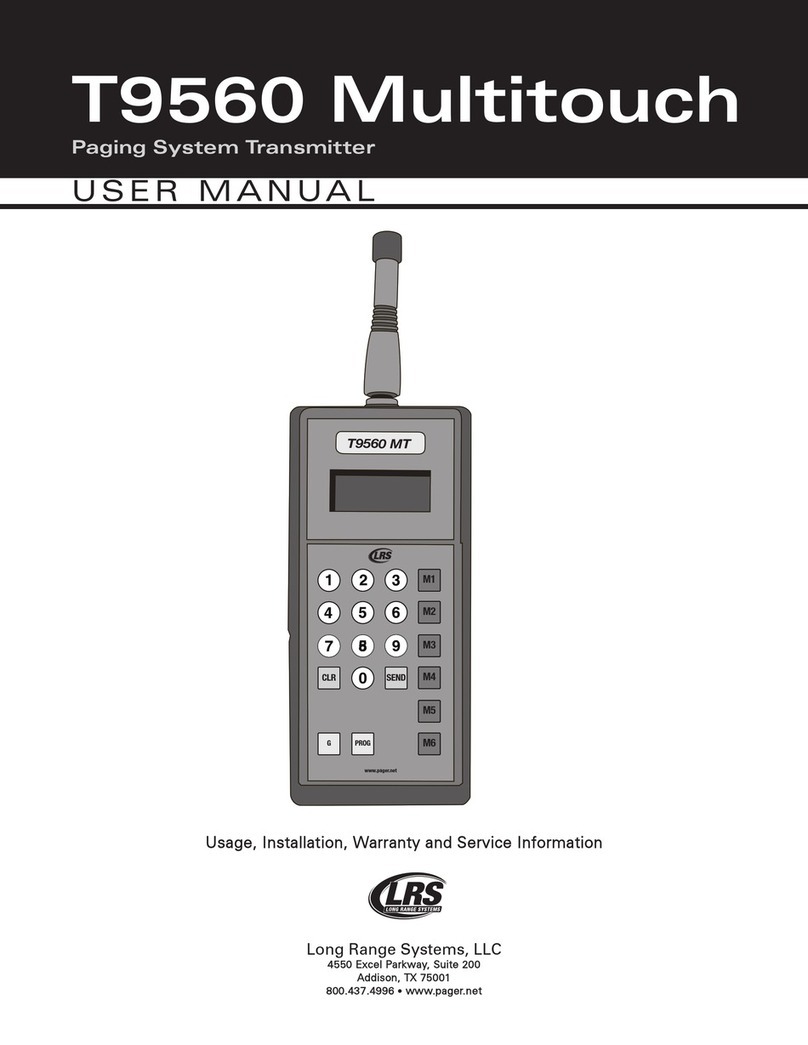
Long Range Systems
Long Range Systems T9560 Multitouch user manual
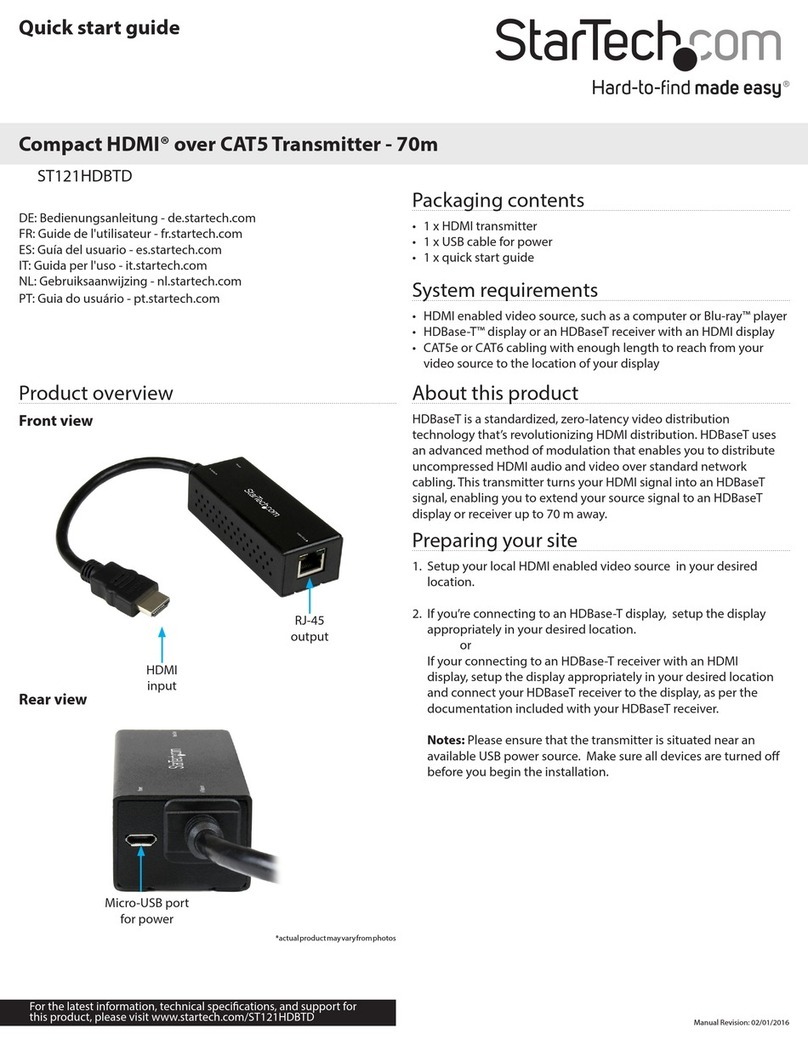
StarTech.com
StarTech.com ST121HDBTD quick start guide
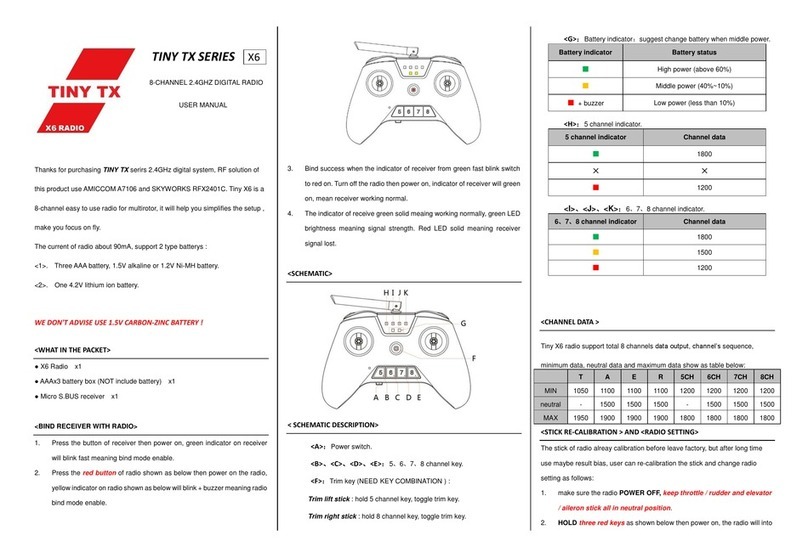
LDARC
LDARC TINY TX Seres user manual
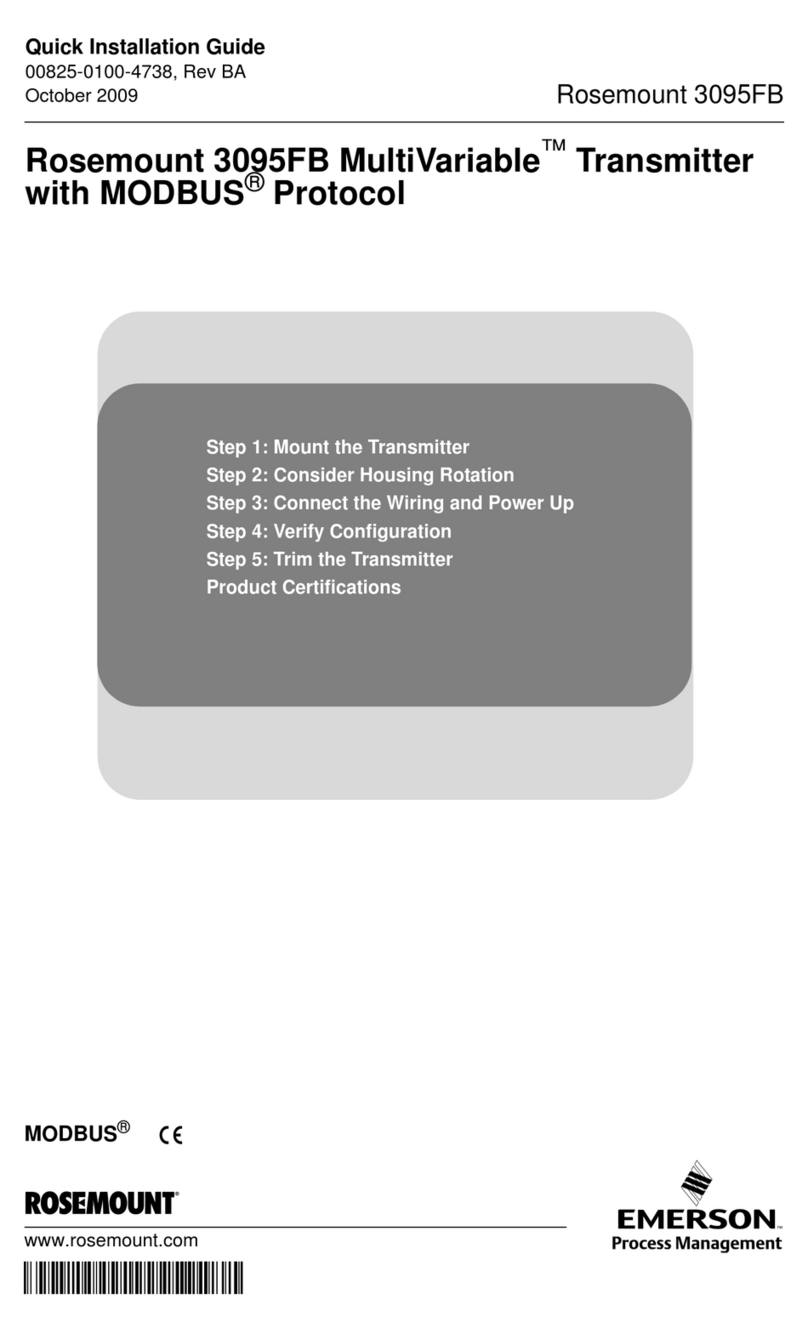
Emerson
Emerson Rosemount 3095FB MultiVariable MODBUS Quick installation guide
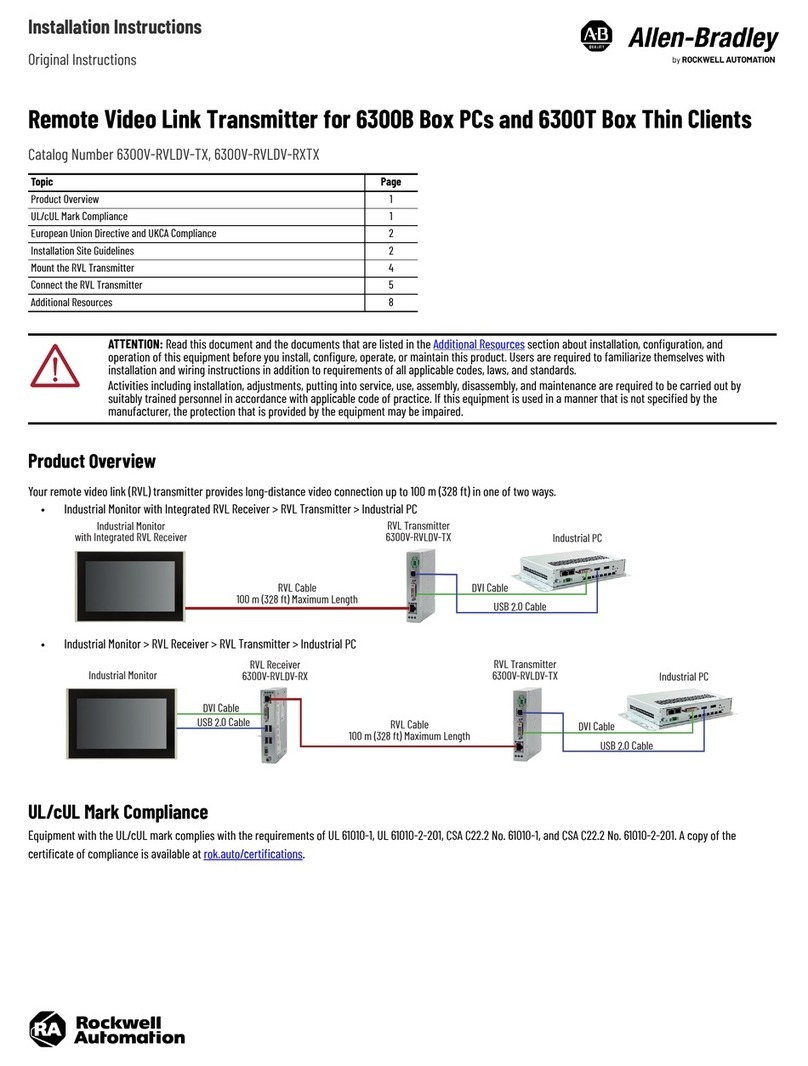
Allen-Bradley
Allen-Bradley 6300V-RVLDV-TX installation instructions

Valcom
Valcom T7C Series manual