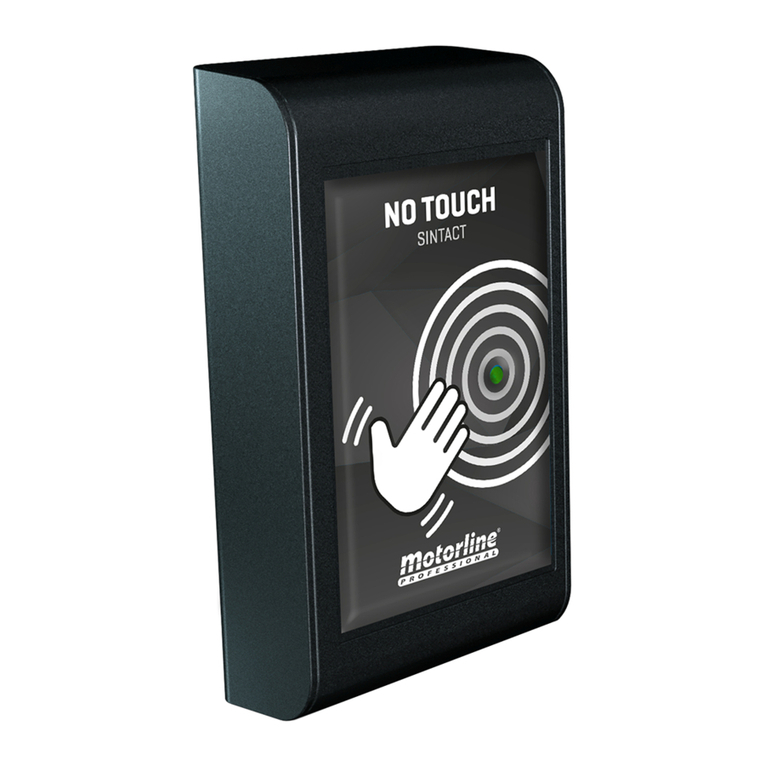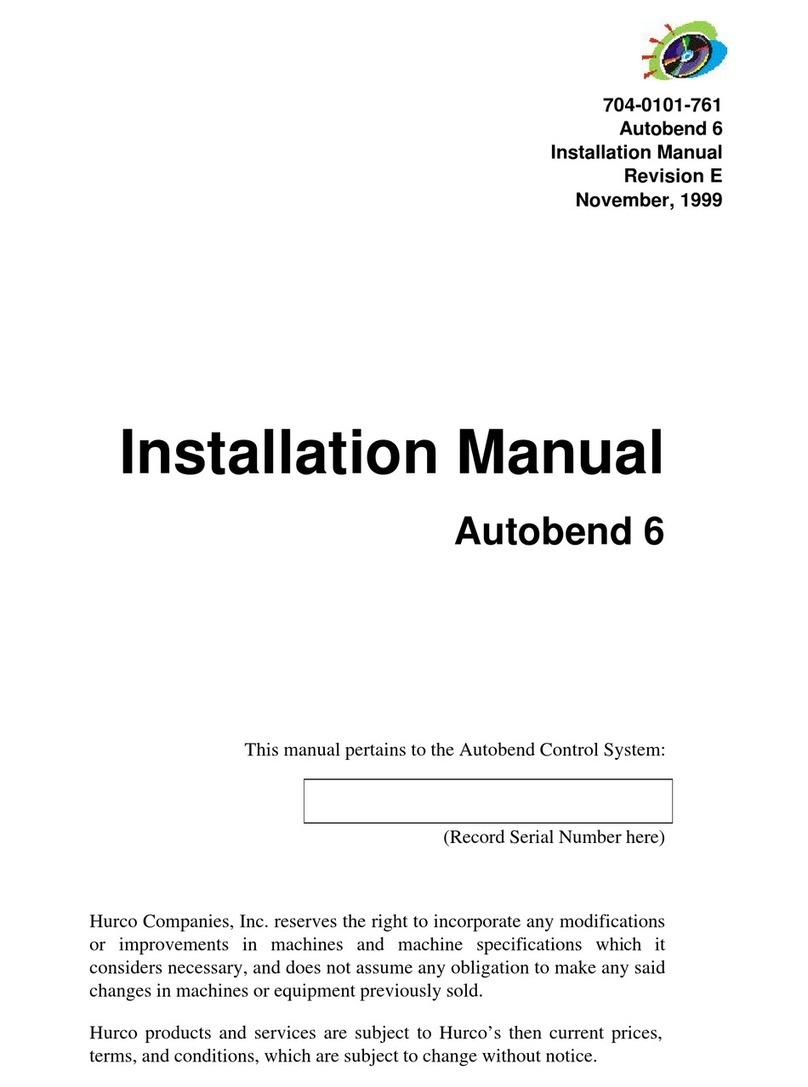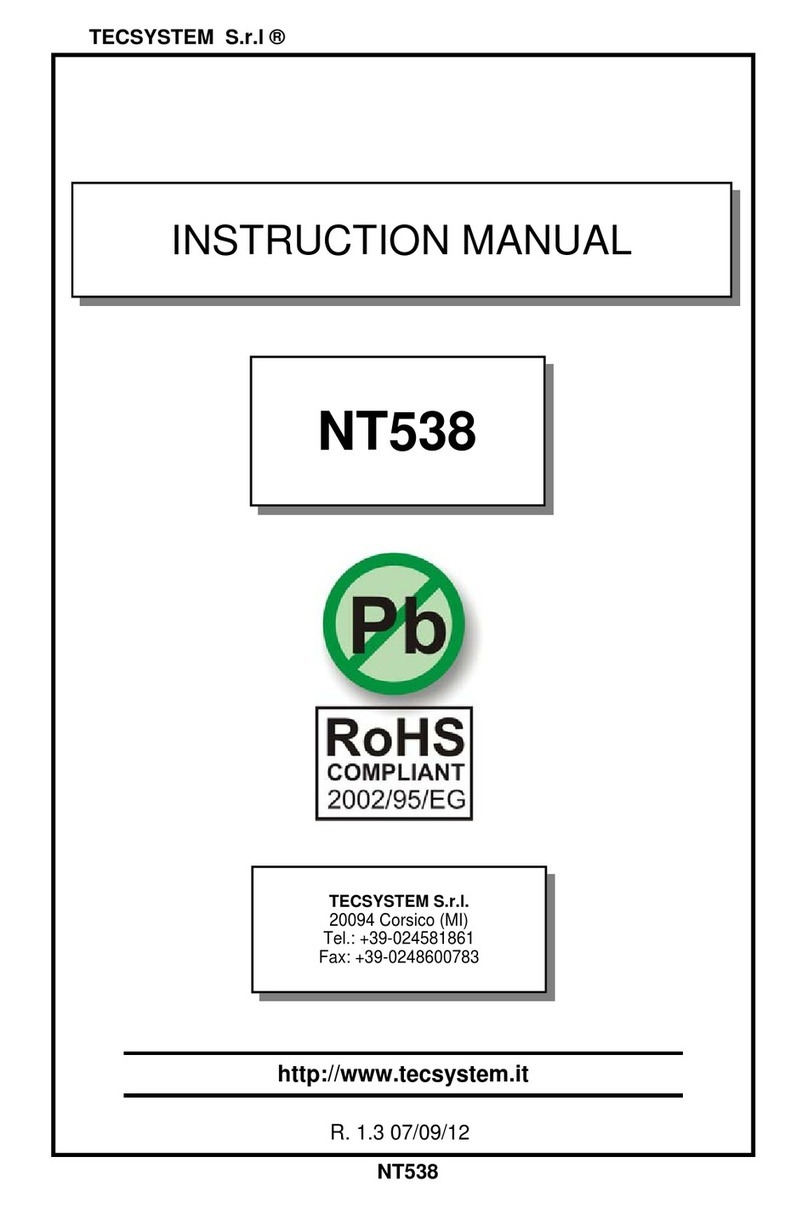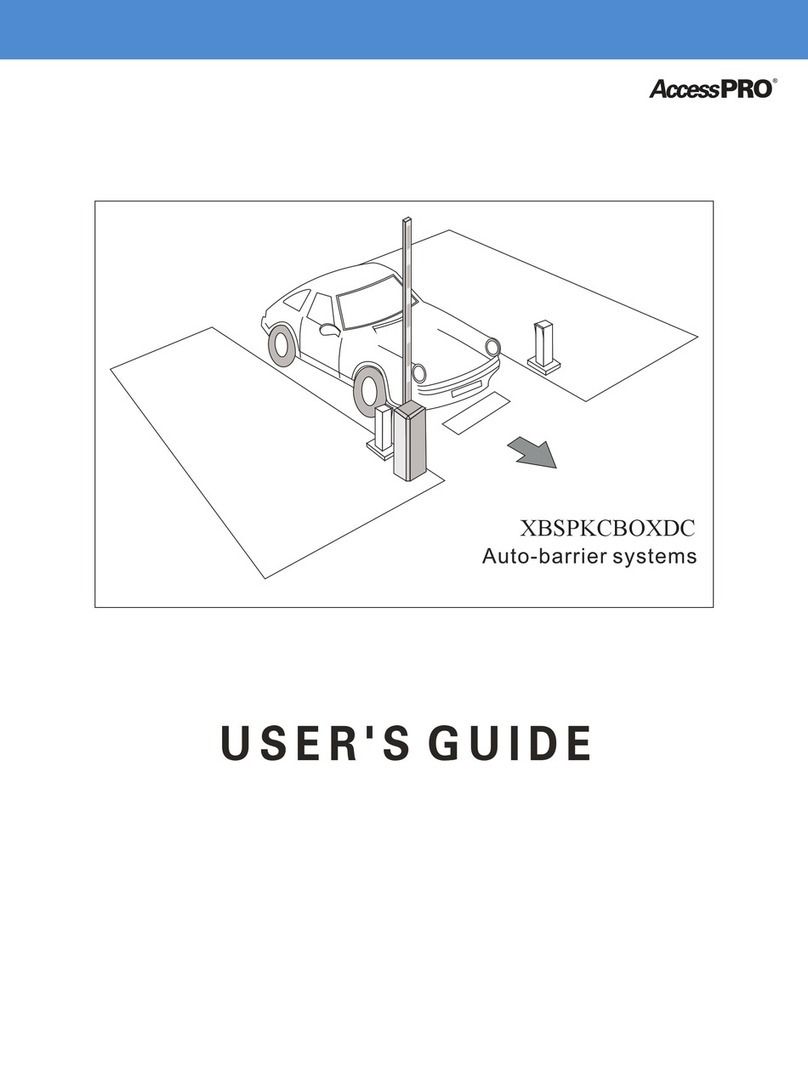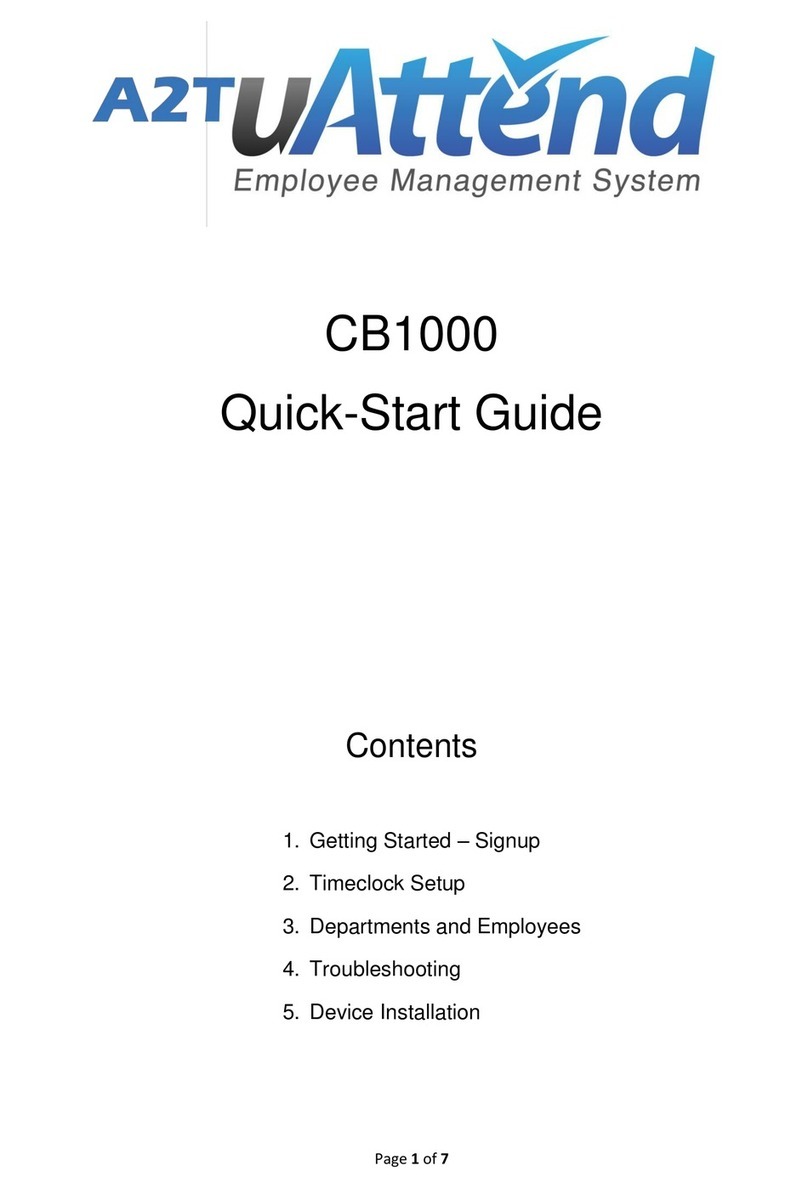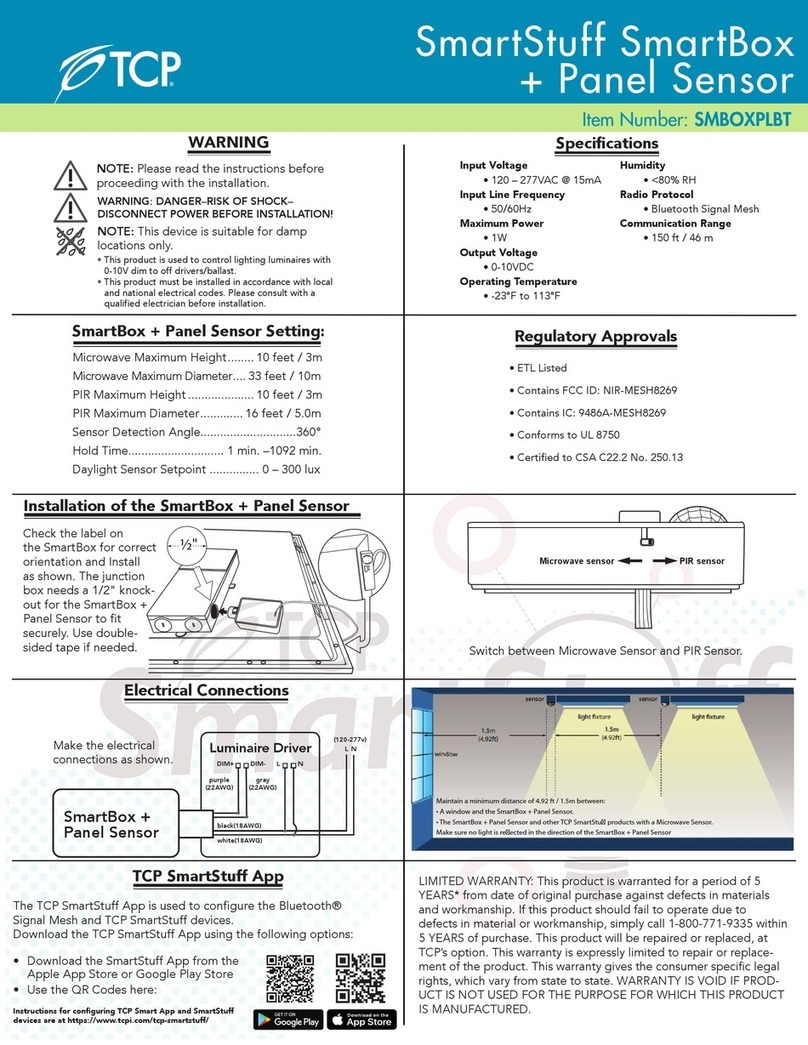DigitalKeys LDK400 User manual

Manual NB IoT Smart Access LDK400
Page 1of 38
LEAPIN Digital Keys Ltd
NB IoT Smart Access Control Systems
© 2019 LEAPIN Digital Keys Ltd.
The information contained in this document produced by LEAPIN Digital Keys Ltd is solely for the addressee for the
purposes for which it has been prepared. LEAPIN Pty Ltd undertakes no duty or accepts any responsibility to any
third party who may rely on this document. All rights reserved. No sections or elements of this document may be
removed from this document, reproduced, electronically stored or transmitted in any form without the prior
written permission of LEAPIN Digital Keys Ltd.
LDK400
Manual

Manual NB IoT Smart Access LDK400
Page 2of 38
About This Manual
Copyright 2018 by LEAPIN Digital Keys Pty Ltd.
2/11 York Street, Sydney, Australia 2000
Telephone: + +44 1706 577 991
https://www.digitalkeys.io/
Edition: 20191303
Version: 1.0
Document number: LDK400_1.0.DOCX
This issue replaces all previous issues. All previous issues are invalid. The information in this
manual can be changed without prior notice.
Passing on or copying this document, using and providing information on its contents is
prohibited unless expressly permitted. Infringements shall be subject to compensation
claims. All rights reserved in the case of patent award or listing of a registered design.
The arrangement of information for this document is to the best of our knowledge and belief.
LEAPIN Digital Keys assumes no guarantee for the accuracy or completeness of the contents of
this document. In particular, LEAPIN Digital Keys cannot be made liable for consequential
damages which are due to erroneous or incomplete information. As mistakes can be made
despite our best possible efforts, we would be very thankful for any corrections which you may
find necessary.
Safety and warning instructions
•This manual outlines the commissioning, installation and operation of a NB IoT Smart
access control solution LDK400 model.
•This equipment may only be used for the purpose specified by the manufacturer.
•This manual should be kept accessible.
•Illegal changes and the use of spare parts as well as accessories that have not been
sold or recommended by the manufacturer of this unit can cause fires, electric shocks
and injuries. Such measures lead to an exclusion of liability, and the manufacturer
accepts no responsibility.
•Repairs may only be carried out by the manufacturer or accredited distributor/re-seller.
•Basis for the guarantee of the manufacturer is the version of the warranty policy for the
unit at the time of purchase. No liability is accepted for inappropriate, incorrect manual or
automatic setting of the parameters for the device, or its improper use.
•The distributor/re-seller in conjunction with the lock purchaser (if required), is responsible
for ensuring that the device is assembled and mounted according to the recognised
technical guidelines as well as other valid regulations in the country of use

Manual NB IoT Smart Access LDK400
Page 3of 38
Contents
Introduction...........................................................................................................................................5
The technology.....................................................................................................................................5
Operation..............................................................................................................................................5
Deadbolt security .................................................................................................................................5
Flexibility...............................................................................................................................................5
The system concept..............................................................................................................................6
The security concept ............................................................................................................................6
Parts Overview......................................................................................................................................7
Instructions on installation................................................................................................................9
Mounting ................................................................................................................................................10
General information...........................................................................................................................12
Capacitive wake-up button................................................................................................................12
Programming......................................................................................................................................12
Operator guidance .............................................................................................................................13
LED light display .................................................................................................................................13
Information on unlocking...................................................................................................................13
Time Zones..........................................................................................................................................13
NFC Tokens/cards...............................................................................................................................13
Battery replacement ..........................................................................................................................13
Battery Notifications/monitoring......................................................................................................14
Care and maintenance .......................................................................................................................14
Metal Key override.............................................................................................................................14
Technical Data....................................................................................................................................15
PART 2 - DIGITAL KEYS MANAGEMENT SOFTWARE USER GUIDE...................................17
LOGGING INTO THE DIGITAL KEYS MANAGEMENT SOFTWARE .......................................................17
HOME PAGE........................................................................................................................................17
CREATE NEW USERS ...........................................................................................................................17
Create New User (Individual).............................................................................................................19

Manual NB IoT Smart Access LDK400
Page 4of 38
CREATE NEW DIGITAL KEYS................................................................................................................20
UNLOCK ANY DOOR............................................................................................................................23
DELETE DIGITAL KEY ...........................................................................................................................25
VIEW LOCK EVENTS/LIVE AUDIT........................................................................................................26
LOCK STATUS REPORT........................................................................................................................27
PART 3 - DIGITAL KEYS MANAGEMENT APPS USER GUIDE...................................................................30
DOWNLOAD AND LOG IN...................................................................................................................30
USING YOUR DIGITAL KEYS TO UNLOCK OVER NB IOT NETWORK...................................................31
REQUEST DIGITAL KEYS......................................................................................................................33
MAKE NFC CARDS/TOKENS................................................................................................................36

Manual NB IoT Smart Access LDK400
Page 5of 38
Introduction
This manual outlines the functions of the NB IoT Smart access LDK400 door locking systems,
how to install and use the product.
The technology
The NB IoT Smart access LDK400 door locking system is mounted on the door leaf like a book
binding, and screwed together for any doors with thickness 32-55mm.
The NB IoT Smart access LDK400 door locking system is operated completely independent of
any external cable connections (product is battery powered with 4 standard AA batteries) and
can be installed and operated on the majority of commercially available doors.
The operation of the NB IoT Smart access LDK400 door locking system occurs via NB IoT
technology, combined with NFC technology, and with cloud-based software and smartphone
apps.
In order to unlock the lock, any smartphone which can connect to the internet, which has also
been authorized, can be used. Smartphones which have NFC inbuilt (most Android phones)
which have also been authorized, can be held in front of the lock to gain access (within 2-4
centimeters) from black cover with NB IoT logo stamp. NFC tokens/keycards, which have been
authorised can also be used for unlocking. With these authorized devices/tokens, a mechanical
coupling is activated for a few seconds that allows the LDK400 to be opened and closed using
the door handle.
Operation
After the NB IoT Smart access LDK400 door locking system has recognised a valid digital key,
a mechanical coupling is produced for several seconds between the door locking system and
the mortise lock. The mortise lock can be closed in the same way as mortise locks with profile
cylinders. The door locks when it is closed. Operation is single-handed.
Deadbolt security
The NB IoT Smart access LDK400 door locking system the door can be ‘deadbolt’ locked and is
not just left on the latch. To unlock the door, the bolt and latch are operated via the NB IoT
Smart access LDK400 door locking system turn knob to release the door. The deadbolt can also
be turned for use from the inside of the door.
Flexibility
The NB IoT Smart access LDK400 door locking system is an autonomous door locking system
that can manage an unlimited number of users, on any time-limitable digital keys, and an
unlimited number of locks per account. With this, individual time-limited access rights can be
assigned to every user. The fact that every digital key can be authorised for every lock, means a
high degree of flexibility is reached. Various access profiles can be set within the locking
system.
If a digital key on a NFC card/token or smartphone is lost, the digital key can be deleted, and
replaced with another digital key, without making it necessary to physically attend to the NB IoT
Smart access LDK400 door locking system.

Manual NB IoT Smart Access LDK400
Page 6of 38
The system concept
The NB IoT Smart access LDK400 door locking system is complemented by;
Digital Keys Management Cloud Based Software
Digital Keys Apps (Android and iOS available for unlimited downloads from online app stores)
Digital Keys NFC keycards and tokens (2 cards provided). Please check with your local
distributor to purchase more.
The security concept
NB IoT is part of the mobile network, fully managed with standardized security to guarantee the
credential and integrity of all data running through it. NB IoT has passed security protocols as
outlined by 3GPP, the organisation responsible for managing the mobile network.
The NB IoT module chipset included in our NB IoT smart locks applies 2048 bit RSA encryption
All communications are running on HTTPs 128 bit military grade encryption between all the
vertical applications including software and hardware. Between the telco's mobile network, and
the IoT device management platform a layer of Internet Protocol Security (IPSEC) is provided.
The Telecommunication company on some occasions, also provides a dedicated VPN for
further security and reliability.

Manual NB IoT Smart Access LDK400
Page 7of 38
Parts Overview
1. Screws for mounting mortise to inside of door
2. Screw for securing metal key cylinder in place
3. Power cord connector for connecting to battery pack (smaller connector) and cord for
connecting to PCB which is housed inside the lock covers black box (larger connector)
4. Metal Key cylinder (for metal key emergency override)
5. Front cover case
6. PCB connection cord for connecting to mortise
7. Square Spindle with spring
Front Cover
Mortise

Manual NB IoT Smart Access LDK400
Page 8of 38
8. Square spindle and spring
9. Deadbolt Spindle
10. Battery connector cord (plugs into mortise cord connector)
11.Top screw for attaching lock to door (keep screwing until lock sits flush with door)
can work with thicknesses from 32mm-55mm
12. Lock casing
13. Bottom screw for attaching lock to door
14. Battery cover
15. Battery cover screw (black 3mm)
gggggggg
fjfjf
Back Cover

Manual NB IoT Smart Access LDK400
Page 9of 38
Instructions on installation
As per the diagram above, the following bore holes should be present in the door:
1. A bore hole with a dimension of 50mm (for cords to pass through)
2. A hole for the handle spindles with a dimension of 30mm
3. A hole for the deadbolt spindle 20mm
4. A hole for the metal key cylinder 40 mm
5. Punch holes for holding lock to door with a dimension of 11mm
NOTES: Holes can be drilled with the aid of a drilling template (pdf template can be found at
digitalkeys.io). Metal drilling template can be ordered. Locks with left hand and right hand
opening are available. Please advise your local distributor/re-seller about which type you require
at time of purchase order.

Manual NB IoT Smart Access LDK400
Page 10 of 38
Mounting
1. Insert the mortise into the cut in the door, and screw in with small mortise screws.
IMPORTANT; Please make sure a small dot is at the top of the square whole in the
mortise for the handle before installing. If this dot is at the side or bottom of the lock, the
lock will not lock (see images on next page - page 10)
2. Screw in metal key cylinder with long screw (cylinder should already be placed inside
the mortise, if not insert into the hole) metal key cylinder can be replaced with a cylinder
of choice.
3. Thread the battery, PCB, and mortise connector cords together through large hole in
door, and join cords together
4. Insert front and back spindle’s and springs into mortise and push into back of handle
holes, and insert deadbolt long spindle into spindle hole and mortise
5. Push front and back covers up against the door, until it sits flush with the door (make
sure all the spindles sit in place)
6. Screw top and bottom screws together until the lock sits flush against the door
7. Insert batteries
8. Insert small black screw (use check/allen key to tighten - not provided)
NOTES: a nano SIM should already be fitted into the PCB (if not please get in touch with your
local distributor or send an email to info@digitalkeys.co.
Door handle direction (left or right) needs to be requested from distributor when an order is
placed (can work for left or right hand swinging doors, but distributor needs to be notified first)

Manual NB IoT Smart Access LDK400
Page 11 of 38
LEFT: Correct positioning of handle spindle hole, before inserting spindle
RIGHT: Incorrect positioning of handle spindle hole.

Manual NB IoT Smart Access LDK400
Page 12 of 38
General information
Capacitive wake-up button
The NB IoT smart lock LDK400 uses a capacitive wake-up button which must be pressed to
unlock the lock. The wake-up button wakes the lock up and prepares it to receive unlock
commands over the NB IoT network, from smartphone unlocking, and from digital keys
management software unlocking. The wake-up button exists to conserve battery energy so the
lock is not always on, waiting to receive commands. The capacitive wake-up button is located
on the NB IoT logo - see below where green arrow is pointing (the button is the entire area
inside the rectangle, and not the words, ‘NB IoT’). The capacitive wake-up button does not need
to be pressed for NFC phone unlocking and NFC card unlocking.
Programming
The programming for the NB IoT smart lock, can be carried out with the Digital Keys
Management Software, and the Digital Keys apps (Digital Keys apps are FREE to download
from the online app stores Android and iOS). The programming is described in part 2 and part 3
of this manual. When using NFC phones and NFC tokens/cards, programming of the lock is
carried out over the NB IoT network on the first time the phone or token/card is presented to the
door for unlocking. For all future unlocks with NFC, this will be done locally, and commands do
not need to be sent over the NB IoT network everytime. When NFC is used to unlock, the NB
IoT is still used for live audits, live battery status, and live notifications.

Manual NB IoT Smart Access LDK400
Page 13 of 38
Operator guidance
Operation is supported by the blue LED display, as well as by acoustic signals - a buzz sound
occurs when the lock has successfully received its command, and the lever handle can then be
pulled down to unlock the door.
LED light display
The NB IoT smart lock LDK400 has a blue LED light built in.
There are only 2 different status offered by the LED lights as follow;
1.Flashing blue - lock is awake (after wake-up button is pressed or new batteries inserted) and
is connecting to the network (new batteries) or awaiting a command such as an unlock
command.
2. Solid blue light - lock has successfully received an authorized unlock command, and is now
unlocked, so you can pull handle down to unlock.
Information on unlocking
To unlock the lock, please follow the instructions below;
1. Hit unlock button on the app (follow instructions on the app, which says that the unlock
command has been sent, and you should touch NB IoT logo to wake up the lock to unlock
it).
2. Touch NB IoT logo to wake-up lock.
2. Blue light flashes whilst unlock command is finalized
3. A buzz noise occurs, blue lights stop flashing and stays on.
4. Pull handle down to unlock.
There is a pause of a few seconds between pressing the wake-up button and the lock making
the buzz noise/flashing blue light indicating the handle is ready to be pulled down and lock
opened.
When unlocking with NFC (NFC phones and tokens) there should not be any delay in the lock
being ready to be opened by pulling the handle down. NFC phones and tokens must be held
within 4 centimeters from the NB IoT logo.
Time Zones
The NB IoT smart locks use local internet time, which can be set when the locks are first set-up
and commissioned by local distributors. Locks can be programmed to work for a minimal 30
minute timeslot. When the programmed time for the digital keys expires, the unlock icon will
disappear from the digital keys app.
NFC Tokens/cards
The NB IoT smart locks only work with special Digital Keys NFC cards/tokens. The product will
not work with any NFC cards bought online from third parties, or from non-certified NB IoT smart
lock re-sellers. 2 NFC tokens are provided in every pack. Please contact Digital Keys or your
local distributor/re-seller if you require more keycards/tokens.
Battery replacement
1. Loosen the small screw on the bottom of the black cover on the back of the lock, with a
chuck/allen key

Manual NB IoT Smart Access LDK400
Page 14 of 38
2. Open the battery compartment and remove the batteries.
3. Place new 4 standard AA batteries correctly into the compartment - any standard AA
batteries (alkaline) can be used.
4. Close the battery compartment and screw shut again.
Note: No digital keys are deleted during the battery changeover.
Battery Notifications/monitoring
A live battery status is shown in the digital keys management software (please see section 2
User guide for more information). Account administrators can set up email notifications for when
battery status gets below 10%.
Care and maintenance
The NB IoT smart locks LDK400 are maintenance-free. At no time may they be oiled or greased
with lubricants containing mineral oil. Cleaning may only be carried out with non-stick, residue-
free cleaning and disinfection agents. No abrasive cleaning agents, or acids may be used for
care and maintenance. Equally, pressure washers may not be used. Although the LDK400 is
weatherproof we don’t suggest the use of a high pressure hose to spray product, as it can lead
to damage and liability exclusion.
Metal Key override
Each lock is delivered with a standard mortise lock cylinder (EU/AU) and other countries
compatible. The cylinder can be replaced with most other cylinders. We recommend the use of
metal keys in the case of emergencies. Use of metal keys will not show up in the lock events
audit trail.

Manual NB IoT Smart Access LDK400
Page 15 of 38
Technical Data
Display elements: 1 x LED blue
Acoustic signal: Signal transmitter
Battery: 4AA standard alkaline batteries
Battery life: approx. 2 years or approx. 20.000 operations

Manual NB IoT Smart Access LDK400
Page 16 of 38
Temperature range; -50 to 60˚C
Relative humidity: 20 to 95% RH
External Panel dimensions: L95mm x W62mm x H26.8mm
Surface housing including handles: Stainless steel
Door thickness: 32 to 55mm, further door thicknesses optional
(please check with distributor/re-seller for longer
screws for larger thickness
NB IoT Module: Quectel BC28 NB IoT module Band 5 Asia, Band
20 EU, B1, B3, B8, B28
SIM card NB IoT nano SIM (global roaming or local)

Manual NB IoT Smart Access LDK400
Page 17 of 38
PART 2 - DIGITAL KEYS MANAGEMENT SOFTWARE USER GUIDE
LOGGING INTO THE DIGITAL KEYS MANAGEMENT SOFTWARE
Please advise with LEAPIN Digital Keys, or your local distributor/re-seller who the account
administrator will be for the digital keys management software (provide email, name etc). When
the software account is first set up, the nominated account administrator, will receive an email
from info@digitalkeys.co, inviting them to set up their username and password to access their
account as administrator. An account administrator can also choose to create new users and
user types for the digital keys management software at anytime. Whenever a new user is
created in the system to use the digital keys management software they will receive an email
from info@digitalkeys.co inviting them to set up a username and password.
NOTE: Please check all inboxes including SPAM for the email invite from info@digitalkeys.co
Click “EU Sign in” button at top of digital keys home page and enter your username and
password to access the software (EU users) or click “ASEAN log in”for users in Asia/Pacific
region.
HOME PAGE
The Home page provides shortcuts to the features of the Digital Keys Management Software
and also displays live notifications of all activities of the account holders locking system,
including new keys being generated, locks being unlocked, and digital keys being deleted. Live
'Alerts' are also featured on the home page for any locks in the account system, such as when
the battery status gets below 10%. Notifications of alerts can also be sent to account manager
phone or a selected users phone.
CREATE NEW USERS
The Create Users feature enables the account administrator to add permanent or semi-
permanent users, in addition to being able to great 'user groups' such as visitors or contractors.
When using the user groups this only has to be done once, and then digital keys can be created
for these user group types, without having to go through the process of entering all the users
details each time.
Create New User Group
1. Create new 'User Group' by selecting User Groups on left hand side menu

Manual NB IoT Smart Access LDK400
Page 18 of 38
2. Select 'New' button
3. Enter the name of the new user group in the box e.g ‘contractors’, or ‘visitor’and click submit.

Manual NB IoT Smart Access LDK400
Page 19 of 38
4. A ‘created’ confirmation message is returned, and you can see the new user group you
named in the table.
Create New User (Individual)
1. Select 'New User' from the box on the home page.

Manual NB IoT Smart Access LDK400
Page 20 of 38
2. Enter the users details into the form, and click 'Submit' button when finished.
3. A ‘created’ confirmation message is returned, and the user is listed now in the users table.
The users name, or user group can now be selected when generating a time-sensitive digital
key as outlined in the next section.
CREATE NEW DIGITAL KEYS
Account Managers can create time-sensitive Digital Keys for anyone, anywhere at anytime from
within the Digital Keys Management Software, as outlined below.
1. Click on the 'New Digital Key' box on the homepage
Table of contents