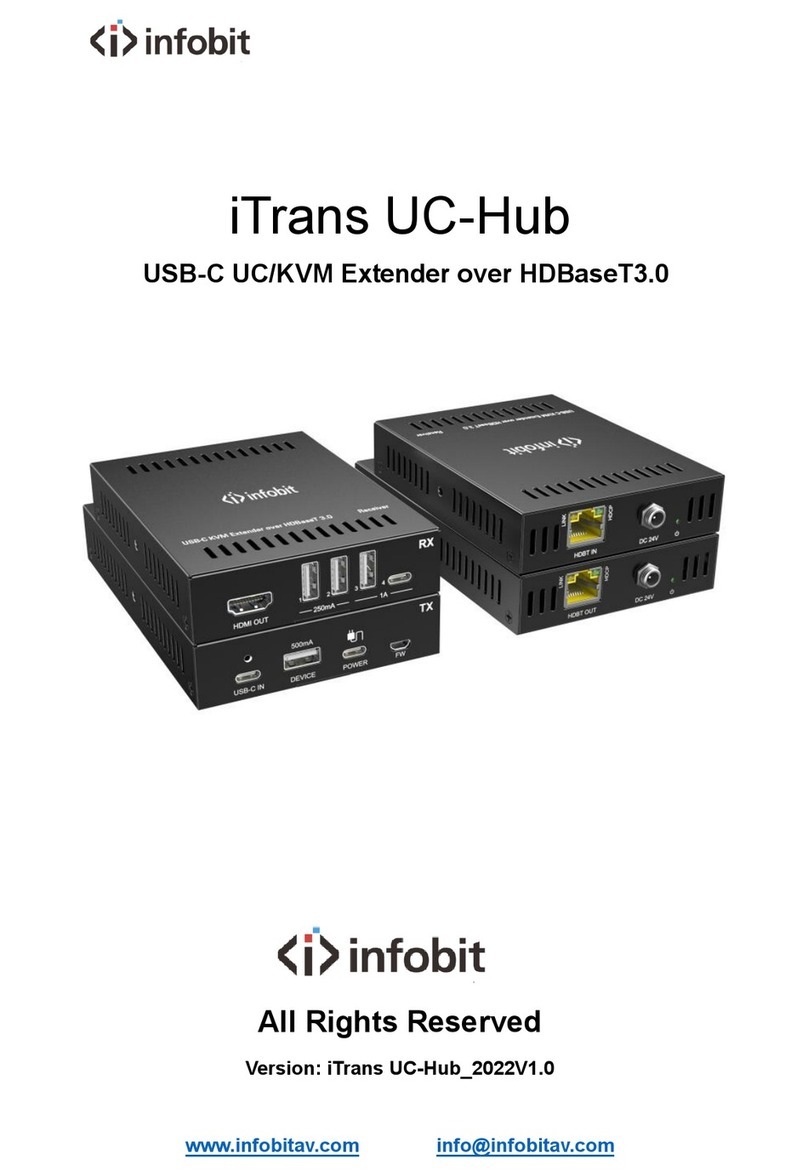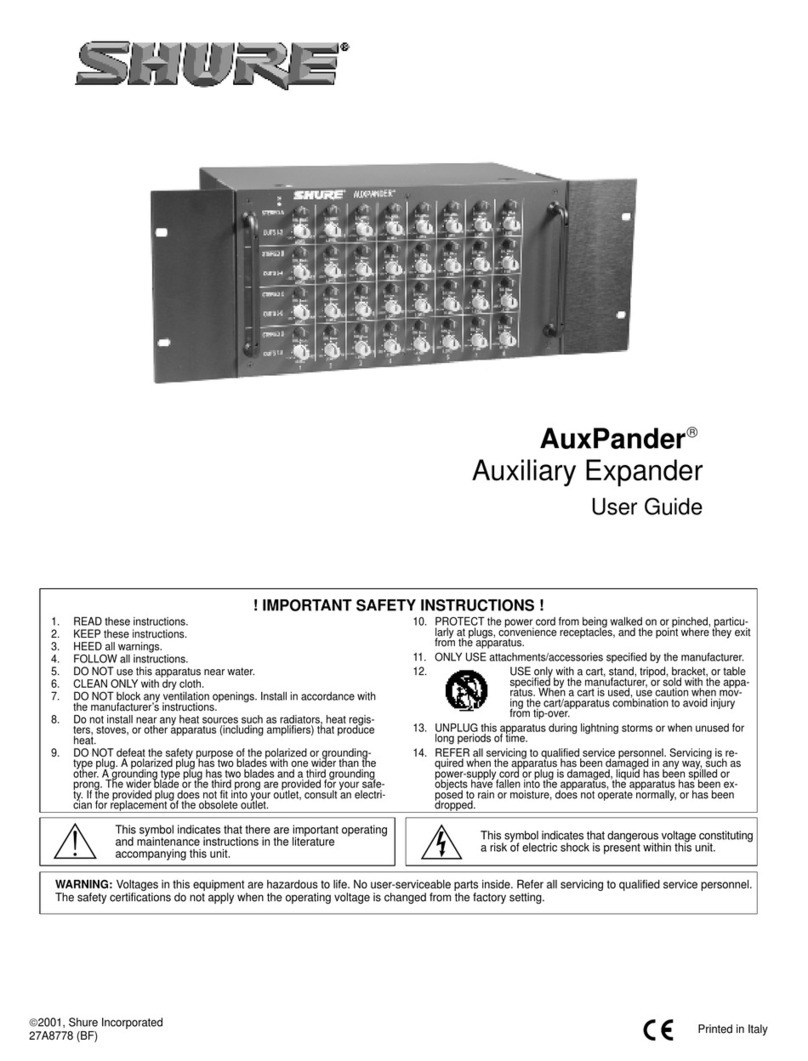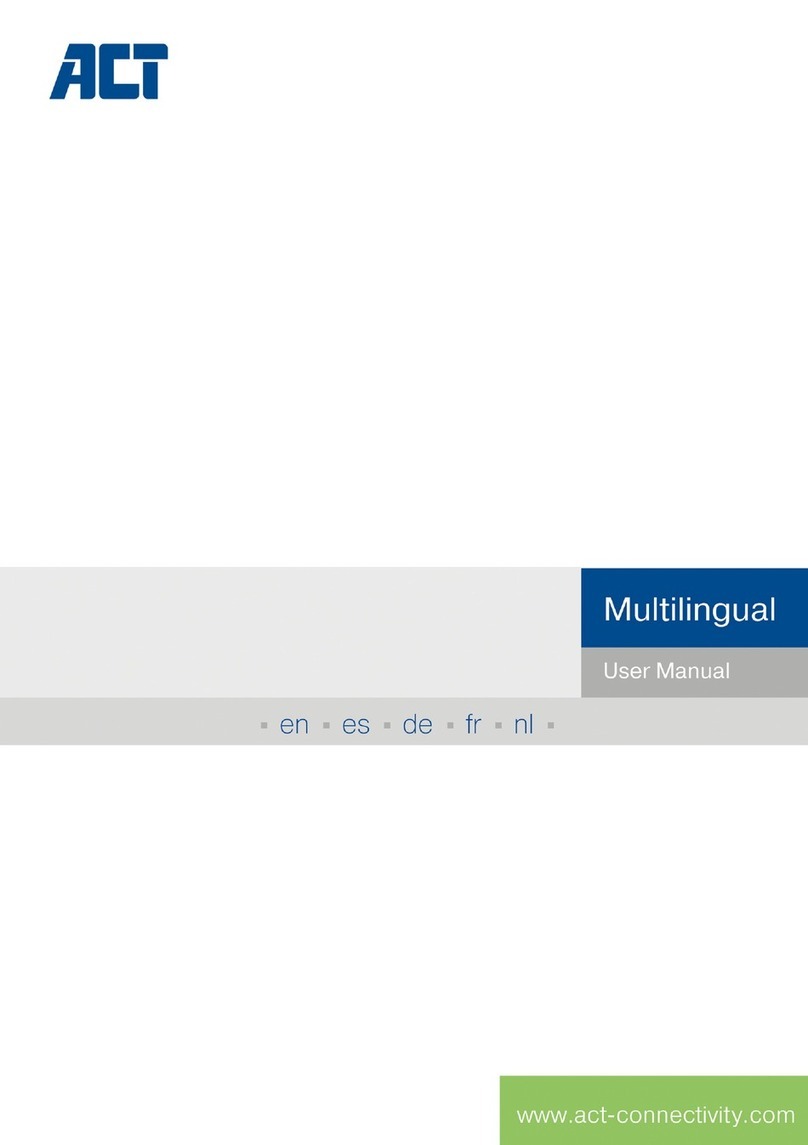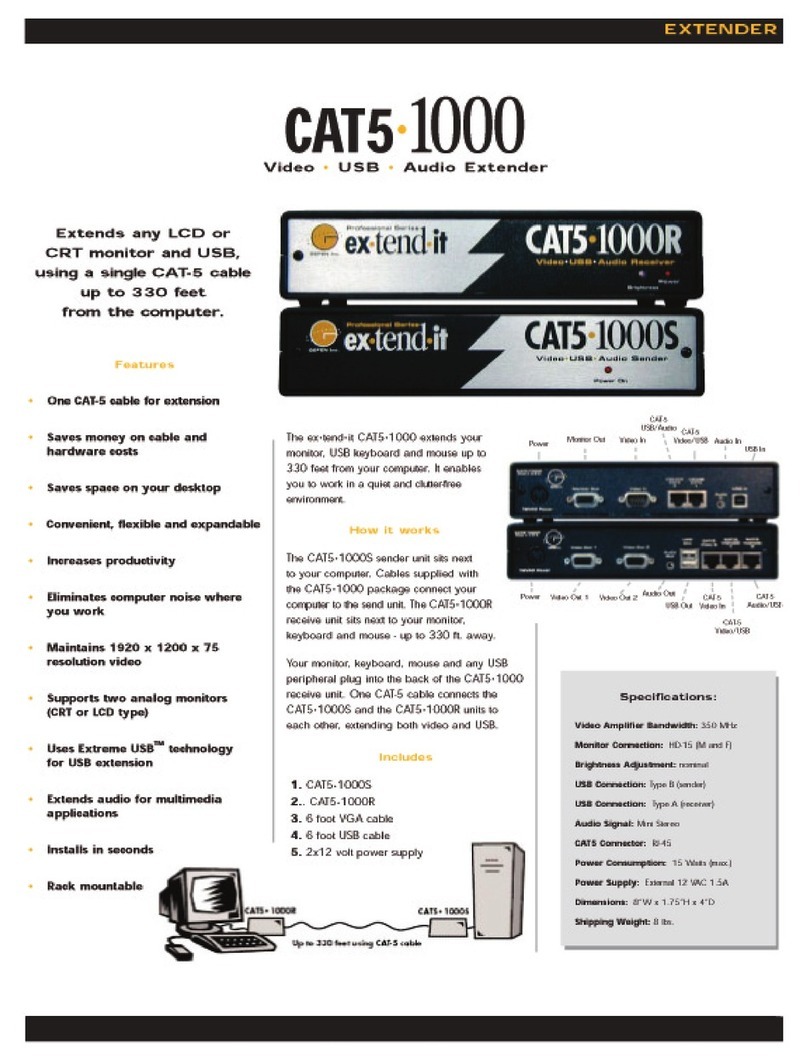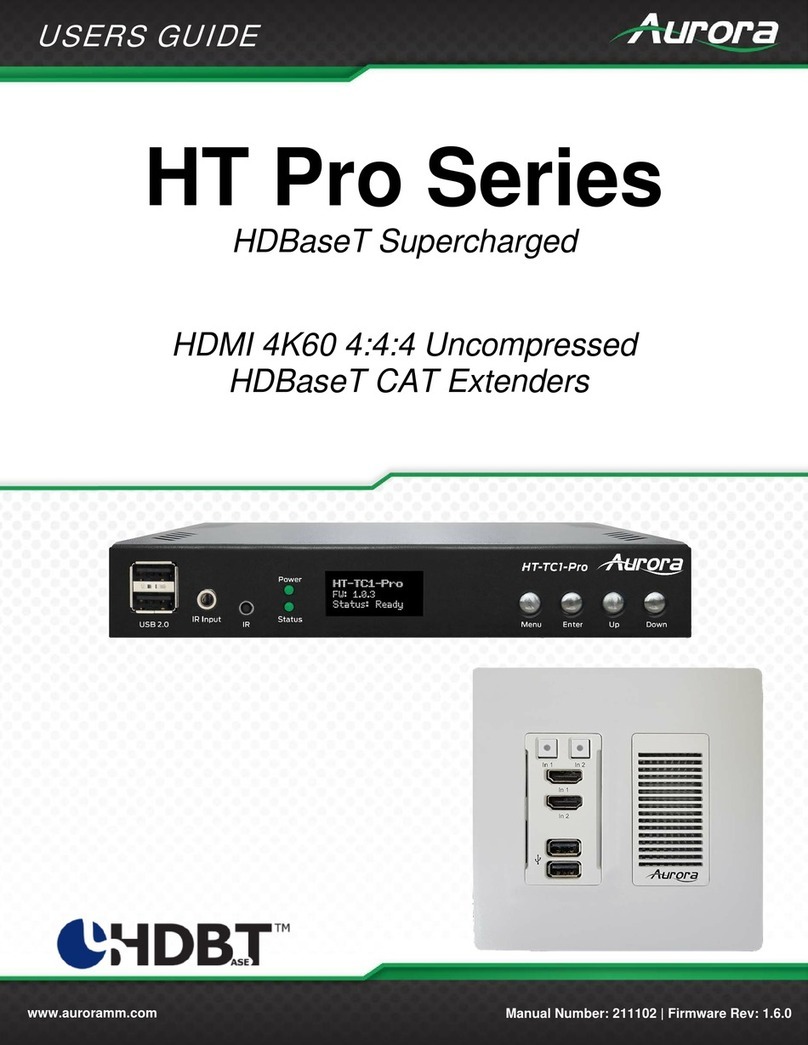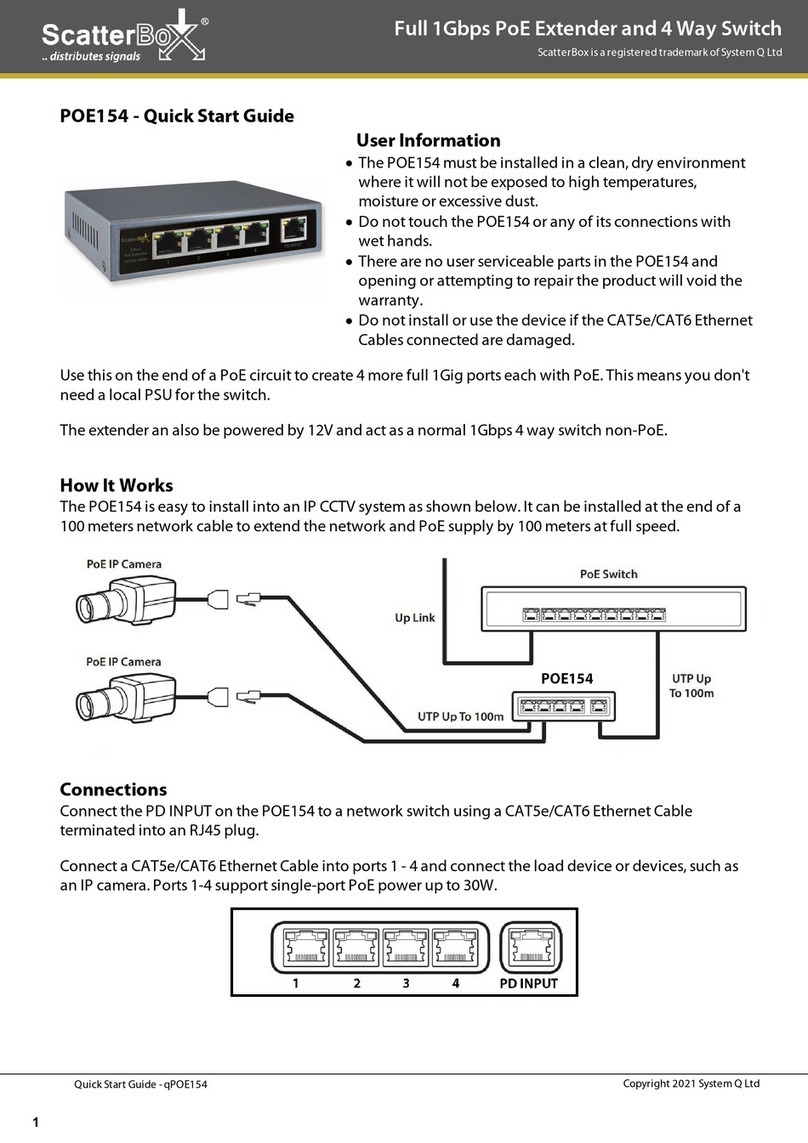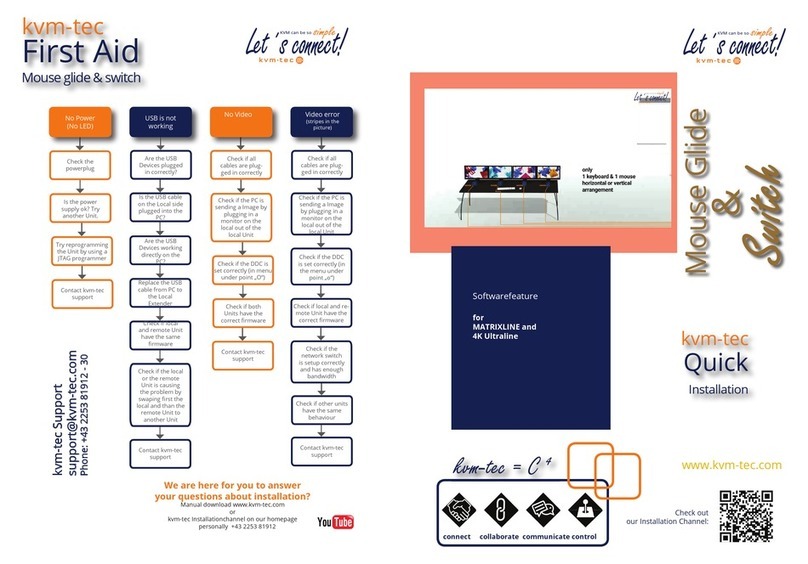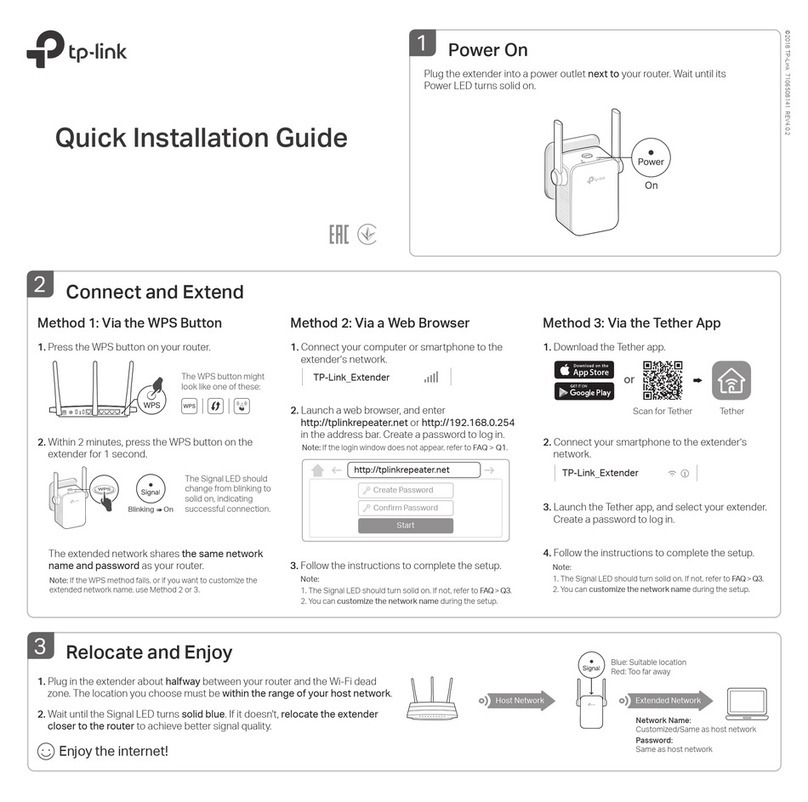DigitMX DMX-EXT4K1 User manual

1
HDBaseT Extender Over Single Cat5e/6 cable
Operating Instructions
Dear Customer
Thank you for purchasing this product. For optimum performance and safety,
please read these instructions carefully before connecting, operating or
adjusting this product. Please keep this manual for future reference.
Features
One pair as a full functional module, no need for setting.
Use single UTP/STP LAN cable (CAT-5E/6) to substitute HDMI cable to
achieve long distance transmission.
UTP/STP cable termination follows the standard of IEEE-568B.
Transmission distance reaches up to 70 meters under the video format of
1080P and 4K up to 40 meters.
POC (RX powered by TX)
HDCP2.2/1.4 compliant.
Full HD support: 1080p@60Hz@48b/pixels, 3D and 4Kx2K
With LED indicators to show the power status.
With ESD protection inside.
Mounting ears supplied.
Transfer Bidirectional Infrared control signal together with the HDMI signal.
Phoenix RS232 Port for firmware update or RS232 control signal
transmission.

2
Notice
Our company reserves the right to make changes in the hardware, packaging
and any accompanying documentation without prior written notice.
Warning
To reduce the risk of fire, electric shock or product damage:
1. Do not expose this apparatus
to rain, moisture, dripping or
splashing and that no objects
filled with liquids, such as vases,
shall be placed on the apparatus.
6. Clean this apparatus
only with dry cloth.
2. Do not install or place this unit
in a bookcase, built-in cabinet or
in another confined space.
Ensure the unit is well ventilated.
3. To prevent risk of electric
shock or fire hazard due to
overheating, do not obstruct
the unit’s ventilation openings
with newspapers, tablecloths,
curtains, and similar items.
4. Do not install near any heat
sources such as radiators, heat
registers, stoves, or other
apparatus (including amplifiers)
that produce heat.
5. Do not place sources of naked
flames, such as lighted candles,
on the unit.
7. Unplug this apparatus
during lightning storms or
when unused for long
periods of time.
8. Protect the power cord
from being walked on or
pinched particularly at
p
lu
g
s.
9. Only use attachments /
accessories specified by
the manufacturer.
10. Refer all servicing to
qualified service
personnel.

3
TABLE OF CONTENTS
Package Contents
Panel Descriptions
Connecting and Operating
Maintenance
Product service
Warranty
Package Contents
① Main unit .
② Operating instructions.
③ 12VDC power supply.(only for TX, RX can be powered from TX)
④ 2xIR TX unit. (IR emitter cable, 1 pcs for TX, 1 pcs for RX)
⑤ 2xIR RX unit. (IR receiver cable, 1 pcs for TX, 1pcs or for RX)
⑥ 2 Phoenix plugs for RS232 cable termination
NOTE: PART NUMBER (Abbreviation as P/N)
Connections and Operations
1) Connect the HDMI input source (such as HD-DVD, PS3, STB etc.) to TX.
2) Connect a CAT-5E/6E cable from UTP output of TX to UTP input of RX.
3) Connect the HDMI sink(such as HD-LCD、HD-DLP) to RX.
4) Connect the IR TX UNIT into IR-Out port of the Transmitter; Connect the IR
RX UNIT into IR-In port of the Receiver.
5) Connect the IR RX UNIT into IR-In port of the Transmitter; Connect the IR TX
UNIT into IR-Out port of the Receiver.
6) Phoenix RS232 Port can be set for firmware update or RS232 control signal
transmission (Default set for RS232).
Attention: Please insert and extract cables gently.

4
Setting instruction:
1. The switch is for bypassing RS232 signal or for firmware updating.
2. According to the silk prints nearby (“Program” for firmware update,
“Normal” for RS232 transmission), change the switcher positions to set
RS232 port’s function.
Update instruction:
① The user should receive a Firmware burn package, containing all software
needed for burning and updating the Firmware on the EEPROM.
② Connect an RS232 cable from RS232 port of unit to PC.
③ Power the unit.
④ Extract the zipped file from the burn package to a directory (e.g.
C:\dir_name).
⑤ Browse to the directory (e.g. C:\dir_name\) and double click the batch file
Update Source. bat (for TX) or Update Sink. bat (for RX).
⑥ A short description of the link created between the PC and the board
appears on the screen, followed by the burn progress percentage report.
⑦ A second stage of verifying the content of the EEPROM follows, also with
a progress percentage report.

5
For RS232 control signal transmission, just connect two RS232 cables
to both RS232 ports of TX and RX, they work like an RS232 extension
cable.
Specifications
Operating Temperature Range -5 to +35°C (-41 to +95 °F)
Operating Humidity Range 5 to 90 % RH (no condensation)
Input Video Signal 0.5-1.0 volts p-p
Input DDC Signal 5 volts p-p (TTL)
Video Format Supported DTV/HDTV;
4K/1080P/1080i/720P/576P/480P/576i/480i
Output Video HDMI 2.0+HDCP1.4/2.2
Output Audio Support DTS-HD, Dolby-HD
Maximum Transmission Distance 70 meters for 1080P, 40 meters for 4K
Power Supply 12V2A
Poc Power from TX to RX over Cat5/6 cable
Power Consumption 2.5Watts (TX)
5Watts (RX)
Dimensions 105mmH×71mmW×25mmD
Mass (Main unit) 0.7Kg / 1.54lb (Pairs)
NOTE:Specifications are subject to change without notice. Mass and
dimensions are approximate.

6
Panel Descriptions
1. TX (Transmitter) Left Panel
① Indicator of HDMI Input.
② HDMI input port.
③ Connect IR RX cable to IR-In port.
④ Connect IR TX cable to IR-Out port.
⑤ Indicator of power Input.
⑥ DC power input.
Right Panel
①The switch is for bypassing RS232 signal or for firmware updating.
②Cat5e/6 Out.
③HDBaseT Link indicator.
④RS232 Output.

7
2. RX (Receiver)
Left Panel
①The switch is for bypassing RS232 signal or for firmware updating.
②Cat5e/6 In.
③HDBaseT Link indicator.
④RS232 Input.
Right Panel
①Indicator of HDMI Output.
②HDMI output port.
③Connect IR RX cable to IR-In port.
④Connect IR TX cable to IR-Out port.
⑤Indicator of power Input.

8
Typical Application
MAINTENANCE
Clean this unit with a soft, dry cloth. Never use alcohol, paint thinner of
benzine to clean this unit.
PRODUCT SERVICE
(1)Damage requiring service:
The unit should be serviced by qualified service personnel if:
(a) The DC power supply cord or AC adaptor has been damaged;
(b) Objects or liquids have gotten into the unit;
(c) The unit has been exposed to rain;
(d) The unit does not operate normally or exhibits a marked change in
performance;
The unit has been dropped or the cabinet damaged.
(2)Servicing Personnel: Do not attempt to service the unit beyond that
described in these operating instructions. Refer all other servicing to
authorized servicing personnel.
(3)Replacement parts: When parts need replacing ensure the servicer
uses parts specified by the manufacturer or parts that have the same
characteristics as the original parts. Unauthorized substitutes may result in
fire, electric shock, or other Hazards.
(4)Safety check: After repairs or service, ask the servicer to perform
safety checks to confirm that the unit is in proper working condition.
WARRANTY
If your product does not work properly because of a defect in materials or
workmanship, our Company (referred to as "the warrantor" ) will, for the
length of the period indicated as below, (Parts(2)Year, Labor(90) Days)
which starts with the date of original purchase ("Limited Warranty period"), at
its option either(a) repair your product with new or refurbished parts, or (b)

9
replace it with a new of a refurbished product. The decision to repair or
replace will be made by the warrantor.
During the "Labor" Limited Warranty period there will be no charge for labor.
During the "Parts" warranty period, there will be no charge for parts. You must
mail-in your product during the warranty period. This Limited Warranty is
extended only to the original purchaser and only covers product purchased
as new. A purchase receipt or other proof of original purchase date is
required for Limited Warranty service.
MAIL-IN SERVICE
When shipping the unit carefully pack and send it prepaid, adequately
insured and preferably in the original carton. Include a letter detailing the
complaint and provide a day time phone and/or email address where you can
be reached.
LIMITED WARRANTY LIMITS AND EXCLUSIONS
1.This Limited Warranty ONLY COVERS failures due to defects in materials
or workmanship, and DOES NOT COVER normal wear and tear or cosmetic
damage.
The Limited Warranty ALSO DOES NOT COVER damages which occurred in
shipment, or failures which are caused by products not supplied by warrantor,
or failures which result from accidents, misuse, abuse, neglect, mishandling,
misapplication, alteration, faulty installation, set-up adjustments,
maladjustment of consumer controls, improper maintenance, power line
surge, lightning damage, modification, or service by anyone other than a
Factory Service center or other Authorized Servicer, or damage that is
attributable to acts of God.
2.THERE ARE NO EXPRESS WARRANTIES EXCEPTAS LISTED UNDER
"LIMITED WARRANTY COVERAGE". THE WARRANTOR IS NOT LIABLE
FOR INCIDENTAL OR CONSEQUENTIAL DAMAGES RESULTING FROM
THE USE OF THIS PRODUCT, OR ARISING OUT OF ANY BREACH OF
THIS WARRNTY. (As examples, this excludes damages for lost time, cost of
having someone remove or re-install an installed unit if applicable,
travel to and from the service, loss of or damage to media or images, data or
other recorded content. The items listed are not exclusive, but are for
illustration only.)
3.PARTS AND SERVICE, WHICH ARE NOT COVERED BY THIS LIMITED
WARRANTY, ARE YOUR RESPONSIBILITY.