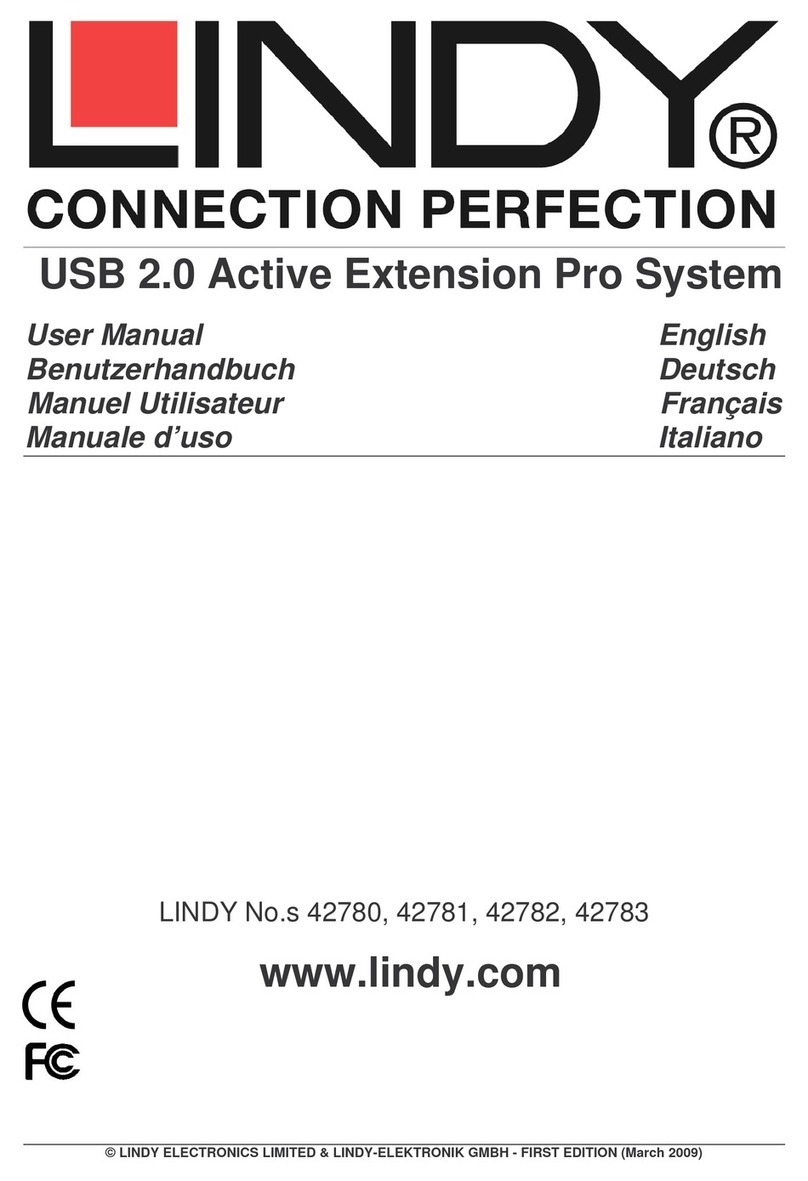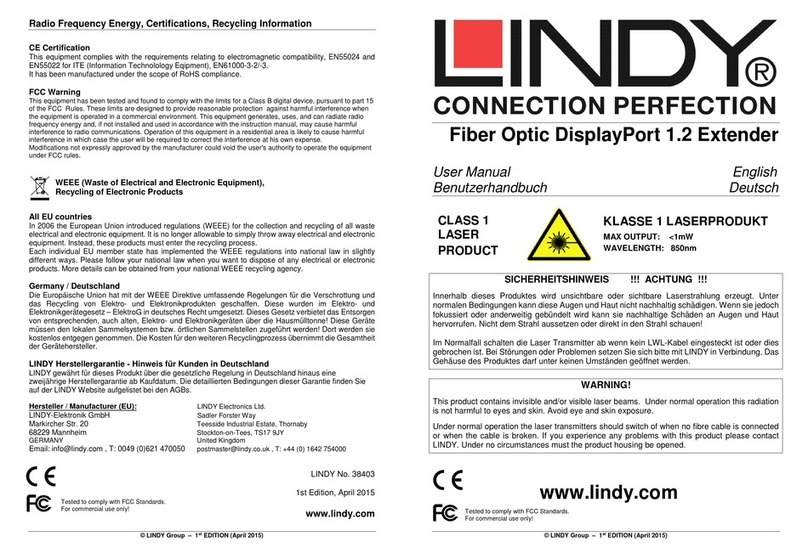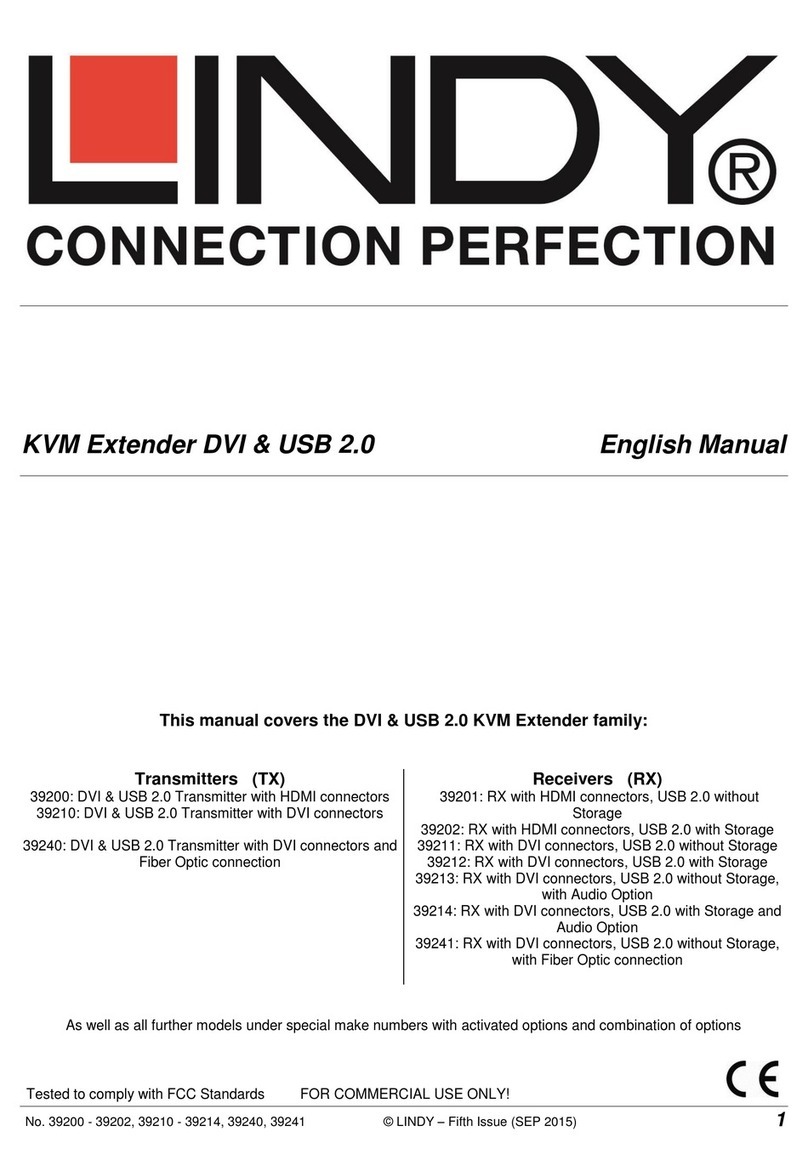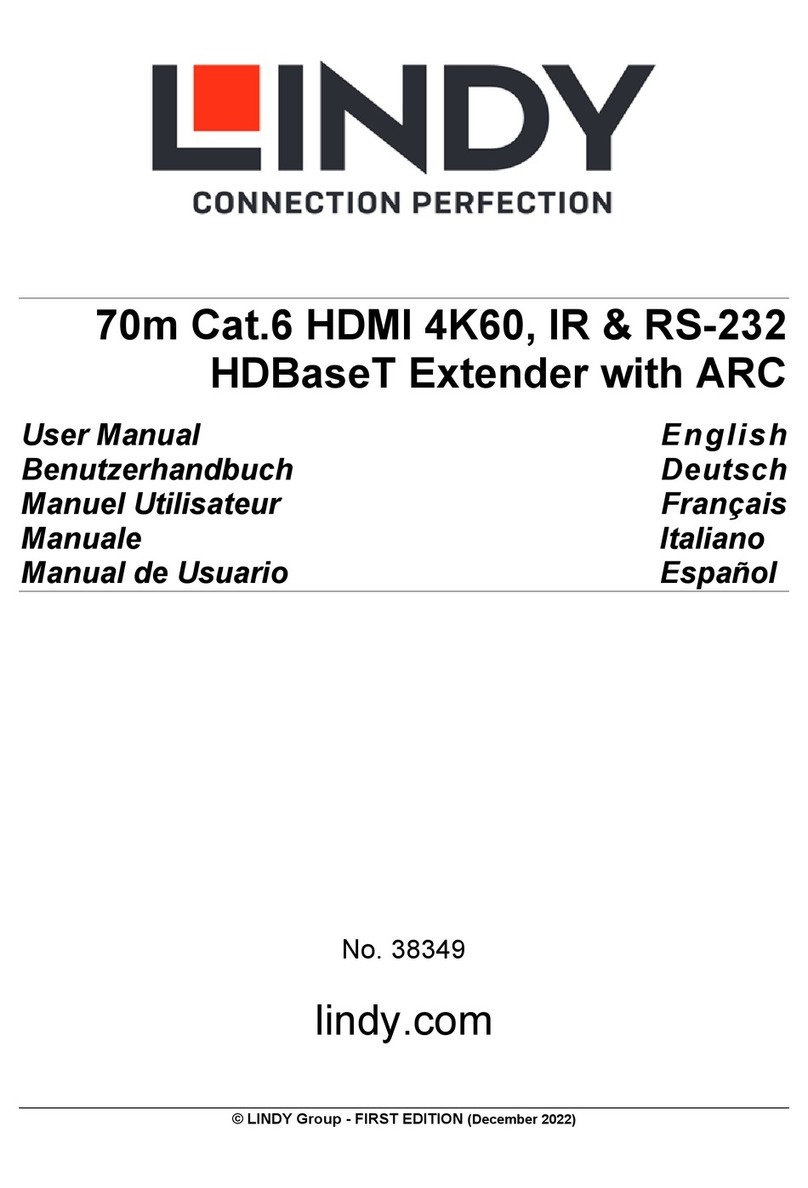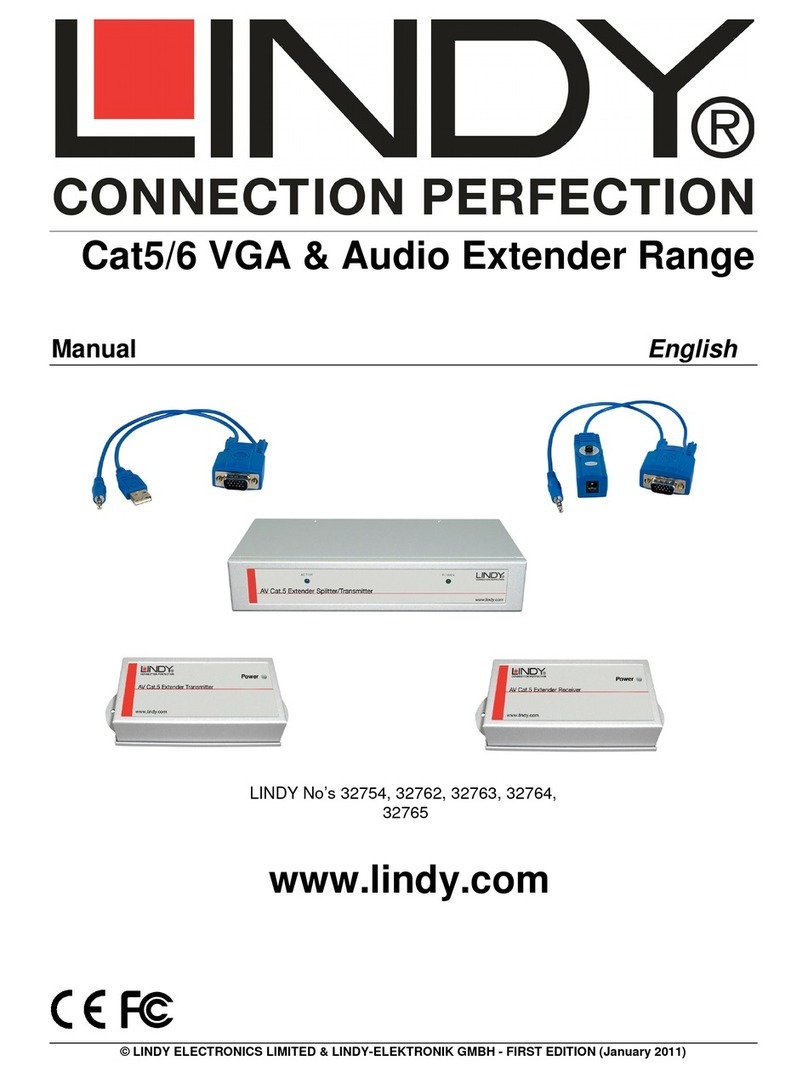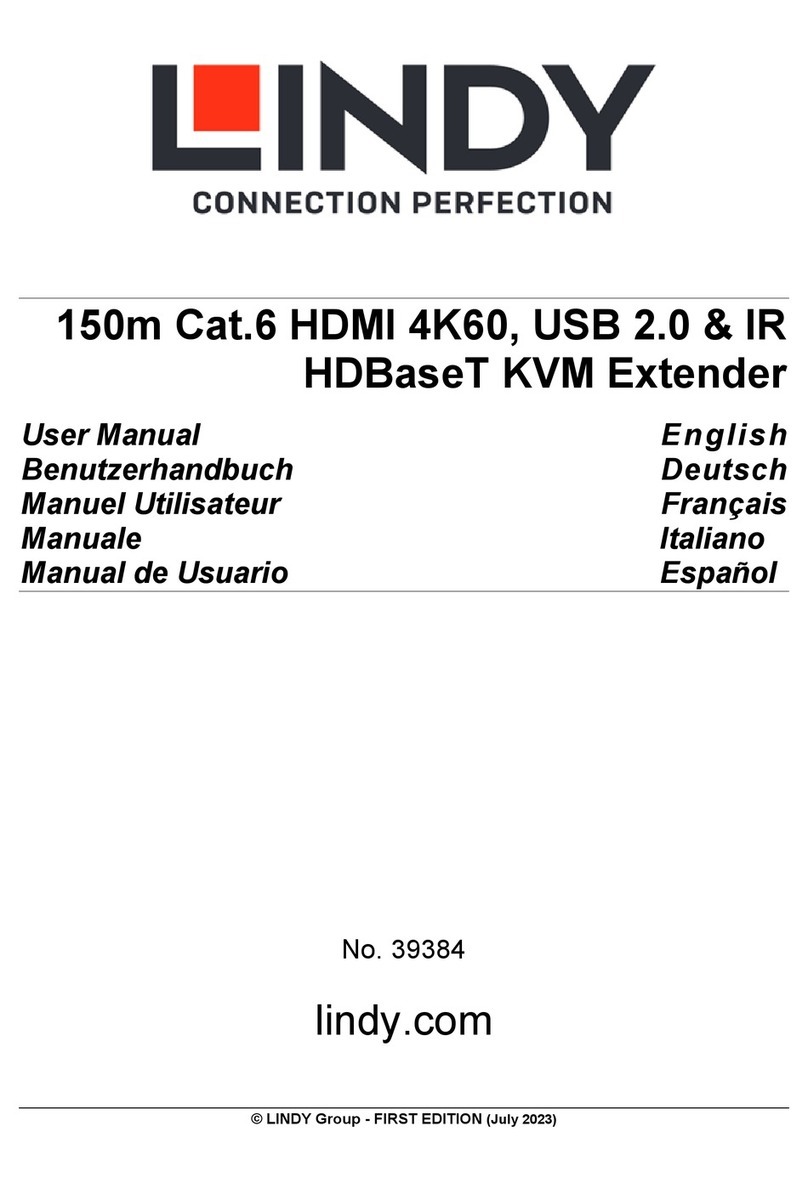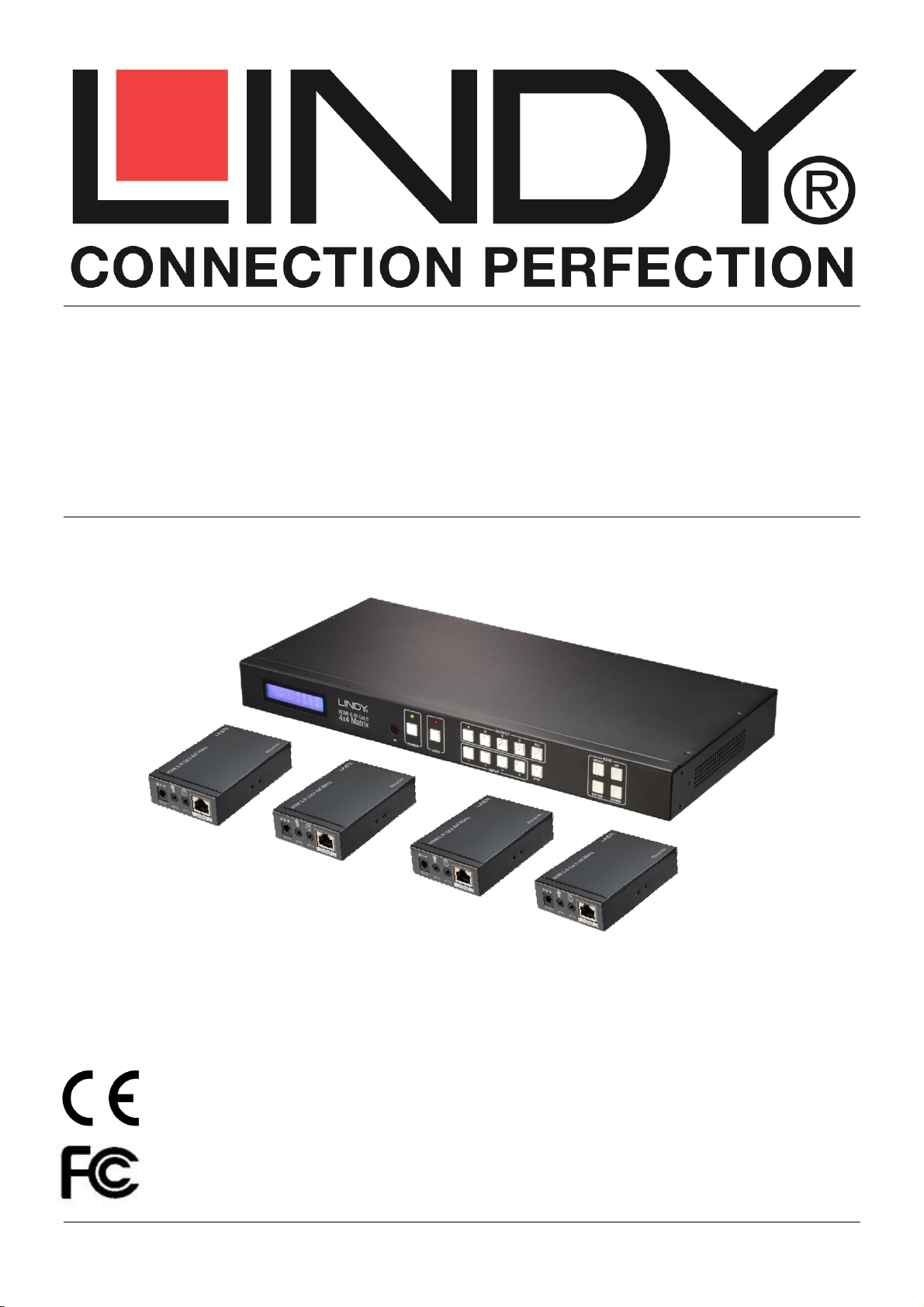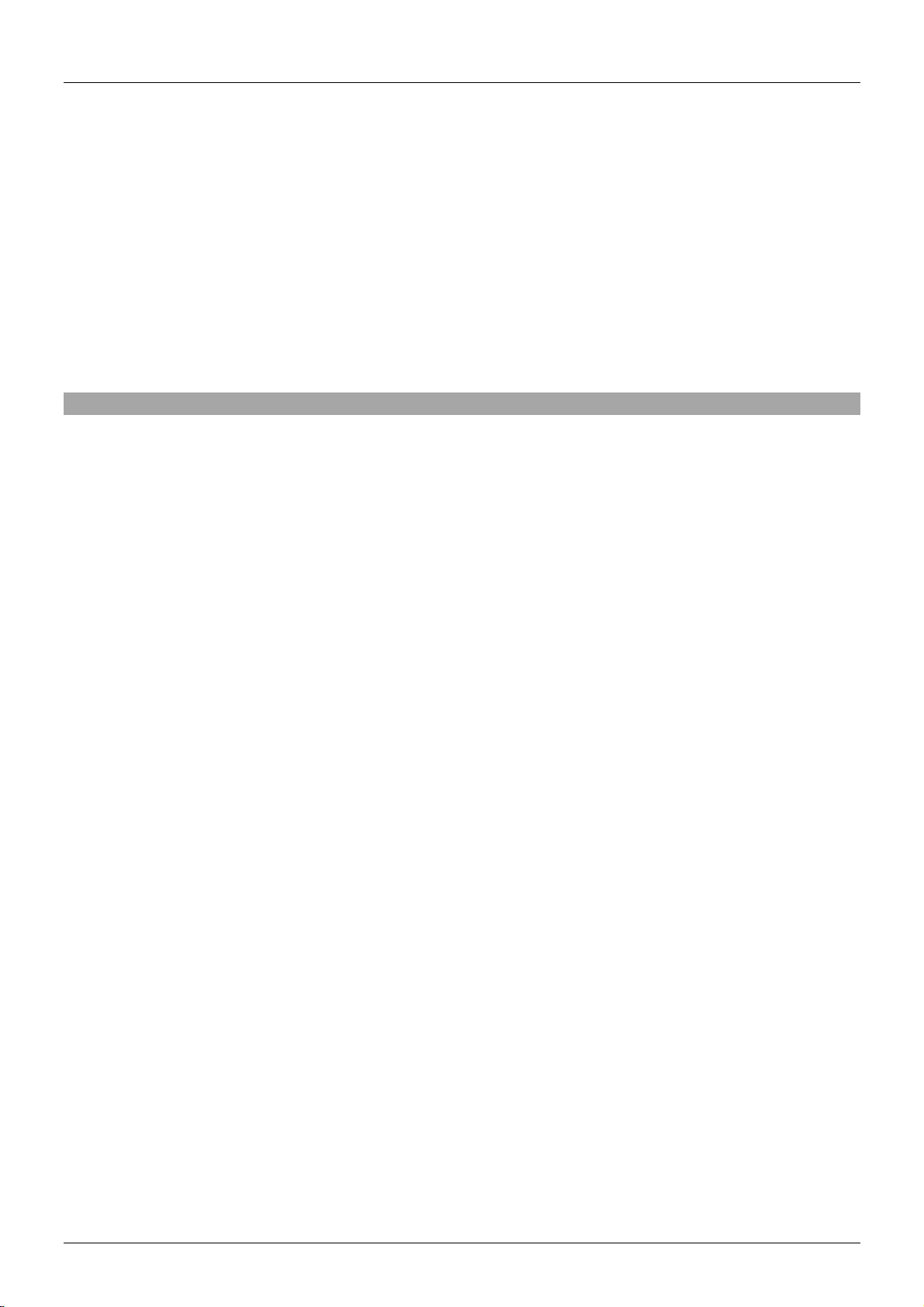User Manual English
Introduction
The LINDY HDMI & IR CAT6 Extender 4x4 Matrix supports the transmission of high definition video
(resolutions up to 1080pFull HD and 1920×1200@60Hz, including 1080p 3D*), multi-channel digital audio
and control via push button, IR, RS-232 and TCP/IP from four high definition sources to four remote
displays over a single CAT. 6 cable of up to 50m* for each output. Each of the 4 outputs is also
simultaneously mirrored on local HDMI output ports, perfect for monitoring outputs or for the creation of a
secondary local zone.
*Please Note: The quoted lengths and resolutions are possible with a direct connection between
Transmitter and Receiver using good quality Cat.6 solid core cable. Using a different cable type, or
introducing wall plates, couplers or patch panels will result in a reduction of possible distances.
It supports high resolution digital audio formats such as LPCM 7.1 CH, Dolby TrueHD, Dolby Digital Plus
and DTS-HD Master Audio as well as 3D content that can be displayed when connecting a 3DTV and 3D
source.
This flexible feature rich product has been designed to be used in a number of different applications, such
as:
Domestic HDMI Matrix system
Video/TV wall display and control
Security surveillance and control
Commercial advertising, display and control
University Lecture hall display and control
Retail Sales and demonstration
Package Contents
HDMI & IR CAT6 Extender 4x4 Matrix
4 x HDMI & IR CAT6 Receivers
12V DC 2.5A Multi County PSU (with Euro, US, UK & Australian/China AC connectors)
4 x 5V DC 1A Multi County PSU (with Euro, US, UK & Australian/China AC connectors)
4 x IR Emitter with 3.5mm connector
5 x IR Receiver with 3.5mm connector
4 x IR Remote Control (with CR2025 battery)
RS-232 9 Pin Male/Female Cable
Mounting Ears & Screws
This Manual
Specification
Extends HDMI 1.4 & IR signals via CAT. 6 UTP Cable
Supports resolutions: 1080p24/30/50/60, 1080i, 720p, 576p, 480p
4K 30Hz is only supported by EDID setting/cloning on local HDMI output ports
Support for 3D Signals, including 1080p 3D according to HDMI 1.4
Deep Colour capable: supports 30/36/48 bit colour depth
Audio Formats: LPCM, DTS Digital, DTS HD, Dolby Digital & Dolby True HD
Supports 20 –60kHz IR Frequencies (Bi-directional: Rx to Tx or Tx to Rx)
Maximum HDMI Cable length, 5m in/out
Preset or Cloned EDID can be used independently on each port
Each Output (A-D) supports simultaneous output over HDMI & CAT6
Transmitter/Matrix ports: 4 x HDMI Type A In, 4 x HDMI Type A Out, 4 x CAT6 Out, 4 x 3.5mm IR In, 4
x 3.5mm IR Out, IR Ext In 3.5mm, DC Socket, RS232 & RJ45 (TCP/IP)
Receiver ports: HDMI Type A Out, 1x CAT6 In, 3.5mm IR In, 3.5mm IR Out, Coaxial SPDIF Out & DC
Socket
Supports RS-232, remote control, on-panel control and TCP/IP Control
Power consumption: 23W Maximum, 0.5W standby