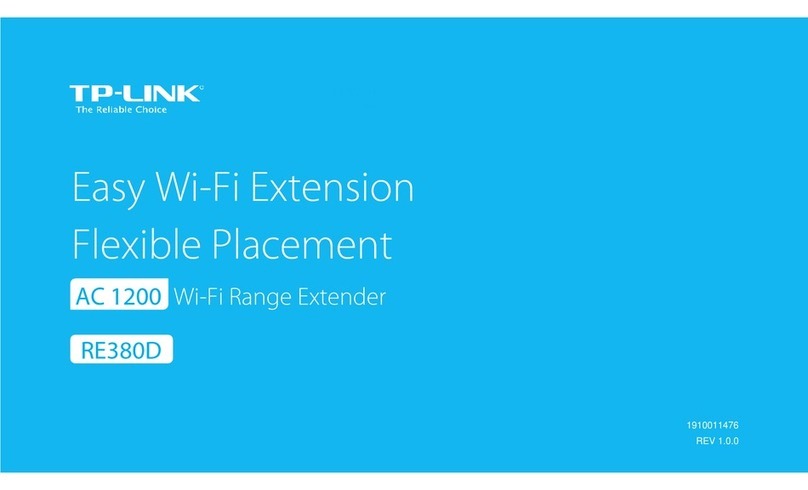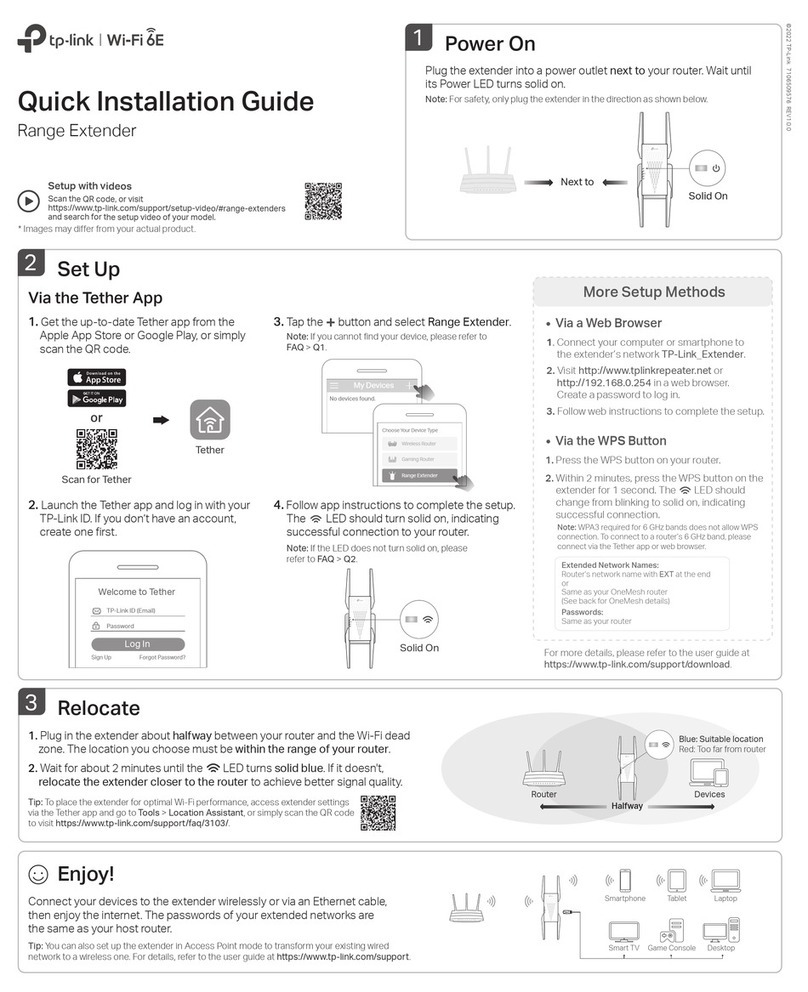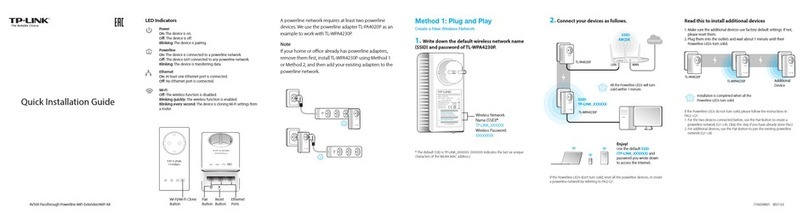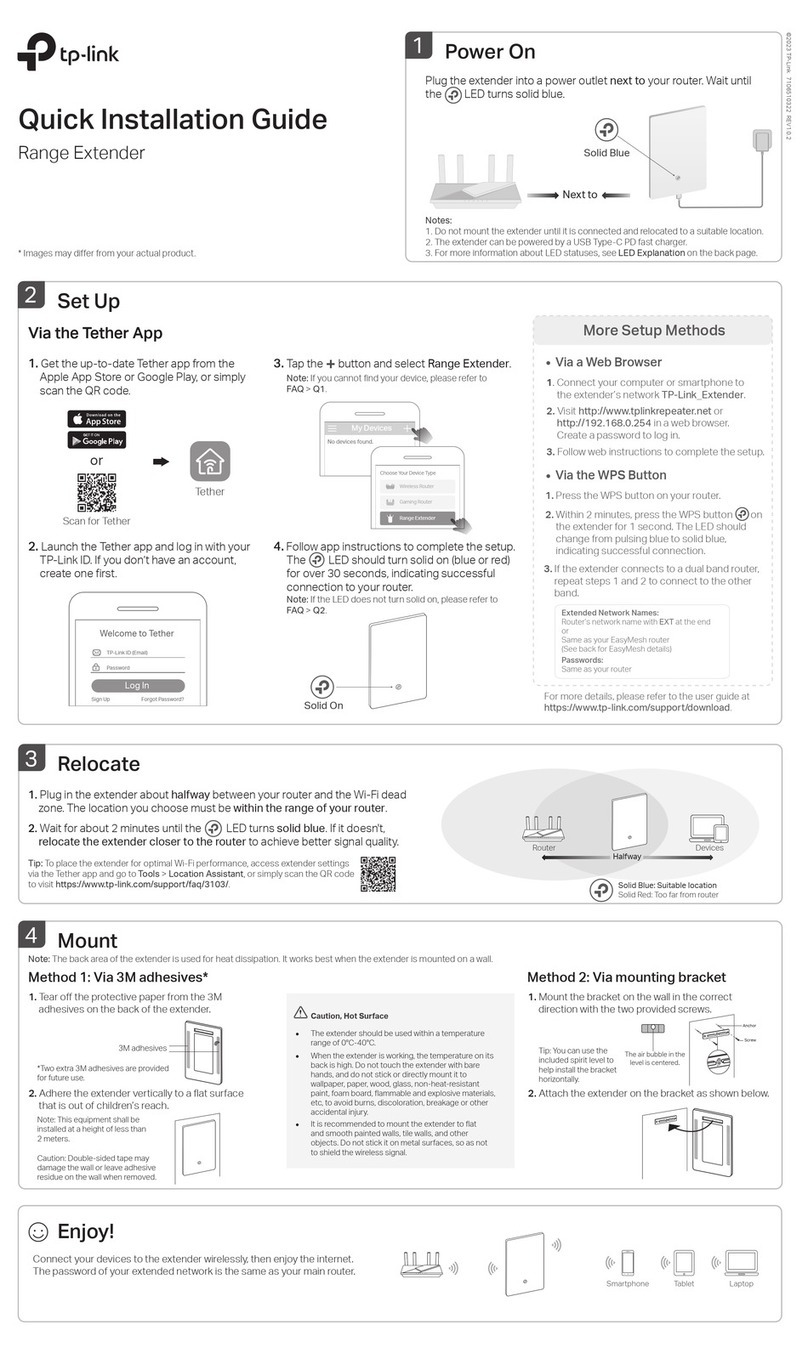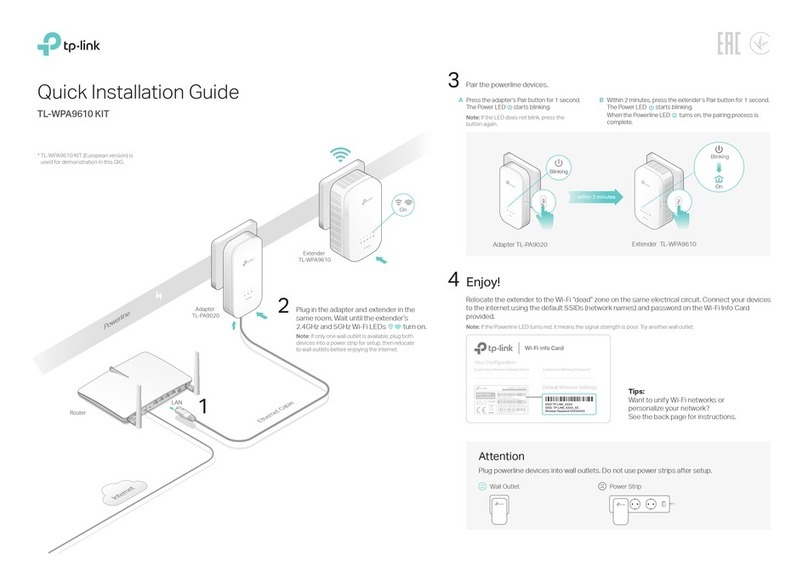TP-Link hereby declares that the device is in compliance with the essential requirements and
other relevant provisions of directives 2014/53/EU, 2009/125/EC and 2011/65/EU. The original EU
declaration of conformity may be found at http://www.tp-link.com/en/ce.
Entertainment Adapter
The extender can be used as a wireless adapter to connect any Ethernet-only device such as a Blu-ray player, game console, DVR, or smart TV to your Wi-Fi network.
First, connect the extender to your router using one of the methods on the front page. You can then connect your device to the extender via an Ethernet cable.
Ethernet Connection
Router
Signal
Solid blue: The extender is connected to your router’s wireless network and
is in a suitable location.
Solid red: The extender is experiencing poor signal strength. Try relocating it
closer to your router.
Blinking:
WPS connection is in progress.
O: No wireless connection is established.
LED Explanation
Power
On/O: The extender is on or o.
Blinking: The system is starting up or rmware is being upgraded.
Signal LED Power LED
Q1. What should I do if I cannot access the extender’s web
management page?
Make sure your computer or smartphone has connected to the extender’s
network, and not that of your router.
If you are using a computer, unplug the Ethernet cable if any. Make sure your
computer is set to obtain an IP address and DNS server address automatically.
Verify that http://tplinkrepeater.net or http://192.168.0.254 is correctly entered
in the web browser and press Enter.
Reset the extender and try again.
Q2. How do I reset the extender?
With the extender powered on, use a pin to press the RESET button for 1 second.
The extender will reboot.
Q3. What should I do if the Signal LED doesn’t become solid on
after completing Method 2 or 3?
You may have entered incorrect Wi-Fi password for your host network during the
conguration. Check the password and try again.
Reset the extender and go through the conguration again.
Q4. I have enabled wireless MAC ltering, wireless access control,
or access control list (ACL) on my router. What should I do
before conguring the extender?
If you have enabled those features of your host router, you may need to disable
them rst, and then follow any method on the front page to complete the
conguration.
Safety Information
Keep the device away from water, re, humidity or hot environments.
Do not attempt to disassemble, repair, or modify the device.
Do not use the device where wireless devices are not allowed.
The socket-outlet shall be installed near the equipment and shall be easily accessible.
For technical support, the user guide and other information, please
visit https://www.tp-link.com/support, or simply scan the QR code.