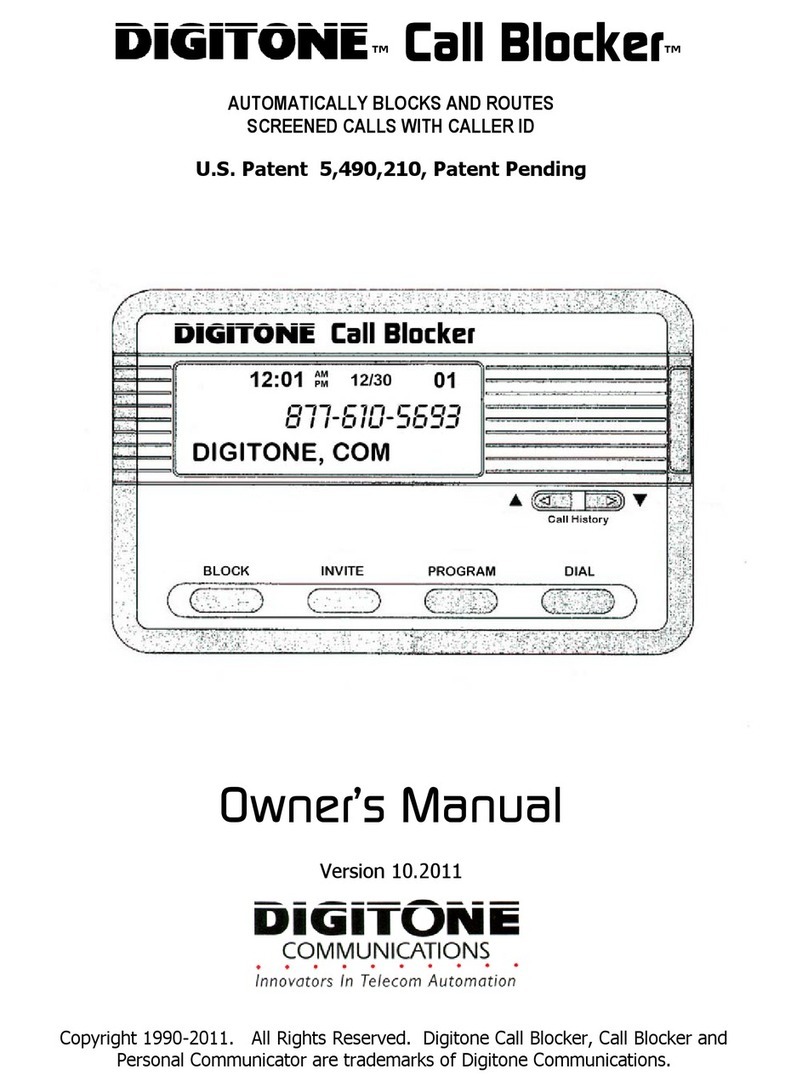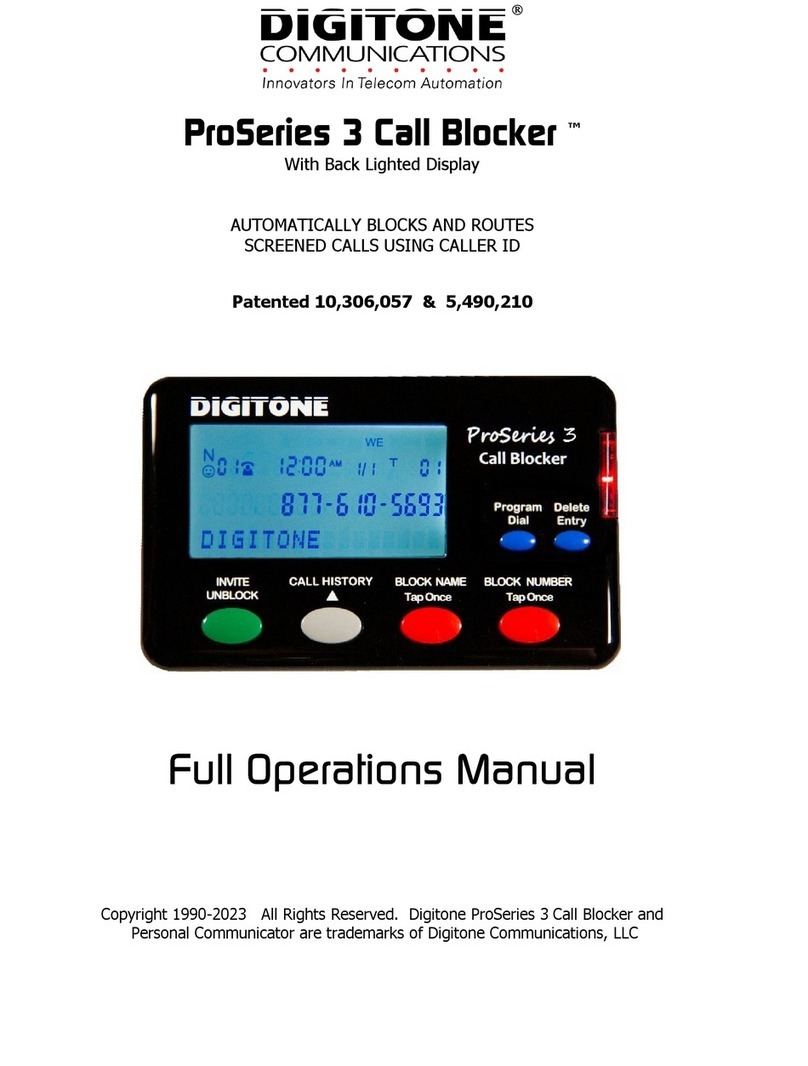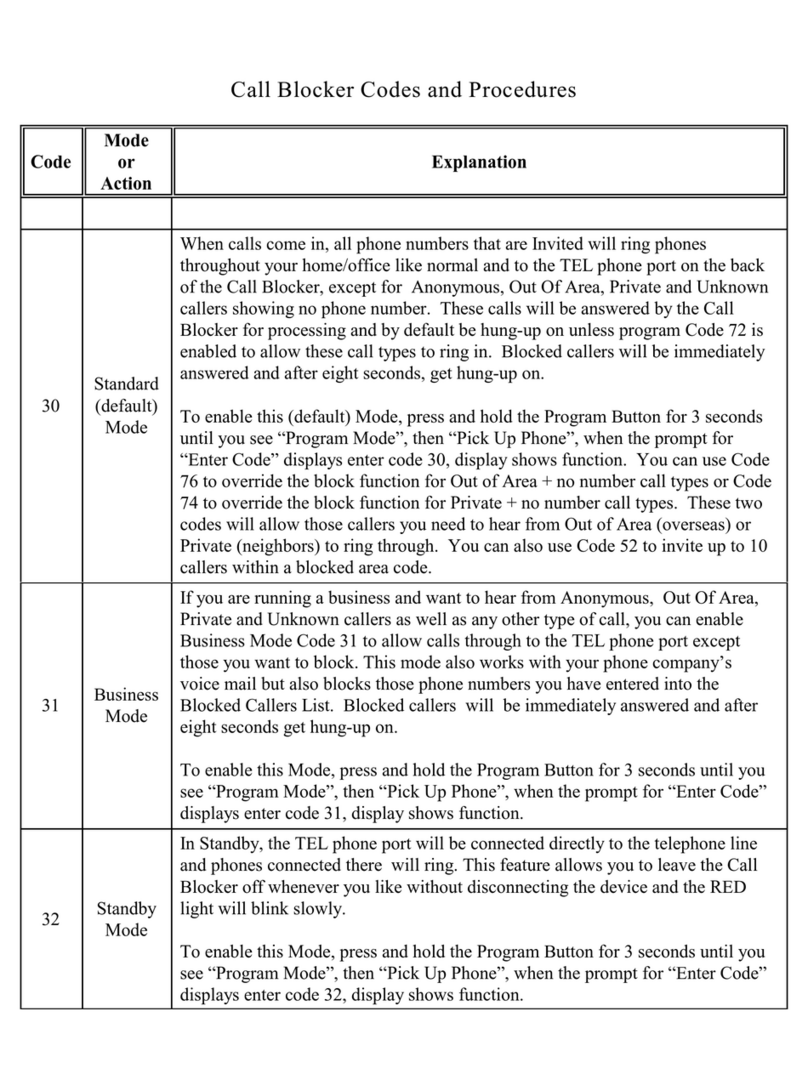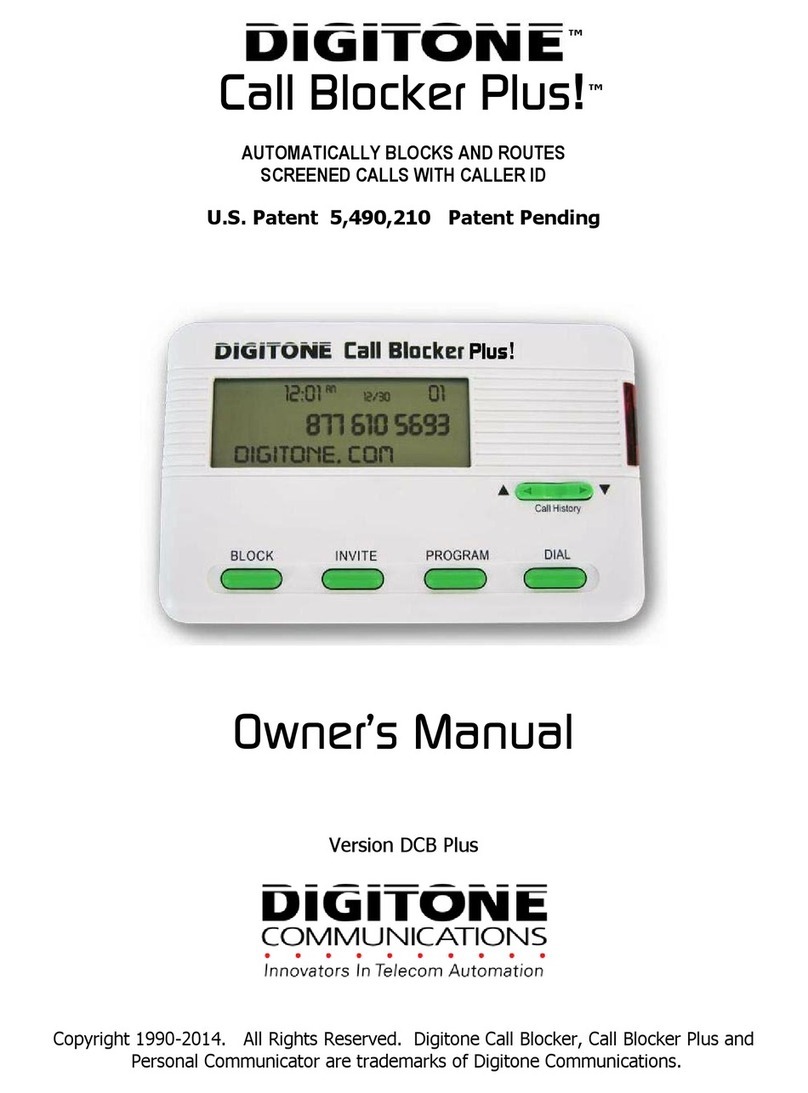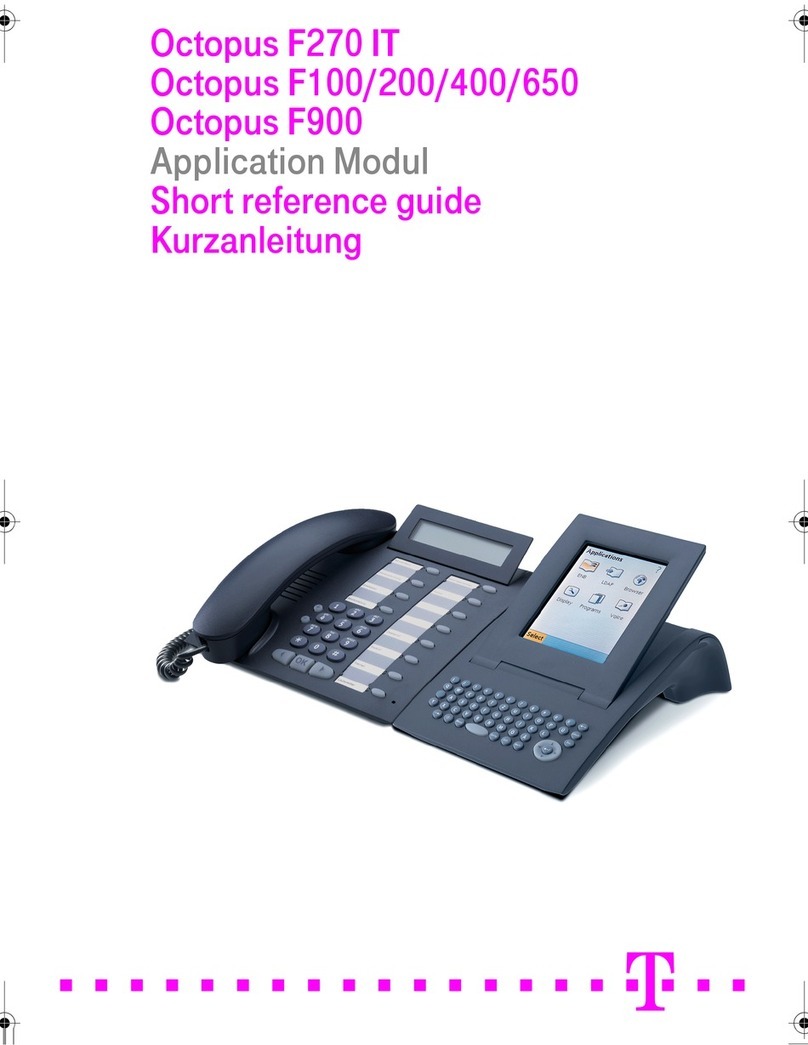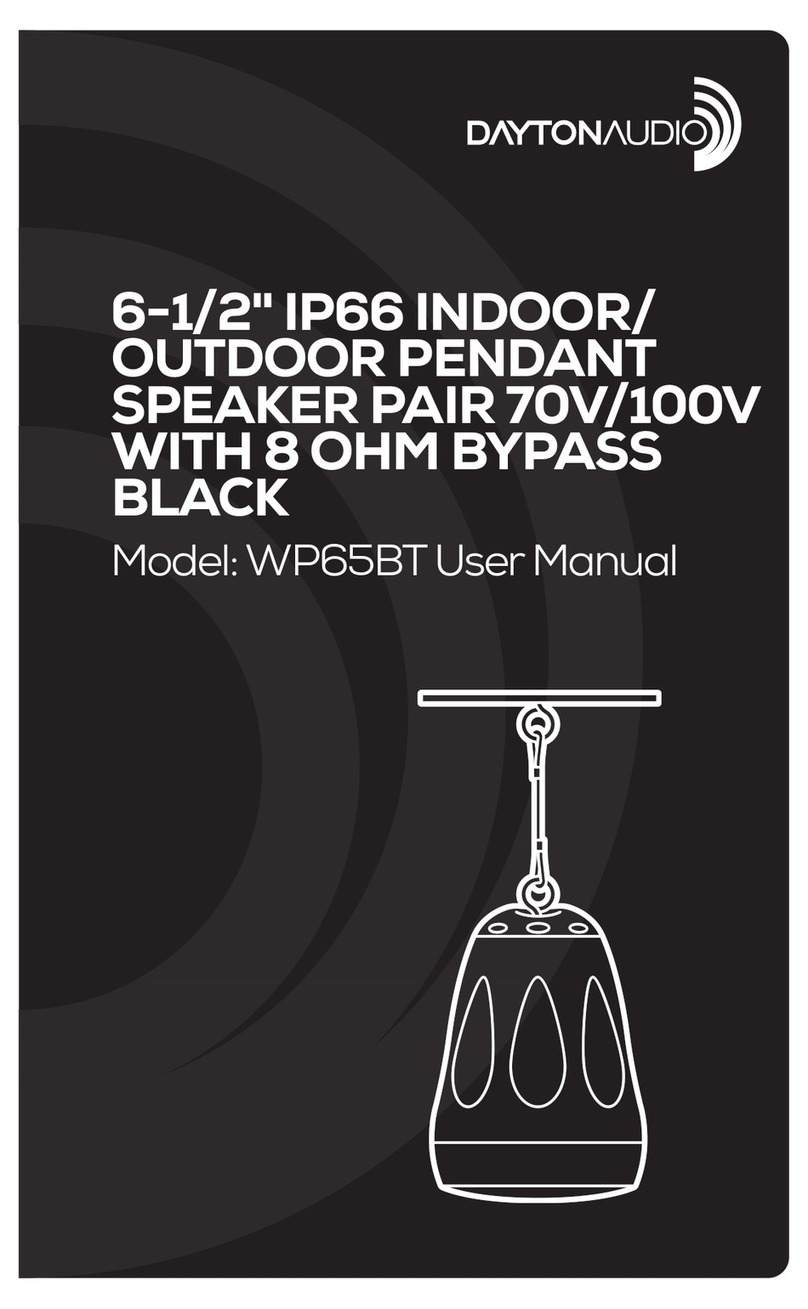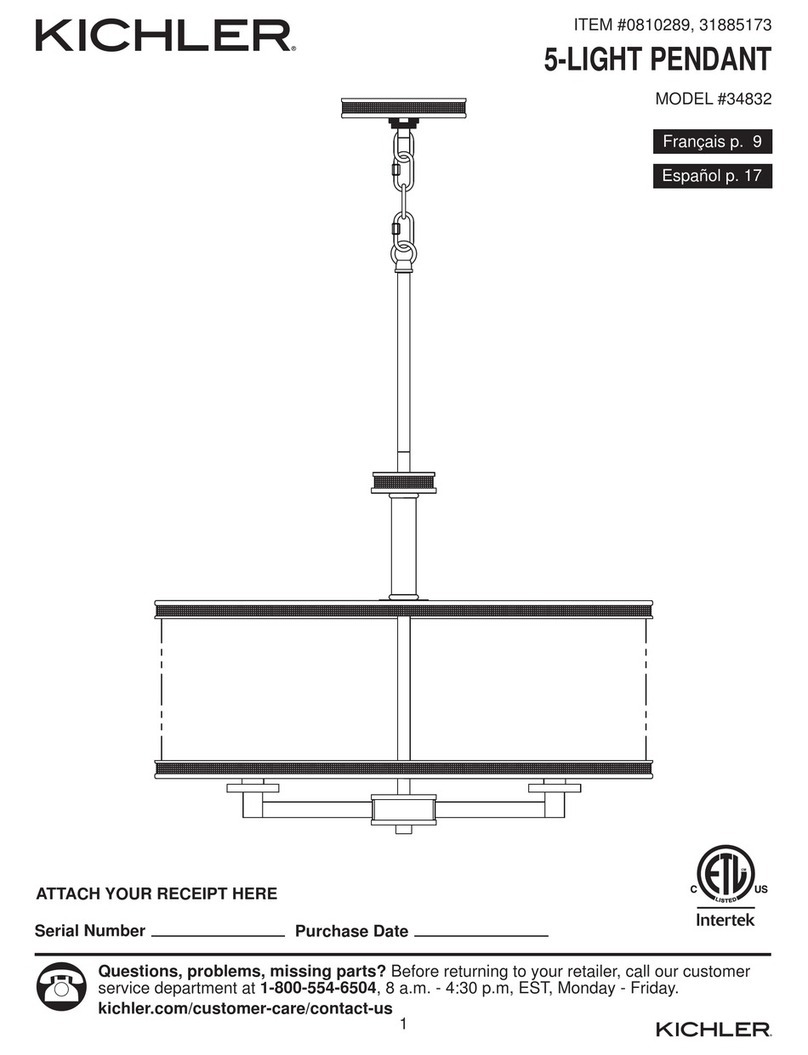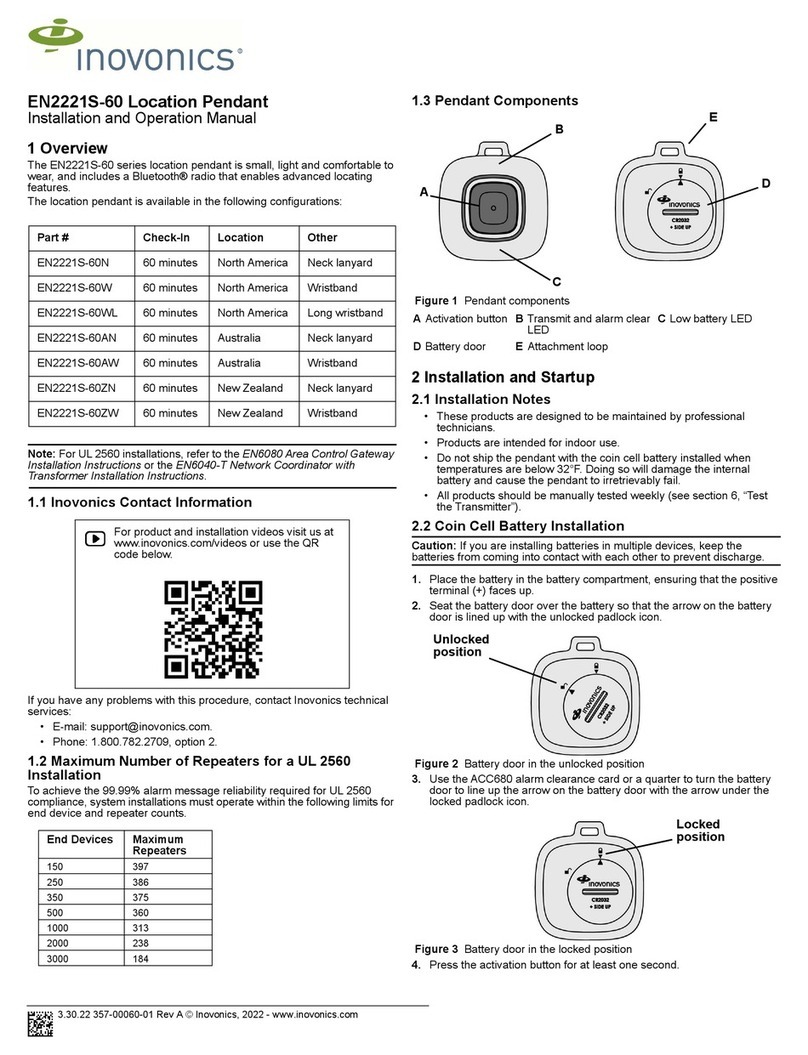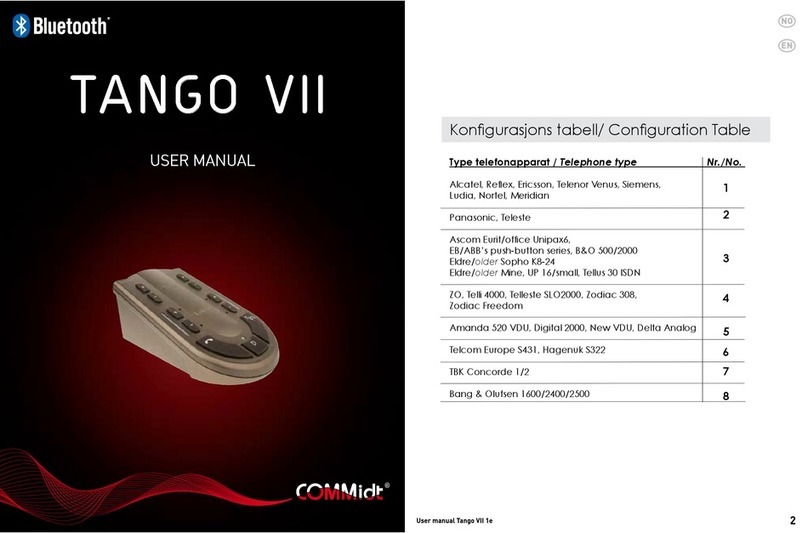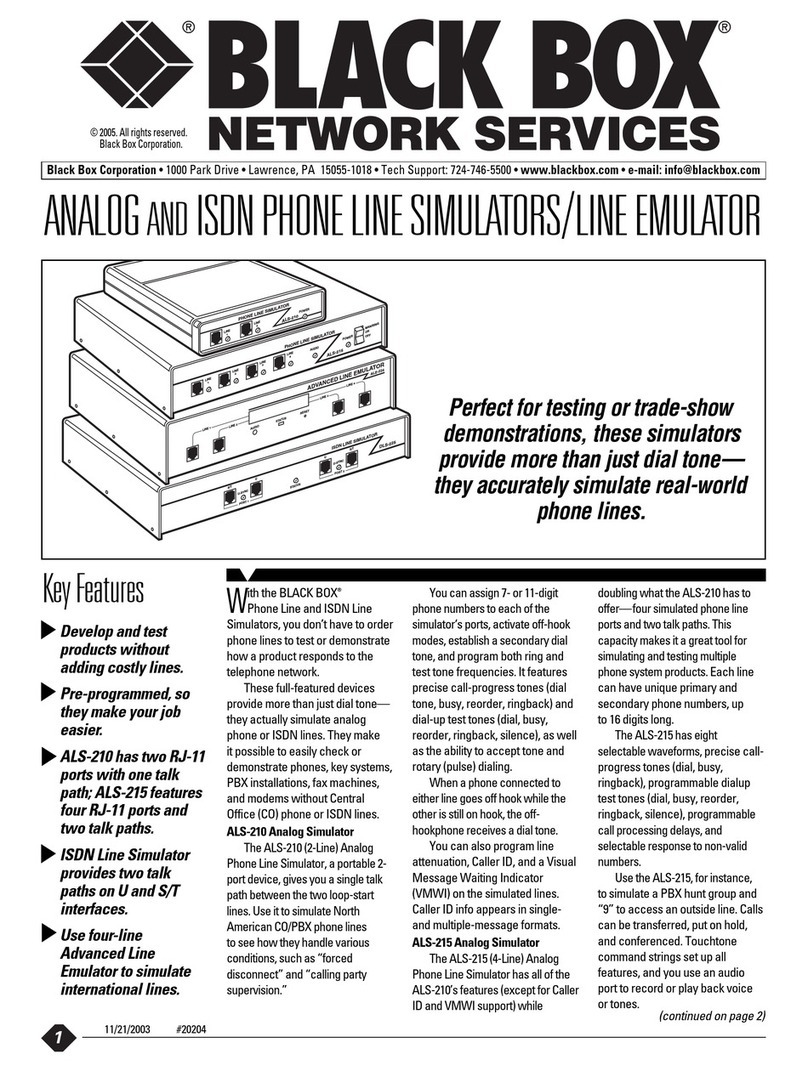Digitone ProSeries II Call Blocker User manual

ProSeries II Call Blocker
™
AUTOMATICALLY BLOCKS AND ROUTES
SCREENED CALLS USING CALLER ID
With Back Lighted Display
Patented 10,306,057 & 5,490,210
Full Operations Manual
Copyright 1990-2020 All Rights Reserved. Digitone ProSeries II Call Blocker and
Personal Communicator are trademarks of Digitone Communications, LLC

1
Digitone ProSeries II Call Blocker
™
Setup
Thank you for choosing Digitone’s ProSeries
II
Call Blocker™ (DPCB) model for your
Personal Telephony Management. The DPCB comes preloaded to block Millions of
Out of Area, Private, Anonymous, No Number, Exchanges and Trillions of Spoofed
Fake Names using Digitone’s Patented matrix system. Just connect your Phones and
you’re ready to go as Digitone’s DPCB can operate right out of the box. No Battery
Backup is Needed.If a power outage occurs, all program settings remain intact.
Step 1. Connect the supplied line cord to your telephone Wall jack, or cable modem
Phone jack, or VoIP adapter’s Phone jack and then to the Line Port on the DPCB.
Initially, “Connect to Line Service” will show on the display until the Line cord is
plugged into the LINE port. Note: “Connect to Line Service” will also backlight the
display if the Line cord is disconnected afterwards.
Step 2. Connect your Phone or Combo Phone System to the TEL phone port of the
DPCB and set to 3-5 rings. Before powering up the DPCB, take your phone Off-Hook to
see if you have a dial tone, if so hang-up. Note if you also have Voice Mail services
from your phone company, then set the Voice Mail Ring Count to 6 or 7 rings.
Step 3. Next, plug the small end of the Power Adapter into the port labeled 24VDC on
the DPCB, then plug in the Power Adapter into a standard AC receptacle. Your final
assembly should look like this figure below:

2
ProSeries II Call Blocker Operation
Caller ID service from your phone company is required for Digitone’s
ProSeries
II
Call Blocker to work. All calls displaying a valid phone number (except
for Out of Area or Private) will ring the phones connected to the TEL phone port with
Caller ID repeated. However, blocked calls will not ring the phones connected to the
TEL port. Extension phones connected directly to the phone service will ring once on
blocked calls. Digitone recommends using a Cordless phone system to distribute rings.
Entering (Block) Calls Remotely Using Your Phone - Last Call Remote Entry
You can enter the LAST caller into the Caller Lists by dialing * 1 # to Invite, * 2 # to
Block, or * 3 # for VIP after a call. You will then hear 2 confirmation beeps in the
phone’s speaker. See the DPCB display screen to verify entries when needed.
Blocking Calls In Progress - Simply Press & Hold the Block Button and the display
will show "Release Button". Release the button and the call will be stopped and
entered into the Blocked Caller List.
Front Panel Buttons
Block RED Button - Blocking Numbers
Blocked Callers can be entered by pressing and holding the Block button on the front
panel. “NBR Block Saved” will display and the red LED indicator will flash to show
that call is now on the Blocked Call List. Alternatively, you can enter the LAST call
into the Blocked Caller List remotely while on the phone by dialing * 2 # to Block that
call. You will hear two confirmation beeps in the phone’s speaker.
Block RED Button – Blocking Names
This feature works with the Block button in Call History. Block up to 50 individual
names. Tap the Block button once quickly on the front panel on the selected Name
you want to block. “Save Name Block?” will show on the display. To store that
name, tap the Block button again to Confirm.
Invite GREEN Button (or Unblock) - Numbers
Invited Callers, store up to 80 numbers, can be entered pressing and holding the
Invite button on the front panel for one second until you see “Release Button”
displayed. Release the button and you will see “NBR Invite Saved”. When an invited
caller calls in, the caller ID will display their number and “Invited”. Use this process to
override or Unblock ANY number that was blocked in Call History.
Invite GREEN Button – VIP Numbers
Invited VIP Callers, store up to 80 numbers, can be entered by pressing the Invite
button Twice quickly on the front panel. “NBR VIP Saved” will display and the
caller ID will display their number and “VIP”. Use this process to override ANY
number that is blocked as Out of Area, Private or associated with a blocked Name.
Delete Entry BLUE (right) Button – Numbers
To delete a single number from Call History, Tap Delete Entry Button Once, “Confirm
Delete?” will then show. To clear that displayed call, tap Delete Entry Button again.

3
To Remove the entire Call History Press and Hold the Delete Entry Button, then
Confirm Delete, you will then see “CID List Deleted” displayed, clearing all Call History.
Program Dial BLUE (left) Button – The Dial button lets you dial the number shown
in the display. Tap once to start the dialing process. The Program button allows you
to change the default settings of the DPCB using programming. Press and hold the
Program button or use the remote command # # or *** to enter programming.
Clearing Display – One Number - Delete Entry BLUE (right) Button
To delete a single number from Call History, use the Call History Up or Down
arrow keys to select the number you want to remove. Tap the Delete Entry Button
Once, “Confirm Delete?” will then show. To clear that displayed call, tap Delete Entry
Button again. This does not delete any entries you stored in caller lists.
Clearing Display – All Numbers - Delete Entry BLUE (right) Button
To remove the entire Call History, Press and hold the Delete Entry Button for 3
seconds, you will then see “Release Button”. “CID List Deleted” will then display,
clearing Call History items. This does not delete any entries you stored in caller lists.
Reviewing Call History GRAY Buttons - The left Up arrow button displays the
previous calls or Top of List. The right button Down arrow button displays the last call
or End of List. When Call History starts to fill up with calls, you can jump to the Top
of List by pressing and holding the Up arrow key or pressing and holding the Down
arrow key to go to the End of List.
Caller ID Display
Automatic Call Blocking and Routing
™
Caller ID service from your phone company is required for Digitone’s ProSeries
II
Call
Blocker to work. The first call to your DPCB unit will initialize the Clock and Date to
the current date and time. Automatic call routing will begin to work right after the first
call when Caller ID information is displayed. Note that during Daylight Savings Time
changes, the phone company is responsible for updating their clock data when
delivering the caller ID information.
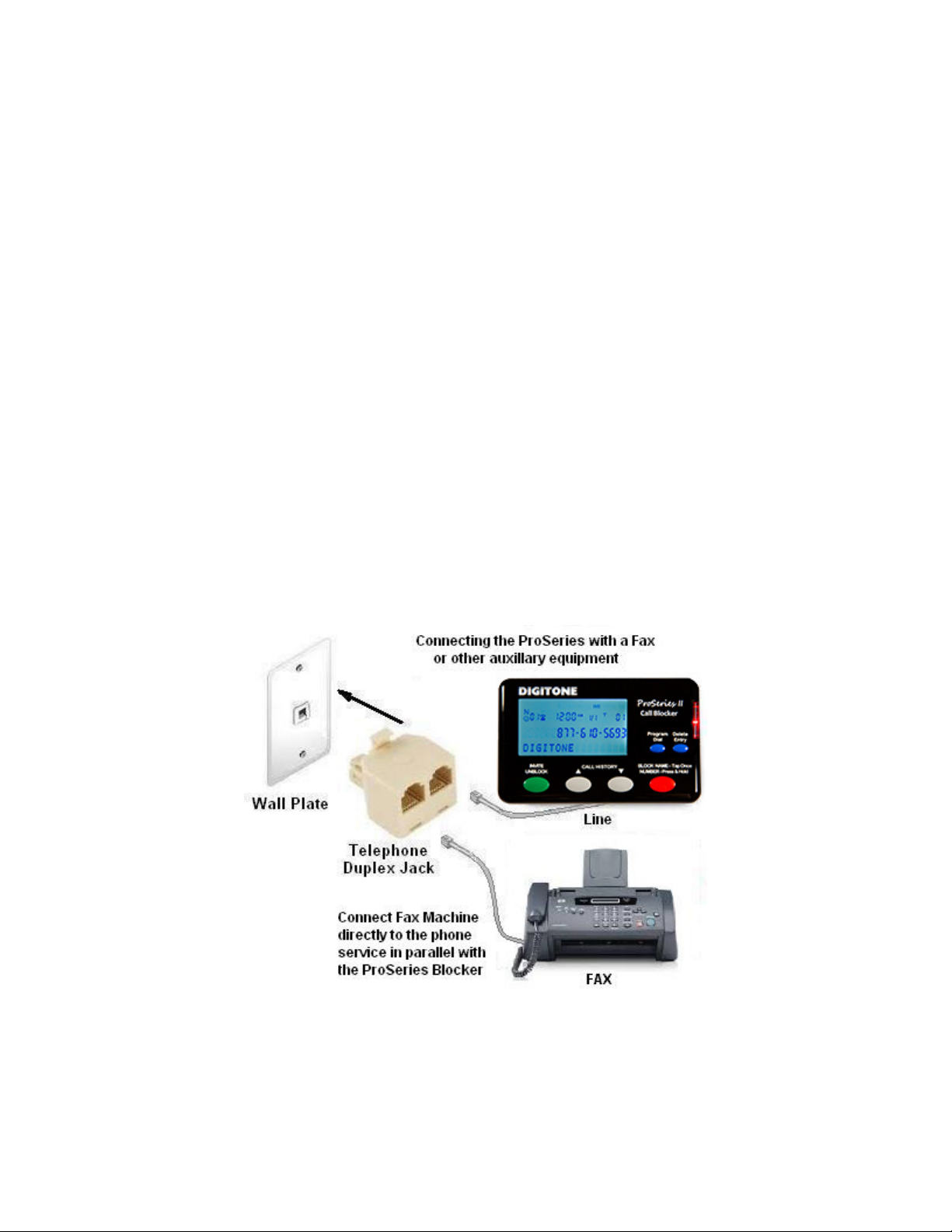
4
Caller ID Display Icons
The "N" on the upper left of the display is for New calls and the red LED flashes until
this is reduced to 0. The telephone handset icon shows the line is either on-hook or
off-hook or if the call was already answered. The VIP icon indicates a caller in the VIP
List has called in. To the right is the Time and Date, then "T" for Total calls currently
in Call History. The Smile icon ☺is displayed for Invited caller status. Day of week is
shown on the top line. The 24 symbol indicates After Hours Mode is active.
Voice Mail & Message Waiting
There is an envelope icon above the VIP icon that indicates a message waiting if you
have this service. Message waiting signal is passed automatically to your phones.
Call Waiting (with Caller ID)
–
When on the phone, and you hear the Call Waiting
signal, callers on your Blocked list will not be blocked because you are on the phone
line. Blocked callers only hear ringing and you will see who is calling on your phone’s
display, but not on the DPCB display. You can however, answer invited callers that
ring-in through Call Waiting using your Flash key or Switch Hook. Alternatively, you can
just let the call go to voice mail if you have that service.
Setup Scenarios
Fax or Medical Device - If you also have a Fax machine or even a Medical Alert
device, these devices need to be in parallel with your ProSeries II Call Blocker so they
have a direct connection to the phone line. The DPCB should be used exclusively
for your telephones. You can easily separate the two or three pieces of equipment
with a Duplex (splitter) Jack or setup that device on another wall plate in a separate
room. All blocked calls will not allow the fax machine to receive a fax advertisement.

5
Programming
Connecting your Telephone to the TEL Jack of the ProSeries Blocker
Testing your connection to the DPCB
With the ProSeries Blocker powered up, go off-hook with the phone you are using in
the TEL port. See if the DPCB shows the Call Progress Timer on the lower line of the
display, ex. 0:01, 0:02, etc. before attempting programming. If so, Hang-up.
Entering Programming - Press and hold the Program button for 3 seconds until you
see the red LED light, then Release button, see "Program Mode", then "Pick Up Phone",
and wait for the BEEP. Also, you can dial ## or *** to enter programming
faster remotely, but the phone must be connected to the TEL port. Note that if you
are using a cordless phone handset you will also have to press the Talk button.
Programming User Changeable Settings
Caller ID Standard Code 16 – Bellcore FSK Caller ID is used for landline telephony in
North America (USA, Canada, Mexico) and other countries (European Union) that utilize
FSK or ETSI Standards. DTMF is also available using Code 17,to enable: enter
programming and when “Enter Code” displays: enter 17.
Spoofed Exchange Calls – Code 20 Callers using spoofed exchanges can be blocked
by setting any string of 3 numbers they repeat in order to ring your phones like: “555”.
To enable blocking of a spoofed number (up to 20), enter programming and when
“Enter Code” displays: enter 20 followed by the Exchange number you want to block,
then #### then the * key to store it. EX: 20 555 #### * blocks the 555 exchange.
Spoofed Last 4 Digits - Callers spoofing the last four digits of a number can be
blocked by using 20 [exchange] # # # # * to block a caller who changes these
numbers for each call, like Ex: 602-555 1234, 602-555 1235, etc. Just enter Code 20
followed by the exchange, then #for wildcard blocking any number, or enter a specific
number range like: 602 555 12##, 602 555 123#, 602 555 ###2.
LCD Back Lighting Timer Code 27 – You can adjust the LCD back light display time
from the default of 10 seconds. Press and hold the Program Button for 3 seconds
until you see “Program Mode”, then “Pick Up Phone”, when the prompt for “Enter Code”
displays, enter 27 then the number of seconds you want the LCD to light, followed by *
key. EX: 2715* is 15 seconds (1 second up to 60 seconds), 2700* is OFF.

6
Red LED Code 28 - If you don’t want to see the LED flashing at all, you can disable it.
Press and hold the Program Button for 3 seconds until you see “Program Mode”, then
“Pick Up Phone”, when the prompt for “Enter Code” displays, enter 29. Default is 28.
Operating Modes - You can switch between the operating modes using the
programming button and by entering one of the mode numbers. The DPCB can toggle
between the modes Standard, Business or Select using one of the settings below.
Note: After Hours Mode runs together with Standard, Business or Select Mode when
either mode is enabled. Mode settings are displayed only when entering Programming
Mode.
Standard (default) Mode Code 30 - When calls come in, all phone numbers that are
Invited will ring phones throughout your home/office like normal and to the TEL phone
port on the back of the DPCB, except for Anonymous, Out Of Area, Private and
Unknown callers showing no phone number. These calls will be answered by the
DPCB for processing and by default be hung-up. Blocked callers will be immediately
answered and after eight seconds, get hung-up on. To enable this (default) Mode,
press and hold the Program Button for 3 seconds until you see “Program Mode”, then
“Pick Up Phone”, when the prompt for “Enter Code” displays enter 30, display shows
function.
Business Mode Code 31 - If you are running a business and want to hear from
Anonymous, Out Of Area, Private and Unknown callers as well as any other type of call,
you can enable Business Mode Code 31 to allow calls through to the TEL phone port
except those you want to block. This mode also works with your phone company’s voice
mail but also blocks those phone numbers you have entered into the Blocked Callers
List. Blocked callers will be immediately answered and after eight seconds get hung-
up on. To enable this Mode, press and hold the Program Button for 3 seconds until you
see “Program Mode”, then “Pick Up Phone”, when the prompt for “Enter Code” displays
enter 31, display shows function.
Select Mode Code 33 - In Select Mode, you can enter only the callers you want to ring
through to your phones connected to the TEL Port while all others can ring your voice
mail service or a separate answer machine in parallel with the DPCB. Note: You must
enter numbers into the Invited or VIP Lists to receive calls. This mode allows
the LINE to ring for all callers with valid phone numbers and is subject to OPX Code
blocking. Also with After Hours Mode enabled, only VIP callers can ring through.
Blocked callers will be immediately answered and after eight seconds, get hung-up
on. To enable this mode, press and hold the Program Button for 3 seconds until you
see “Program Mode”, then “Pick Up Phone”, when the prompt for “Enter Code” displays
enter 33, display shows function.
Wildcarding (#)
When using the block or invite commands, you can use the # key to represent all
numbers in a phone number’s column. In the phone number ex. 894 555 1212, if you
want to block or invite all numbers (0-9) in a single column you would insert the # key
in that column. Examples: To block all numbers (0-9) in the last column, you would use
40 894 555 121# *. To invite all numbers in the exchange 679 and area code 894, use
50 894 679 *. To block all numbers in the exchange 555 use: 20 555 *.

7
Viewing Caller Lists and Stored Number Removal
You can review what numbers are stored in each caller list by entering programming:
1) (Preferred) Take the Phone in the TEL port off-hook, Dial ## or *** to go
directly into programming or,
2) press and hold the Program Button for 3 seconds until you see Program Mode,
then Pick Up Phone, when the prompt for Enter Code displays enter:
Code 21 to view Spoofed Exchange Call list
Code 41 to view Blocked Caller list
Code 43 to view Blocked Outgoing Dialed Numbers
Code 44 to view Blocked Names list
Code 51 to view Invited Caller list
Code 53 to view Invited Caller in a Blocked Area Code
Code 61 to view VIP Caller list
For each list, use the arrow buttons to view up or down. To remove any stored entry
press the Delete Entry button the Display will ask "Confirm Delete?" Press the
Delete Entry button again to confirm. The number or name will then be removed from
that list.
Blocking Known Unwanted Callers Code 40
Known unwanted callers (Non Auto Del Nbrs) are those you enter through programming
Code 40 and won’t be accidentally erased when clearing the memory of blocked
numbers. To Block known unwanted individual callers, press and hold the Program
Button for 3 seconds until you see “Program Mode”, then “Pick Up Phone”, when the
prompt for “Enter Code” displays enter 40 (to store a number of your Blocked caller)
followed by the 10 digit number, then the *key. Example for a Blocked number enter:
40, 894 555 1212 *, display shows function. Store up to 800 unwanted caller
numbers.
Blocking Known Unwanted Area Codes Code 40
To Block specific unwanted area codes, press and hold the Program Button for 3
seconds until you see “Program Mode”, then “Pick Up Phone”, when the prompt for
“Enter Code” displays, enter 40 to store an area code followed by the *key. Ex. for a
Blocked area code enter: 40, 894*. Area codes are displayed as just the area code.
Store up to 800 unwanted area codes.
Deleting Code 40 Blocked Numbers Code 40
“Can Not Delete” will display on numbers stored using Code 40 when reviewing Code
41 entries. To delete a single number you have stored using Code 40, enter
programming: press and hold the Program Button for 3 seconds until you see
“Program Mode”, then “Pick Up Phone”, when the prompt for “Enter Code” displays
enter 98, then enter the phone number you want to delete followed by the *key.
Finding Numbers in Blocked Numbers List Code 40
To FIND a number in the large blocked memory storage, use Code 40 ### then the
number followed by *to locate that number in the list. EX: 40### then 894 555
1212 *. If the number is found, it will display its location in memory on the LCD screen.
If not, then NBR NOT FOUND will display.

8
Clearing Blocked Numbers List Only Code 40
To delete just the blocked numbers already stored from using the Block Button or with
the Last Call Remote Entry command of * 2 #, use Code 40 # *. This lets you clear
out all the numbers that accumulated over the years and, also retains the known
unwanted blocked entries. All blocked numbers entered through programming Code 40
(not through the front panel BLOCK button) will be stored as Non Auto Delete Numbers
and won’t be accidentally erased with this command.
Outgoing Call Blocking Code 42
The DPCB can block outbound dialed numbers by phones connected through the TEL
port. To store a number, enter Programming, when the prompt for “Enter Code”
displays enter 42, followed by the [number you want blocked from dialing out] and then
* key to store it. Also, Code 42 [000] * can be used to disable access to the phone line
for (hospital patients) and play the busy signal. To access the phone line in an
emergency, dial * 0 # to get the dial tone for dialing out. The default is 42 [111] * for
full line access.
Blocked Number List Auto Delete Code 46 (Virtual Unlimited Memory Feature)
The DPCB can manage your blocked calls list automatically with First In and First Out
processing. With 800 memory slots available to block calls, it will be daunting to sort
through them line by line. However, the DPCB can use virtual memory by allowing the
first calls that may have come in years ago to be deleted automatically upon the
reception of newer calls today. To enable this mode, press and hold the Program Button
for 3 seconds until you see “Program Mode”, then “Pick Up Phone”, when the prompt
for “Enter Code” displays enter 46, display shows function. To return to the default
Manual delete mode when the prompt for “Enter Code” displays, enter 47.
Block Private Name Code 48
The DPCB can block the name Private with or without a phone number. Even though
you may have Anonymous Call Rejection from your phone company, scammers can still
get through just by adding a spoofed number, even your own. However, the DPCB will
block these calls that display the name as Private with or without a phone number. To
enable this mode, press and hold the Program Button for 3 seconds until you see
“Program Mode”, then “Pick Up Phone”, when the prompt for “Enter Code” displays
enter 48, display shows function. To return to the default mode when the prompt for
“Enter Code” displays, enter 49.
Inviting Individual Callers Code 50
Note that all callers with valid phone numbers are invited by default, so you don’t need
to invite callers one at a time. However, if you are using the Global Block Method, then
this feature is useful for inviting callers that would otherwise be blocked. You can store
in individual callers as they call in like family, friends and business associates by using
the Invite Button on the front panel or use Program Code 50. To enable this feature,
press and hold the Program Button for 3 seconds until you see “Program Mode”, then
“Pick Up Phone”, when the prompt for “Enter Code” displays enter 50 to store a full
number followed by the *key. Example for an Invited number enter: 50, 894 555
1212 *. Store up to 80 numbers or area codes.
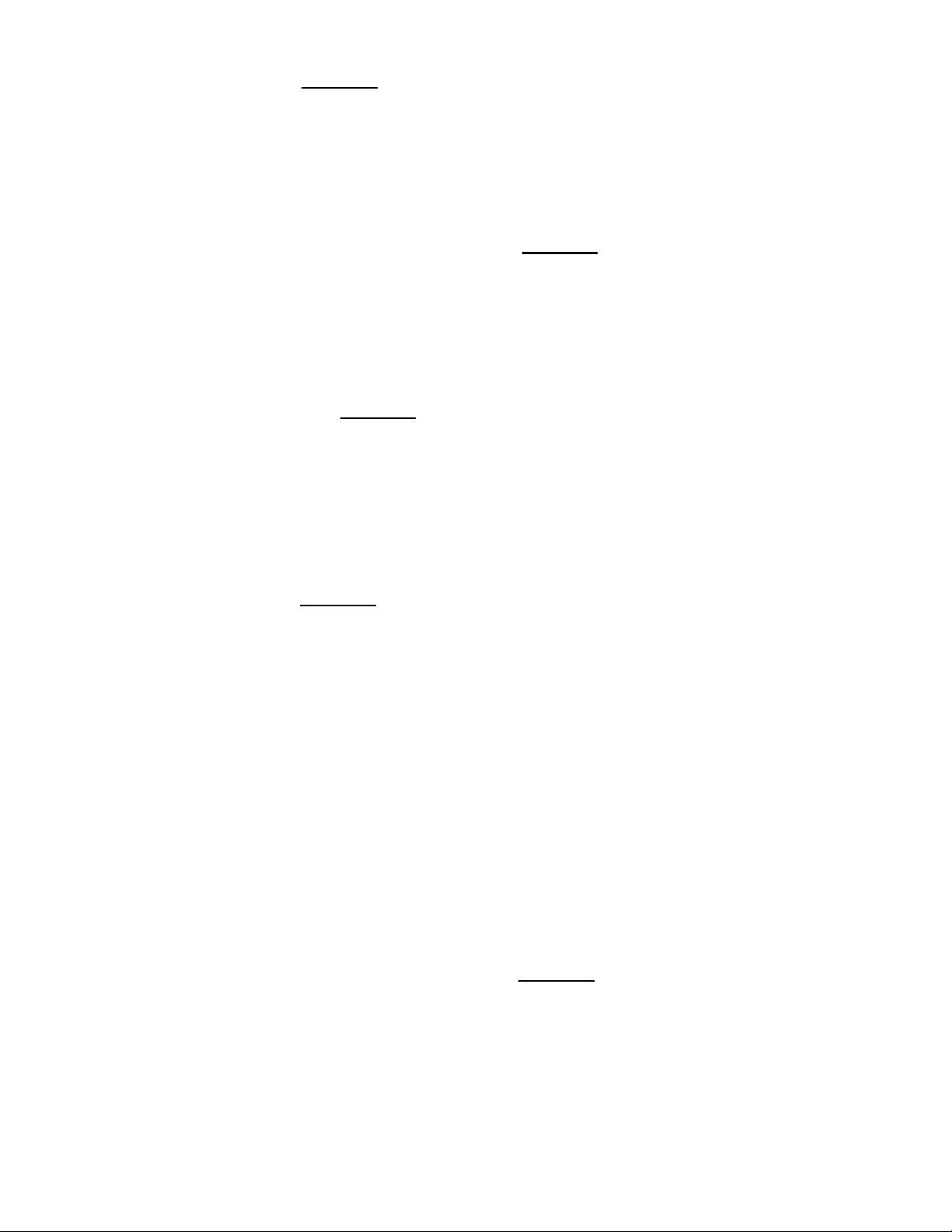
9
Inviting Area Codes Code 50
You can program in specific Invited area codes using the Program Button on the front
panel. To enable this feature, press and hold the Program Button for 3 seconds until
you see “Program Mode”, then “Pick Up Phone”, when the prompt for “Enter Code”
displays enter 50 to store an area code followed by the # key 7 times, then the *key.
The #key is used as a wildcard replacement for any number. Example for Invited area
codes enter: 50, 894 ### #### *, display shows function.
Inviting Callers within a Blocked Area Code Code 52
Invited callers within a blocked area code can only be added using programming Code
52, and not by using the Invite button. To Invite a number within a blocked area code,
press and hold the Program Button for 3 seconds until you see “Program Mode”, then
“Pick Up Phone”, when the prompt for “Enter Code” displays enter 52 to store a full 10
digit number followed by the *key. Example: 52, 894 555 1212 *, display shows
function. Store up to 50 numbers within one or more area codes.
Block Out of Area Name Code 58
The DPCB can block the name Out of Area with or without a phone number. Scammers
can get through by adding a spoofed number, even your own, when calling in Out of
Area. However, the DPCB will block these calls that display the name as Out of Area
with or without a phone number. To enable this mode, press and hold the Program
Button for 3 seconds until you see “Program Mode”, then “Pick Up Phone”, when the
prompt for “Enter Code” displays enter 58, display shows function. To return to the
default mode when the prompt for “Enter Code” displays, enter 59.
Inviting VIP Callers Code 60
You can program in specific VIP callers like family, friends and business associates, who
can ring through at any time by using the Program Button on the front panel. To
enable this feature, press and hold the Program Button for 3 seconds until you see
“Program Mode”, then “Pick Up Phone”, when the prompt for “Enter Code” displays
enter 60 to store a full number followed by the *key. Example for a VIP number
enter: 60, 894 555 1212 * or for a VIP area code enter: 60, 894 ### #### *, display
shows function. Store up to 80 numbers or area codes.
First Ring Suppression™
(70) – Set ON to prevent blocked calls from ringing
connected phones in the TEL port. Caller ID is repeated to the TEL port when valid or
Invited calls are passed through. Note: Extension phones connected directly to the
phone service will ring once on blocked calls. Digitone recommends using a
Cordless phone system with multiple handsets connected to the TEL port to
distribute ringing throughout your home where you may have older wired corded
phones permanently connected. You would then turn off the corded phone ringers so
that the cordless system could do the ring announcements.
Out of Area, Private and X “Unknown” OPX Code 72
If you want to have an answer machine or your voice mail to take these types of calls
and not ring your phone connected to the DPCB you can program in Code 72 (OPX
override). Note that Code 72 allows the OPX calls through to the Line only, not the TEL
phone port. To enable OPX Override, enter programming: press and hold the Program
Button for 3 seconds until you see “Program Mode”, then “Pick Up Phone”, when the

10
prompt for “Enter Code” displays enter 72, display shows function. If you want to
restore Blocking of OPX calls later, enter programming: press and hold the Program
Button for 3 seconds until you see “Program Mode”, then “Pick Up Phone”, when the
prompt for “Enter Code” displays, enter 73, display shows function.
“Private” Call Pass Thru Code 74
Using Code 74 can allow “Private” type calls with No Number displayed to ring through
to the TEL phone port while still blocking Out of Area and stored numbered calls. To
enable Private Call Pass Thru, enter programming: then enter 74, when “Enter Code”
displays. To turn this feature Off, when the prompt for “Enter Code” displays enter 75,
display shows function.
“Out of Area” Call Pass Thru Code 76
Using Code 76 can allow “Out of Area” type calls with No Number displayed to ring
through to the TEL phone port while still blocking Private and stored number calls. To
enable Out of Area Call Pass Thru, enter programming: then enter 76, when “Enter
Code” displays. To turn this feature Off, when the prompt for “Enter Code” displays
enter 77, display shows function.
PBX Extension Pass Thru Code 78
Using Code 78 can allow a PBX system that uses 1 to 6 digit extension numbers to pass
through the DPCB without being hung-up on as a OPX type call. Code 78 overrides this
function and extension ringing is possible while still blocking Out of Area, Private and
Anonymous calls. To enable PBX Pass Thru, enter programming: then enter 78, when
“Enter Code” displays. To turn this feature Off, when the prompt for “Enter Code”
displays enter 73, display shows function.
After Hours Mode
Programmable Time Feature Introduction
During a certain time of the day or night you can set the DPCB to enter into After Hours
Mode. This mode is designed to keep phones connected to the TEL phone port from
ringing and allow calls to be answered by an optional answer machine when it is
enabled on a daily basis. If you run a business, then you would use this After Hours
Mode so all callers can leave a message. If your work or dinner times are different
from regularly scheduled times, you would use this mode so that you can get your sleep
or to completely avoid disruptive callers. During After Hours Mode, VIP callers can
ring through at any time regardless of the After Hours time settings. Invited
callers can only ring through normally when After Hours Mode is not enabled.
To use the After Hours Mode, you must first understand military time presented here.
The clock on the DPCB display converts the telephone company’s supplied clock data
into either AM or PM time. If the morning hours are 1:00am = 0100 hours, etc. until
noon = 1200 hours and then the afternoon hours are 1:00pm = 1300 hours, etc. until
midnight = 0000 hours. For example, to set a time for hours beginning in the evening
until the next morning: 4:54pm to 6:45am you would use the military time of 1654
(Code 82 1654) and 0645 (Code 83 0645) as the two numbers for your After Hours
settings. To set a time for early morning until lunch time or 1:00am to 12:00pm you
would use 0100 and 1200.
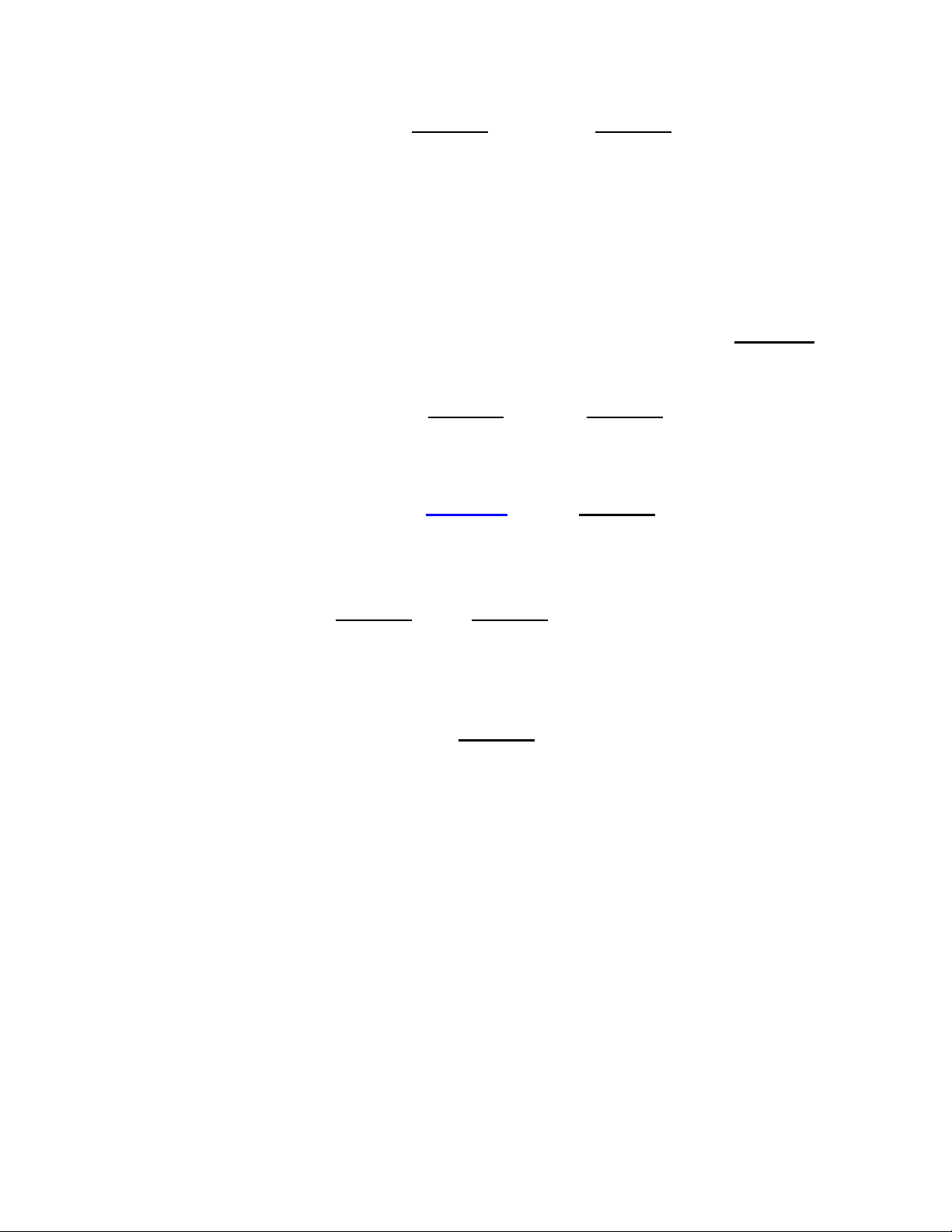
11
After Hours Mode Settings
Step 1) Monday thru Friday – Start Code 82 & End Time Code 83
Using military time as shown above, set this feature on by enter programming: press
and hold the Program Button for 3 seconds until you see “Program Mode”, then “Pick
Up Phone”, when the prompt for “Enter Code” displays enter 82, then enter the Start
time of day Ex. 1700, 5:00pm, display shows function. Next, when the prompt for
“Enter Code” displays enter 83, then enter your End time of day Ex. 0645, 6:45am,
display shows function.
Full Day After Hours Mode can be enabled when both Code 82 and Code 83 are the
same number. Ex. 0454, or 4:54am for Code 82 and 0454, or 4:54am for Code 83.
This setting leaves the After Hours Mode - On 24 hours a day. Use Code 88 in
programming to enable 24 hour After Hours Mode or Code 89 to disable 24 hour After
Hours Mode.
Step 2) Monday thru Friday – Enable Code 84 Disable Code 85
To enable Monday thru Friday, when the prompt for “Enter Code” displays, enter 84,
display shows function. To disable Monday thru Friday, when the prompt for “Enter
Code” displays enter 85, display shows function.
Step 3) Saturday & Sunday – Enable Code 86 Disable Code 87
If you want the same time interval to work during Saturday and Sunday, when the
prompt for “Enter Code” displays, enter 86, display shows function. To disable this
feature, when the prompt for “Enter Code” displays, enter 87, display shows function.
Step 4) After Hours Mode Code 81 ON or Code 80 OFF
To enable After Hours Mode, enter programming: when the prompt for “Enter Code”
displays, enter 81, display shows function. To turn this feature Off, when the prompt
for “Enter Code” displays enter 80, display shows function. Note: To enable After
Hours Mode you must first enter Start and End times (above) and day periods (M-S).
Dial Displayed Number GRAY Button Code 91
The DIAL button can be used to dial the number displayed of someone who has called
in using the Arrow Up and Down buttons to select a specific caller. Simply press and
hold the Dial button for 1 second to start dialing that number. The default operation of
the DPCB is to prompt you to either add or remove the “1” (USA Country Code) before
the DPCB dials the number. The prompt will ask “Dial 1?” and to answer that prompt
use the Up arrow key for YES and the Down arrow key for NO. After selecting an
answer the DPCB will dial the number after which the display will prompt you to “Pick
Up Phone”. To disable the Dial 1 prompt enter programming: press and hold the
Program Button for 3 seconds until you see “Program Mode”, then “Pick Up Phone”,
when the prompt for “Enter Code” displays enter 90, display shows function. To return
to the (default), enter programming: press and hold the Program Button for 3
seconds until you see “Program Mode”, then “Pick Up Phone”, when the prompt for
“Enter Code” displays enter 91, display shows function.

12
Display All Operating Codes Code 92
Press and hold the Program Button for 3 seconds until you see “Program Mode”, then
“Pick Up Phone”, when the prompt for “Enter Code” displays, enter 9 2 to see the
current settings. The factory default list is Pg1: 16, 28, 30, 46, 48, 58, Pg2: 70,
73, 75, 77, 80, 85, Pg3:87, 91, 96, 66, 03. These codes can change when the
user enables alternate settings.
VoIP Option Code 95 - Manually Set Clock and Date
The date and time are determined by your local phone service automatically, but you
can manually set it for use with VoIP phone services. Press and hold the Program
Button for 3 seconds until you see “Program Mode”, then “Pick Up Phone”, when the
prompt for “Enter Code” displays, enter 95 followed by the year in two digits, the
month in two digits, the day in two digits and the (Military) time in 4 digits.
Example, 95 20 05 28 1425 * or 95 + Year 20 + Month 05 + Day 28 + Mil Time 1425
(2:25PM) + *key to store. The display will show the new Time and Date changed
immediately after you hang up and for each call thereafter. To return to factory setting
of Automatic Date & Time from your phone company, enter 95 # *.
Global Invite Code Code 96#* Invites all callers who display a valid phone
number.
You can invite all callers who display a phone number and yet block a single number or
area code. This one command will allow all Invited callers who display a phone number
to ring through to the TEL phone port and all other devices connected directly to the
phone line. To do this, enter programming with the Program Button. Press and hold
the Program Button for 3 seconds until you see “Program Mode”, then “Pick Up
Phone”, when the prompt for “Enter Code” displays enter 96 # *, display shows
function. All callers in this list are considered Invited, but not VIP callers who are in a
separate list.
Global Block Method Code 97#*
If you want to block all callers and invite only specific numbers, you can use Code 97
# * to disable the default Global Invited List and create your own invited call list. To
enable this feature, press and hold the Program Button for 3 seconds until you see
“Program Mode”, then “Pick Up Phone”, when the prompt for “Enter Code” displays
enter 97 #*, display shows function. NOTE: that when Code 97 #* is stored, all calls
will be Blocked, answered and hungup on until you add Invited numbers.
Reset DPCB Call List Settings Code 98#*
Entire Caller List Deletion WARNING: This will delete all numbers from all lists!
To delete ALL numbers stored, enter programming: press and hold the Program
Button for 3 seconds until you see “Program Mode”, then “Pick Up Phone”, when the
prompt for “Enter Code” displays, enter 98 # *, display shows: “ALL NBR DELETED”.
All numbers stored from all lists will be cleared.
Reset DPCB User Settings Code 99#*
To reset the DPCB user settings to factory settings but not delete any call lists, Press
and hold the Program Button for 3 seconds until you see “Program Mode”, then “Pick
Up Phone”, when the prompt for “Enter Code” displays, enter 99 # *.

13
INDEX of CODES [92]
Page
Code 16 FSK CID ENABLED Standard Caller ID Mode (Default Enabled) 5
Code 17 DTMFCIDENABLED 5
Code 20 SPOOFING SAVED Spoofed Number Store (Default Enabled) 5
Code 21 SPOOFING LIST Spoofed Number List Displayed 5
Code 27 CODE SAVED LCD Backlight Time 5
Code 28 LED ENALBLED (Default Enabled) 6
Code 29 LEDDISABLED 6
Code 30 STANDARD MODE (Default Enabled) 6
Code 31 BUSINESSMODE 6
Code 33 SELECTMODE 6
Code 40 NBRBLOCKSAVED 7
Code 40### [number] * FIND NUMBER in Blocked List 7
Code 40#* BLK NBRS DELETED Deletes blocked list numbers 8
Code 41 NON AUTO DEL BLK Blocked Number List Displayed 5
Code 42 DIALED NBR SAVED Block Outgoing number 8
Code 43 DIALED BLK LIST Blocked Dialed Outgoing number list displayed 5
Code 44 NAME BLOCK Name List Displayed 5
Code 46 AUTO BLK DEL ON First in First Out Enabled (Default Enabled) 8
Code 47 AUTO BLK DEL OFF First in First OutDisabled 8
Code 48 NAME BLK PRV ON Private Name Block Enabled (Default Enabled) 8
Code 49 NAME BLK PRV OFF Private Name Block Disabled 8
Code 50 NBRINVITESAVED 8
Code 51 NBR INVITED LIST Stored Invited list displayed 5
Code 52 B/AREAPASSAVED 9
Code 53 B/AREA PASS LIST Stored Invited list displayed 5
Code 58 NAME BLK OOA ON Out of Area Name Block Enabled (Default Enabled) 9
Code 59 NAME BLK OOA OFF Out of Area Name Block Disabled 9
Code 60 NBRVIPSAVED 6
Code 61 NBR VIP LIST Stored VIP number list displayed 5
Code 70 SKIP 1ST RING (Default Enabled) 9
Code 71 PASS1STRING 9
Code 72 OPXCALLallowedonLine 9
Code 73 OPX CALL HANG UP (Default Enabled) 9
Code 74 PRIVATEENABLED 9
Code 75 PRIVATE DISABLED (Default Enabled) 9
Code 76 OUTOFAREA-ON 10
Code 77 OUT OF AREA -OFF (Default Enabled) 10
Code 78 PBXENABLED 10
Code 80 AFTERHOURMOFF(Default) 11
Code 81 AFTERHOURSMON 11
Code 82 ENTERSTARTTIME 10
Code 83 ENTER END TIME 10
Code 84 SETMON-FRION 11

14
Code 85 SETMON-FRIOFF(Default) 11
Code 86 SETSAT-SUNON 11
Code 87 SET SAT-SUN OFF (Default) 11
Code 88 MONSUN24HRSON 11
Code 90 DIALDISPLAYNBR 11
Code 91 ASKFORDIAL1?(DefaultEnabled) 11
Code 92 DISPLAYCODESFUNCTION 11
Code 95 #*SETTime/Date 12
Code 96 # * REG CALL INVITED Invite All Valid Numbers (Default) 12
Code 97 # * REG CALL DISABLE Block All Calls Except Invited 12
Code 98 #*ALLNBRDELETED 12
Code 98 [number] * Delete specified number 12
Code 99 # * DIGITONE DEFAULT Factory Reset 12
Digitone ProSeries II Call Blocker
™
Setup

Limited One Year Warranty
Digitone warrants to the original purchaser that its Digitone device and the component parts thereof, are
free from defects in workmanship and materials for a period of one year from the date of purchase. DO
NOT INSTALL THIS UNIT OUTDOORS, IT IS NOT WEATHERPROOF! During the period of one year from
the date of purchase, Digitone will repair, or at its option, replace defective component part(s) or product
upon delivery to the Service Department accompanied by proof of purchase (sales receipt) without
charge for parts or labor. In order to obtain warranty service you must maintain a record of purchase for
the duration of the warranty period. This limited warranty does not apply if: the product is damaged by
accident, misuse, improper installation, improper line voltage, lightning, fire, water, or other acts of
nature, the product is altered or repaired by anyone other than Digitone, the serial number is altered,
defaced, or removed. Digitone shall not be liable for any consequential damages, including without
limitation, damages resulting from loss of use or cost of installation. Some states do not allow this
exclusion or limitation of incidental or consequential damages, so the above exclusion or limitation may
not apply to you. This warranty is in lieu of all other warranties, express or implied including any implied
warranty of merchantability or fitness for a particular use or purpose. This limited warranty gives you
specific legal rights; other rights may apply which vary from state to state.
Limited Liability Notice
Digitone Communications LLC, (herein “Digitone”) advises customers who use the Digitone “ProSeries”
Call Blocker, call blocking device that certain personal situations may arise out of the use of it which
include but are not limited to: blocking certain individuals, businesses and telephonic devices that are
calling into your home or business who might find the Call Blocker offensive due the nature of its call
blocking features which you have desired to use voluntarily. Other situations may arise out of the use of
the After Hours Mode feature when no callers (except VIP) can ring directly through and thereby result in
missed opportunities or emergencies. Digitone shall not be liable for any consequential damages arising
from these and other situations, including without limitation, damages resulting from the use of the
Digitone Call Blocker, call blocking device or any of its associated hardware or software by the original
purchaser, user, owner or anyone or any entity. Digitone further asserts that the user should use
discretion when blocking its callers to avoid any potential problematic social or legal matters. Users of
any of the Digitone devices accept these conditions with full knowledge of their actions and hold Digitone
harmless of the outcome.
Service-Repair and FCC Registration Information
In the event the product proves defective in workmanship or materials, the purchaser should call Digitone
at 1-877-610-5693 to obtain a Return Merchandise Authorization (RMA) and place this code on the
package label shipped to Digitone. Any unit returned without this code will be refused and returned at
sender's expense. Product should be shipped freight prepaid along with evidence of authorization to:
Digitone Communications
10580 N. McCarran Blvd.
Ste. 115-543
Reno, NV 89503
Your Digitone device is registered with the Federal Communications Commission and is in compliance
with Parts 15 and 68 of the FCC Rules and Regulations. This device has been tested and found to comply
with the limits for a "Class B" computing device in accordance with Part 15 of the FCC Rules.
Digitone Product Support
Product support can also be obtained by calling 1-877-610-5693
Or Visiting https://digitone.com/digitone/
COPYRIGHT 1990-2020. DIGITONE COMMUNICATIONS REGISTERED IN UNITED STATES PATENT &
TRADEMARK OFFICE / DIGITONE COMMUNICATIONS, LLC ALL RIGHTS RESERVED
Table of contents
Other Digitone Telephone Accessories manuals
Popular Telephone Accessories manuals by other brands

Dialogic
Dialogic DM/N1200-4E1-cPCI Quick install card

Panasonic
Panasonic EASA-PHONE KX-T61610 installation manual
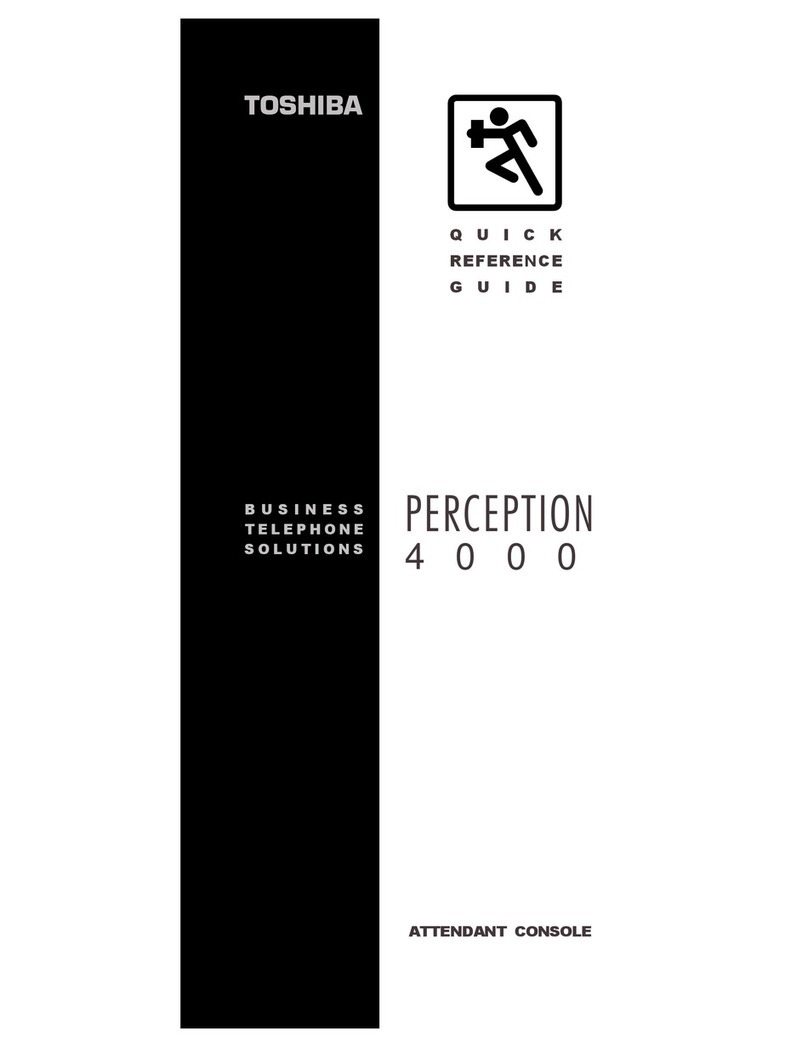
Toshiba
Toshiba PERCEPTION 4000 Quick reference guide
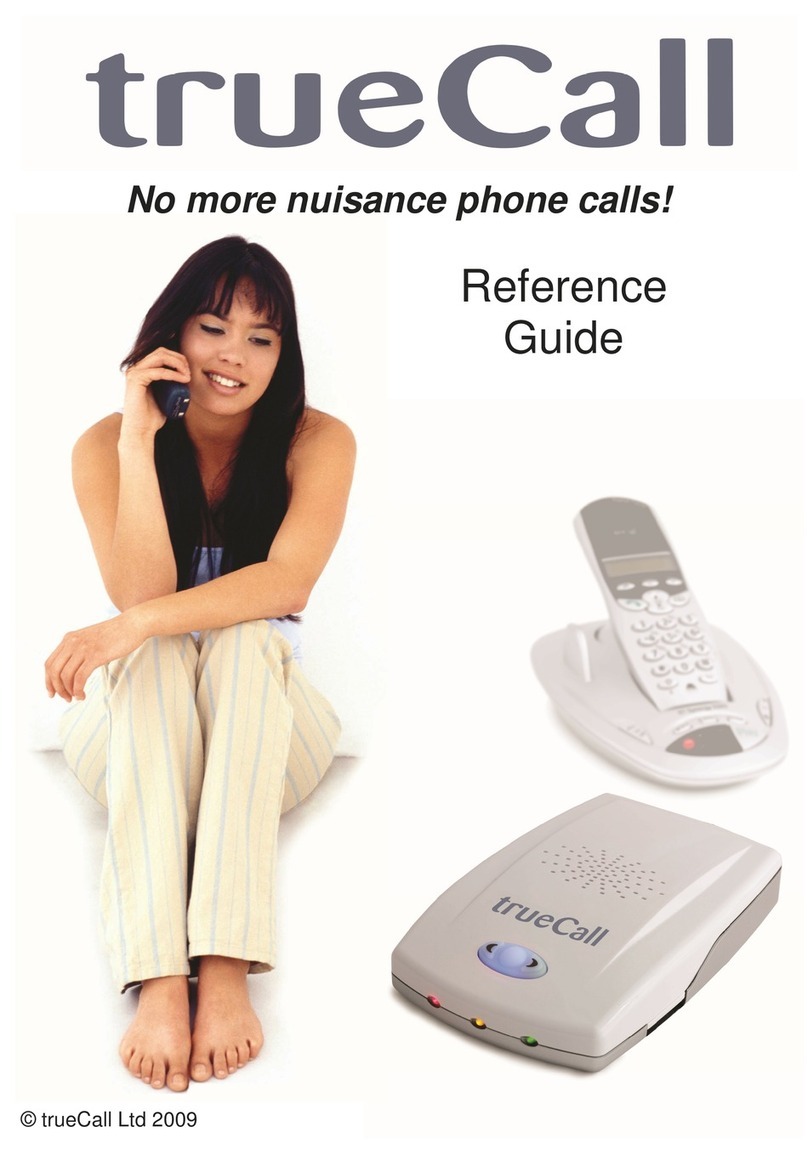
trueCall
trueCall Intelligent call screening reference guide
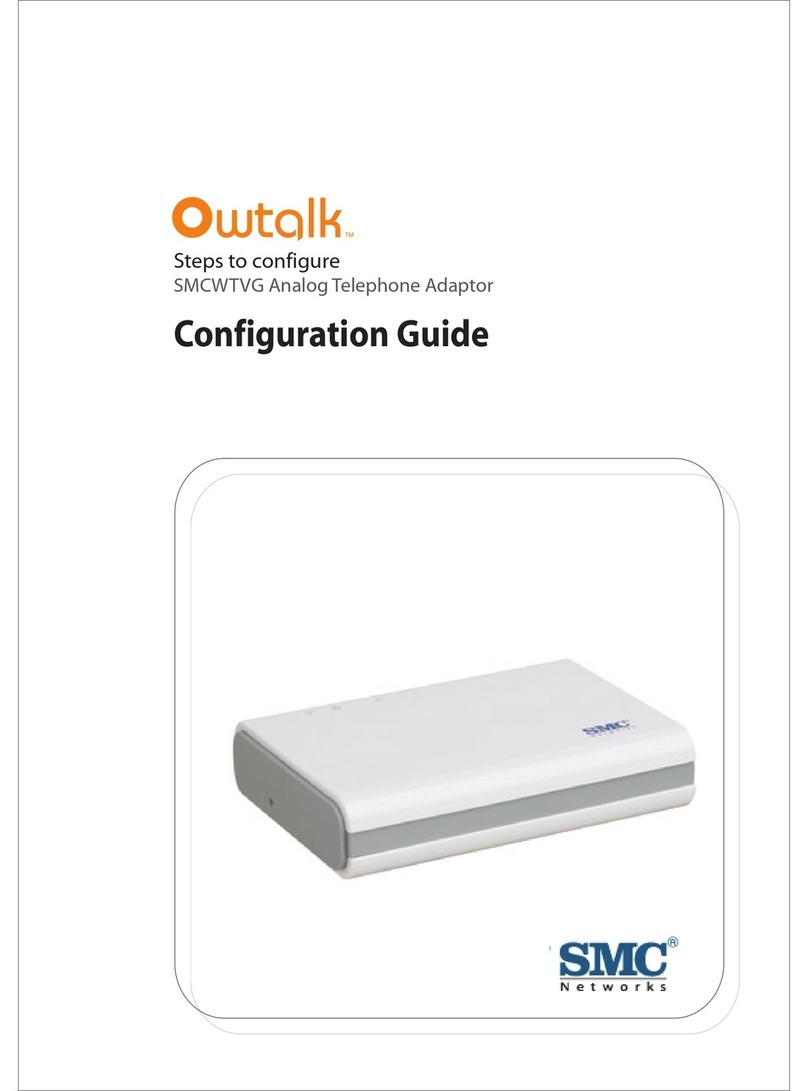
SMC Networks
SMC Networks SMCWTVG Configuration guide
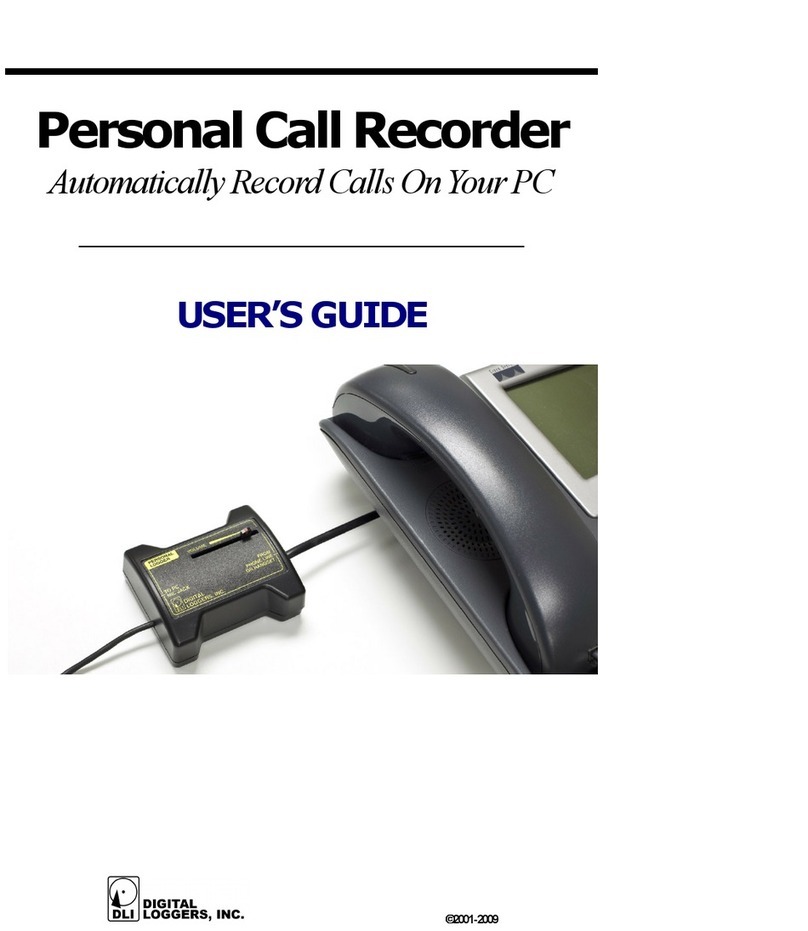
Digital Loggers
Digital Loggers Personal Call Recorder user guide