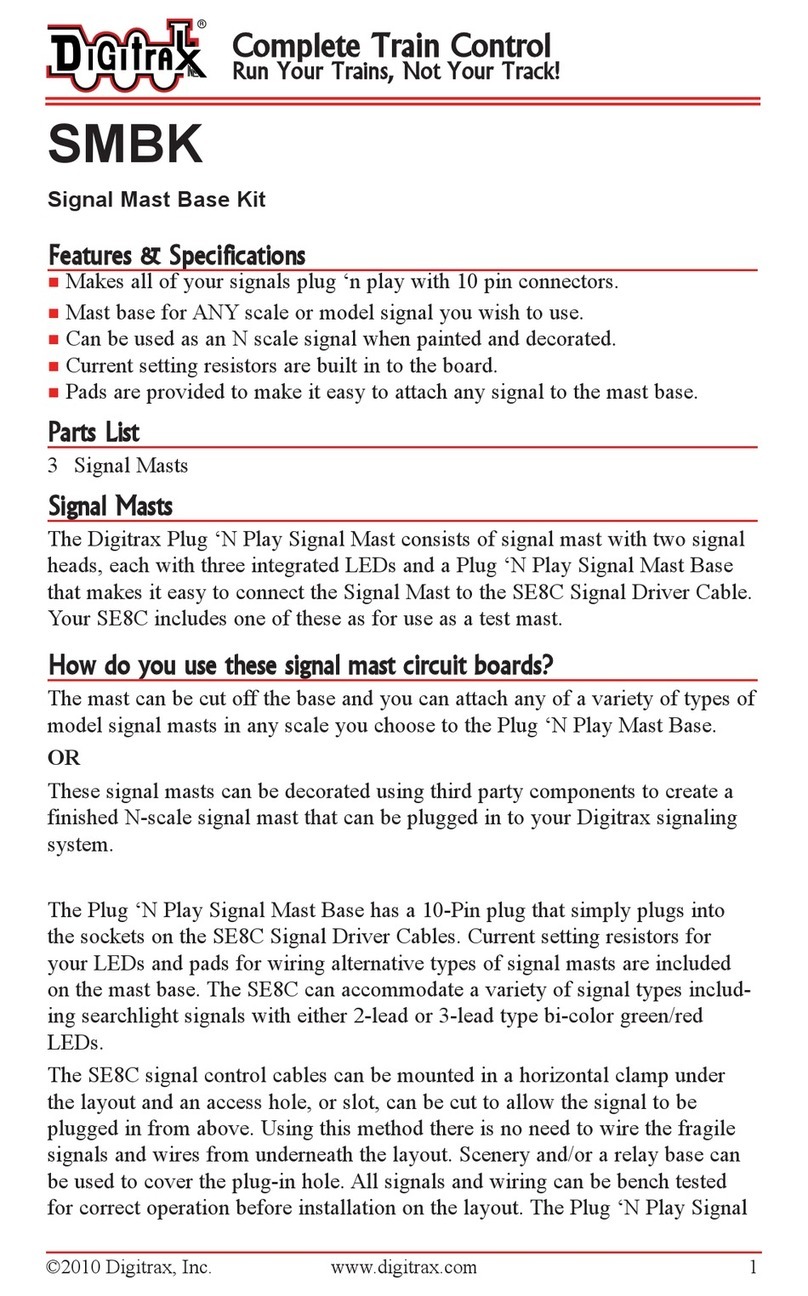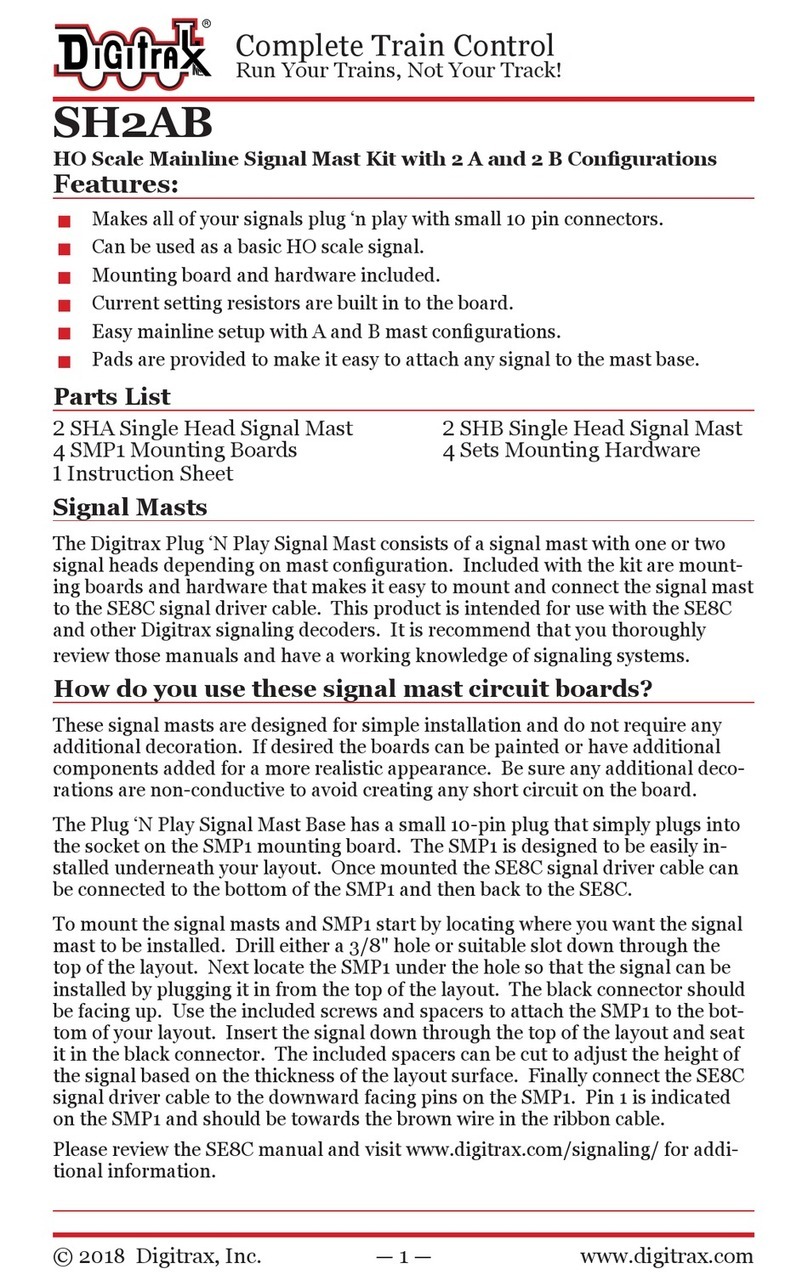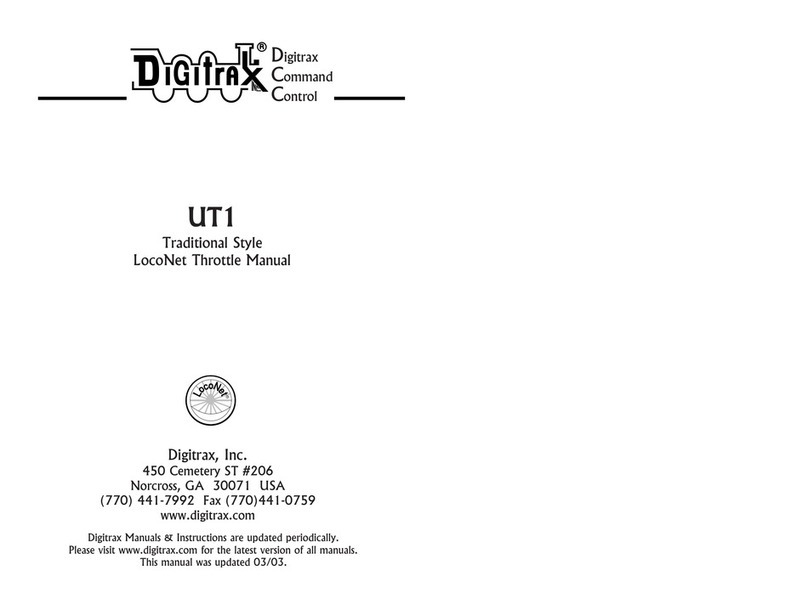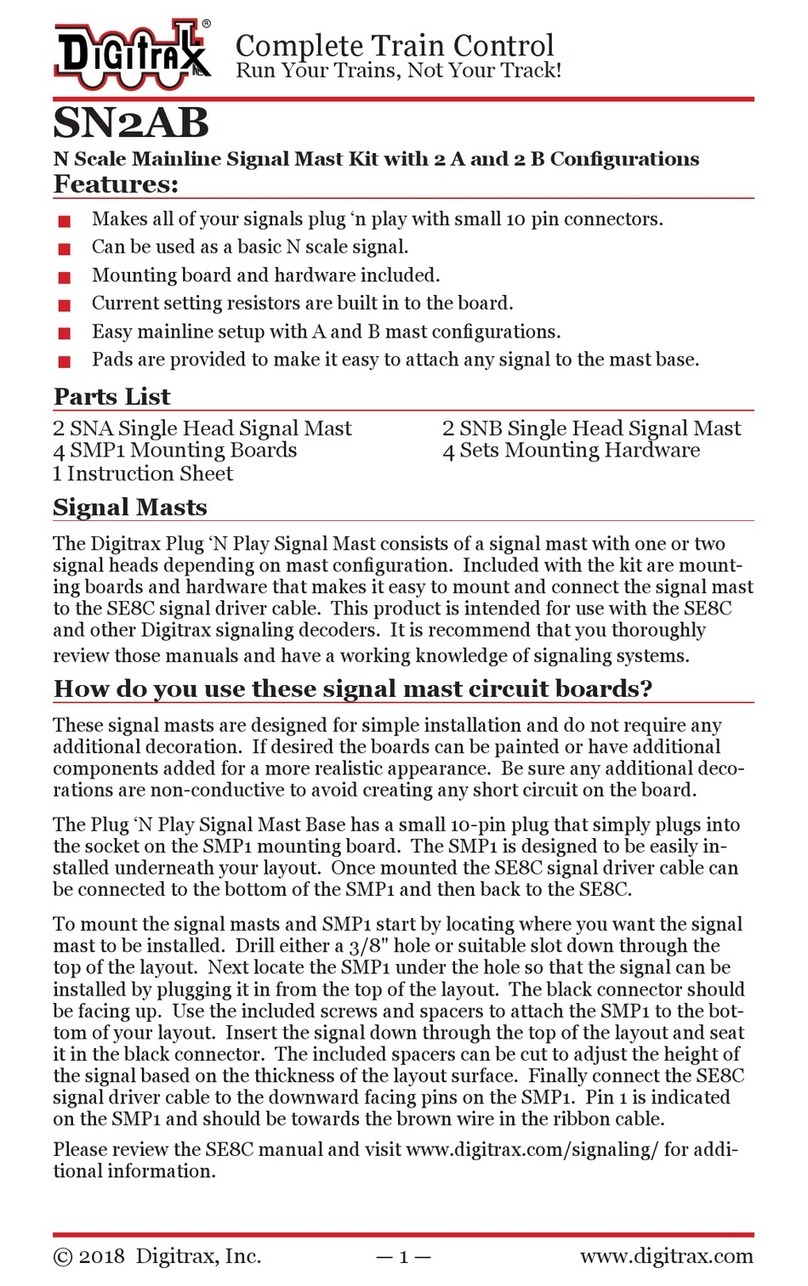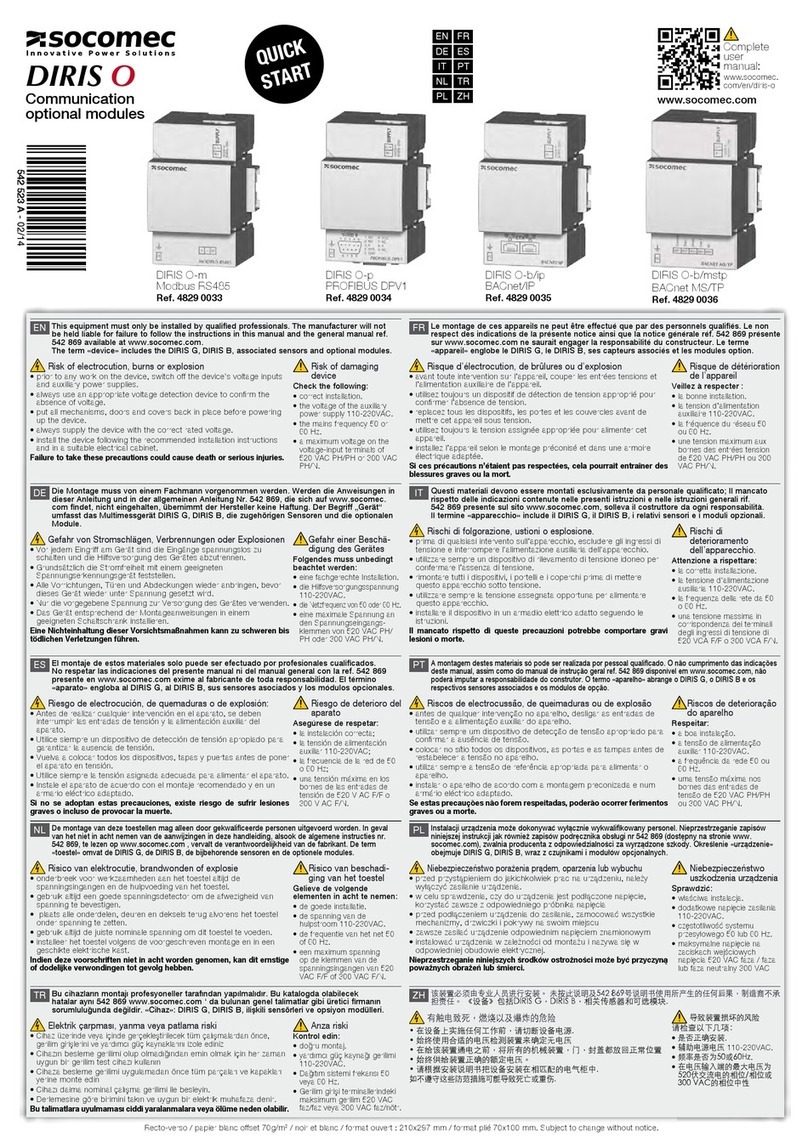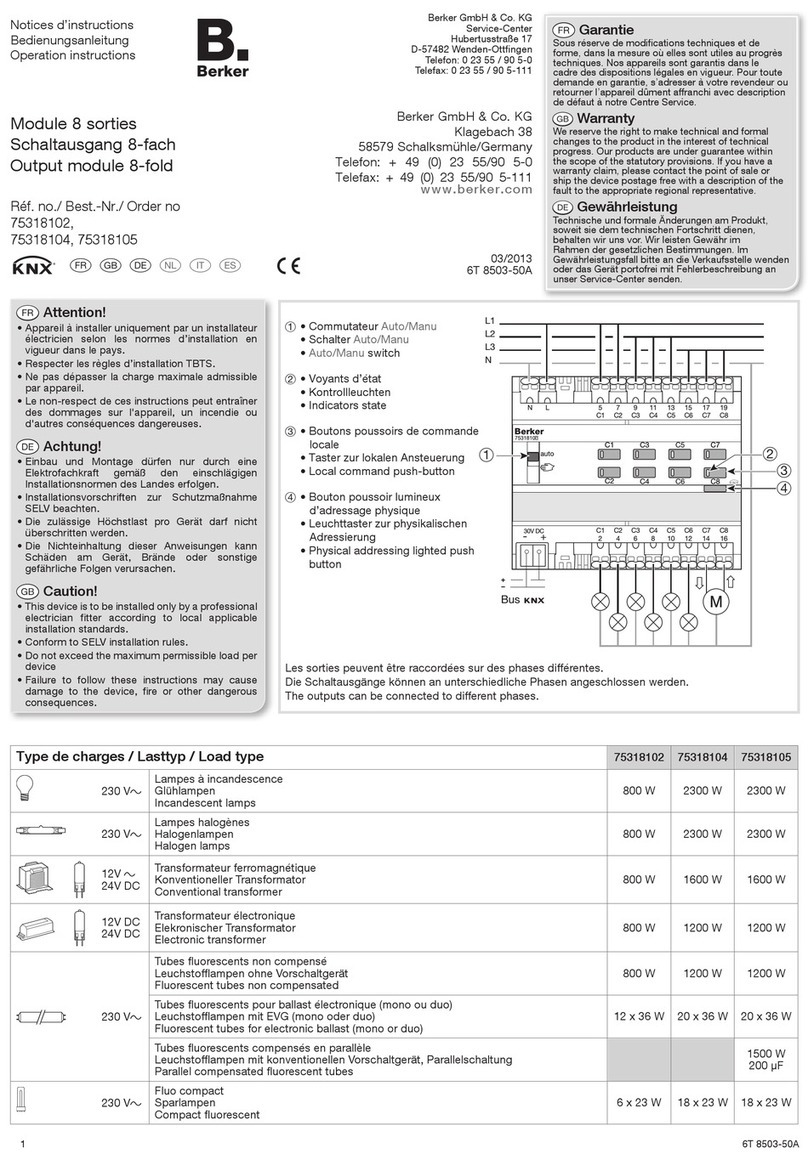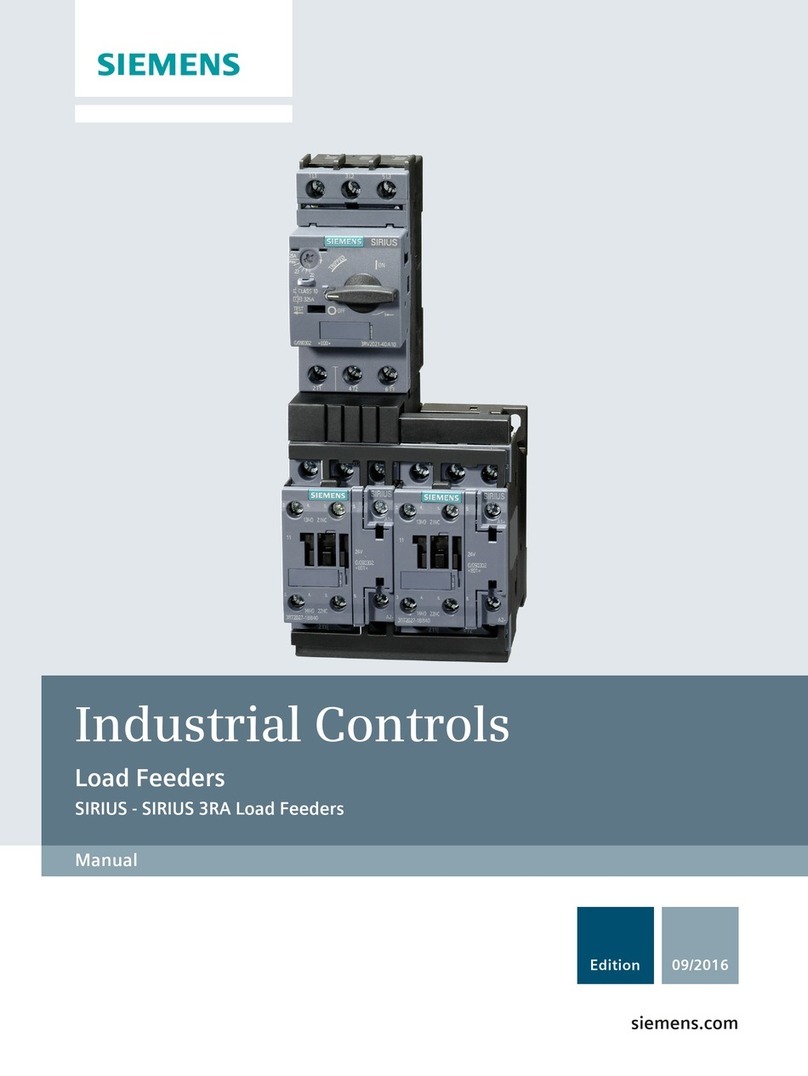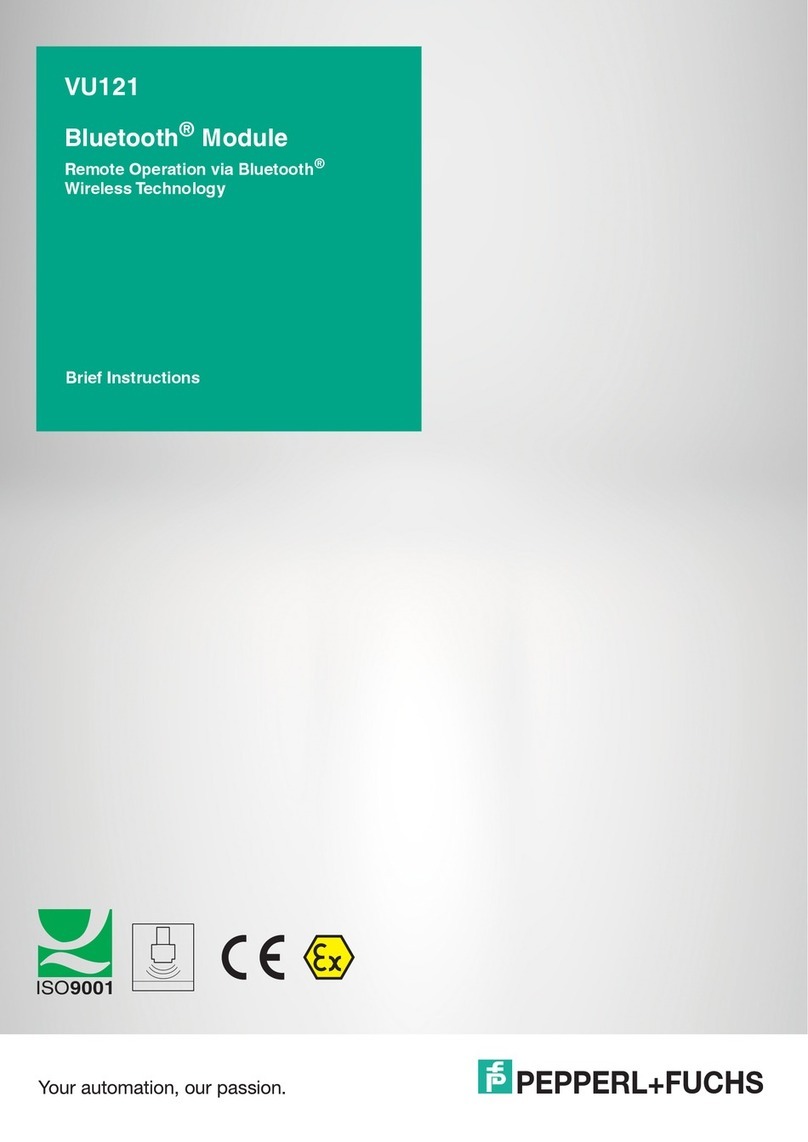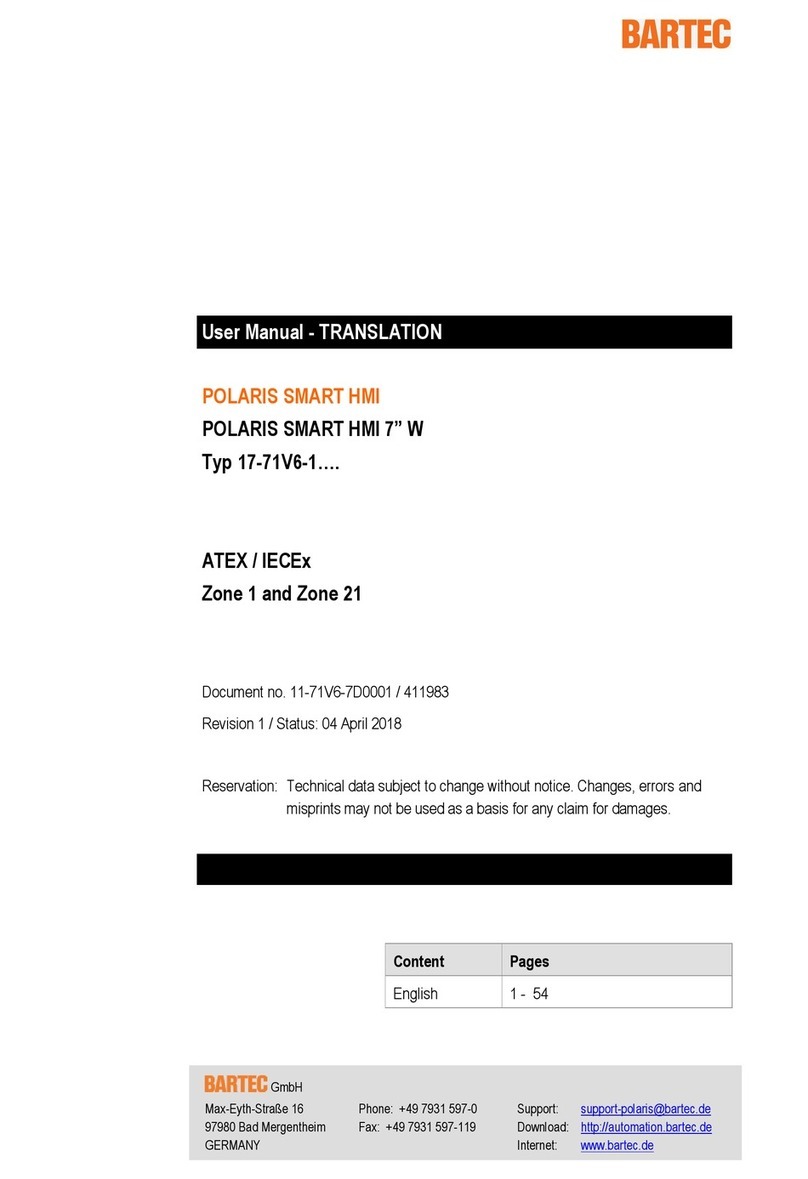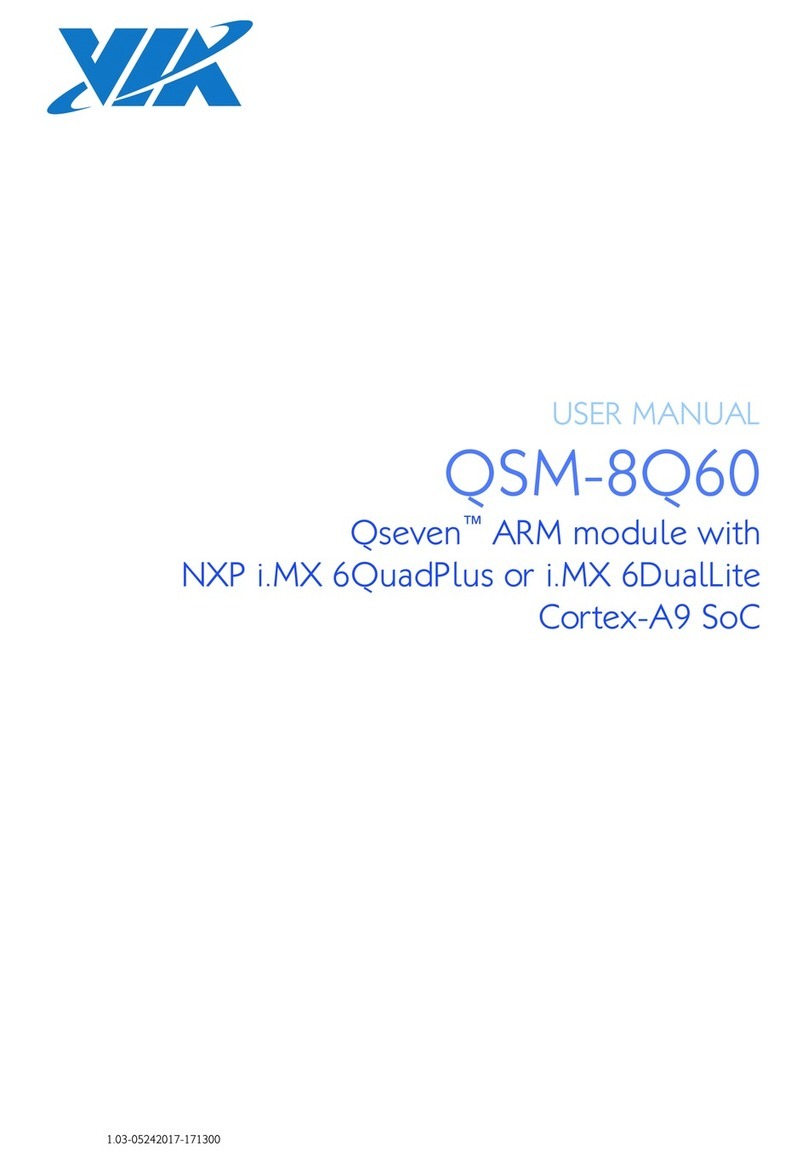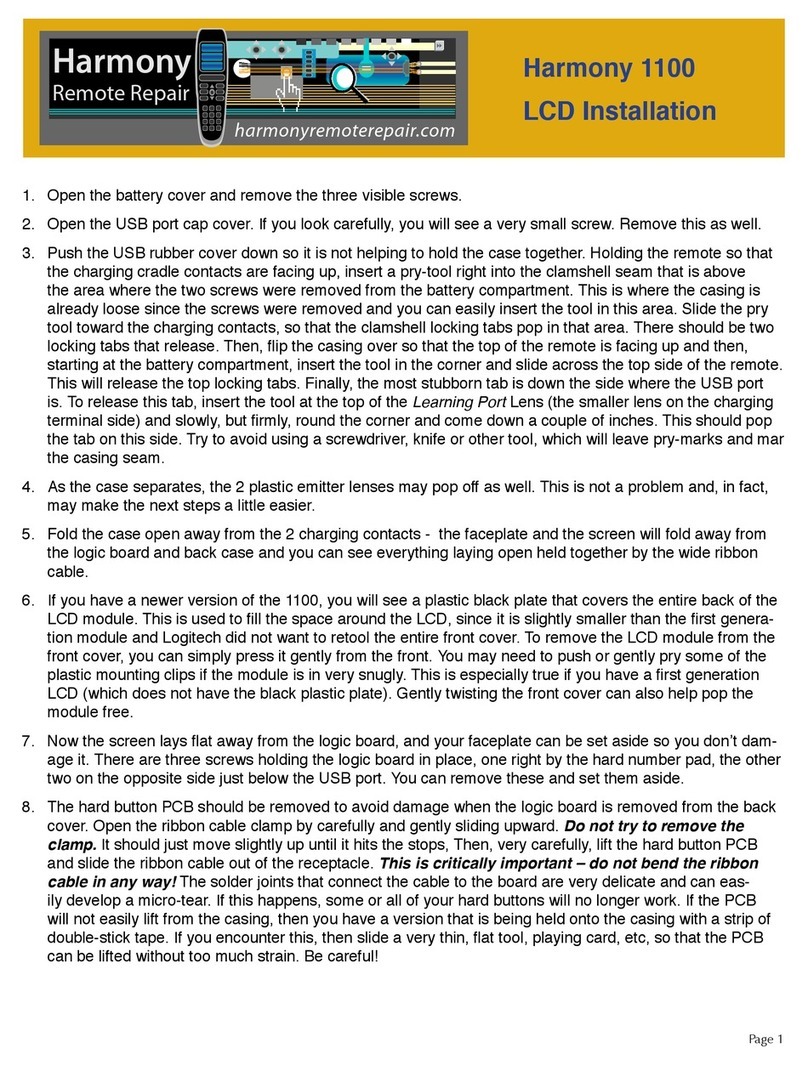Digitrax UT1 User manual

RDigitrax
Command
Control
L
o
c
o
N
e
t
R
UT1
&
UT2
LocoNet Utility Throttle Manual
Digitrax, Inc.
450 Cemetery ST #206
Norcross, GA 30071 USA
(770) 441-7992 Fax (770)441-0759
www.digitrax.com
Digitrax Manuals & Instructions are updated periodically.
Please visit www.digitrax.com for the latest version of all manuals.
This manual was updated 06/03.

1
1.0 UT1 & UT2 Utility Throttle Features & Specifications 3
2.0 Using your UT Throttle 3
2.1 Turning On Track Power 4
2.2 Turning Off Track Power 4
2.3 Running a Locomotive 4
2.3.1 Run An Analog Locomotive on Address "00" 4
2.3.2 Run A DCC Equipped Locomotive 6
3.0 UT1 Throttle Control Panel 7
3.1 General color codes 7
3.2 The Throttle Knob 7
3.3 Direction Toggle Switch 7
3.4 Address Selector Rotary Dials 8
3.5 Status Indicator 8
3.6 Shift Key 8
3.7 Run/Stop Key 8
3.8 ACQ/DISP Key 8
3.9 F0/F3 Key 8
3.10 F1/F4/ON Key 9
3.11 F2/F5/OFF Key 9
3.12 Four Top Row LEDs (Chase Lights) 9
4.0 UT2 Throttle Control Panel 10
4.1 General Color Codes 10
4.2 The Throttle Knob 10
4.3 Direction Toggle Switch 11
4.4 Address Selector Rotary Dials 11
4.5 Status Indicator 11
4.6 PROG/SHIFT Key 11
4.7 Run/Stop Key 11
4.8 ACQ/DISP Key 11
4.9 F0/F3/ADR Key 12
4.10 F1/F4/ON/CV# Key 12
4.11 F2/F5/OFF/CV VAL Key 12
4.12 Four Top Row LEDs (Chase Lights) 12
5.0 UT Throttle: System Modes 12
5.1 UT Throttle Configuration Mode 12
5.1.1 UT Throttle Configuration Options 12
5.1.2 UT Throttle ID Number 13
5.2 Track Power Mode 13
5.3 Walkaround Operation on LocoNet 13
5.4 Stop Mode 14
5.5 Address Mode 14
5.6 UT2 Programming Mode 15
UT1 & UT2 LocoNet Utility Throttle Manual
Table of Contents

5.6.1 Loadable Speed Tables 18
5.7 Status Editing Mode 18
5.8 Switch Mode 18
6.0 Running Trains 19
6.1 Locomotive Speed Control 19
6.2 Locomotive Direction Control 19
6.3 Selecting a Locomotive (Safe Mode) 19
6.4 Selecting A Locomotive (Quik Mode) 20
6.5 Dispatching Locomotives 21
6.6 Controlling Lights & Functions 23
6.6.1 Controlling Functions on Consisted Locos 23
7.0 Troubleshooting 24
7.1 Clean Track 24
7.2 UT Throttle Won't power up when plugged in (LEDs Flicker) 24
7.3 Decoder Won't Respond 24
7.4 Emergency Stop 24
7.5 Mechanical Drive Train Problems 25
8.0 FCC Information 25
9.0 Warranty and Repair Information 25
2
Digitrax, LocoNet and others included in this manual are trademarks
of Digitrax, Inc.
Digitrax, Inc. is not responsible for unintentional errors
or omissions in this document.
©Digitrax, Inc. All Rights Reserved. Printed in USA
UT1 & UT2 LocoNet Utility Throttle Manual
Table of Contents (continued)

1.0 UT1 & UT2 Utility Throttle Features & Specifications
· The UT Throttles are "traditional" hand held DCC throttles. The UT
Throttles are laid out with a single knob for speed control and a sim-
ple toggle switch for direction.
· Digitrax LocoNet network forms a simple, reliable interconnect
between all Digitrax Command Control System components using
extremely reliable and convenient gold plated RJ12 6 pin modular
telephone jacks.
· Control up to 98 locomotives (97 DCC & 1 Analog)
· 128 speed step operation!
· Simple locomotive selection using two rotary selectors.
· Control directional lighting & 5 additional function outputs from the
keypad. If you have locomotive equipped with sound, controls for
bell & whistle are on F1 & F2. F2 is a non-latching control that
allows you to sound the horn for as long as the key is held down. F2
can be configured to be non-latching.
· F3 can be configured to be momentary for remote coupler functions,
etc...
· Special "DISPATCH" function to allow consists or 4 digit addresses
to be operated by the UT Throttle.
· "SAFE" mode operation allows smooth pick-up and or release of
trains or locomotives.
· UT1 does not have programming capabilities. UT2 can program
decoder CVs 01-99.
Your success with and enjoyment of our products are very important to
us. After all, this is a hobby and it is FUN!!! Please read this manu-
al carefully before you install your system. We have included lots of
hints and operating ideas based on our experience with the Digitrax
system. If you have questions not covered by this manual please
contact your dealer or Digitrax.
2.0 Using your UT Throttle
For operation, the UT Throttle does not need a battery. The UT Throttle
will remember the last throttle settings after it is unplugged from
LocoNet and will resume when it is plugged back into LocoNet.
Plug the UT Throttle into any LocoNet jack on your LocoNet system
When the UT Throttle is first connected to LocoNet all the LEDs in its
display will blink on and then off again. This means that the throttle
is working and is communicating as it should.
3

2.1 Turning On Track Power
Turn on the track power by pressing and holding the "RUN/STOP" button, then
simultaneously pressing the "ON/F1" button. The command station will beep
once and the "TRACK STATUS" light on the command station will come on.
2.2 Turning Off Track Power
Turn off the track power by pressing and holding the "RUN/STOP" but-
ton, then simultaneously pressing the "OFF/F2"button. The com-
mand station will beep once and the "TRACK STATUS" light on the
command station will go off.
2.3 Running a Locomotive
Connect your UT Throttle to any LocoNet jack connected to the command
station in your LocoNet system.
2.3.1 Run An Analog Locomotive on Address "00"
The address "00" is reserved for "Analog" locomotives or any locomotive not
equipped with a decoder.
1. Place a non-decoder equipped locomotive on the track. The locomo-
tive will make a "humming noise", this is the normal sound an ana-
log locomotive will make on a DCC layout.
2. Select the two digit address "00" of the analog locomotive you want
to run using the rotary dial selectors on the UT Throttle. The left
rotary dial selects the "tens" and the right rotary dial selects the
"ones".
3. Press "ACQ/DISP" to select locomotive. The "STATUS" INDICA-
TOR should be a steady green to indicate that you now control that
locomotive.
4. If the "STATUS" INDICATOR is off, the locomotive that you tried
to select is already being controlled by another throttle in the system
and is not available.
5. A red "STATUS" INDICATOR indicates that the direction switch is
not set to the same direction as the locomotive you are trying to
select. Reverse the direction toggle switch and the "STATUS" INDI-
CATOR will turn green.
6. Strobing green "Chase Lights" across the top of the keyboard indi-
cate the throttle speed is higher or lower than the locomotive you
are trying to select. If the LEDs are strobing Left to Right, turn the
throttle knob clockwise until the LEDs stop strobing and the "STA-
TUS" INDICATOR turns green. If the LEDs are strobing Right to
Left, turn the throttle knob counter clockwise until the LEDs stop
strobing and the "STATUS" INDICATOR turns green. NOTE: if the
4

"STATUS" INDICATOR is red then change the direction of the tog-
gle switch.
7. Flipping the toggle switch to the left will make the locomotive go
forward. Flipping the toggle to the right will make the locomotive
go in reverse.
8. Turn the throttle knob clockwise to increase speed and counter
clockwise to decrease the speed. The throttle knob can rotate
approximately. 300 degrees from start to stop.
2.3.2 Run A DCC Equipped Locomotive
Connect your UT Throttle to any LocoNet jack on your LocoNet System.
In order to select a DCC locomotive, you must know its address. All
Digitrax decoders are factory programmed to the default 2 digit
short address "03." If your decoder has not been re-programmed
then select "03" as the address.
1. Select the two digit address "03" of the DCC locomotive you want
to run using the rotary selectors on the UT Throttle. The left rotary
selects the "tens" and the right rotary selects the "ones".
2. Press "ACQ/DISP" to select locomotive. The "STATUS" INDICA-
TOR should be a steady green to indicate that you now control that
locomotive.
3. If the "STATUS" Indicator is dark, the locomotive that you tried to
select is already being controlled by another throttle in the system
and is not available.
4. A red "STATUS" INDICATOR indicates that the direction switch is
not set to the same direction as the locomotive you are trying to
select. Reverse the direction toggle switch and the "STATUS" INDI-
CATOR will turn green.
5. Strobing green "Chase Lights" across the top of the keyboard indi-
cate the throttle speed is higher or lower than the locomotive you
are trying to select. If the LEDs are strobing Left to Right, turn the
throttle knob clockwise until the LEDs stop strobing and the "STA-
TUS" INDICATOR turns green. If the LEDs are strobing Right to
Left, turn the throttle knob counter clockwise until the LEDs stop
strobing and the "STATUS" LED turns green. NOTE: if the "STA-
TUS" INDICATOR is red then change the direction of the toggle
switch.
6. Flipping the toggle switch to the right will make the locomotive go
forward. Flipping the toggle to the left will make the locomotive go
in reverse.
7. Turn the throttle knob clockwise to increase speed and counter
clockwise to decrease the speed. The throttle knob can rotate
approximately. 300 degrees from start to stop.
5

UT1 Throttle Diagram
3.0 UT1 Throttle Control Panel
3.1 General color codes
The UT1 is color coded according to how the keys are used.
The only RED key is Run/Stop. This is so you can't miss it in case of
emergency.
The BLUE keys are used in conjunction with the "SHIFT" key.
3.2 The Throttle Knob
Turn clockwise to increase the speed of your locomotive. Turn counter
clockwise to decrease the speed of your locomotive. There is about
300 degrees of rotation from 0 speed to full throttle.
6
R
LOCO ADDRESS
ST
F4 F5
UT1
F3
RUN
STOP
SHIFT
ACQ
DISP
ON OFF
F0 F1 F2
00
Throttle Knob
Section 3.2
D
irection Toggle Switch
Section 3.3
Rotary
Address Selector
Section 3.4
Status
Indicato
r
Section 3
.5
Shift
Section 3.6 Run/Stop
Section 3.7
ACQ/DISP
Section 3.8
F0/F3
Section 3.9
F1/F4
Section 3.10 F2/F5
Section 3.11
Green LED Indicators
Section 3.12
Rotary
Address Selector
Section 3.4

3.3 Direction Toggle Switch
Flip to the right for forward direction and to the left for reverse direction.
3.4 Address Selector Rotary Dials
Rotate these two selectors to select the two digit address ( 00 to 98 ) of
the locomotive you wish to control. The left selector dials in the 10s
and the Right selector dials in the 1s. Select address "99" to select a
locomotive or consist that has been "DISPATCHED" from another
Digitrax throttle. (See section on dispatched locomotives.)
3.5 Status Indicator
Indicates the status of the UT1.
·Off indicates no locomotive is currently selected.
·Green indicates a locomotive has been successfully selected.
·Red indicates the direction and/or speed are out of correspondence
on a locomotive being selected.
·Blinking orange indicates the UT1 is in "Switch Mode".
3.6 Shift Key
· Press and hold to access F3, F4, F5.
· Press in conjunction with the ACQ button to "Dispatch"
3.7 Run/Stop Key
· Use as emergency stop. When held down will change locomotive
speed to "0". Turn throttle to "0" speed setting to regain control or
press RUN/STOP again.
· RUN/STOP key is used in conjunction with other keys to activate
other throttle functions.
3.8 ACQ/DISP Key
· Press to acquire any locomotive address after the address has been
dialed in with the rotary selectors.
· When address selector reads "99", press "ACQ/DISP" to acquire
locomotive address that has been dispatched by another throttle in
the system.
· If address selector is set to other than "99" press ACQ/DISP and
SHIFT to dispatch the locomotive address to another throttle in the
system.
· Press ACQ/DISP along with RUN/STOP to set Option Switches in
your booster.
3.9 F0/F3 Key
· Press F0 to toggle front and rear headlights on and off.
· Hold "Shift" and press F3 to toggle Function 3 on and off.
7

3.10 F1/F4/ON Key
· Press F1 to toggle Function 1 on and off.
· Hold "Shift" and press F4 to toggle Function 4 on and off.
· Press "RUN/STOP" and "ON" together to turn track power on.
3.11 F2/F5/OFF Key
· Press F2 to toggle Function 2 on and off.
· Hold "Shift" and press F5 to toggle Function 5 on and off.
· Press "RUN/STOP" and "OFF" together to turn track power off.
3.12 Four Top Row LEDs (Chase Lights)
· Indicates function status, lit when on
· All four LEDs strobing left to right means that you need to increase
speed on the throttle knob to complete the selection of a locomotive.
· All four LEDs strobing right to left means that you need to decrease
speed on the throttle knob to complete the selection of a locomotive.
· Indicates CLOSED when in Switch Mode.
· LED above ACQ blinking every 4 seconds indicates that the throttle
is active.
8

UT2 Throttle Diagram
4.0 UT2 Throttle Control Panel
4.1 General Color Codes
The UT2 is color coded according to how the keys are used.
The only RED key is Run/Stop. This is so you can't miss it in case of
emergency.
The BLUE keys are used in conjunction with the "SHIFT" key.
4.2 The Throttle Knob
Turn clockwise to increase the speed of your locomotive. Turn counter
clockwise to decrease the speed of your locomotive. There is about
300 degrees of rotation from 0 speed to full throttle.
R
LOCO ADDRESS
L O C O A D D R E S S
ST
S T
F4
F 4
F5
F 5
U
T
2
F3
F 3
RUN
R U N
STOP
S T O P
SHIFT
S H I F T
PROG
P R O G
ADR
A D R
CV#
CV#
CV VL
C V V L
ACQ
ACQ
DISP
D I S P
OPSW
O P S W
ON
O N
OFF
O F F
128
1 2 8
28
2 8
14
1 4
F0
F 0
F1
F 1
F2
F 2
c
0
9
Throttle Knob
Section 4.2
Direction Toggle Switch
Section 4.3
Rotary
Address Selector
Section 4.4
Status
Indicator
Section 4.5
Shift/Program
Section 4.6
Run/Stop
Section 4.7
Acquire
Dispatch
Option Switch
Section 4.8
F0/F3
ADR
Section 4.9
F1/F4
CV#
ON
Section 4.10
F2/F5
CV Value
OFF
Section 4.11
Green LED Indicators
Section 4.12
Rotary
Address Selector
Section 4.4
9

4.3 Direction Toggle Switch
Flip to the right for forward direction and to the left for reverse direction.
4.4 Address Selector Rotary Dials
Rotate these two selectors to select the two digit address ( 00 to 98 ) of
the locomotive you wish to control. The left selector dials in the 10s
and the Right selector dials in the 1s. Select address "99" to select a
locomotive or consist that has been "DISPATCHED" from another
Digitrax throttle. (See section on dispatched locomotives.)
4.5 Status Indicator
Indicates the status of the UT2.
·Off indicates no locomotive is currently selected.
·Green indicates a locomotive has been successfully selected.
·Red indicates the direction and/or speed are out of correspondence
on a locomotive being selected.
·Solid orange indicates the UT2 is in Program Mode.
·Blinking orange indicates the UT2 is in "Switch Mode".
4.6 PROG/SHIFT Key
· Press and hold to access F3, F4, F5.
· Press in conjunction with the RUN/STOP key to enter Program
Mode
· Press and hold for 2 seconds then within 5 seconds press either F0,
F1 or F2 to “Status Edit” decoder speed steps to 128, 28, or 14,
4.7 Run/Stop Key
· Use as emergency stop. When held down will change locomotive
speed to "0". Turn throttle to "0" speed setting to regain control or
press RUN/STOP again.
· RUN/STOP key is used in conjunction with other keys to activate
other throttle functions.
4.8 ACQ/DISP Key
· Press to acquire any locomotive address after the address has been
dialed in with the rotary selectors.
· When address selector reads "99", press "ACQ/DISP" to acquire
locomotive address that has been dispatched by another throttle in
the system.
· If address selector is set to other than "99" press ACQ/DISP and
SHIFT to dispatch the locomotive address to another throttle in the
system.
· Press ACQ/DISP along with RUN/STOP to set Option Switches in
your booster.
10

4.9 F0/F3/ADR Key
· Press F0 to toggle front and rear headlights on and off.
· Hold "Shift" and press F3 to toggle Function 3 on and off.
· When in Program Mode, press to set locomotive address.
4.10 F1/F4/ON/CV# Key
· Press F1 to toggle Function 1 on and off.
· Hold "Shift" and press F4 to toggle Function 4 on and off.
· When in Program Mode, press to select CV #.
· Press "RUN/STOP" and "ON" together to turn track power on.
4.11 F2/F5/OFF/CV VAL Key
· Press F2 to toggle Function 2 on and off.
· Hold "Shift" and press F5 to toggle Function 5 on and off.
· When in Program Mode, press to set CV Value.
· Press "RUN/STOP" and "OFF" together to turn track power off.
4.12 Four Top Row LEDs (Chase Lights)
· Indicates function status, lit when on
· All four LEDs strobing left to right means that you need to increase
speed on the throttle knob to complete the selection of a locomotive.
· All four LEDs strobing right to left means that you need to decrease
speed on the throttle knob to complete the selection of a locomotive.
· Indicates CLOSED when in Switch Mode.
· In Status Editing Mode, LED indicates either 128, 28 or 14 speed
steps.
· “c” indicates CLOSED when in OpSw Mode.
· “c” blinking every 4 seconds indicates throttle active.
5.0 UT Throttle: System Modes
5.1 UT Throttle Configuration Mode
The UT Throttle comes from the factory configured with the most com-
mon features enabled as defaults. You can change these features to
suit your particular needs by the following procedure.
5.1.1 UT Throttle Configuration Options
1. Choose the features you want from the chart below. Add up the val-
ues of your choices to get the "SETTING" value. Example: 0 (Safe
Mode) + 2 (F2 Toggle on/off) + 0 (F3 toggle on/off) = "SETTING"
of 2.
11

TABLE I
2. With the UT Throttle unplugged from LocoNet, Set the rotary selec-
tors to the proper setting (See Table I).
3. Press and hold the F0 key while you plug the UT Throttle into the
LocoNet network. As soon as the UT Throttle powers up, release the
F0 key. The UT Throttle is now set to the new configuration and
will continue to use this configuration until you change it again. The
UT Throttle will remember this new configuration whether it is
plugged in or not.
5.1.2 UT Throttle ID Number
All UT Throttle throttles come from the factory with the Throttle ID set
to "00". As you add throttles it is a good idea to make each throttle's
ID unique. Use the following procedure to set the ID number.
1. Unplug the UT Throttle from LocoNet.
2. Set the two digit ID number of your choice on the two rotary selec-
tors.
3. Press and hold the "SHIFT/PROG" key and plug back into LocoNet.
4. Release the "SHIFT/PROG" key. The UT Throttle will remember
this number until you decide to change it.
5.2 Track Power Mode
If track power is off, press "RUN/STOP" and "ON" simultaneously to
have the Digitrax command station turn on the track power & go
through power up sequencing. Press "RUN/STOP" and "OFF" to
turn track power off.
5.3 Walkaround Operation on LocoNet
The UT Throttle does not use a battery to maintain its internal memory.
All data is stored in EEPROM. When the UT Throttle is connected
to LocoNet It receives its total power requirements from the net-
work.
NOTE: The UT Throttle draws approximately 15 mA at a minimum
6.8V DC and gets its total power requirements from the net-
work. It may be necessary to supplement the network power
Defaults
Options
0=Safe Mode
1=Quik Mode
0=F2 Momentary
operation
2=F2 Toggles on/off
0=F3 Toggles
on/off
4=F3 Momentary
operation
12

supply, on large networks, when using multiple throttles. This
can be done using Digitrax UP5 Universal Panel(s), to expand
LocoNet, with the battery saver option hooked up.
When a UT Throttle is disconnected from the network it turns off, but all
the settings are retained in EEPROM while you move to a different
part of the layout.. When the UT Throttle is re-connected to the net-
work, it will reselect the locomotive it was previously controlling
with all the previous settings intact.
When a UT Throttle with a selected in-use locomotive is disconnected
from LocoNet, for more than the system purge time (about 200 sec-
onds), the Command Station will purge these in-use locomotives to
the common state so that other throttles can access these locomo-
tives. If the original UT Throttle is reconnected after a purge of its
last in-use locomotives, and no settings have changed on the UT
Throttle, it will start the selection process again and as long as no
one else has selected that locomotive, the UT Throttle will re acquire
it. The designation of locomotives as in-use or common ensures
orderly sharing of locomotives on the layout and increases the sys-
tem's ability to run more locos at a time.
5.4 Stop Mode
Press "RUN/STOP" for 1 second by itself and the locomotive under con-
trol of your throttle will go to Emergency Stop or "0" speed. There
are two ways to restart your locomotive.
· Turn the throttle knob counter clockwise to "0" speed. If you now
increase the throttle setting, your locomotive will respond normally.
· If you press "RUN/STOP" again, for 1 second, the locomotive will
resume at the speed it was running previously.
Use this only as an Emergency Stop.
5.5 Address Mode
The UT Throttle has two different "Addressing Modes", both of which
are described below. These Modes are selectable during the throttle
configuration process described later.
Safe Mode (Default)
While in "SAFE MODE" the UT Throttle is unable to complete the
selection of an available locomotive unless its present speed and
direction match the settings on the UT Throttle.
1. Select the two digit address "03" of the DCC locomotive you want
to run using the rotary selectors on the UT Throttle. The left rotary
selects the "tens" and the right rotary selects the "ones".
2. Press "ACQ/DISP" to select locomotive. The "STATUS" INDICA-
13

TOR should be a steady green to indicate that you now control that
locomotive.
3. If the "STATUS" INDICATOR is dark, the locomotive that you tried
to select is already being controlled by another throttle in the system
and is not available.
4. A red "STATUS" INDICATOR indicates that the direction switch is
not set to the same direction as the locomotive you are trying to
select. Reverse the direction toggle switch and the "STATUS" INDI-
CATOR will turn green.
5. Strobing green "Chase Lights" across the top of the keyboard indi-
cate the throttle speed is higher or lower than the locomotive you are
trying to select. If the LEDs are strobing Left to Right, turn the
throttle knob clockwise until the LEDs stop strobing and the "STA-
TUS" INDICATOR turns green. If the LEDs are strobing Right to
Left, turn the throttle knob counter clockwise until the LEDs stop
strobing and the "STATUS" INDICATOR turns green. Flipping the
toggle switch to the right will make the locomotive go forward.
Flipping the toggle to the left will make the locomotive go in
reverse.
6. Turn the throttle knob clockwise to increase speed and counter
clockwise to decrease the speed. The throttle knob can rotate
approximately. 300 degrees from start to stop.
Quik Mode
While in "QUIK MODE" the UT Throttle is able to select an available
locomotive regardless of its present speed and direction
1. Select the two digit address "03" of the DCC locomotive you want
to run using the rotary selectors on the UT Throttle. The left rotary
selects the "tens" and the right rotary selects the "ones".
2. Press "ACQ/DISP" to select locomotive. The "STATUS" INDICA-
TOR should be a steady green to indicate that you now control that
locomotive.
3. If the "STATUS" INDICATOR is dark, the locomotive that you tried
to select is already being controlled by another throttle in the system
and is not available.
While in "QUIK MODE" the UT Throttle is able to select an avail-
able locomotive regardless of its present speed and direction.
The selected locomotive will change direction and or speed to
match the current settings on the UT Throttle. Care should be
taken to insure that the UT Throttle is at a comparable speed
setting and direction before selecting a locomotive.
5.6 UT2 Programming Mode
The UT1 has no programming ability. To program decoders use a system
14

throttle such as a UT2 or a DT100 series throttle.
To use the UT2 to program a decoder :
1. Press and hold the RUN/STOP key and the PROG key. The STATUS
INDICATOR will change to steady orange indicating that the UT2 is
in Program Mode.
2. Place the loco you wish to program on an isolated programming
track.
3. Make sure the command station is set up for programming only to the
programming track so that you don’t program all the decoders on
you layout at the same time.
Set the Decoder’s Address:
1. Set the rotary selectors to the desired address (01-99).
2. Press the ADR key to set the decoder to the selected address.
Set other Configuration Variables (CVs):
1. Set the roaary selectors to the CV number that you want to program.
2. Press the F1/F4/CV# key.
3. Set the rotary selectors to the value you want to program into the
selected CV.
4. Press the F2/f /CV VAL key to program the value selected into the
CV number selected.
5. To change additional CVs repeat steps 1-4 as many times as neces-
sary to complete the programming.
To return to regular operations after programming:
1. Press the RUN/STOP and PROG keys together.
2. Press the RUN/STOP and ON Keys to turn track power back on. The
Status INDICATOR will blink orange every 4 seconds indicating
that you are in Run Mode again.
15

Table III: Configuration Register Values:
These are some of the common values used in the
Configuration register
(CV #29) and their meaning.
Value in
CV29
Meaning to Decoder
Decimal
value
Speed Steps
(Std or Adv)
Analog
Conversion
00
14 (Standard Mode)
No
02
28/128 (Advanced
Mode)
No
04
14 (Standard Mode)
Yes
06
28/128 (Advanced
Mode)
Yes
07
28/128 (Advanced
Mode)
normal direction
reversed
(FX Decoders only)
Yes
22
Enable Loadable
Speed Table
Yes
Table II: Most Commonly Used CVs
CV #
Used For
Value range
Ad(01)
Loco Address
0-98 decimal
02
Start Voltage
(Vstart)
0-99 decimal
03
Acceleration rate
0-99 decimal
04
Deceleration
0-99 decimal
06
Mid-point
Voltage (Vmid)
0-99 decimal
29
Configuration
Register
See Table III
16

5.6.1 Loadable Speed Tables
The UT2 throttle is limited to programming two digit numbers.
Loadable Speed Tables require CV values anywhere from 00 to 127,
because of this the UT2 is not able to adequately program Loadable
Speed Tables. We recommend using an Advanced LocoNet Throttle
such as the DT100, DT200, DT300 or DT400 to program loadable
speed tables.
5.7 Status Editing Mode
If you have a decoder that does not support 128 or 28 speed step opera-
tion, you will need to tell the command station by editing the status
of that decoder before running it with your Digitrax system.
To Status Edit using a UT2:
1. Select the decoder you want to status edit on your UT2 throttle.
2. Press and release the PROG/SHIFT key.
3. For the next 5 seconds one of the top row of LEDs will blink, indicat-
ing the speed step setting the command station is currently sending
to this decoder. For example, if the LED under 128 is blinking, the
command station is sending commands to he decoder in 128 speed
steps.
4. To change the speed step setting, press the F0 Key to set the speed
step setting to 128, F1 to set the speed step setting to 28 or F2 to set
the speed step setting to 14. You must do this within the 5 second
time period or the UT2 will automatically exit status edit mode. If
this happens, press and release the PROG/SHIFT Key again to begin
status edit mode again.
5.8 Switch Mode
Turnout Control
The UT Throttle can be used to throw turnouts on your layout if they are
connected to a stationary decoder such as a Digitrax DS54.
1. Press the "RUN/STOP" and the "ACQ" buttons at the same time to
activate "Switch" Mode.
2. Use the two rotary selectors on the UT Throttle to select the turnout
address to throw or close (With the UT Throttle you are limited to a
two digit turnout address).
3. The LED above "ACQ" will light if the last known state of the
turnout selected is the "closed" position.
4. Press "ACQ" to throw and close the turnout.
5. The LED above "ACQ" will be dark if the last known state of the
turnout selected is the "thrown" position.
17

6. If the LED above "ACQ" flashes on and off, the turnout state is
unknown.
7. Return the rotary selector switches to the locomotive address before
exiting "Switch Mode". If the locomotive address is not correct the
locomotive will be released.
8. Press "RUN/STOP" and "ACQ" at the same time to return to normal
operation.
While in "Switch" Mode, you can still control the speed and direc-
tion of your locomotive. Functions will also operate normally
while in "switch" Mode.
6.0 Running Trains
6.1 Locomotive Speed Control
To control the speed of a locomotive, just turn the Throttle Knob clock-
wise to increase speed and counter clockwise to decrease speed. The
knob has approximately. 300 degrees travel from minimum. or zero
throttle to full throttle.
6.2 Locomotive Direction Control
To change the direction of a locomotive, just move the direction toggle
switch to the right for forward direction and to the left for reverse
direction.
If the decoder has momentum, CV 03 and CV 04 set to a value above
zero, then reverse the direction while the train is moving, and the
locomotive will slow down at the programmed deceleration rate,
stop and accelerate again at the programmed acceleration rate in the
opposite direction.
6.3 Selecting a Locomotive (Safe Mode)
1. Connect the UT Throttle to LocoNet.
2. To select a locomotive, dial in the two digit address ( 00 to 98 ) of
the locomotive you wish to control using the two rotary selector
switches. The right selector dials in the 10s and the left selector dials
in the 1s. Select address "99" to select a locomotive or consist that
has been "DISPATCHED" from another Digitrax throttle. (see sec-
tion on Dispatched locomotives).
3. After selecting the address, press "ACQ/DISP" once to finish the
selection. If "ACQ/DISP" is pressed a second time the locomotive
will be returned to the system again. Pressing"ACQ/DISP" again,
etc.
a. If the UT Throttle is in “SAFE MODE” (default) and the loco-
18

motive you have selected is available and the speed and direction
match the UT Throttle, the “STATUS” INDICATOR will light a
solid green. You will have control of the locomotive.
b. If the “STATUS” INDICATOR lights red, the direction switch is
reversed. Flip the reverse switch to the other direction, the “STA-
TUS” INDICATOR will light solid green.
c. If the four top LEDs are strobing from left to tight or right to left,
this indicates a speed mismatch between the speed setting on the UT
Throttle throttle and the actual speed of the locomotive. Turn the
throttle knob in the direction of the strobing LEDs until the “STA-
TUS” INDICATOR turns green and the top LEDs go off indicating
that the throttle speed is now matched to the locomotive’s actual
speed..
4. If the "STATUS" INDICATOR does not light at all when the
address is dialed in, that locomotive is already assigned to another
throttle and is not available.
6.4 Selecting A Locomotive (Quik Mode)
1. Connect the UT Throttle to LocoNet.
2. To select a locomotive, dial in the two digit address ( 00 to 98 ) of
the locomotive you wish to control using the two rotary selector
switches. The right selector dials in the 10s and the left selector dials
in the 1s. Select address "99" to select a locomotive or consist that
has been "DISPATCHED" from another Digitrax throttle. (see sec-
tion on Dispatched locomotives).
3. After selecting the address, press "ACQ/DISP" once to finish the
selection. If "ACQ/DISP" is pressed a second time the locomotive
will be returned to the system again. Pressing"ACQ/DISP" again
will reselect again.
4. If the UT Throttle is in "QUIK MODE" and the locomotive you
have selected is available, the "STATUS" INDICATOR will light a
solid green.
The selected locomotive will immediately change direction and or
speed if the current settings on the UT Throttle don't match the
locomotive. Care should be taken to insure that the UT Throttle
is at a comparable speed setting and direction before selecting a
locomotive when in QUIK MODE".
5. If the "STATUS" INDICATOR does not light at all when the address
is dialed in, that locomotive is already assigned to another throttle
and is not available.
19
Other manuals for UT1
1
This manual suits for next models
1
Table of contents
Other Digitrax Control Unit manuals