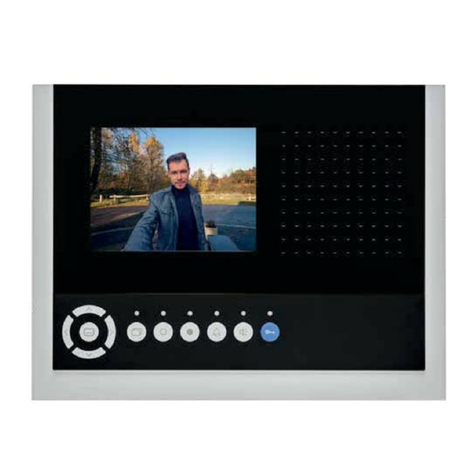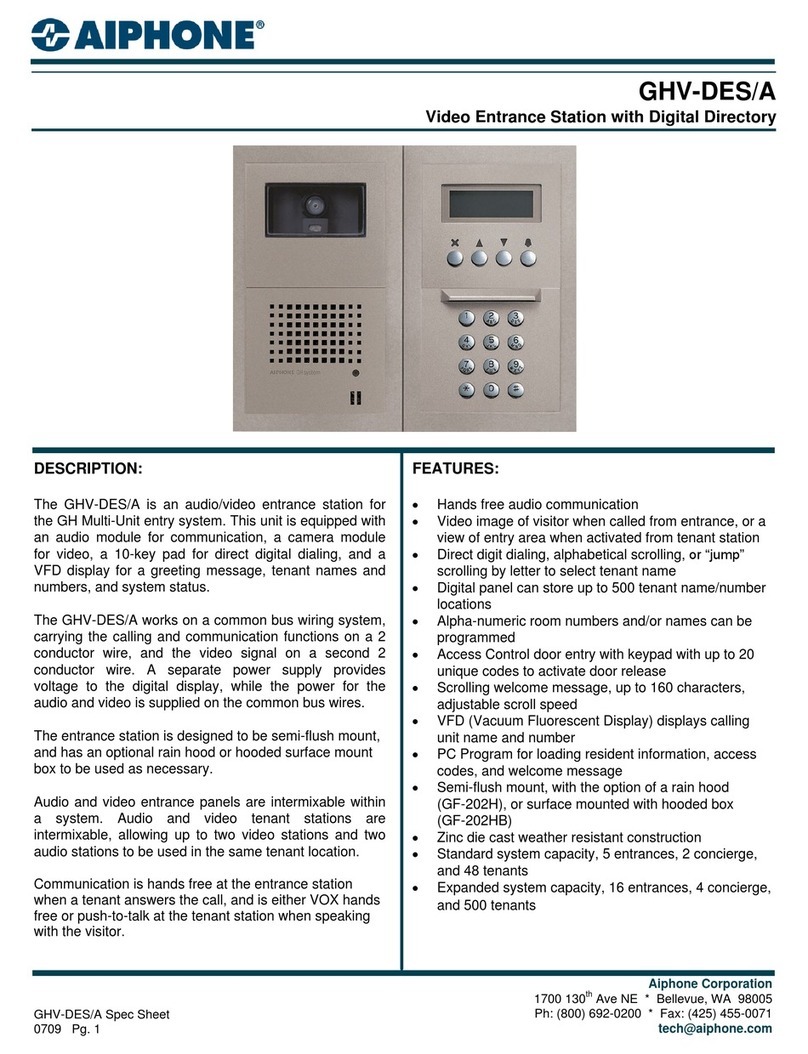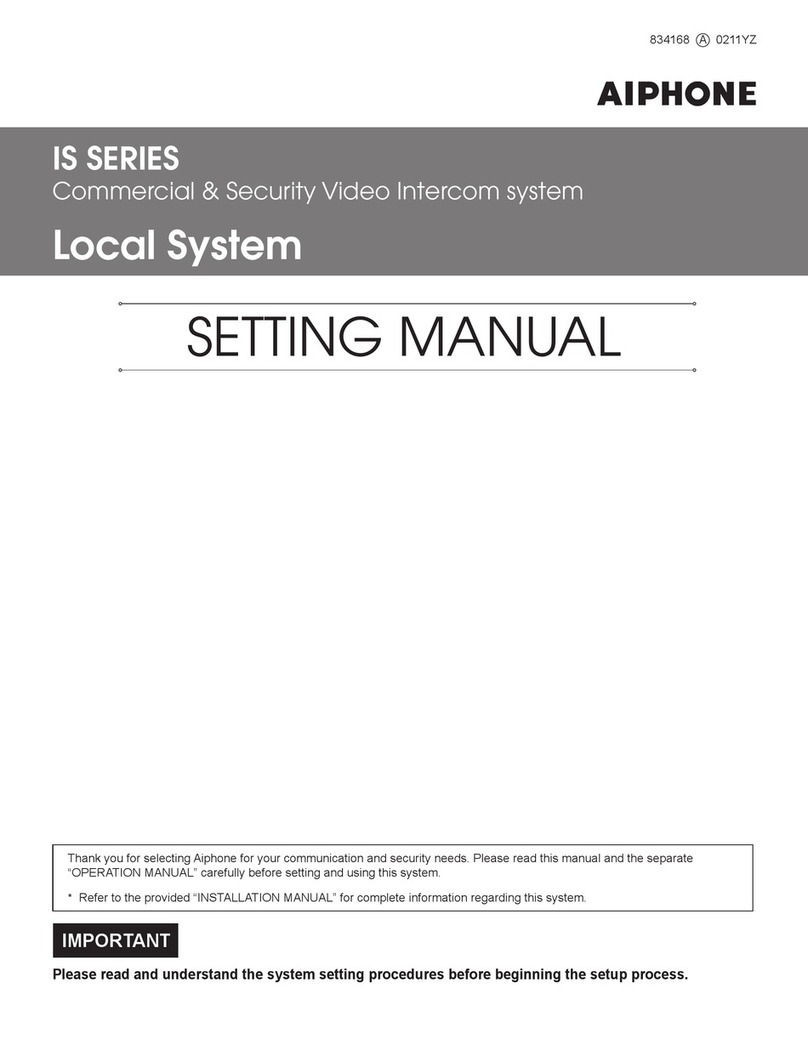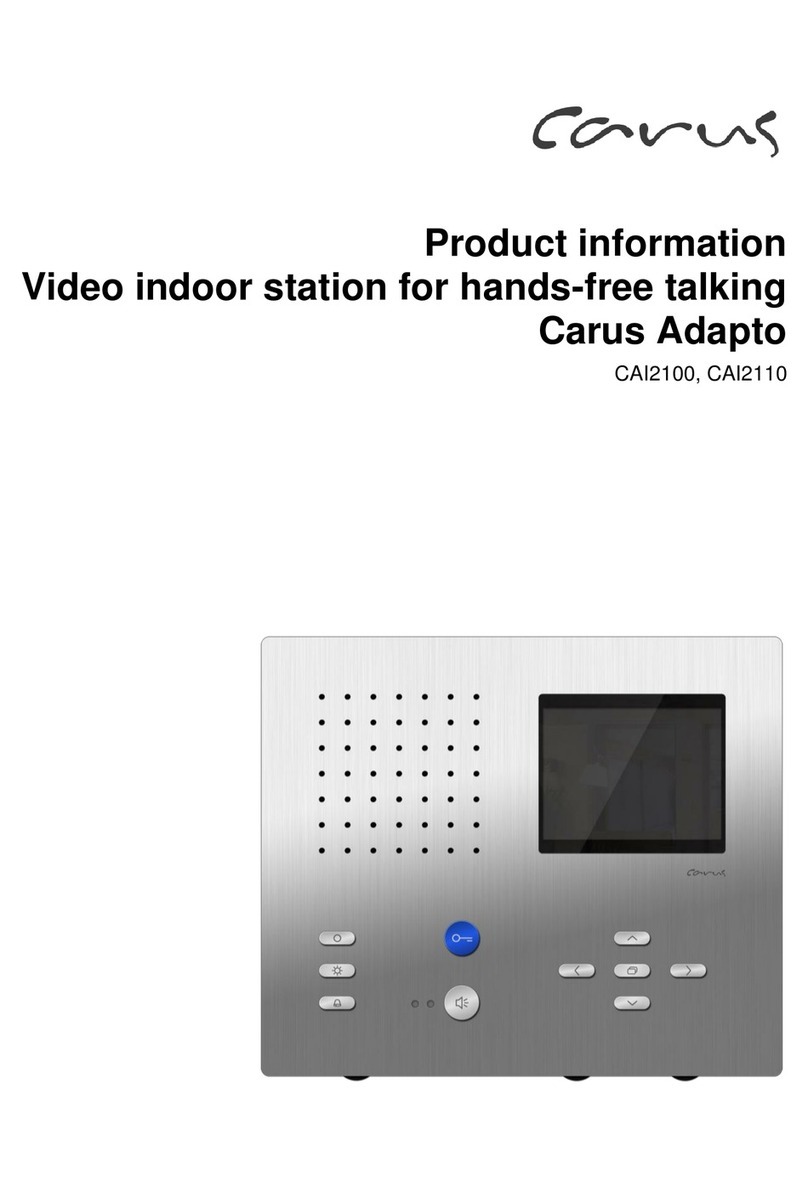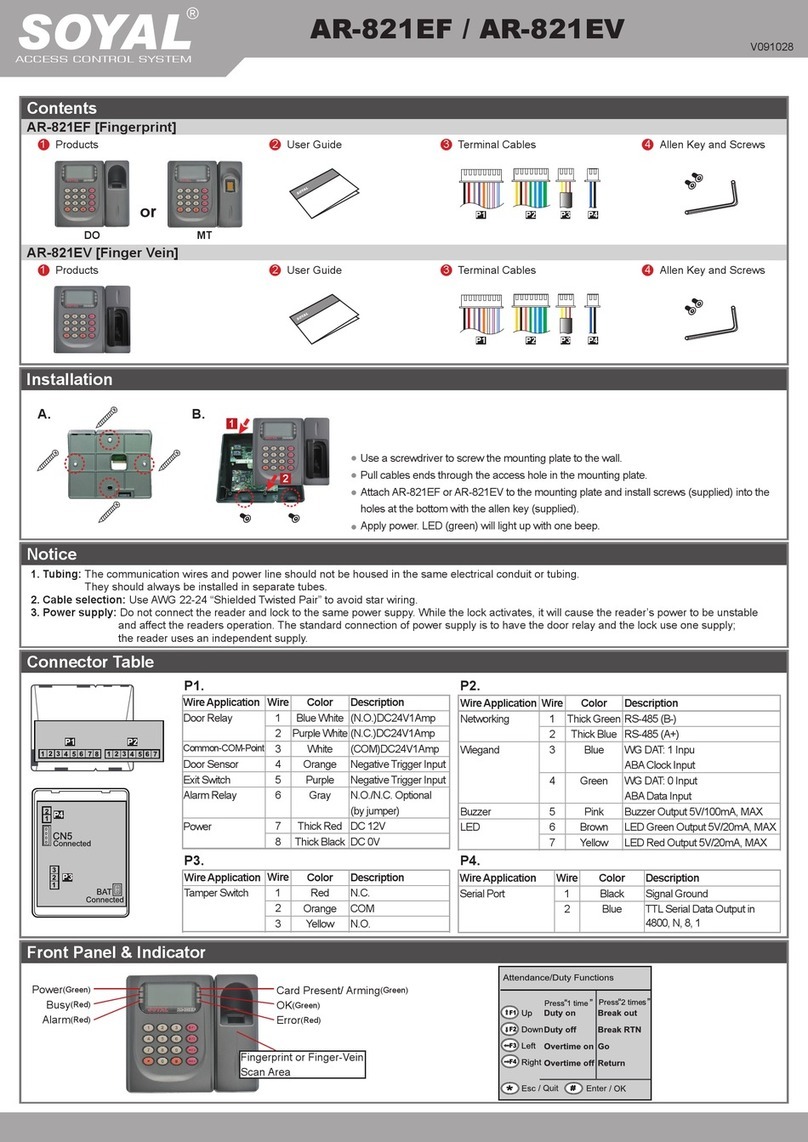Digitus Biometrics dbNEXII User manual

User Manual
db Nexus (dbNEXII) - Networked Access Control Solution
db Nexus (dbNEXIII) - Networked Access Control Solution
db Sentry (dbSAI) - Standalone Access Control Solution
db Tracker (dbTRI) - Time and Attendance System

Digitus Biometrics, Inc.
User Manual - Models: dbNEXII, dbNEXIII, dbSAI, dbT I
Page 2 of 27
Table of Contents
Initial Setup............................................................................................................................. 3
Using the Unit to Gain Access .................................................................................................... 7
Correct Use of RFID Card/To en................................................................................................. 7
Correct Use of Fingerprint.......................................................................................................... 7
Correct Use of Fingerprint.......................................................................................................... 8
Successful Access ..................................................................................................................... 9
Error Responses ....................................................................................................................... 9
Entering the Menu after Initial Setup .......................................................................................... 9
Entering the Menu after Initial Setup ........................................................................................ 10
Menu Overview ...................................................................................................................... 10
Menu Layout .......................................................................................................................... 10
Add a User Via the Menus........................................................................................................ 11
Edit a User Via the Menus........................................................................................................ 11
Deleting a User Via the Menus.................................................................................................. 12
Unit Configuration .................................................................................................................. 13
Setting the Unit's Real-time Cloc Via the Menus........................................................................ 14
Creating Time Codes Via the Menus .......................................................................................... 14
Setting the IP Address Via the Menus........................................................................................ 16
Appendix 1 - Menu Maps ......................................................................................................... 17
Appendix 2 - Troubleshooting .................................................................................................. 23

Digitus Biometrics, Inc.
User Manual - Models: dbNEXII, dbNEXIII, dbSAI, dbT I
Page 3 of 27
FCC Notice for db Nexus III
This equipment has been tested and found to comply with the limits for a Class A digital
device, pursuant to part 15 of the FCC Rules. These limits are designed to provide reasonable
protection against harmful interference in a residential installation. This equipment generates,
uses and can radiate radio frequency energy and, if not installed and used in accordance with
the instructions, may cause harmful interference to radio communications. However, there is
no guarantee that interference will not occur in a particular installation. If this equipment does
cause harmful interference to radio or television reception, which can be determined by
turning the equipment off and on, the user is encouraged to try to correct the interference by
one or more of the following measures:
• Reorient or relocate the receiving antenna.
• Increase the separation between the equipment and receiver.
• Connect the equipment into an outlet on a circuit different from that to which the receiver is
connected.
• Consult the dealer or an experienced radio/TV technician for help.
Caution: Any changes or modification cautions to this device not explicitly approved by
manufacturer could void your authority to operate this equipment.
This device complies with part 15 of the FCC Rules. Operation is subject to the following two
conditions: (1) This device may not cause harmful interference, and (2) this device must
accept any interference received, including interference that may cause undesired operation.

Digitus Biometrics, Inc.
User Manual - Models: dbNEXII, dbNEXIII, dbSAI, dbT I
Page 4 of 27
Initial Setup
› On a new unit, all fingerprint indexes are unused.
› When a new unit is powered up, it will immediately go into the Initial Setup
menu. The menu consists of a number of options that can be selected or
turned on / off, and requires numeric alues to be entered using the keypad.
The initial setup of each db Nexus unit is ery simple and should only take a couple
of minutes.
When the unit is powered-up, you should see the following on the Head Unit's LCD:
LCD CONTRAST
(0- ):[0] #=DONE
› Using the keypad on the Head Unit enter a alue 0 thru to set your
preferred contrast for the LCD display. You will see the contrast change as
each alue is selected. If the chosen contrast is not correct, try a different
alue until you ha e the desired contrast.
› Once you ha e the desired contrast, press the # key.
The next screen on the Head Unit LCD will be:
<Blank Line>
ENTER PASSWORD
› Enter a 16-digit numeric password. This is used for the code hopping
encryption that operates between the Head Unit and Control Unit and also
between the Control Unit and PC software.
Note: This same password must also be entered into the Management
Software, so please make a record of the password before entering it.
› Following the 16th digit being entered, the Head Unit will display the entered
password on the top line of the LCD and display [#]=DONE on the bottom
line. The cursor will mo e to the # character to allow you to re iew the
password. If you are certain that the password has been entered correctly
press the # key. If you want to change the password, use the * key as a
back-space to delete the password entered.
Note: This alue cannot be re-entered. This is a one-time only process.
The next stage is to optionally enroll 2 managers onto the unit for testing purposes.
The following messages will be displayed on the Head Unit LCD:
ENROLL MANAGERS?
YES=1 NO=0
It is highly recommended that you enroll the 2 managers at the Head Unit for testing
purposes. If you choose not to enroll managers ia the Head Unit at this point, the
unit will need to be networked and users enrolled onto the unit ia the DAS
Management Software.

Digitus Biometrics, Inc.
User Manual - Models: dbNEXII, dbNEXIII, dbSAI, dbT I
Page 5 of 27
If you ha e reached this stage following a firmware upgrade and wish to preser e
the existing enrolled users, it is recommended that you choose NO. If you select NO,
this completes the setup procedure.
If you choose "YES", the following will be displayed.
ENROLL MANAGERS
<1 second delay>
NEW MANAGER
ENTER ID:0001
<1 second delay>
PLACE FINGER
KEY 1 WHEN READY
› Once the finger is placed on the scanner, ensuring that the finger is flat and
straight, press 1 on the Head Unit keypad.
› After about 1 second the Head Unit will display:
PRINT STORED
REMOVE FINGER
› Remo e the finger from the fingerprint scanner.
› The Head Unit will then display:
PLACE FINGER
ON SCANNER
› Place the same finger on the scanner to erify the enrollment.
› The Head Unit will then display:
PRINT VERIFIED
REMOVE FINGER
<1 second delay>
NEW MANAGER
ENTER ID:0002
<1 second delay>
PLACE FINGER
KEY 1 WHEN READY
› Once the finger is placed on the scanner, ensuring that the finger is flat and
straight, press 1 on the Head Unit keypad.
Note: You should either use a different finger or preferably a different person
for the 2nd enrolled finger.
› After about 1 second the Head Unit will display:

Digitus Biometrics, Inc.
User Manual - Models: dbNEXII, dbNEXIII, dbSAI, dbT I
Page 6 of 27
PRINT STORED
REMOVE FINGER
› Remo e the finger from the fingerprint scanner.
› The Head Unit will then display:
PLACE FINGER
ON SCANNER
› Place the same finger on the scanner to erify the enrollment.
› The Head Unit will then display:
PRINT VERIFIED
REMOVE FINGER
<1 second delay>
SETUP COMPLETE
<1 second delay>
01/01/01 00:00
ENTER ID:_
The initial setup is now complete!
Note: the date and time will be incorrect. These are set ia the PC based
management software
The first enrolled finger is at Index 0001 and the second enrolled finger at
Index 0002.
The unit can be tested by entering the PIN number on the Head Unit keypad and
placing the correct finger on the fingerprint scanner.
The Head Unit LCD will display:
ACCESS GRANTED

Digitus Biometrics, Inc.
User Manual - Models: dbNEXII, dbNEXIII, dbSAI, dbT I
Page 7 of 27
Using the Unit to Gain Access
All the Digitus Units are configurable as to which credentials are enabled or
disabled.
The dbNEXII, dbSAI and dbTRI ha e 2 credentials, a PIN number and a
Fingerprint.
The dbNEXIII also has PIN and Fingerprint, but additionally has the RFID
credential.
Which credentials are enabled will determine what is displayed on the LCD.
Credentials are always requested in the same order. The order is:
PIN Number
RFID Card/Token
Fingerprint
The LCD will show a message requesting the first enabled credential will.
If the first enabled credential is PIN, the LCD will display:
07/04/10 2:00PM
ENTER ID: [ ]
If the first enabled credential is RFID, the LCD will display:
07/04/10 2:00PM
PRESENT CARD
If the first enabled credential is Fingerprint, the LCD will display:
07/04/10 2:00PM
PLACE FINGER
Enter or present the first credential, then follow the instructions on the LCD,
presenting each credential as it's requested.
Correct Use of RFID Card/Token
The RFID Card/Token should be help up to the head unit in the position showed
below

Digitus Biometrics, Inc.
User Manual - Models: dbNEXII, dbNEXIII, dbSAI, dbT I
Page 8 of 27
Correct Use of Fingerprint
Correct placement of the fingerprint is important. Following these simple steps will
ensure that you ha e a ery high percentage success rate when attempting
fingerprint erification or identification.
Place you finger in the opening as shown below (DO NOT SLIDE YOUR FINGER
ALONG THE FINGERPRINT SCANNER)
Place your finger down onto the center of the fingerprint scanner. Do not press down
hard, only apply a slight amount of pressure.

Digitus Biometrics, Inc.
User Manual - Models: dbNEXII, dbNEXIII, dbSAI, dbT I
Page 9 of 27
Successful Access
Once all credentials ha e been presented, a successful Verification or Identification
will be indicated by
07/04/10 2:00PM
ACCESS GRANTED
and displayed on the LCD,
the status LED on the head unit turning green and the door being released.
Error Responses
If the credentials are not erified, you will recei e one of the following error
responses:
INVALID ID - No users is enrolled at the Index specified by the PIN number
entered
RFID CARD INVALID - No user is enrolled at the Index specified by the RFID
Card presented
RFID CARD NOT FOUND - No RFID Card/Token was detected
RFID CARD NOT IDENTIFIED - An RFID Card was found but could not be
identified
ACCESS DENIED - The Fingerprint could not be erified
OUTSIDE VALID TIME CODE - All the credentials were erified, but the user is
attempting to gain access outside their permitted times
FINGER NOT FOUND - No finger was detected on the scanner
NO FINGER TEMPLATE FOUND - A user exists at the Index specified, howe er
no finger templates ha e been uploaded to the unit for that user
The status LED on the head unit will turn red.

Digitus Biometrics, Inc.
User Manual - Models: dbNEXII, dbNEXIII, dbSAI, dbT I
Page 10 of 27
Entering the Menu after Initial Setup
Other than at initial setup, the menus can be accessed by any enrolled manager in
the following way:
› Press and release the # key.
› Present the first enabled credential, PIN, RFID Card/Token or Fingerprint.
› Present each additional credential as requested.
The db Nexus and db Tracker units ha e a comprehensi e series of on-board menus.
The entire range of menu options that are a ailable on the db Sentry unit are also
a ailable on the db Nexus and db Tracker units.
It is recommended that most configuration and user enrollment for the db Nexus is
done ia the DAS Management Software and not using the menus. The one
exception to this is setting the IP address of the db Nexus unit. To set the IP address
of the db Nexus unit, follow the steps in Setting the IP Address Via the Menus.
Menu Overview
Diagrams of the menus can be found in Appendix 1.
The menus are ery intuiti e and easy to follow. If a menu item is asking for
a alue to be entered, it will show you the range of acceptable alues.
If a decision need to be made in the menus, 1=Yes and 0=No is the rule to
follow. Again, this will be displayed on the unit's LCD.
If you see an item that is enclosed in [] (square parentheses), this indicates
the currently selected setting. To retain the current setting, you can press the
# key. For example if the YES option is selected the display would show the
square brackets as such [YES=1].
If you e er need to go back to a pre ious menu item or back-space or exit a
menu, the * key can be used.
Menu Layout
The menus are broken down into 4 top le el menu categories:
› User Menu - Add, Edit and Delete Users.
› Operations Menu - Unit settings. Turn any feature on or off ia this menu.
› Time Menu - Set the unit's date and time. Create Time Codes.
› Network Menu - Set the unit's network settings

Digitus Biometrics, Inc.
User Manual - Models: dbNEXII, dbNEXIII, dbSAI, dbT I
Page 11 of 27
Add a User Via the Menus
NOTE. BEFORE YOU ADD USERS, IF YOU ARE GOING TO WANT TO RESTRICT THE
PERMITTED TIMES A USER WILL HAVE ACCESS, YOU FIRST NEED TO GO INTO THE
TIME MNEY AND SETUP TIME CODES.
After you enter the menus, you will see the following displayed on the Head Unit's
LCD:
User Menu?
Yes=1 No=0
Press the 1 (one) key. You will now see the following displayed:
Add User
Enter ID [ ]
Enter a 4-digit PIN number to be assigned to the new user.
Follow the instructions on the LCD to enroll the user's first fingerprint.
Select the user type:
Manager=1
Super User=2
User=3
"Managers" and "Super Users" ha e access to the unit's menus. "Users" don't ha e
access to the menus. MOST PEOPLE WILL BE ENROLLED AS A USER.
Follow the instructions to enroll additional fingerprints for the user. IT IS
RECOMMENEDED THAT AT LEAST 1 FINGER FROM EACH HAND BE ENROLLED.
Follow the instructions to enroll up to 2 Duress Fingers. If a user is being forced to
place their finger on a unit to open a door, they can use a duress finger to trigger an
alert that they are entering under duress. For db Nexus and db Tracker systems, the
alerts will get sent to the DAS software. For all units, there is an alarm relay that is
acti ated following a duress entry. The contacts of the alarm relay can be connected
to any 3rd-party system, to send notification of the alarm.
Specify the 2-digit Time Code (00-99) to apply to the user. The Time Codes are
setup ia the Time Menu.
Choose to sa e the user when prompted.
Edit a User Via the Menus
Editing a user is almost identical to Adding a User.
User Menu?
Yes=1 No=0
Press the 1 (one) key until you see the following displayed:
Add User
Enter ID [ ]
Press the 0 (zero) key until you see the following displayed:

Digitus Biometrics, Inc.
User Manual - Models: dbNEXII, dbNEXIII, dbSAI, dbT I
Page 12 of 27
Edit User
Enter ID [ ]
Press the 1 (one) key. Follow the instructions on the LCD to edit the user.
Deleting a User Via the Menus
After you enter the menus, you will see the following displayed on the Head Unit's
LCD:
User Menu?
Yes=1 No=0
Press the 1 (one) key until you see the following displayed:
Add User
Enter ID [ ]
Press the 0 (zero) key until you see the following displayed:
Delete User
Enter ID [ ]
Enter a 4-digit PIN number of the user to be deleted.
The user is now deleted.

Digitus Biometrics, Inc.
User Manual - Models: dbNEXII, dbNEXIII, dbSAI, dbT I
Page 13 of 27
Unit Configuration
Any settings that are specific to the unit can be set ia the Operations Menu.
User Menu?
Yes=1 No=0
Press the 0 (zero) key, you see the following displayed:
Operations Menu?
Yes=1 No=0
Press the 1 (one) key. Follow the instructions to set the arious options for the unit:
› LCD Contrast (0-9) - Use the number keys 0 thru 9 to change the LCD
contrast. As you press a key you will see the contrast change. Press the #
key when you are happy with the setting
› Enter Delay? (1-9 SEC) - Use the number keys 1 thru 9 to change the entry
delay. The entry delay is the number of seconds the doors will open for
following a successful access.
› Exit Delay? (1-9 SEC) - Use the number keys 1 thru 9 to change the exit
delay. The exit delay is the number of seconds the doors will open for
following a Request To Exit (RTE) button being pressed.
› Propped Door Alarm - Press 1 to turn this feature ON or 0 to turn this feature
OFF. The propped door delay requires door contacts to be installed. If this
feature is turned ON, you will be prompted to enter the Propped Door Delay
next.
› Propped Door Delay (1-99 MIN) - Use the number keys entering alues 1 thru
99 to change the delay period. This is the number of minutes the door can be
propped open before creating an alarm.
› Security Le el? (1-3) - Use the number keys 1 thru 3 to change the security
le el. Le el 2 is the default le el. Le el 1 is most tolerant to different finger
placement. Le el 3 is the most secure and will require most accurate finger
placement on the fingerprint scanner.
› Set Credentials - The default credentials for all units are PIN and Fingerprint
enabled. The db NEXIII also has an RFID reader incorporated into the unit.
RFID is turned OFF by default. Select 1 to change which credentials are
enabled, select 0 to retain the current settings.
› If you chose to modify the credential settings you will be prompted to turn on
or off each of the 3 credentials. Press 1 to enable a credential or 0 to disable
it.
› Press 1 when prompted to sa e the new configuration data.

Digitus Biometrics, Inc.
User Manual - Models: dbNEXII, dbNEXIII, dbSAI, dbT I
Page 14 of 27
Setting the Unit's Real-time Clock Via the Menus
After you enter the menus, you will see the following displayed on the Head Unit's
LCD:
User Menu?
Yes=1 No=0
Press the 0 (zero) key until you see the following displayed:
Time Menu?
Yes=1 No=0
Press the 1 (one) key. You will now see the following displayed:
Set Time & Date?
Yes=1 No=0
Press the 1 (one) key.
Enter the Time & Date as requested.
Choose to Sa e the new Time & Date when prompted.
Creating Time Codes Via the Menus
After you enter the menus, you will see the following displayed on the Head Unit's
LCD:
User Menu?
Yes=1 No=0
Press the 0 (zero) key until you see the following displayed:
Time Menu?
Yes=1 No=0
Press the 0 (zero) key. You will now see the following displayed:
Set Time Codes?
Yes=1 No=0
Press the 1 (one) key. You will now see the following displayed:
Enter Time Code:
(01- ): ____
Enter the time code number you want to create or edit, alid entries are 01 thru 99.
You will then be prompted to enter the 1st Time Code for Sunday.
1st Time Code:
SUN: HH:MM-HH:MM

Digitus Biometrics, Inc.
User Manual - Models: dbNEXII, dbNEXIII, dbSAI, dbT I
Page 15 of 27
Each day allows for up to 2 non-contiguous blocks of time to be entered for each
day. If only a single block of time is required for a gi en day, lea e the 2nd Time
Code set to 00:00-00:00.
Note that times are entered using 24hr clock format.
Note: you can use the # key to step through any section without making changes.
Example 1 - Single Block of time for a given day
If you want to allow access between the hours of 9:00am to 5:00pm, enter data as
follows:
1st Time Code:
SUN: 0 :00:-17:00
2nd Time Code:
SUN: 00:00-00:00
Example 2 - Two Blocks of time for a given day
If you ha e cleaning crews who are allowed access only between the hours of
6:00am to 8:00am and 8:00pm to 10:00pm, enter data as follows:
1st Time Code:
SUN: 06:00:-08:00
2nd Time Code:
SUN: 20:00-22:00
After entering the times for Sunday you will be prompted with the following:
Make MON Same?
Yes=1 No=0
If you want Monday to ha e the same times as Sunday press 1. If you want to enter
different times for Monday press 0. If you press 0, enter the times for Monday, in
exactly the same format as Sunday. If you choose 1 you will be asked if you want
Tuesday to ha e the same time as Monday. This process repeats until you ha e
completed the access times thru Saturday.
Once all time ha e been entered, you will be prompted:
Save Time Code?
Yes=1 No=0
Press the 1 (one) key to sa e the time code.

Digitus Biometrics, Inc.
User Manual - Models: dbNEXII, dbNEXIII, dbSAI, dbT I
Page 16 of 27
Setting the IP Address Via the Menus
After you enter the menus, you will see the following displayed on the Head Unit's
LCD:
User Menu?
Yes=1 No=0
Press the 0 (zero) key until you see the following displayed:
Network Menu?
Yes=1 No=0
Press the 1 (one) key. You will now see the following displayed:
Network Config?
Yes=1 No=0
Press the 1 (one) key. You will now see the following displayed:
Use DHCP?
Yes=1 No=0
If you ha e a DHCP on your network that will automatically assign the unit an IP
address, select 1. The unit will then wait for up to 1 minute for the IP address to be
assigned.
If you do not ha e a DHCP ser er, or would like to specify a static IP address, select
0. You will be prompted to enter the IP Address, Subnet Mask and Default Gateway:
Enter IP Address
_ _ _._ _ _._ _ _._ _ _
Note each section of the address must be entered as a 3-digit number, e.g. to enter
10.0.0.1 you need to enter 010.000.000.001.
Once you ha e entered the IP Address, Subnet Mask and Default Gateway you will
be see the following:
Save Settings?
Yes=1 No=0
Click 1 to sa e the IP settings.

Digitus Biometrics, Inc.
User Manual - Models: dbNEXII, dbNEXIII, dbSAI, dbT I
Page 17 of 27
Appendix 1 - Menu Maps

Digitus Biometrics, Inc.
User Manual - Models: dbNEXII, dbNEXIII, dbSAI, dbT I
Page 18 of 27

Digitus Biometrics, Inc.
User Manual - Models: dbNEXII, dbNEXIII, dbSAI, dbT I
Page 19 of 27

Digitus Biometrics, Inc.
User Manual - Models: dbNEXII, dbNEXIII, dbSAI, dbT I
Page 20 of 27
This manual suits for next models
3
Table of contents