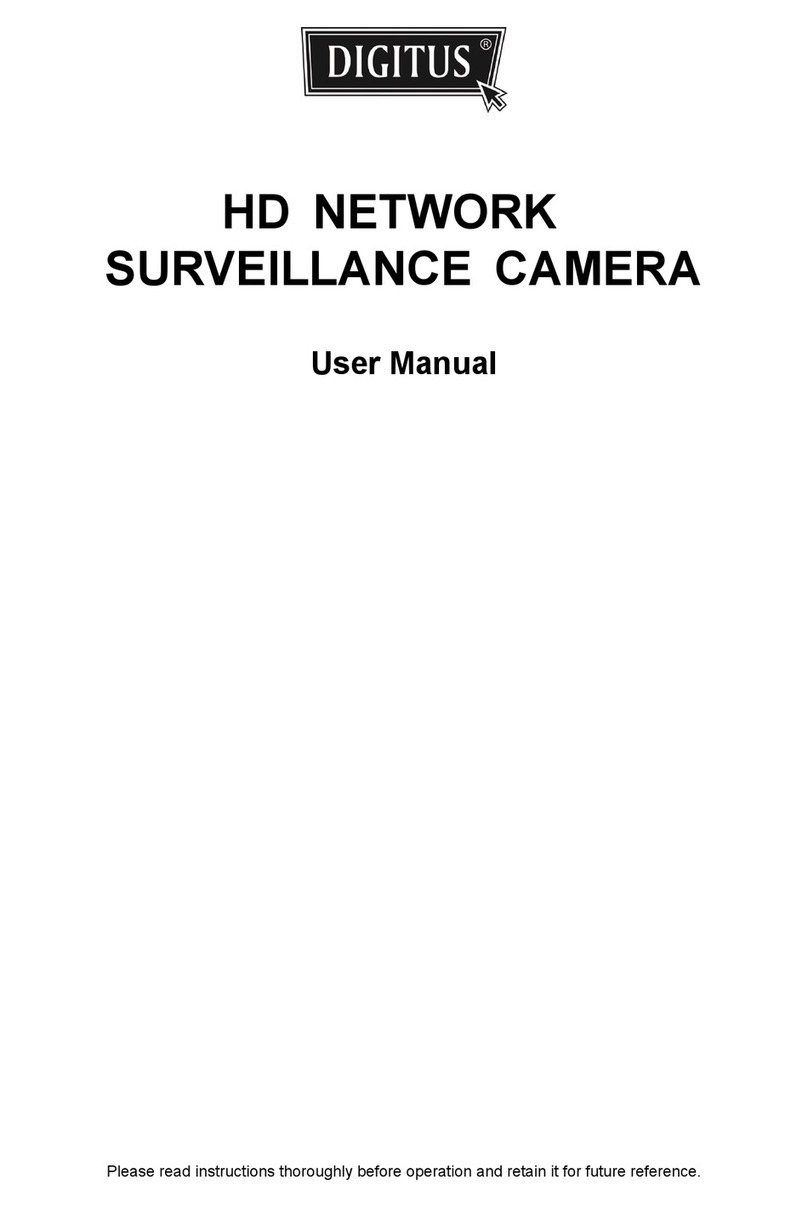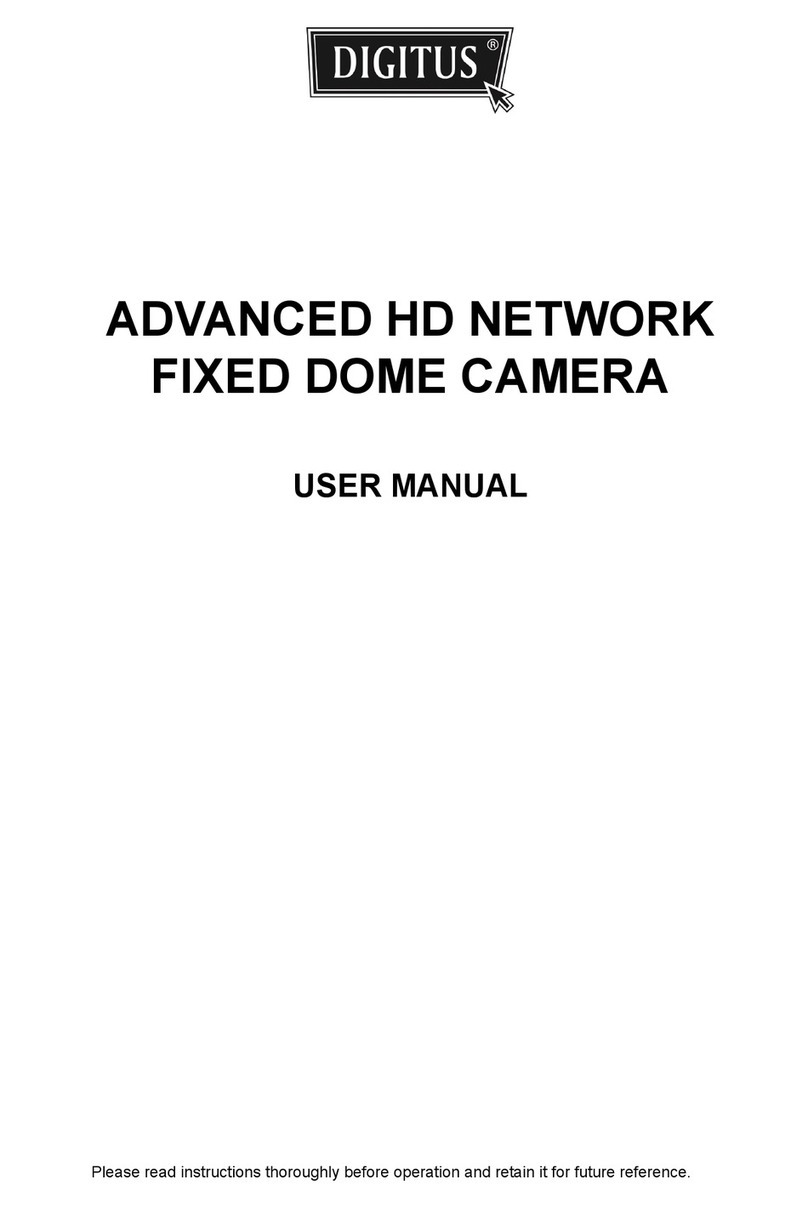Digitus DN-16036 Quick start guide
Other Digitus Security Camera manuals

Digitus
Digitus DN-16085 User manual

Digitus
Digitus DN-16059-1 User manual

Digitus
Digitus DN-16084 User manual

Digitus
Digitus DN-18604 User manual

Digitus
Digitus Plug&View DN-16038 User manual

Digitus
Digitus DN-16027 User manual

Digitus
Digitus DN-16082-1 User manual

Digitus
Digitus DN-18600 User manual

Digitus
Digitus DN-16027 User manual

Digitus
Digitus DN-18603 User manual

Digitus
Digitus IP Network Camera None User manual
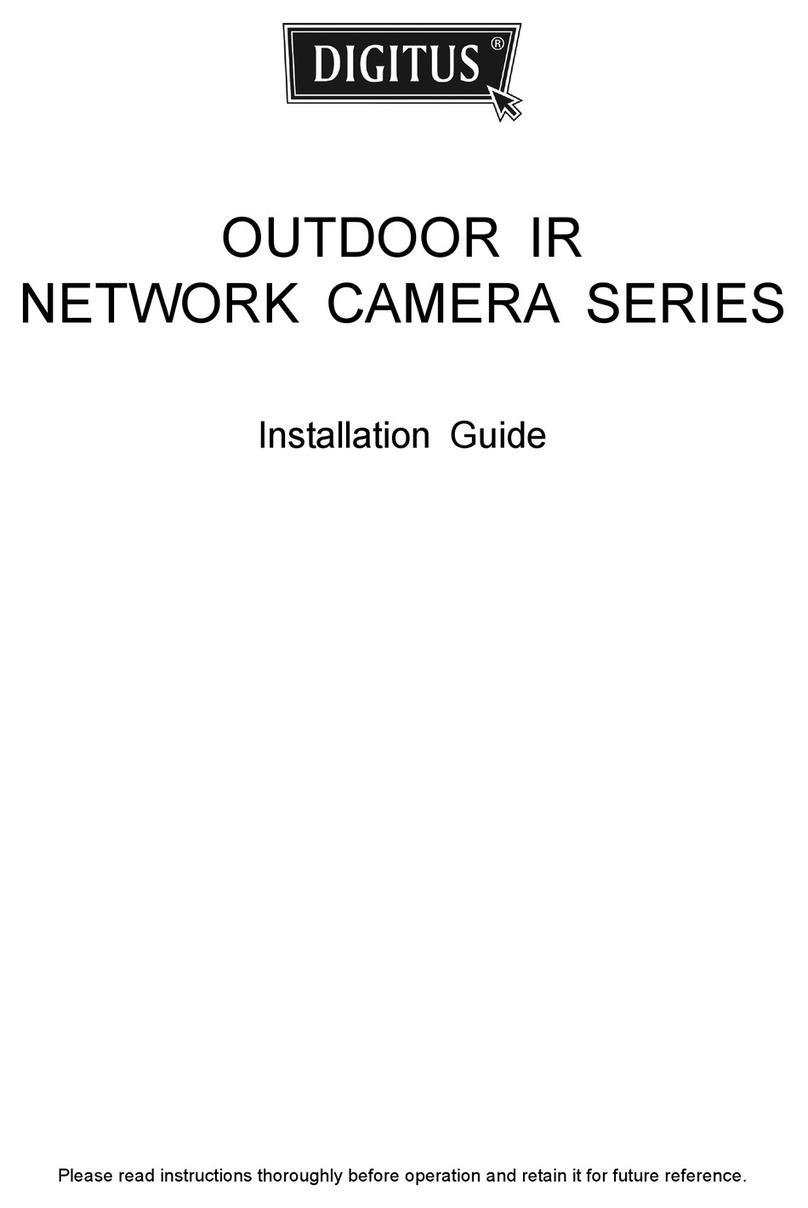
Digitus
Digitus DN-16059 User manual

Digitus
Digitus Plug&View OptiView DN-16028 User manual

Digitus
Digitus DN-16026 User manual

Digitus
Digitus DN-16062 User manual

Digitus
Digitus DN-16083 User manual

Digitus
Digitus DN-16069 User manual

Digitus
Digitus DN-16055 User manual

Digitus
Digitus DN-16027 User manual
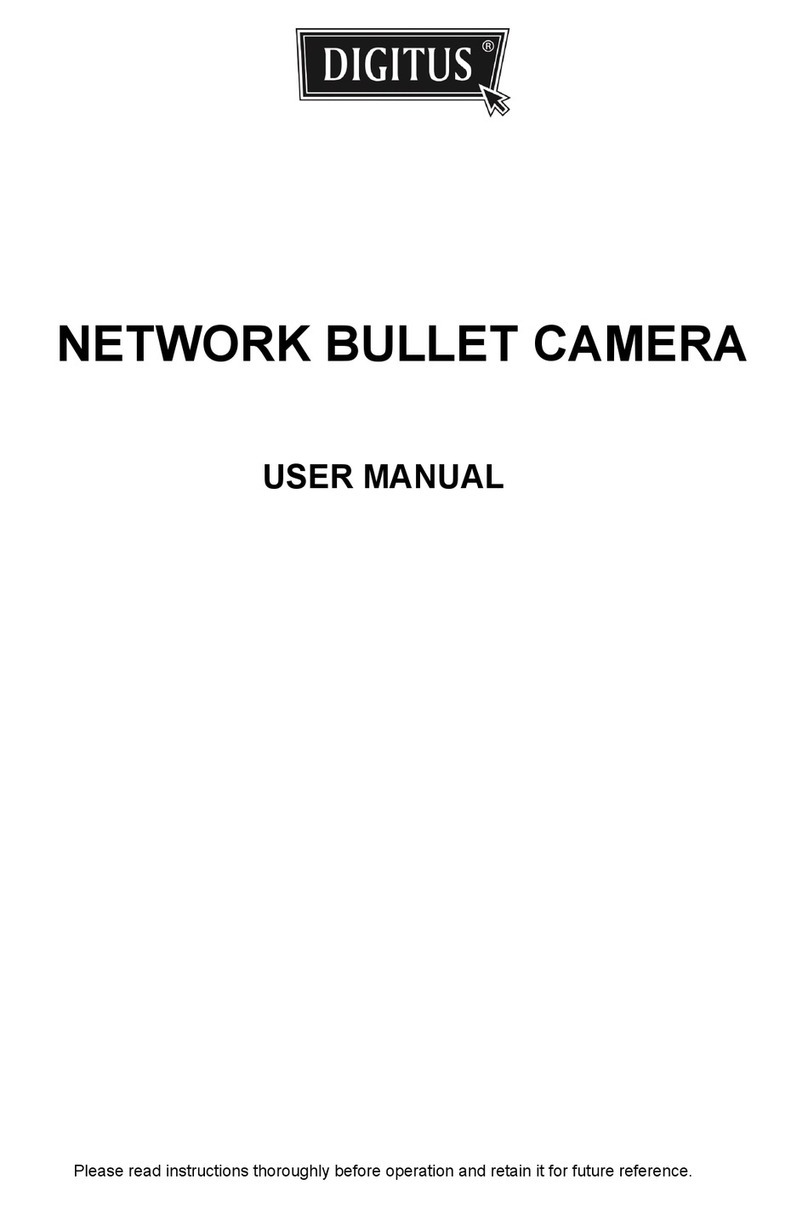
Digitus
Digitus network bullet camera User manual