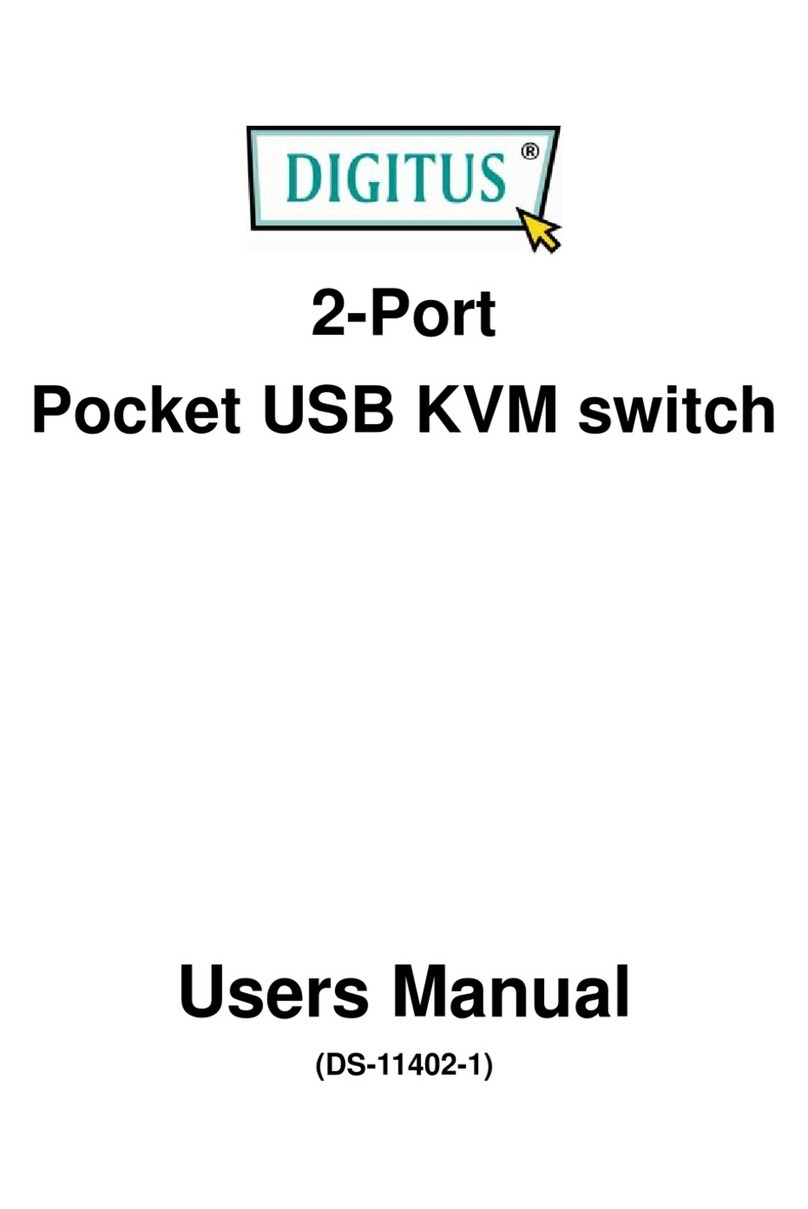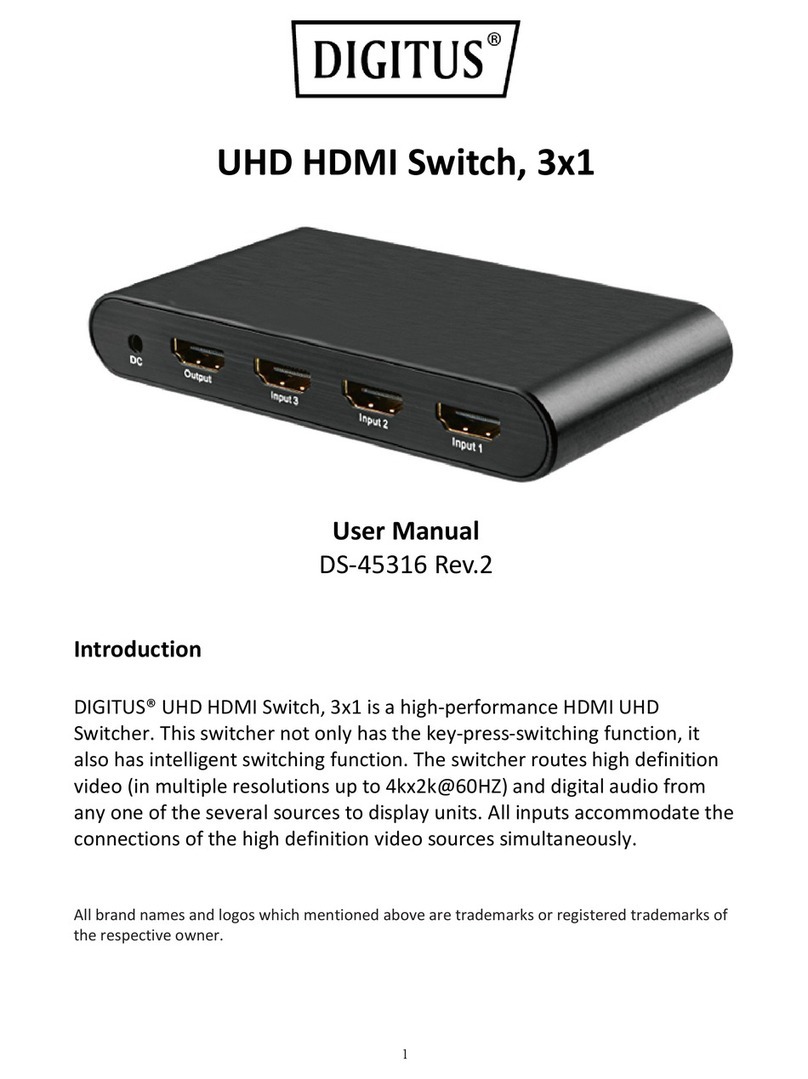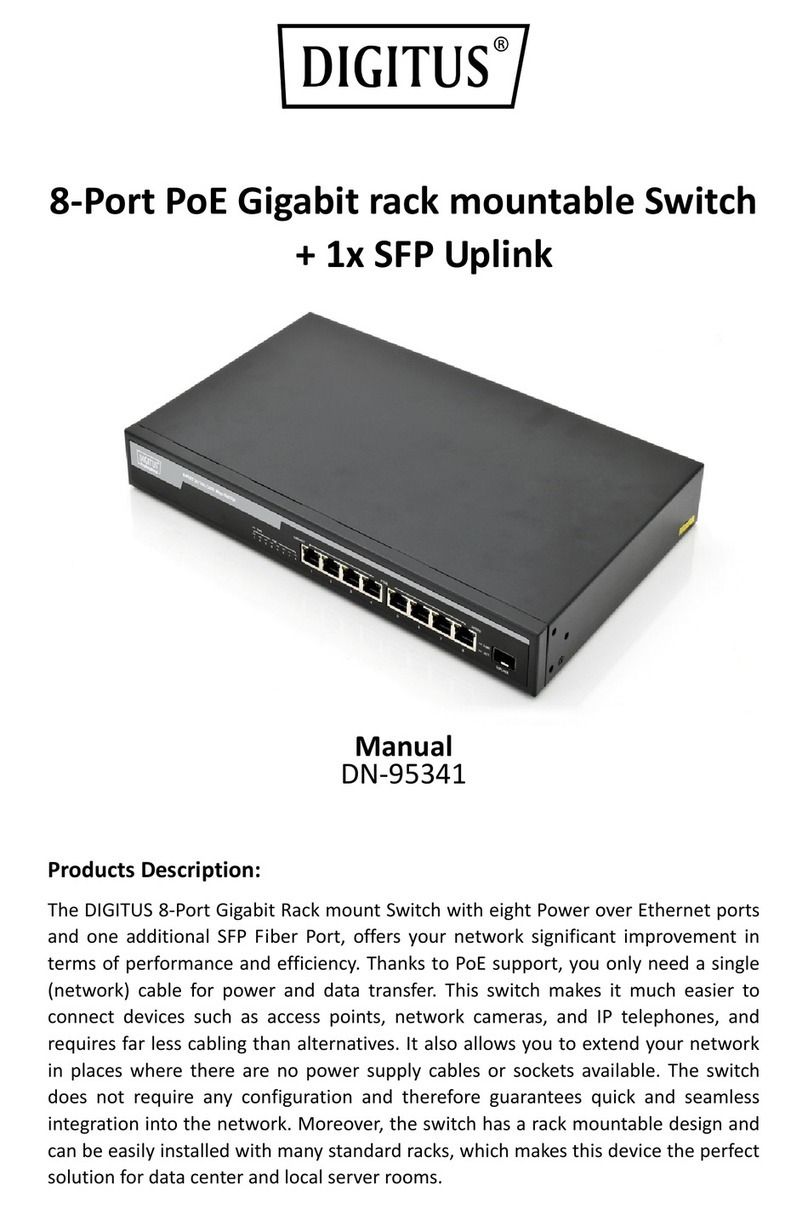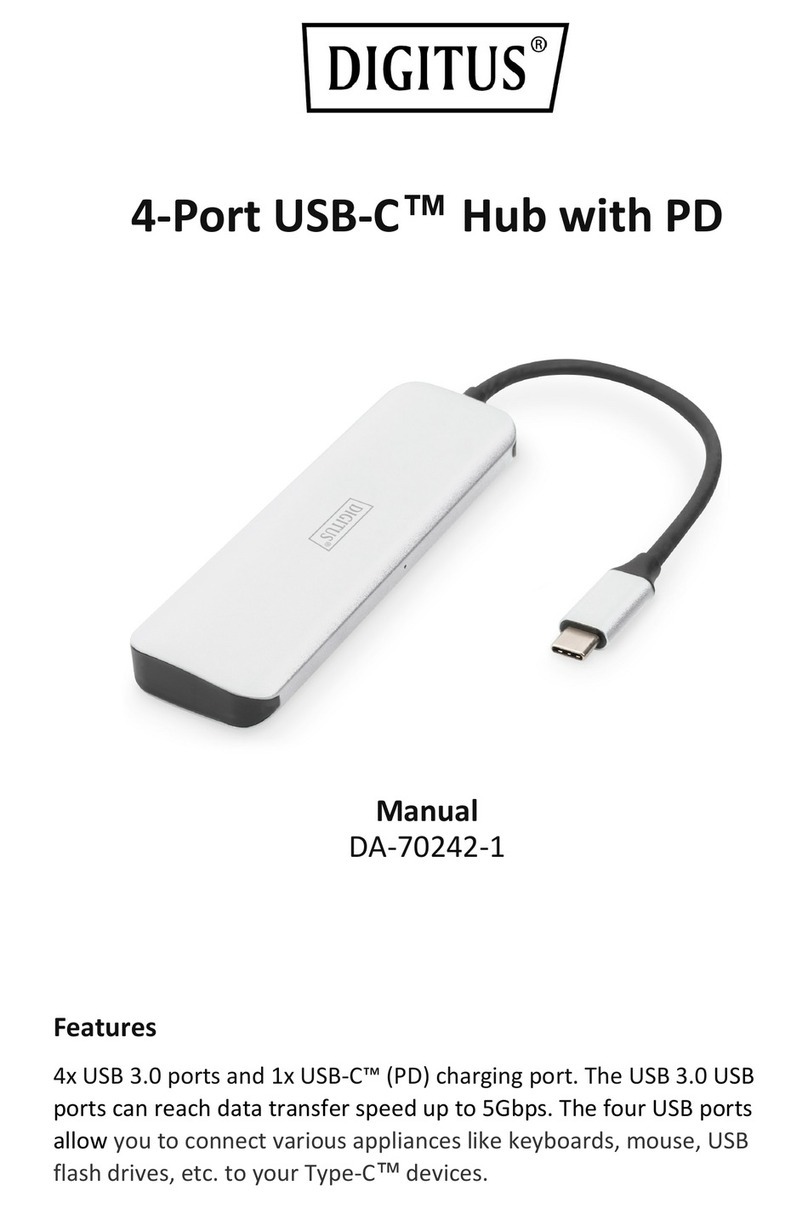- 9 -
INSTALLATION
Standalone
1. Make sure that the power switch at the rear panel of the KVM is OFF. Plug an end of the AC
power cord into the KVM and the other end to an AC power supply.
2. Make sure to power off the PC and then install the 3-in-1 cable to each of the PC one by one.
Note: If the ON-LINE LED (Green) of any port of a PC is on, then we recommend you to
power off such PC (Turn off the power switch of the power supply of the PC or unplug the
power cable of the PC) or wait till Step 4 to install that particular PC.
3. Turn on the power switch at the rear panel of the KVM.
4. Power on the PC.
Note: It is not necessary to power down the whole system for install a new PC or KVM
thereafter. All you need is to make sure that the new PC or KVM is OFF during the
installation. If the KVM powers down due to external factors (such as power failure or the
power of the KVM is turned off), we recommend you to reinstall the whole system.
Connection in Series
1. Make sure that the power switch at the rear panel of the Master KVM is OFF. Plug one end
of the AC power cord to the KVM and the other end to the AC power supply.
2. Make sure the power switches at the rear panels of all slave KVMs are OFF. Plug one end
of the AC power cord to the KVM and the other end to the AC power supply.
3. Install the Master KVM to the 3-in-1 cable (same as the cable for connecting the KVM to the
PC) in the middle of the Slave KVMs.
4. Make sure the power of the PC is OFF and then install the 3-in-1 cable to each PC one by
one.
Note: Install the PCs on the master or the PCs on the Slave first. If the ON-LINE LED (Green)
of any port of a PC is on, then we recommend you to power off such PC (Turn off the power
switch of the power supply of the PC or unplug the power cable of the PC) or wait till Step 7
to install that particular PC.
5. Turn on the power switch at the rear panel of the master KVM.
6. Turn on the power switch at the rear panel of the slaver KVM.
7. Power on the PC.
Note: It is not necessary to power down the whole system for install a new PC or KVM
thereafter. All you need is to make sure that the new PC or KVM is OFF during the
installation. If the KVM powers down due to external factors (such as power failure or the
power of the KVM is turned off), we recommend you to reinstall the whole system.
Note: It is noteworthy that there are two levels available.