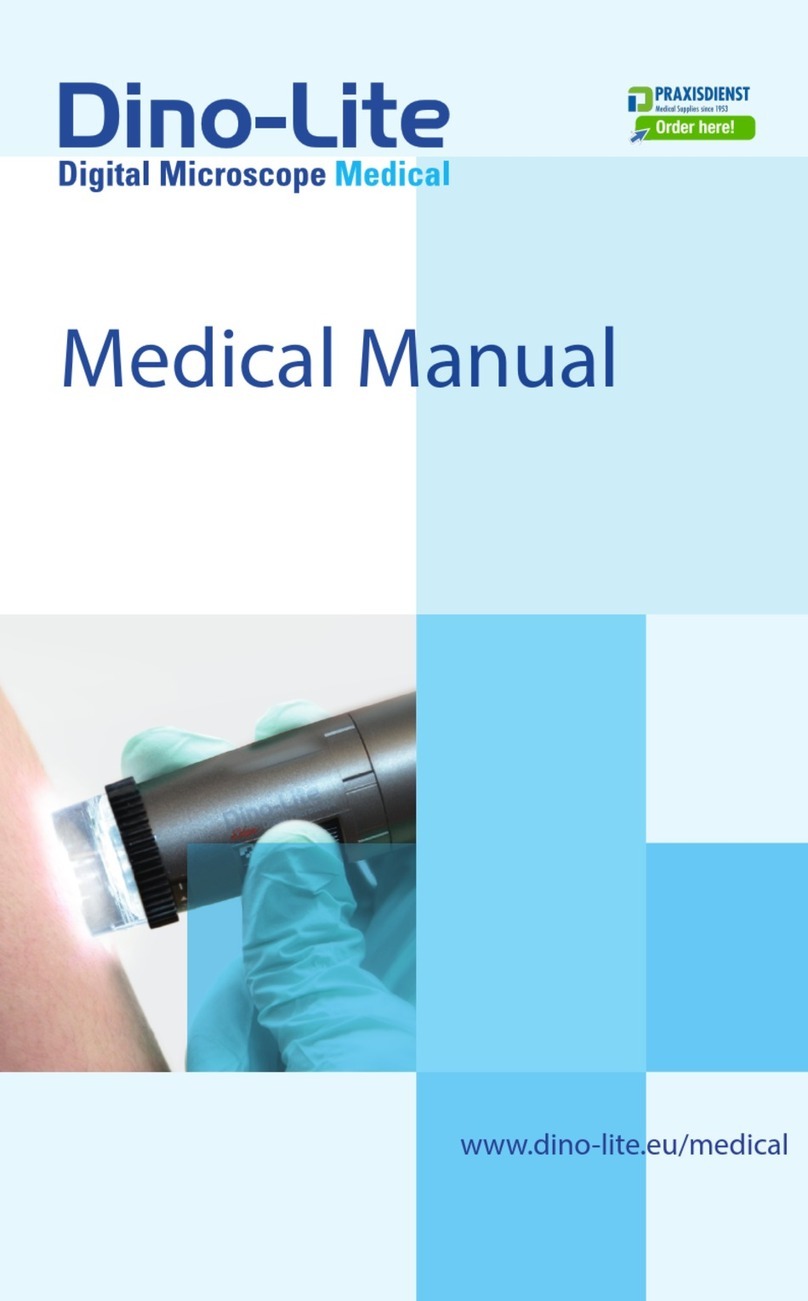Dino-Lite DermaScope User manual

Medical Manual
Medical Manual
www.dino-lite.eu/medical
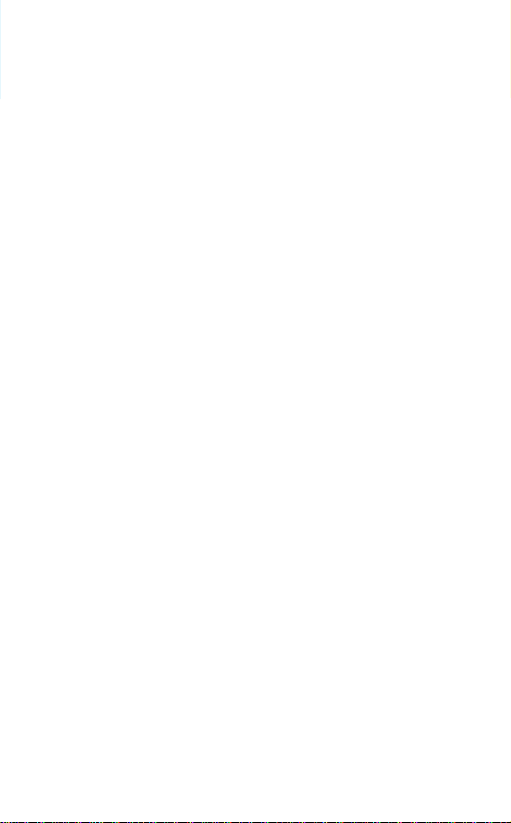
English 1
Français 18
Deutsch 36
Español 54
Italiano 72
Nederlands 90
Svenska 108
Polski 125
Dansk 142
Hrvatski 159
Português 178
Русский 197
Suomi 216
Medical Manual
www.dino-lite.eu/medical

English 1
Dino-Lite Medical User Manual
ENGLISH
Thank you for purchasing a Dino-Lite microscope. The DinoCapture
software is designed to give you the best possible digital microscopy
experience by the inventors of the handheld digital microscope.
The DinoCapture software runs on computers with a Windows XP,
Windows Vista or Windows 7/8 operating system. The DinoXcope
software is designed to work with Apple Macintosh OS.
Important safety information
• Avoid touching the lens with finger to protect the
product from electrostatic damage
• Do not drop
• Keep dry
Medical device Class 1 - According to Directive 93/42/EEC modified
2007/47/EC
Copyright 2015, IDCP BV. All rights are reserved, nothing from this
publication, neither whole or part, may be copied, duplicated,
reproduced or distributed without the express written authorization
from IDCP BV.
Instructions for Use: P/N M1, rev. 3
Consult Instructions before Use

2 English
Dino-Lite Medical User Manual
Package contents
1. Dino-Lite digital microscope
2. DinoCapture and DinoXcope software on CD
3. Protective pouch
4. Instructions for use
5. Model-specific accessories (see table below)
Index
Product overview 3
Software installation 7
Software interface DinoCapture / Windows 9
Software interface DinoXcope / Mac 15
Cleaning and maintenance, warranty, support 16
Intended Use
Please check the label on your Dino-Lite to see what model you
have and find the appropriate page about the intended use in this
manual.
IDCP BV
Energiestraat 23A
1411 AR Naarden, The Netherlands
Tel. +31206186322
Fax +31 20 6189692
E-mail: inf[email protected]
Web: www.dino-lite.eu/medical
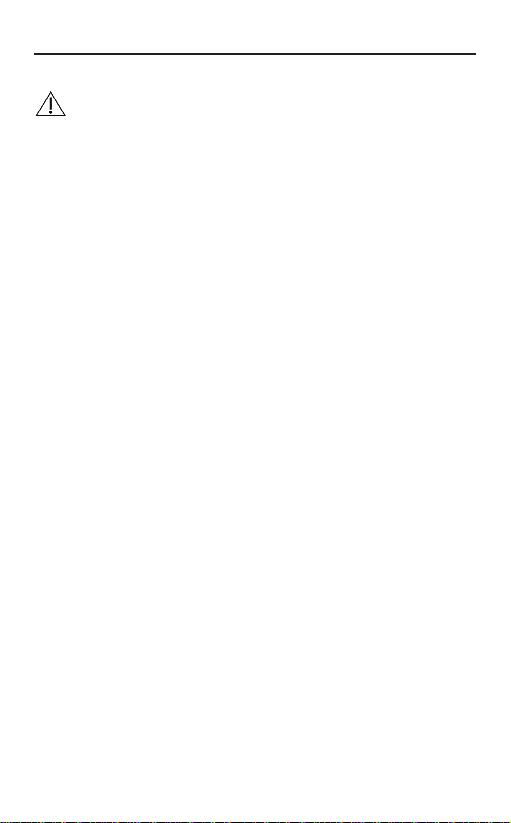
English 3
Dino-Lite Medical User Manual
Product overview
Please make sure that you have the right Dino-Lite model for
your application. You can find the product designation on the
label attached to the cable.
Model REF Specific accessories
DermaScope MEDL4DW Open cap, long cap,
closed contact cap
DermaScope HR MEDL7DW Open cap, long cap,
closed contact cap
DermaScope HR MEDL7D Open cap, closed contact
cap, polarized cap
DermaScope HR MEDL7DM Closed contact cap
EarScope Basic MEDL3E Specula pack 3 sizes
EarScope Standard MEDL4E Specula pack 3 sizes
EarScope pneumatic MEDL4EP Specula pack & air bulb
CapillaryScope 500 MEDL4N5 -
CapillaryScope 200 MEDL4N -
IriScope MEDL4R -
DentalScope MEDL4T -
TrichoScope Basic MEDL3H -
TrichoScope Polarizer MEDL4HM Closed cap
TrichoScope MEDL4HMA -
TrichoScope 400 MEDL4HM4 Closed cap
TrichoScope 500 MEDL4HMA5 -
TrichoScope UV MEDL4HVW -
PodoScope MEDL4FW Open cap, long cap,
closed contact cap
PodoScope MEDL7FW Open cap, long cap,
closed contact cap

4 English
Dino-Lite Medical User Manual
DermaScope models
Intended Use
The DermaScope is intended to make images of spots of the intact
skin as part of a dermatological diagnosis.
Hardware features
1. Your Dino-Lite has a Microtouch function at the cable end of
the device. Touching this sensor will capture the current image.
2. This model has a polarization function that can be controlled by
turning the adjustable wheel at the cap.
3. This model has exchangeable front covers/caps.
4. This model has a Macro Zoom function: Working with
2 magnification rates while maintaining the same working
distance: a larger field of view at a lower magnification and
a zoom function for higher magnification.
EarScope models
Intended use
The EarScope is intended to make images of the inner ear as part of
an ear diagnosis.
Hardware features
1. Your Dino-Lite has a Microtouch function at the cable end of
the device. Touching this sensor will capture the current image.
2. This model has exchangeable front speculas. The speculas
are provided in 3 sizes to be used for different sizes of the ear
canal. Additional speculas are available for purchase from your
regular supplier or from your Dino-Lite Medical reseller.
3. The pneumatic Earscope model has a bulb to blow air into the
ear to check the mobility of the eardrum, which is sealed off by
the speculum.
Note: Be careful not to apply too much pressure when
squeezing the bulb.
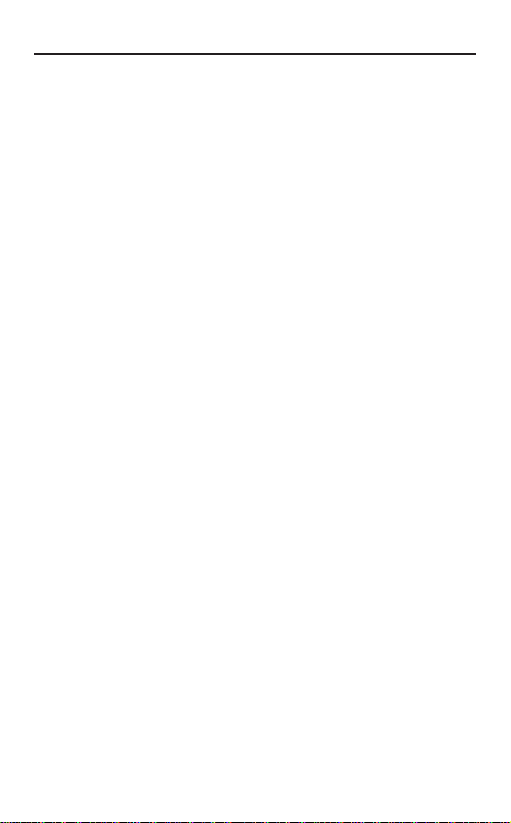
English 5
Dino-Lite Medical User Manual
CapillaryScope models
Intended use
The CapillaryScope is intended to make images of microcapillar
vessels.
Hardware features
1. Your Dino-Lite has a Microtouch function at the cable end of
the device. Touching this sensor will capture the current image.
2. The front cap has a special form to allow you to put it directly
onto the rim of a nail.
How to use the CapillaryScope
1. To achieve the best results, it is advised to apply some vegetal
oil (like peanut oil) to the area that is going to be examined
(usually the ring finger).
2. Do not touch the oil surface before applying the Dino-Lite
CapillaryScope.
3. Put the CapillaryScope right on the nail edge with the oil.
4. Adjust the focus and move the CapillaryScope slowly to find the
edge of the nail. Then move the CapillaryScope to find the first
row of the capillary vessel beneath the nail edge.
Dentalscope models
Intended use
The DentalScope is intended to make images of teeth or other parts
within the oral cavity.
Hardware features
1. Your Dino-Lite has a Microtouch function at the cable end of
the device. Touching this sensor will capture the current image.
2. Insert any common dental mirror into the recepticle on your
DentalScope, untill the dental mirror is aligned with the
microscope objective. Tighten the screw to keep the dental
mirror in place.

6 English
Dino-Lite Medical User Manual
IriScope models
Intended use
The IriScope is intended to make images of the eye for eye diagnosis.
Hardware features
1. Your Dino-Lite has a Microtouch function at the cable end of
the device. Touching this sensor will capture the current image.
2. The IriScopehastwolight colors, white andyellow. The lightcolor
can be choosen from the software, white light is more suitable
for light iris colors and the yellow light for darker iris colors.
Warning note: Do not shine onto subjects eye for more
than 4 minutes per day.
TrichoScope models
Intended use
The TrichoScope is intended to make images of hair and scalp as part
of trichological diagnosis.
Hardware features
1. Your Dino-Lite has a Microtouch function at the cable end of
the device. Touching this sensor will capture the current image.
2. Some models (MEDL4HM and MEDL4HM4) have a polarization
function that can be controlled by turning the adjustable cap.
TrichoScope UV (MEDL4HVW): Direct UV-light should only
be applied to the required part of the skin. Consider wearing
UV protective glasses for patient and medical professional.
PodoScope models
Intended use
The PodoScope is intended to make images of feet, toe nails and
spots of the skin as part of a podiatric diagnosis.
Hardware features
1. Your Dino-Lite has a Microtouch function at the cable end of
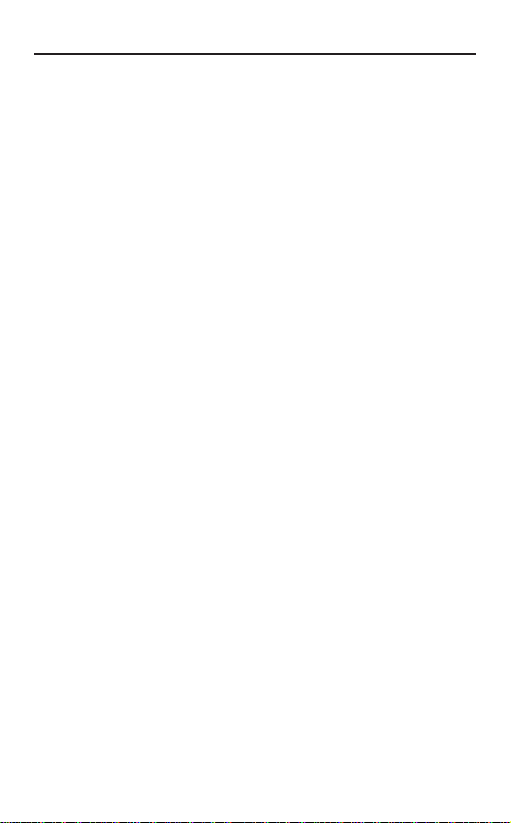
English 7
Dino-Lite Medical User Manual
the device. Touching this sensor will capture the current image.
2. This model has a polarization function that can be controlled by
turning the adjustable ring at the cap.
3. This model has exchangeable front covers/caps.
4. This model has a Macro Zoom function: Working with
2 magnification rates while maintaining the same working
distance: a larger field of view at a lower magnification and
a zoom function for higher magnification.
Generic models
Intended use
Generic Dino-Lite models can be used in general microscopy
applications to assist in medical diagnosis.
Hardware features
1. Your Dino-Lite has a Microtouch function at the cable end of
the device. Touching this sensor will capture the current image.
2. The models with letter designations V, B, G, VW, I or a
combination have a special LED light source with UV light,
Infrared light or a specific color spectrum range light.
3. The model with letter designation ZL has both a polarisation
filter as well as a long working distance, which allows making
microscopic images without coming close to the object. These
models only achieve focus at some distance from the object.
4. Models with the letter W in the article code have the Macro
Zoom function: Working with 2 magnification rates while
maintaining the same working distance: a larger field of view
at a lower magnification and a zoom function for higher
magnification.
Software installation
The DinoCapture and DinoXcope software is licensed from Anmo
Electronics Corporation and is subject to an End User License
Agreement (EULA) that users will have to accept during the
installation process.

8 English
Dino-Lite Medical User Manual
Important notice: DO NOT connect the USB cable of the
Dino-Lite to the PC before installing the software.
1. Use the CD delivered with your Dino-Lite to install the
DinoCapture and DinoXcope software and drivers. Alternatively,
download andrun the latest version ofthe software from the
support section of the website: www.dino-lite.eu.
2. Click ‘Next’ and the Installshield wizard will start. (An ‘Open
File-security warning’ may appear on some systems.
Select ‘Run’ or ‘YES’). Choose the language you want for the
DinoCapture 2.0 interface.
3. Read the User License Agreement. If you agree, press ‘Yes’ to
continue or press ‘no’ to stop the installation.
4. Select a destination folder for the DinoCapture software. When
done, press ‘Next’. Click ‘Install’ to start installing the software.
If the Windows security warning message appears, click ‘Install
this driver software anyway’.
5. When the installation is complete, selecting ‘Finish’ completes
the software installation.
6. The DinoCapture software has an auto-update feature that will
check for software updates when you start DinoCapture.
7. A full manual can be found in the help function of DinoCapture,
as a pdf on the CD or on the website.
Hardware installation
1. After full installation of the DinoCapture software and driver
package, connect the Dino-Lite to one of the USB ports of your
computer.
2. Please use a USB 2.0 port that is fully powered. Some USB ports
on portable computers do not supply sufficient power.
3. The driver will be automatically installed. Please WAIT until
the notification appears: ‘Device driver software installed
successfully’.
4. NowstartDinoCapture2.0 by doubleclicking onthe desktopicon.
5. The LED lights should go on and an image should appear in
DinoCapture. If this is not the case, refer to the frequently-

English 9
Dino-Lite Medical User Manual
asked-questions (FAQ) on www.dino-lite.eu.
Hardware features
1. At the center of the device, the adjustable dial is used to
set the focus. The focus of the image depends on the distance
to the object. Once you have focused on the object, you can
read the magnification rate achieved from the number next to
the Δ symbol.
Software interface DinoCapture / Windows
There are five key sections in the DinoCapture software:
1. Menu bar
2. Image list tools
3. Preview window management bar
4. Tool bar
5. Preview window tools
Menu bar
Folder – create folders or access existing folders.
Files – manage files, such as open, copy, save, print or
delete as well as send as e-mail or create slide show.
Settings – customize the way the software operates
such as:
• Showing or hiding elements on the screen
• The properties for measurements
•The way the Microtouch or foot pedal
(if attached) work
• Aaccessing the Motorized focus accessory
settings
• Connecting over IP
• Bar code recognition function
• External GPS
• Auto update function

10 English
Dino-Lite Medical User Manual
Help – access the full user guide on screen, or read
DinoCapture 2.0 information or the license agreement.
Image list tools
Open – open a picture selected from the image
thumbnail gallery below the image list tool bar.
Copy – copy a selected picture to the windows
clipboard.
Save as – save selected picture(s) to the desired file
format or folder.
E-mail – attach the selected picture(s) to a new
message opened in your default e-mail client.
Print – print the selected picture.
Slideshow – run a slideshow of the selected pictures.
Delete – clean up the image thumbnail gallery by
deleting the selected picture(s).
Preview window management bar
This window enables you to switch between windows if two or
more Dino-Lite’s are connected at the same time or multiple
pictures are opened.
Tool bar
The tool bar is divided into four parts:
Draw tools – The draw tool set allows you to write text and draw

English 11
Dino-Lite Medical User Manual
on the images. The bar is located below the preview window
management bar.
Measurement tools – Many different measurement types can be
done with the measurement tools. The double flash icon gives you
access to the grid and ruler settings. To make a measurement on
your picture, choose one of the measurement icons. Then read the
magnification factor from the focus ring and input this value into
the box to the right of the icon bar. For increased accuracy, perform
a calibration with the aid of the calibration sheet that is supplied
with your Dino-Lite.
Note: The values reached with the DinoCapture software
are not intended to be used for diagnostic purposes.
Line Left click and drag to the desired length, and click
again to finish.
Continuous
line Click and drag to form one section of distance, click
again to start another section. Continue until the
total desired distance is measured. Double click to
finish.
Point to line Create a line to represent the base by clicking
once to start, drag, and then click again to set the
endpoint. Branch off from the base line to start
measuring the line that is 90 degrees from the base
line and a final click to finish the measurement.
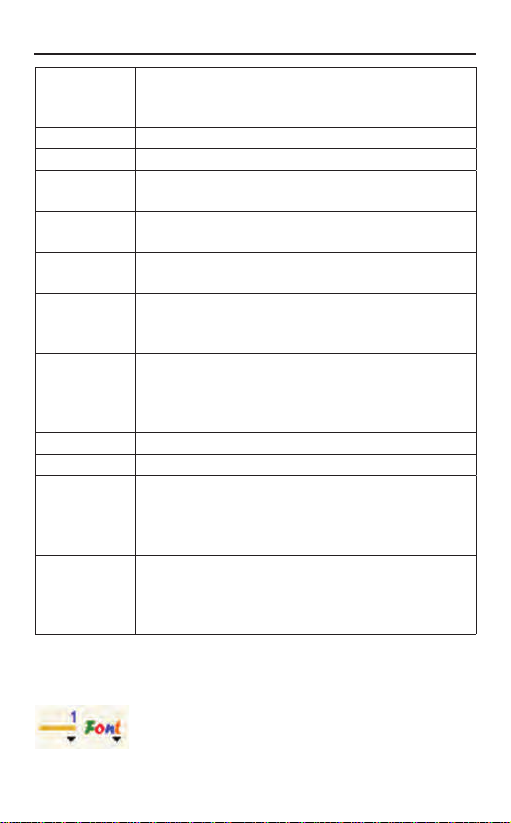
12 English
Dino-Lite Medical User Manual
Polygon Click and drag to form the desired length, and click
again to start the next section. When finished,
double click to finish the polygon measurement.
Radius circle Click and extend out to the desired radius.
Diameter Click and extend out to the desired diameter.
Three point
circle Click on any three points on the circle you wish to
measure.
Three point
arc Click on three consecutive points on an arc to
measure.
Three point
angle Start at the pivot point and extend out to start
measuring an angle.
Four points
angle Select two points from one line segment and
another two points from another line segment to
complete the angle measurement.
Center
distance After drawing at least two circles, select the icon
and the mouse pointer will change to a pointing
finger for selectable circles. Click on each circle and
the software will measure the distance.
Gridlines The pitch will match the magnification inputted.
Circle grid The pitch will match the magnification inputted.
Crosshair on
camera The crosshair XY position can be moved when
you select it. The cursor position is the location of
the mouse pointer and location 0,0 is the center
coordinates of the crosshair.
Scale
crosshair The scale crosshair increments can be compared to
the scale on the bottom left corner. The centre of
the crosshair can be moved. (Magnification value
needs to be entered for this feature to work).
Text and line tools

English 13
Dino-Lite Medical User Manual
Line format Select line color, style and width
Font Select font, font style, size and color
Measurement options
Measurement
properties Organize and show the status of all the
measurements as well as the ability to adjust
how the results are shown on the image.
Magnifier Digitally enlarge the area around your
mouse pointer for more details and accurate
measurements.
Magnification Input the magnification in the blue box. The
magnification can be read from the dial on the
microscope.
Units Select the unit of measurement, inch, mil, mm or
um.
Calibration
menu Select calibration, create new calibration profile
or open the calibration folder.
Barcode Reader Click on the icon to enable and disable barcode
detection.
Preview window tools
MicroTouch - this is activated when you touch
the MicroTouch sensor. Activate or deactivate the
MicroTouch. Some Dino-Lite models do not have
this feature.

14 English
Dino-Lite Medical User Manual
Auto Exposure – This allows you to change the
exposure or turn off auto exposure. Sliding the bar
to the right increases the exposure time and vice
versa.
White Balance - Select the required White Balance
Mode (available on certain models only).
LED control - lets you turn ON/OFF or switch LED’s
on the Dino-Lite (most models).
Setting - The setting window allows you to control
the camera settings.
Maximize - Lets you see the live video or picture in
full screen. To exit full screen mode, click anywhere
on the screen or press “ESC”.
Close window - Allows you to close the current
window.
Snapshot - Take a picture.
Video recorder - Start/stop recording of a video.
Time-Lapsed Video - Create a series of images or
videos taken at a regular time interval.
Choose the resolution for the image. Please note
that an additional Codec may be required to display
5 megapixel resolution. See the support section on
www.dino-lite.eu for further information.
Choose the folder where images/videos will be
stored
Click on the grey bar on the bottom of the preview
window and the annotation box will expand. Write
text within this box and press ENTER to start a
new line. When done, left click anywhere in the
preview window to save the annotation and exit
the annotation box.

English 15
Dino-Lite Medical User Manual
Software interface DinoXcope / Mac
There are four main sections in the DinoXcope program window:
1. Action bar
• Make picture. If you want to make measurements on the
picture later, open the picture by double clicking and add
the input magnification that you read from the focus dial.
• Make video. Choose frame rate, recording time, quality and
compression. To stop recording manually, use the ESC key
• Make time lapse video. Choose capture interval, number
of frames and playback frame rate, as well as quality and
compression.
• Switch LED’s on/off
• Go to full screen mode, to end full screen mode use the
ESC key
2. Image list
• Choose between pictures or video’s
• Look at an image with mouse-over, or double-click to open
in new window
Focus strength indicator - Indicates the level of
focus achieved (available on certain models only)

16 English
Dino-Lite Medical User Manual
3. Live image
• Use the action bar for the action that you want to perform
• Use the Controls menu (the menu bar is on top of the
screen) to change settings, use (digital) zoom, freeze the
image, change the resolution or change the functioning of
the Microtouch button.
• Use the Live measurement function (in the Tools menu)
to open a special selection window for drawing and
measurement tools. After selection, click okay and use the
tool on the live image.
4. Open image
• If you open a stored image, you will see a menu bar
above it, that allows you to choose saving, drawing and
measurement tools.
Note: The values reached with the DinoXcope software are
not intended to be used for diagnostic purposes.
Cleaning and maintenance
Avoid touching the lens with any substance. Clean the lens
periodically with compressed air. Clean the body of the microscope
regularly with a soft cloth dampened with disinfectant. Clean the
detachable caps with a 50%-70% alcohol solution, do not use diethyl
ether, 100% alcohol or alcohol gel.
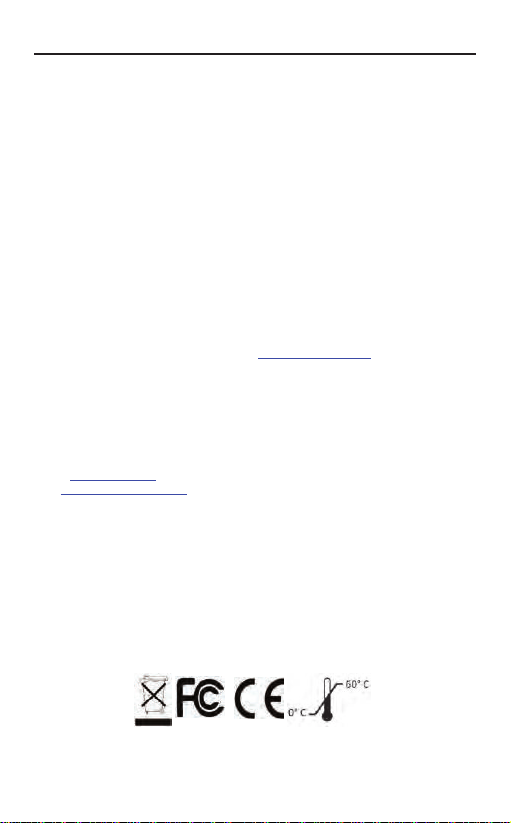
English 17
Dino-Lite Medical User Manual
Warranty
The DinoCapture software is provided for use with a Dino-Lite digital
microscope supplied by AnMo Electronics or one of its distributors
or resellers. The use of the DinoCapture software is guided by the
End User License Agreement.
The Dino-Lite product is delivered with a two year warranty
from the date of purchase by the end customer. Please note that
accessories (i.e. detachable caps/extensions) are not covered under
warranty. For warranty issues please contact the reseller or store
where you bought the product.
Support
If you have any problem or issue with your Dino-Lite or the
DinoCapture software, please contact your reseller or check the
Dino-Lite Europe support pages at www.dino-lite.eu. An extensive
user manual for DinoCapture can be found within the software and
on the website.
IDCP/Dino-Lite Europe
Energiestraat 23-A - 1411 AR Naarden – The Netherlands
Tel. +31 20 6186322
Fax. +31 20 6189692
e-mail: [email protected]
web: www.dino-lite.eu/medical
2015Q2 © AnMo/IDCP/Dino-Lite Europe.
No part of this publication may be reproduced or distributed unless for personal use in
conjunction with usage of Dino-Lite digital microscopes.
Patent info:
US Pat. No. 7.102.817.B1
Germany Pat. No. 20 2006 001 409.8
Japan Pat. No. 3123176
Taiwan Pat. No. M302031

18 Francais
Dino-Lite Medical User Manual
FRANÇAIS
Merci pour l'achat d'un microscope numérique Dino-Lite. Le logiciel
DinoCapture est conçu pour vous donner la meilleure expérience
possible de la microscopie digitale par les inventeurs du microscope
numérique de poche. Le logiciel DinoCapture fonctionne sur des
ordinateurs avec un système d'exploitation Windows XP, Windows
Vista ou Windows 7/8. Le logiciel DinoXcope est conçu pour
fonctionner avec Apple Macintosh OS.
Information importante de sécurité
• Évitez de toucher l'objectif avec le doigt pour protéger le
produit contre les dommages électrostatiques.
• Ne le faites pas tomber
• Conservez au sec
Dispositif médical de classe 1 - Conformément à la directive
93/42/CE modifiée 2007/47/CE
Droit d'auteur 2015 IDCP BV. Tous les droits sont réservés, rien de
cette publication, ni tout ou partie, ne peut être copié, dupliqué,
reproduit ou distribué sans l'autorisation expresse écrite d'IDCP BV.
Mode d'emploi : P / N M1, rev. 3
Consultez le mode d'emploi
This manual suits for next models
15
Table of contents
Languages:
Other Dino-Lite Medical Equipment manuals
Popular Medical Equipment manuals by other brands

Getinge
Getinge Arjohuntleigh Nimbus 3 Professional Instructions for use

Mettler Electronics
Mettler Electronics Sonicator 730 Maintenance manual

Pressalit Care
Pressalit Care R1100 Mounting instruction

Denas MS
Denas MS DENAS-T operating manual

bort medical
bort medical ActiveColor quick guide

AccuVein
AccuVein AV400 user manual