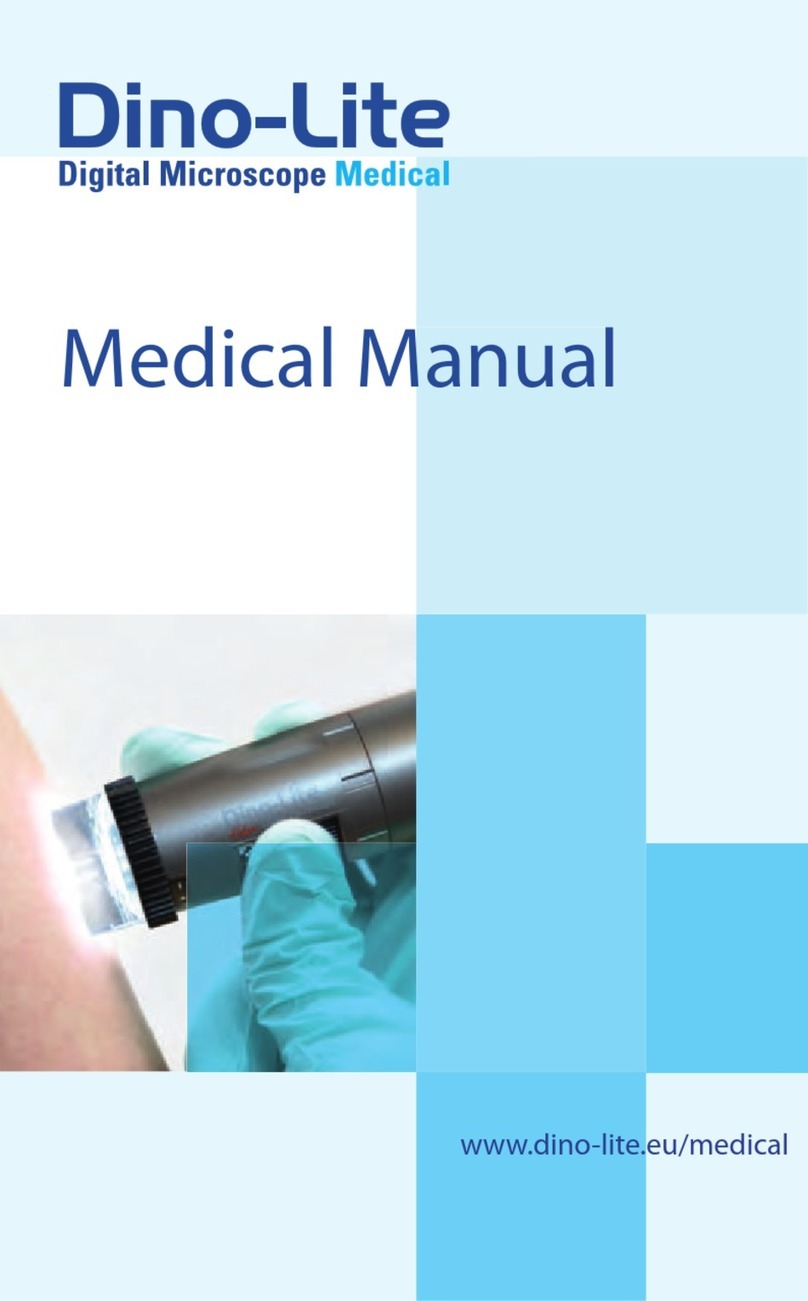System requirements / Exigences du système /
Systemanforderungen / Requisitos del sistema /
Requisiti di sistema / Systeemvereisten /
Wymagania systemowe / Systemkrav / Systemkrav
- Windows 10, 8, 7 (SP3), MAC OS 10.9 or above /ou plus
/ oder höher, o posterior / o superior /
of hoger/ lub nowsze / eller högre/ eller over /lub
wyzszy / eller ovanför / eller over
- USB 2.0 port
- 4 GB RAM
- 1GB graphics card / memoire graphique /
Grafikspeicher / memoria gráfica / memoria grafica /
grafisch geheugen / pamieci graficznej / grafikminne /
grafisk hukommelse / karta graficzna / grafikkort /
grafikkort
- 10 GB free disk space / espace de disque libre / freier
Festplattenspeicher / espacio libre en disco / spazio
libero su disco / vrije harde schijfruimte/ wolnej
przestrzeni na dysku / ledigt hårddiskutrymme
/ fri harddiskplads / wolne miejsce na dysku /
ledigt diskutrymme / ledig diskplads
- Motion-JPEG (MJPEG) Codec: may be required / peut
être nécessaire / kann erforderlich sein / puede ser
necesario / potrebbe essere necessario / kan
noodzakelijk zijn/ moze byc wymagane /
kan krävas / kan kræve / moze byc wymagane / kan
krävas / kan være påkrævet /