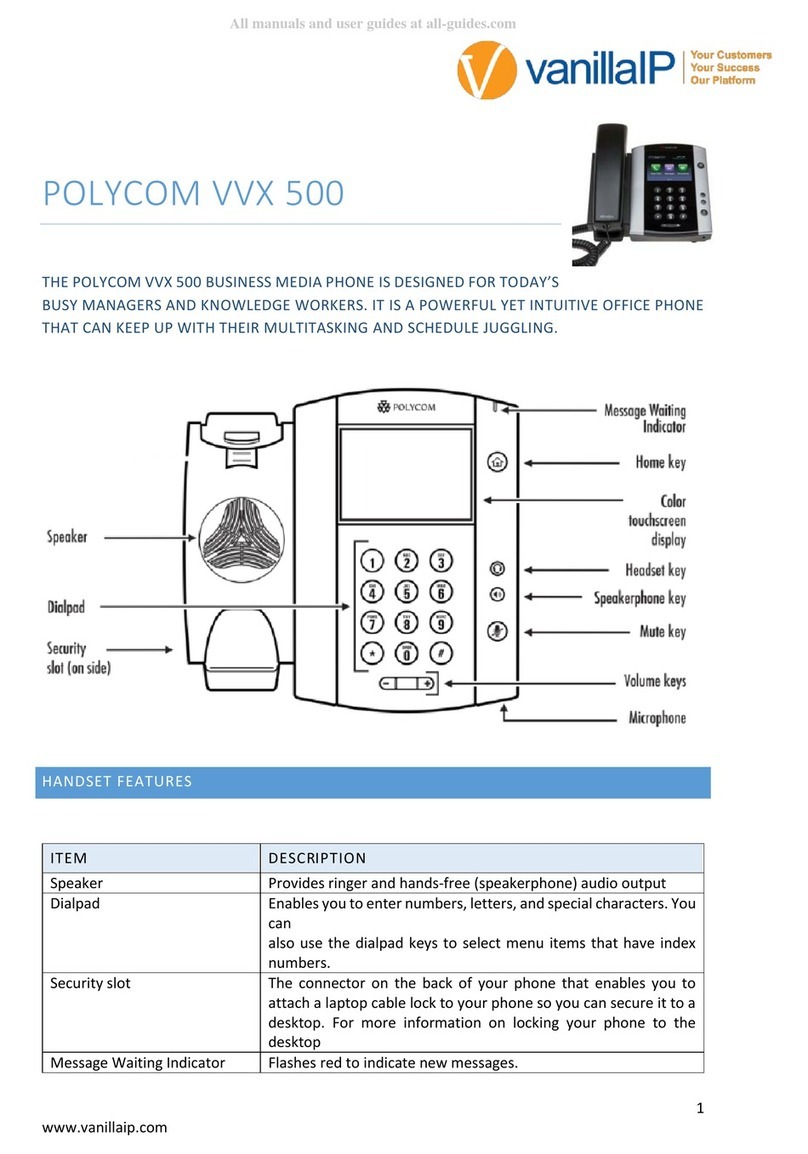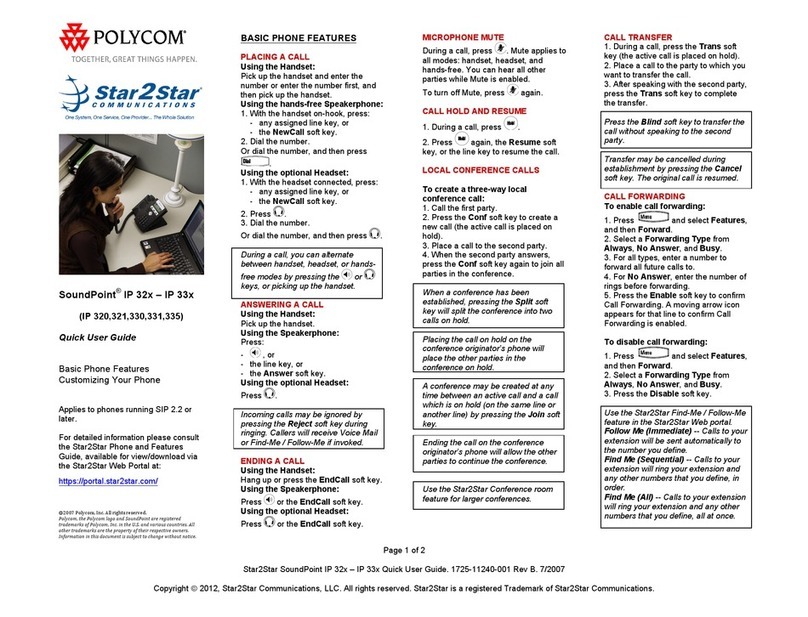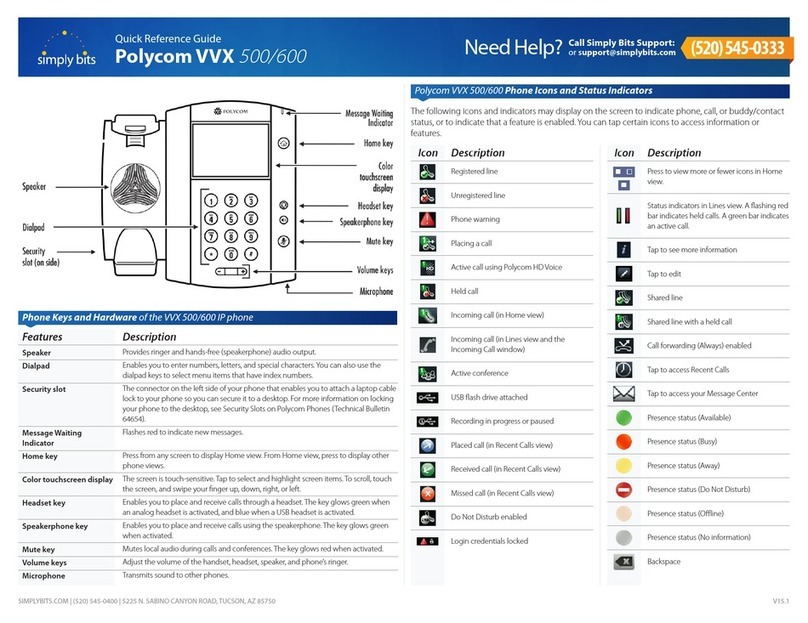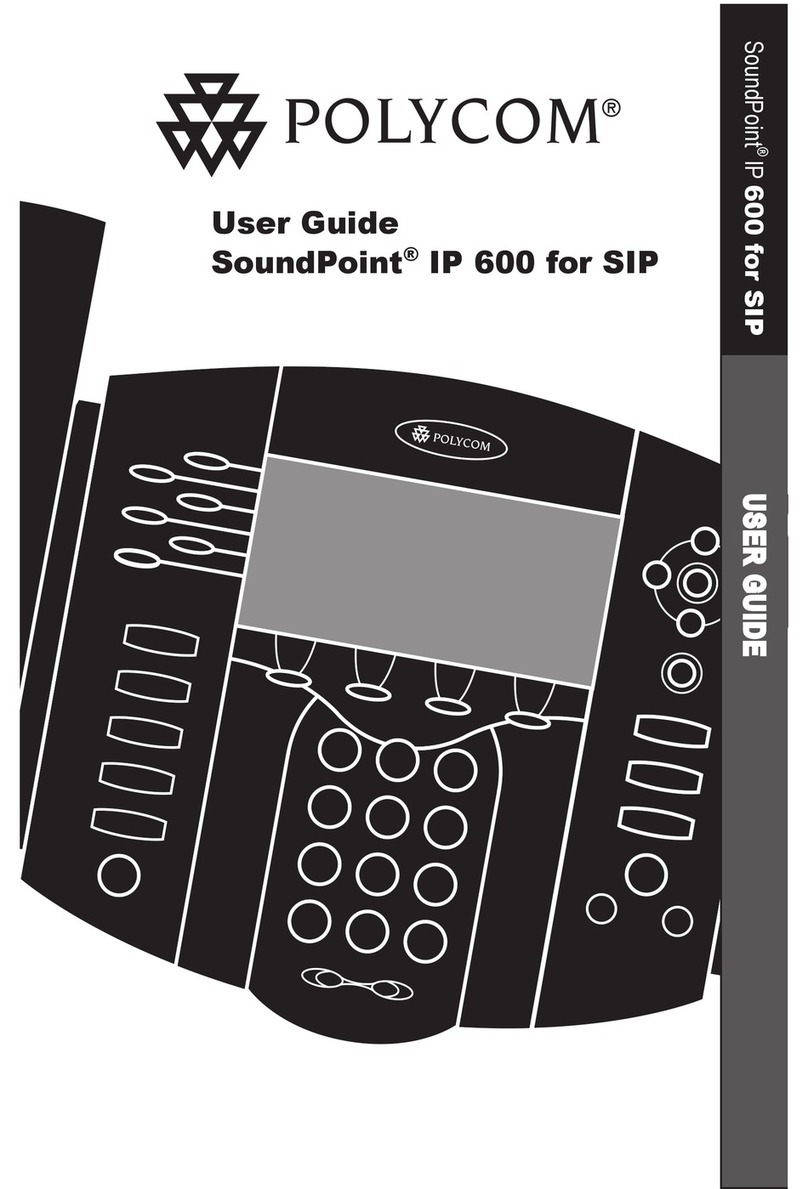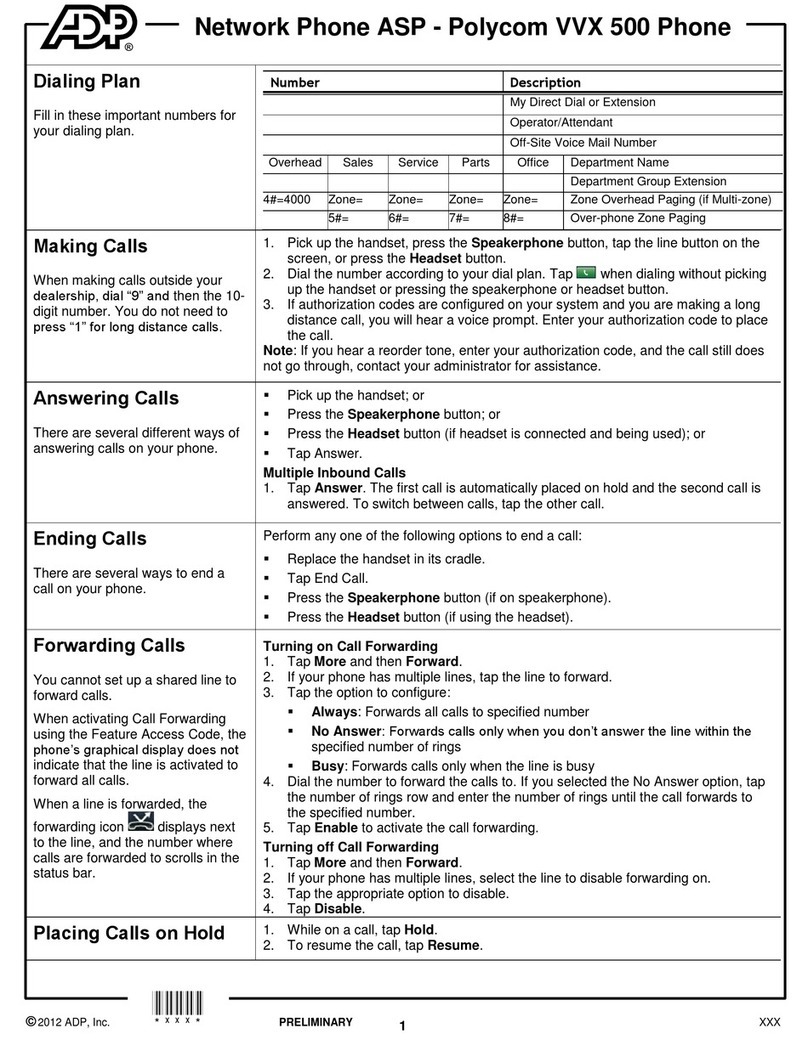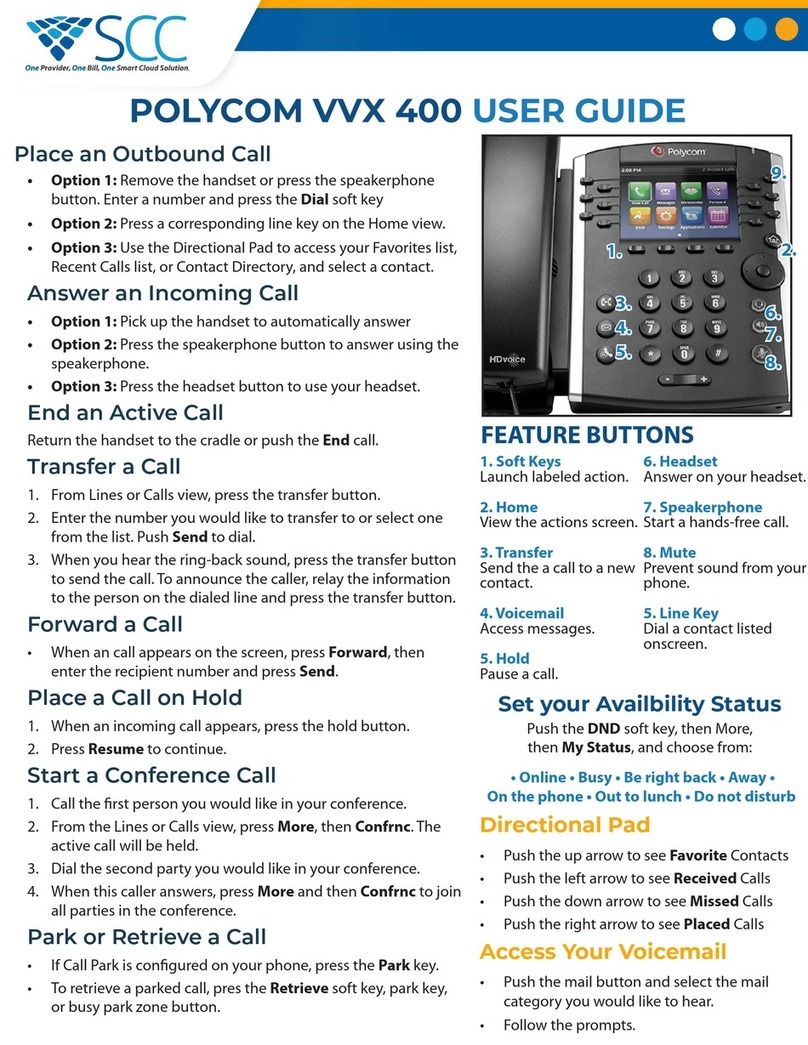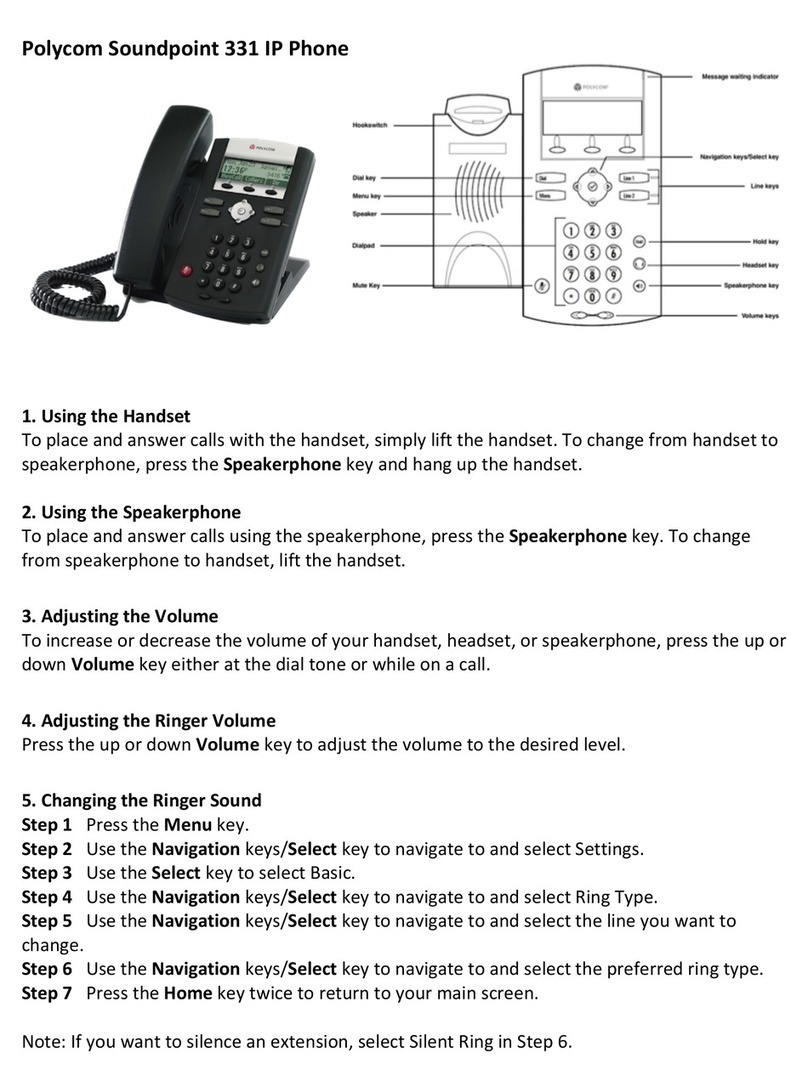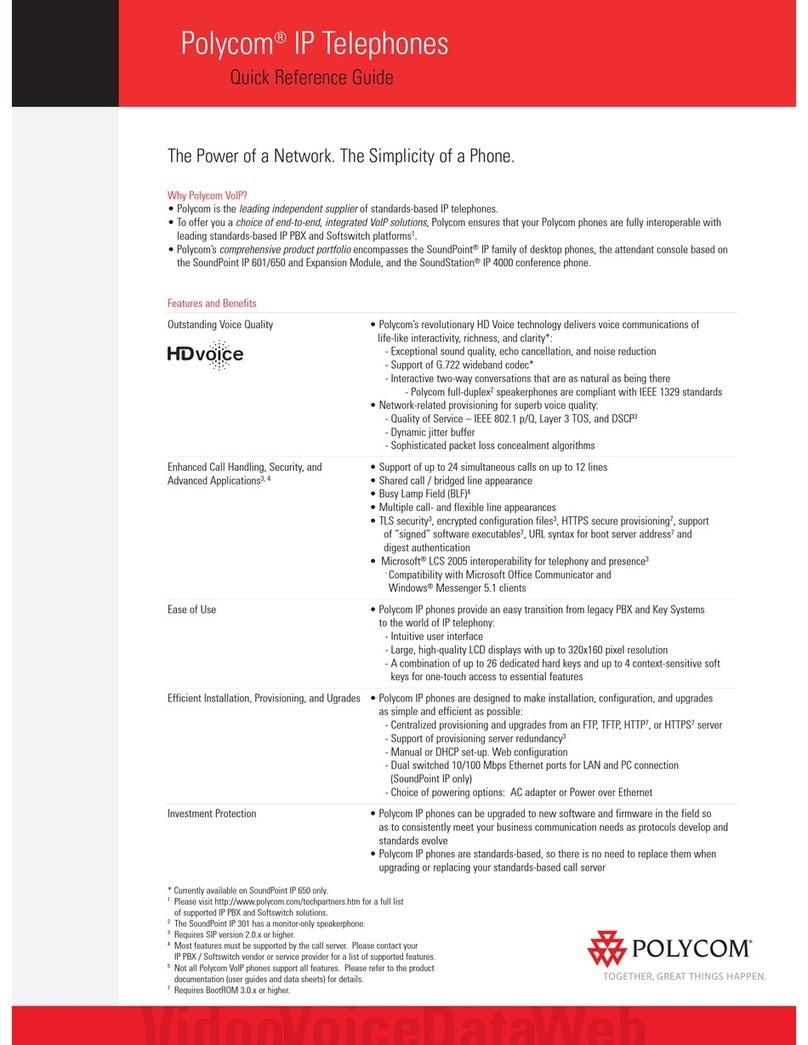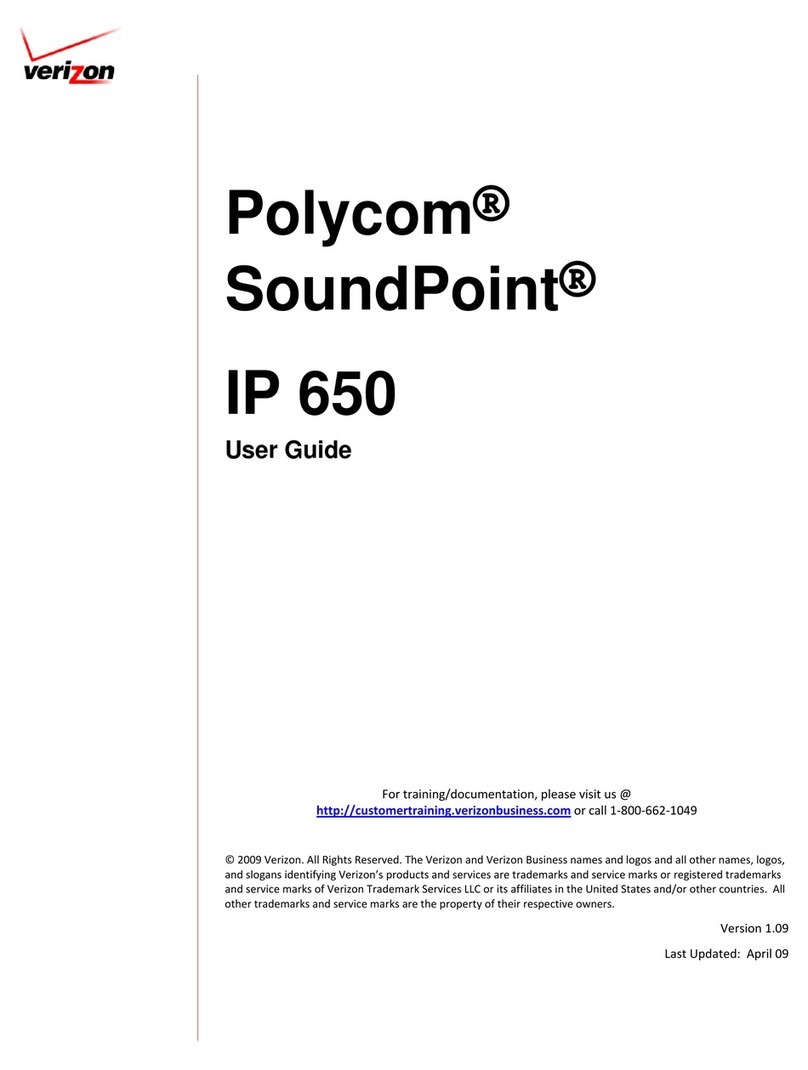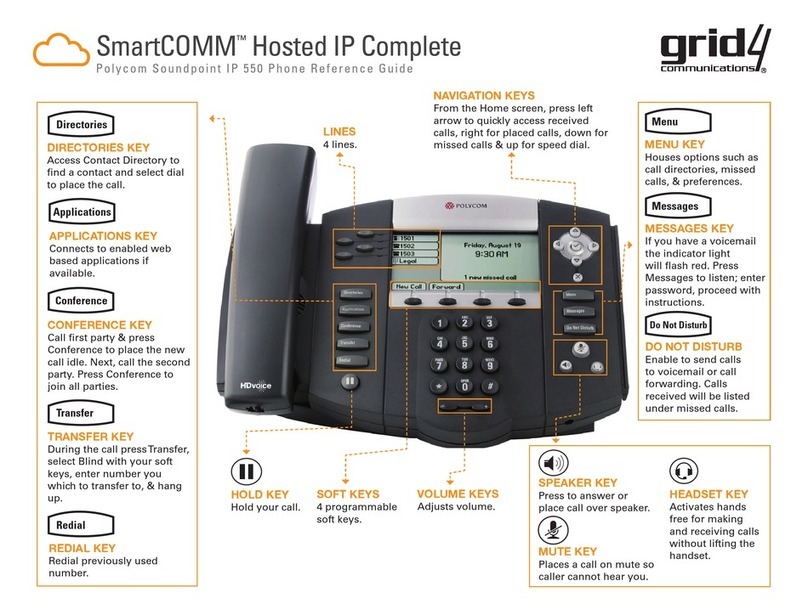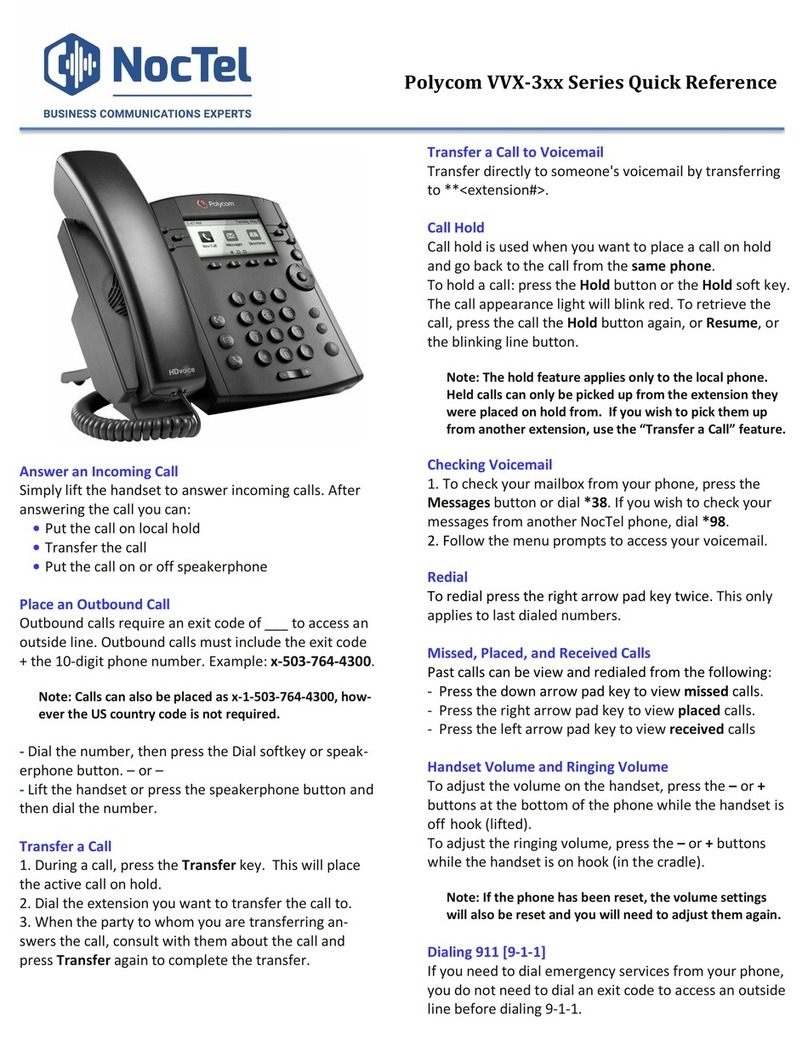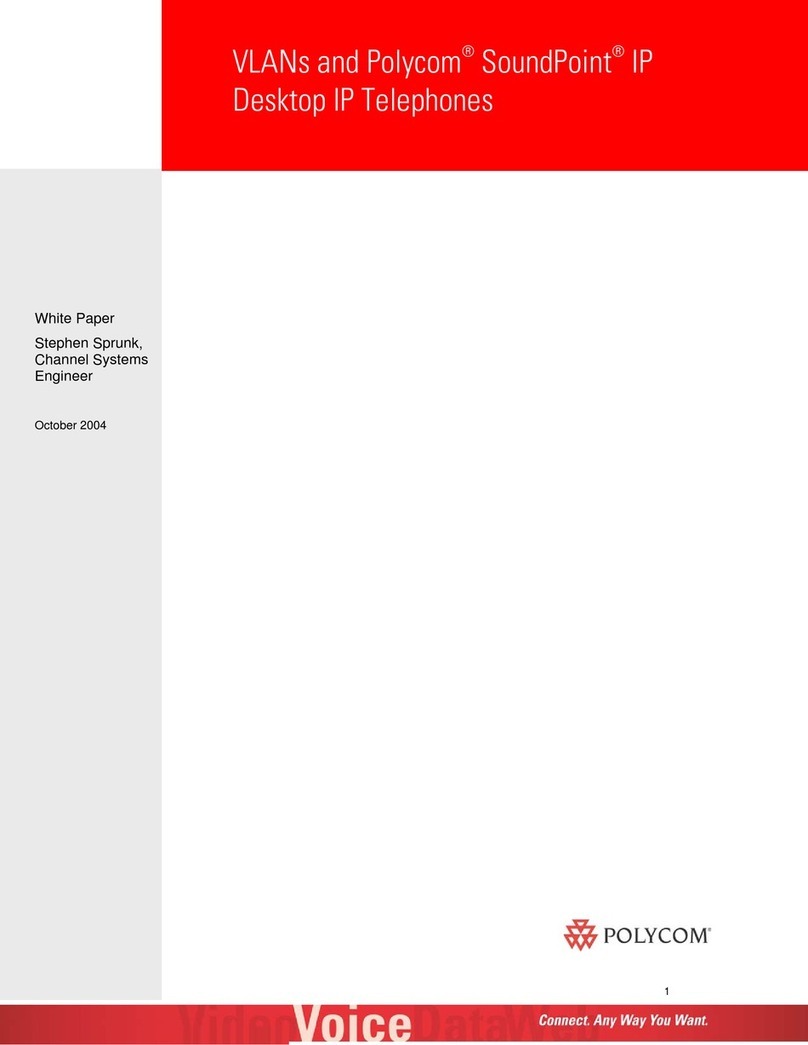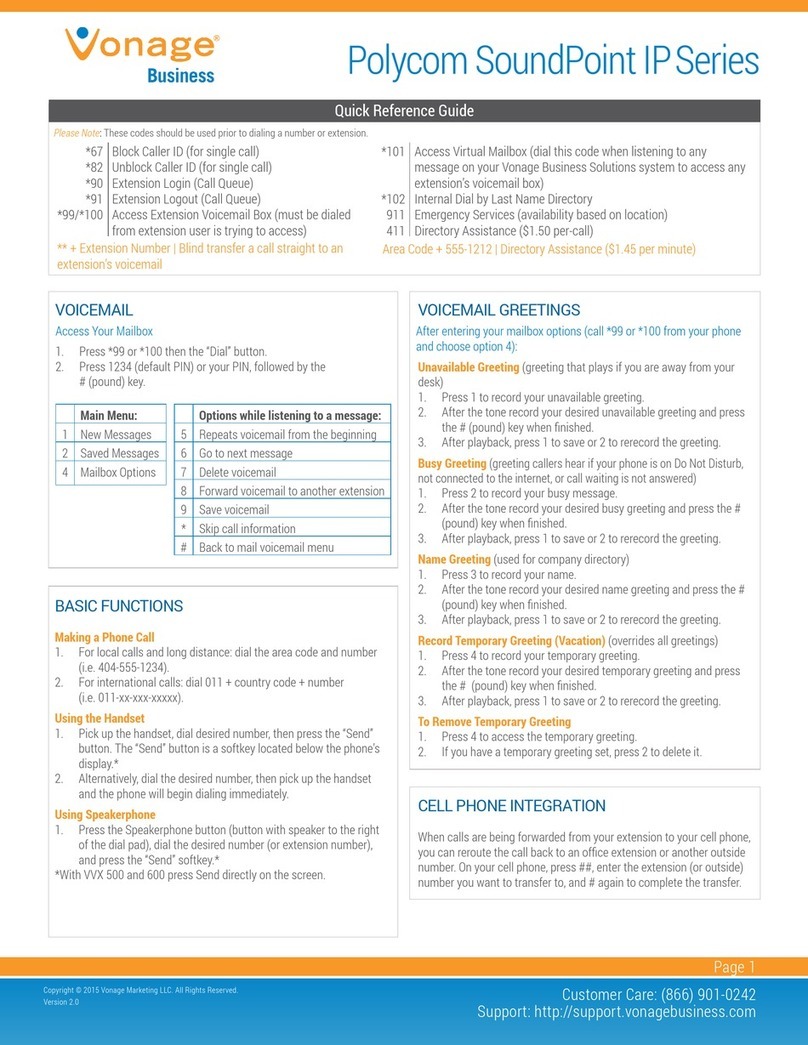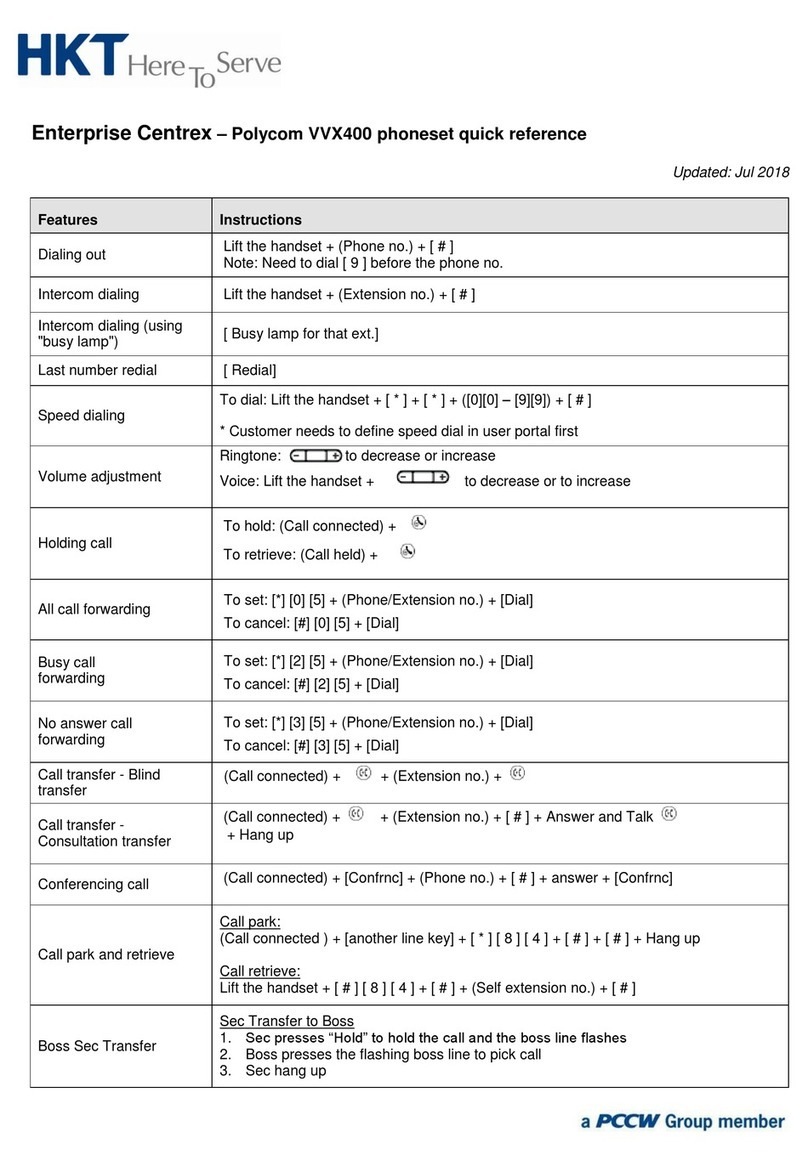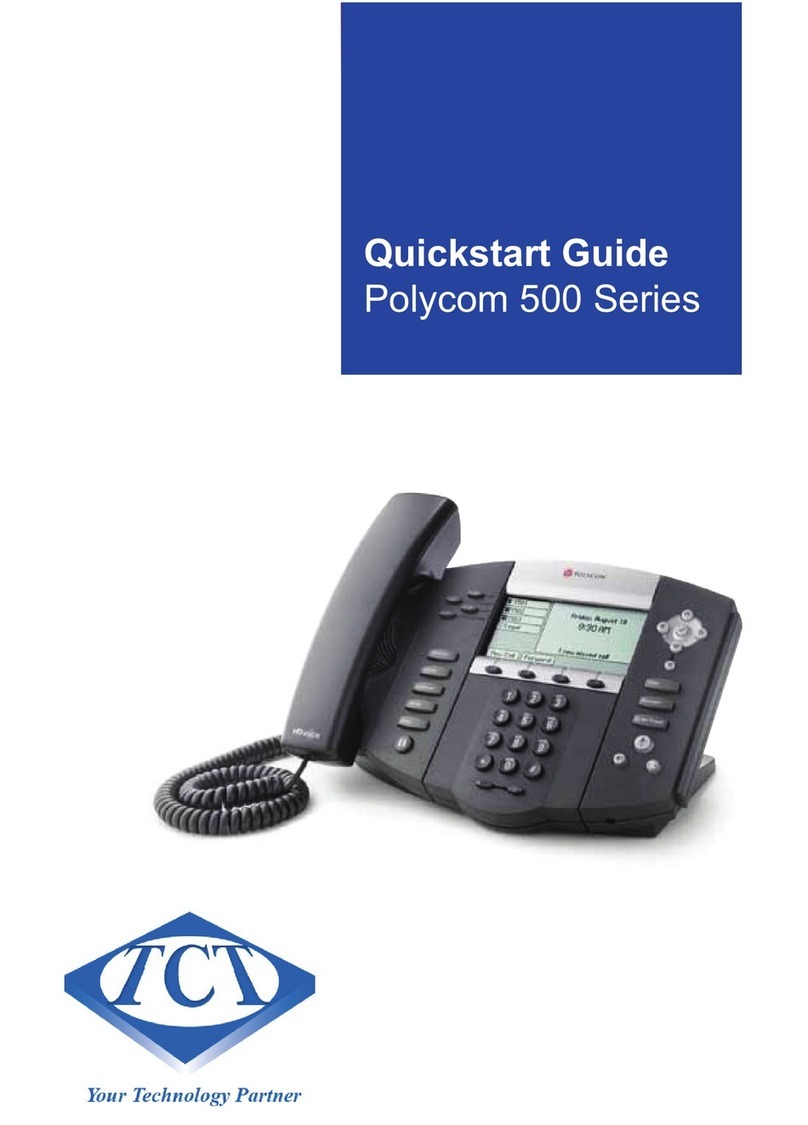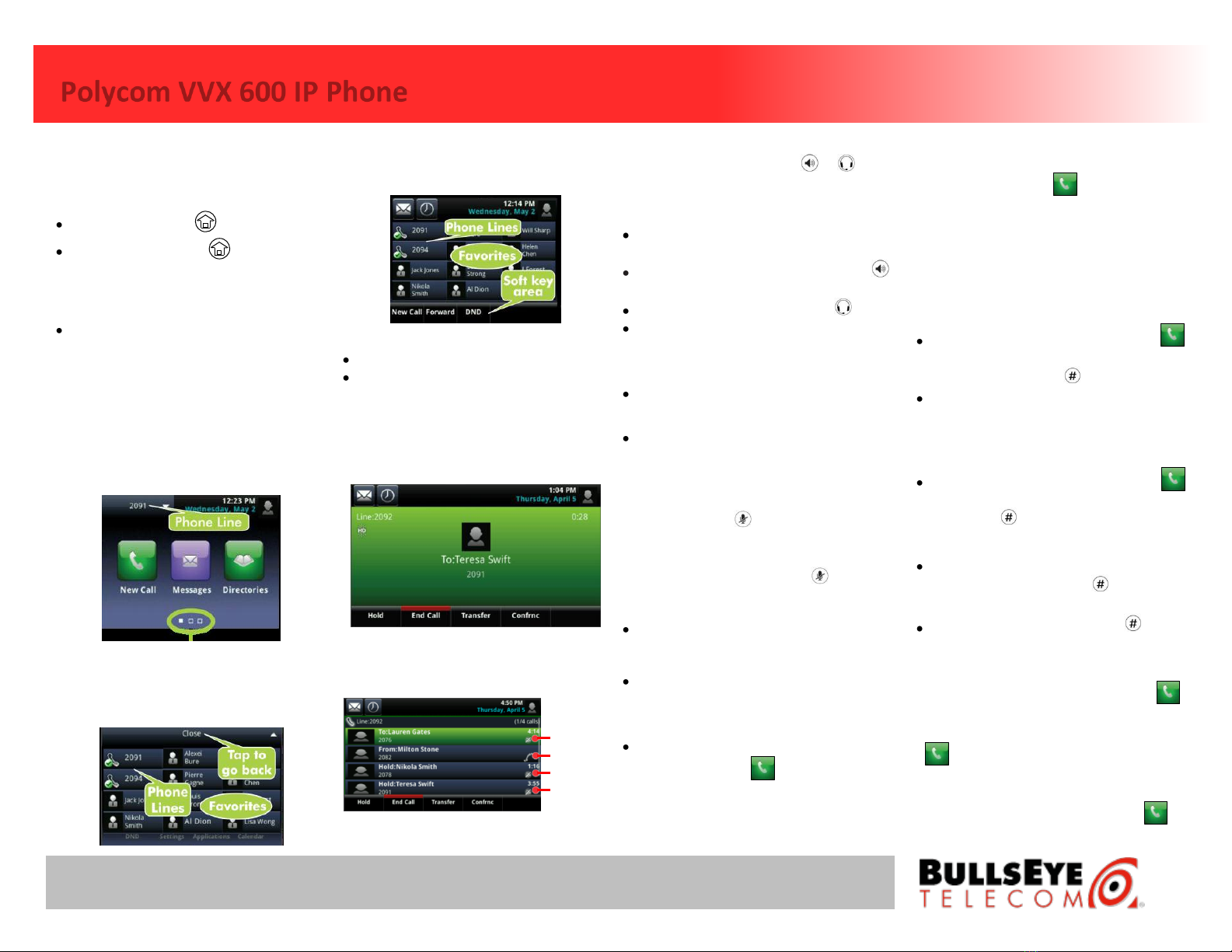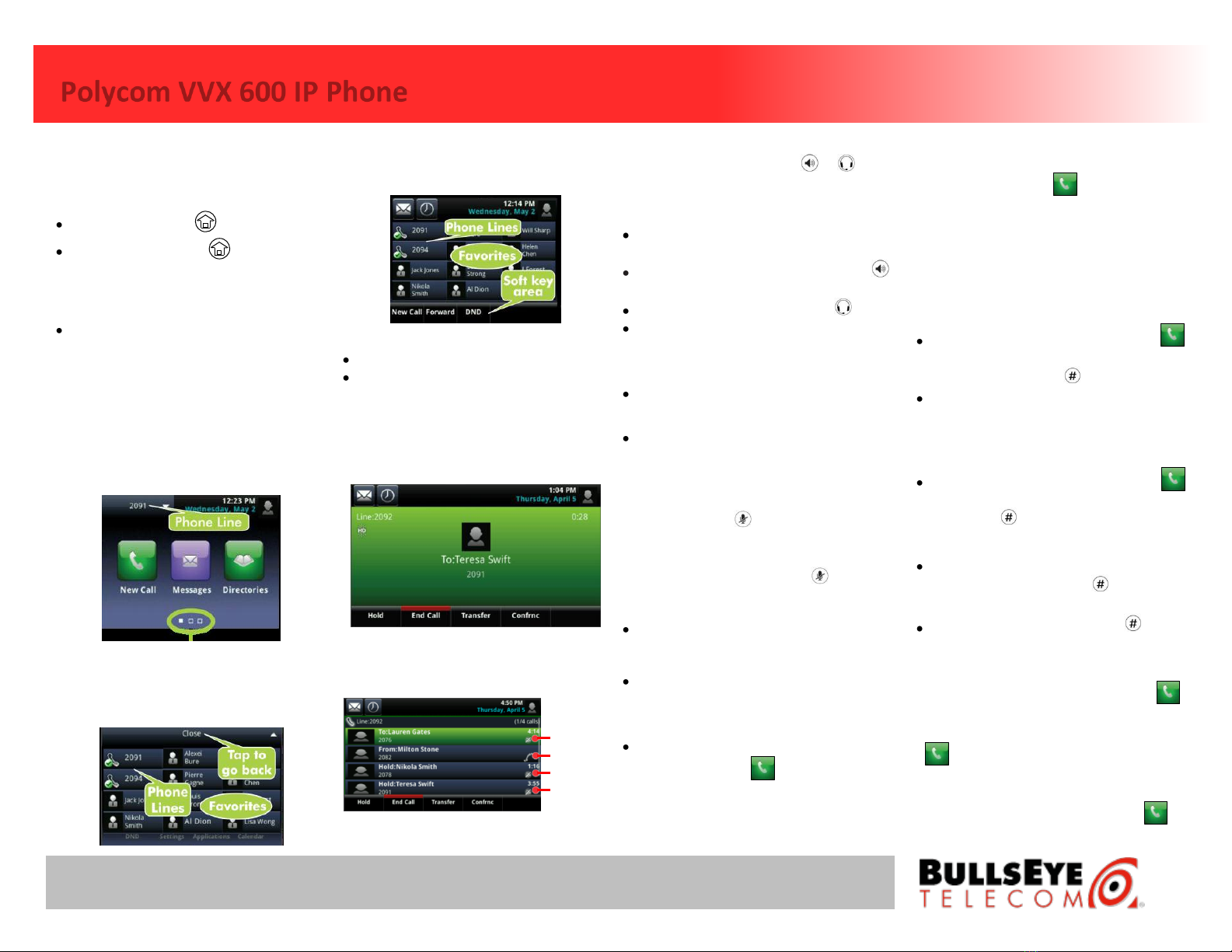
Polycom VVX 600 IP Phone
25925 Telegraph Rd., Ste. 210, Southfield, MI 48033 –1-877-298-4791 –www.bullseyetelecom.com
PHONE VIEWS
Your phone has four main Views: Home, Calls,
Active Call, and Lines view (the default).
To Change Views:
For Home view, press .
From Home view, press to alternate
between Home and Lines view, or, if you
have one or more calls, between Home and
either Calls or Active Call view.
To switch between Lines and either Calls or
Active Call view, swipe the screen from side
to side.
Home View
Home view displays icons you can tap to access
phone functions. Touch and hold the Page
Indicator to display more or fewer icons. You
can also swipe the screen to display more
icons.
Page Indicator
From Home view, tap the Phone Line to display
your phone Lines and Favorites. To go back, tap
Close.
Lines View
Lines view displays Phone Lines, Favorites,
and Soft Keys.
If your phone is idle, you can:
Tap the Phone Line to access the Dialer.
Swipe to switch between Lines view and
the Browser (if enabled on your phone).
Active Call View
If your phone only has one call—and it’s
active—you can access Active Call view.
Calls View
If your phone has multiple calls, or one held
call, you can access Calls view.
PLACING A CALL
1. Pick up the handset or press or .
2. Enter the phone number.
ANSWERING A CALL
To answer with the handset, pick up the
handset.
To answer with the Speakerphone, Press
or tap Answer.
To answer with the headset, press .
To answer a new call while on an active call,
tap Answer. The current call will be held.
ENDING A CALL
To end an active call, replace the handset or
tap End Call.
To end a held call, navigate to Calls view and
highlight the held call. Tap Resume, and tap
End Call.
MICROPHONE MUTE
During a call, press . Mute applies to all
modes: handset, headset, and hands-free. You
can hear all other parties while Mute is
enabled. To turn off Mute, press again.
CALL HOLD AND RESUME
From Lines, Calls, or Active Call view, tap
Hold. If you’re in Calls view, remember to
highlight the call first.
To resume a held call, tap Resume from
either Lines or Calls view.
CALL TRANSFER
From Lines, Calls, or Active Call view, tap
Transfer, and press to call the other
party. When you hear the ringback sound, or
after you talk with the other party, tap
Transfer.
PLACING A CONFERENCE CALL
1. Call the first party. After the call connects,
tap Confrnc and press .
2. Dial and connect with the second party and
tap Confrnc again.
Tip!: If you have an active and held call, tap
Join to set up a conference.
USING YOUR VOICEMAIL BOX
Set up your voicemail:
Dial the Activation Code *62, then press .
At the prompt enter the default password,
19992005, followed by .
Follow the prompts to change your
password and record your greetings.
Check messages for your primary personal
extension (if enabled):
Dial the Activation Code *62, then press .
At the prompt enter your password,
followed by .
Check messages outside the office:
Call your own phone number. When the
call goes to voicemail, press for the
menu.
Enter your password, followed by .
DO NOT DISTURB
To enable Do Not Disturb:
1. Dial the Activation Code *78, then press .
To disable Do Not Disturb:
1. Dial the Deactivation Code *79, then press
.
REDIAL
Dial the Activation Code *66, then press .
Incoming
Held