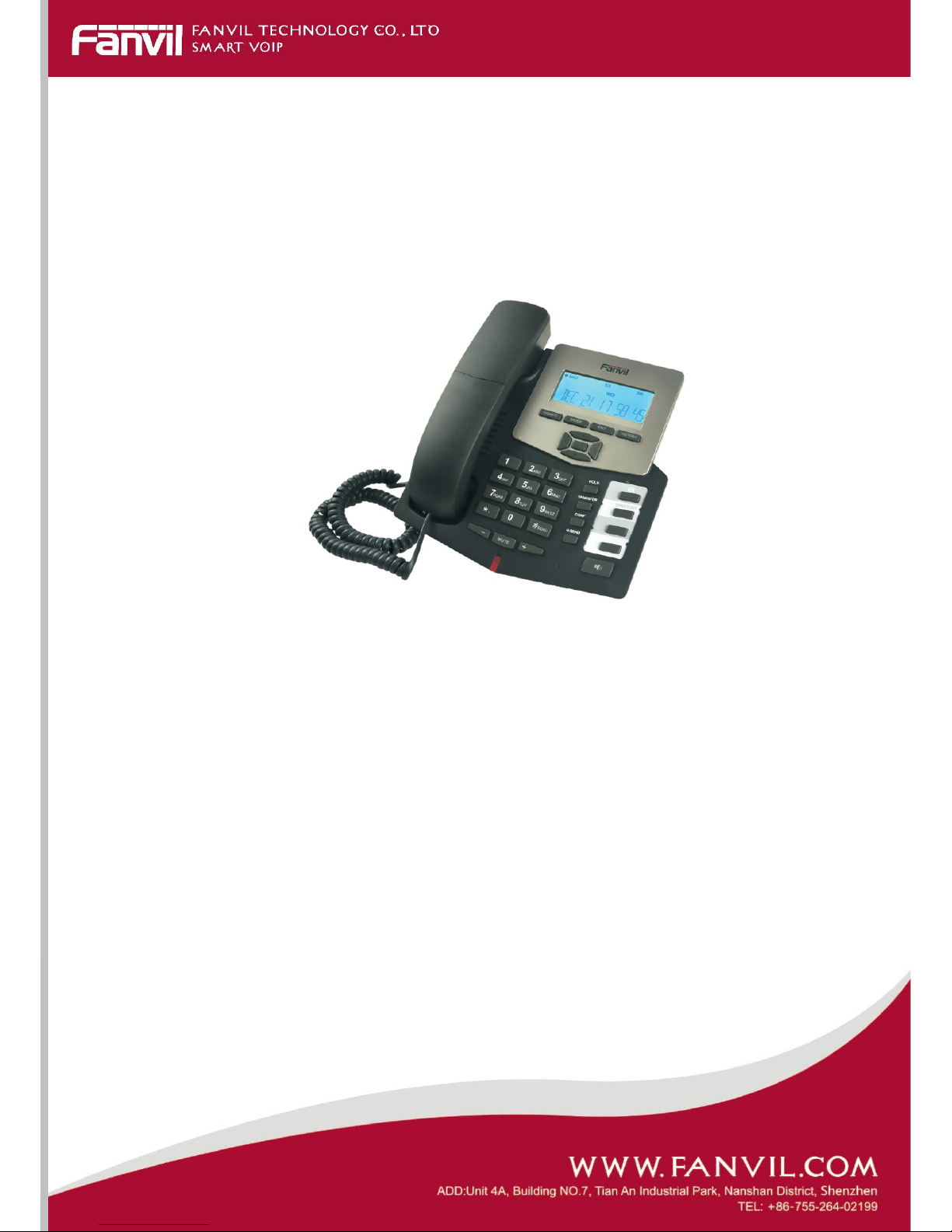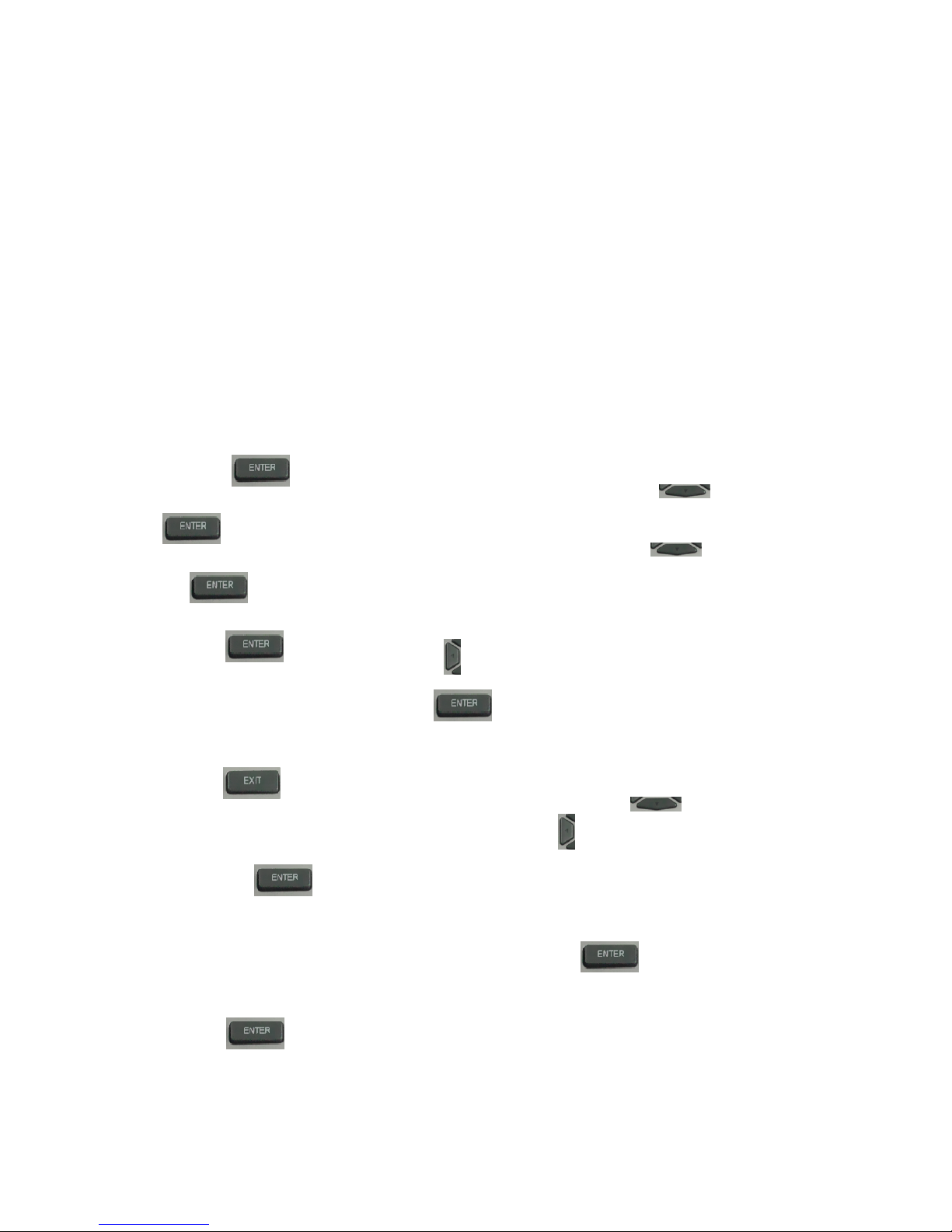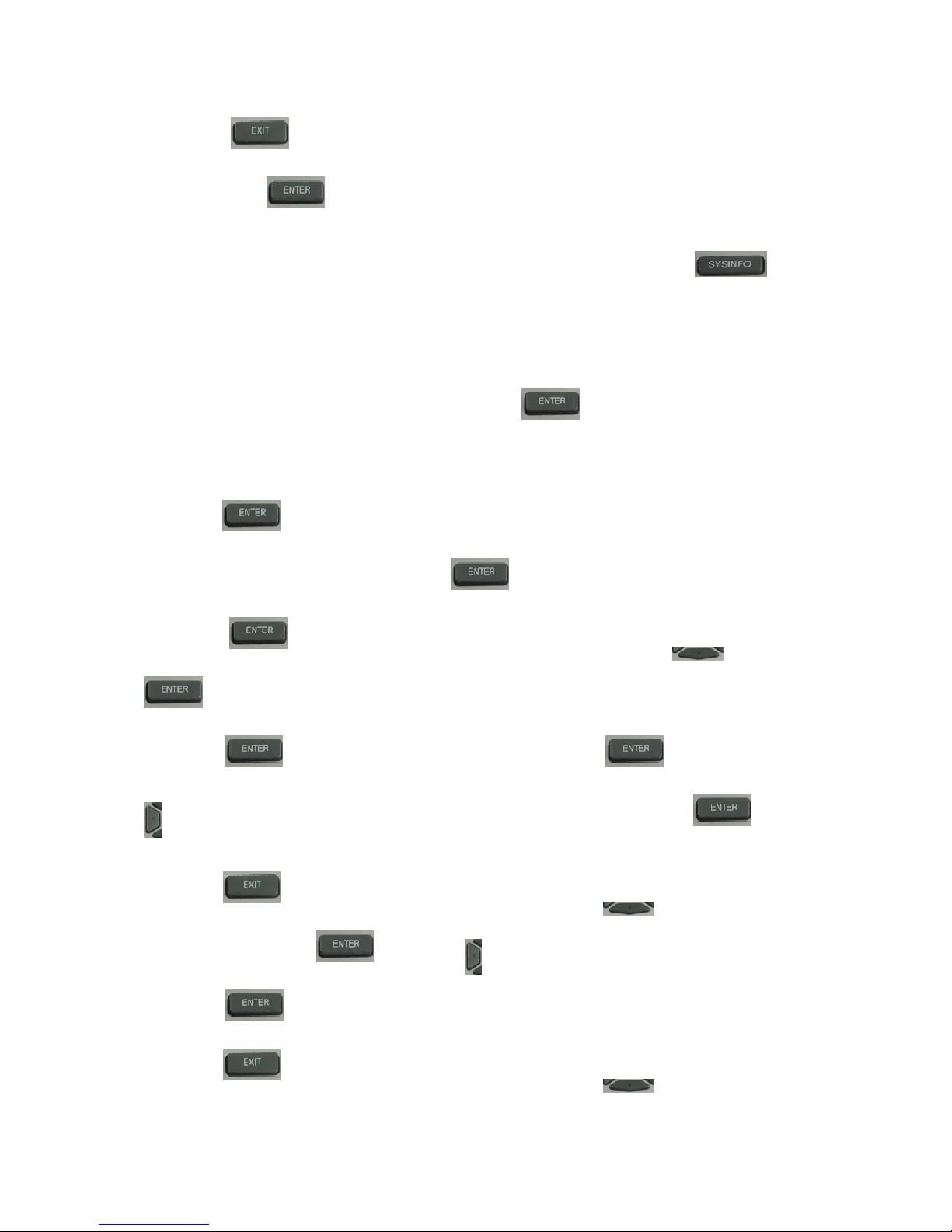Table of Content
1.Introducing C56/C56P VoIP Phone.............................................................................................................4
1.1. Thank you for your purchasing C56/C56P .....................................................................................4
1.2. Delivery Content................................................................................................................................4
1.3. Keypad................................................................................................................................................4
1.4. Port for connecting............................................................................................................................5
2. Initial connecting and Setting......................................................................................................................5
2.1. Connect the phone .............................................................................................................................5
2.2. Initial Setting .....................................................................................................................................7
2.2.1. PPPoE mode............................................................................................................................7
2.2.2. Static IP mode:........................................................................................................................8
2.2.3. DHCP mode ............................................................................................................................9
3. Basic Functions...........................................................................................................................................10
3.1. Basic operation ................................................................................................................................10
3.1.1. Accepting a call.....................................................................................................................10
3.1.2. Making a call.........................................................................................................................10
3.1.3. Ending a call..........................................................................................................................11
3.1.4. Transferring a call................................................................................................................11
3.1.5. Calling Hold and 3 ways call ...............................................................................................11
3.1.6. Callers....................................................................................................................................11
3.2. The high-level operation .................................................................................................................12
3.2.1. Special Keys ..........................................................................................................................12
3.2.2. redial/unredial ......................................................................................................................13
3.2.3. Click to dial ...........................................................................................................................13
4. Setting..........................................................................................................................................................14
4.1. Setting methods ...............................................................................................................................14
4.2. Setting via Web Browse ..................................................................................................................14
4.3. Configuration via WEB ..................................................................................................................15
4.3.1. BASIC....................................................................................................................................15
4.3.2. Network .................................................................................................................................18
4.3.3. VOIP......................................................................................................................................23
4.3.4. Phone .....................................................................................................................................32
4.3.5. FUNCTION KEY.................................................................................................................38
4.3.6. Maintenance..........................................................................................................................39
4.3.6. Security..................................................................................................................................45
4.3.7. Logout....................................................................................................................................47
4.4. Settings via phone’s keyboard........................................................................................................47
5. Appendix .....................................................................................................................................................48
5.1. Specification.....................................................................................................................................48
5.2. Digit-character map table...............................................................................................................49