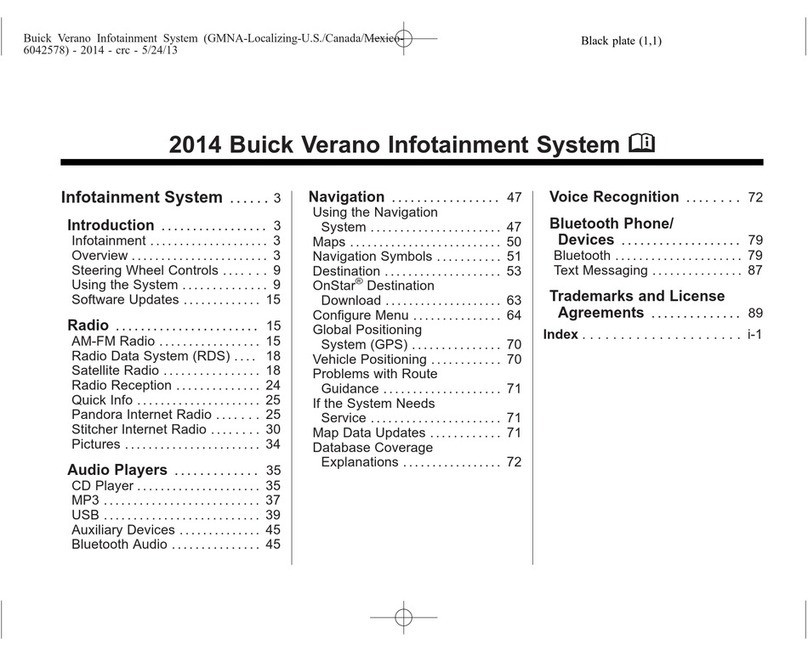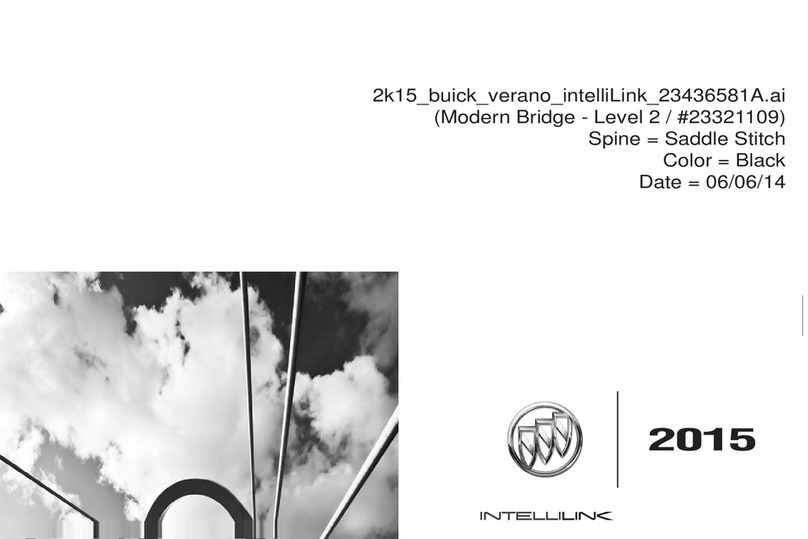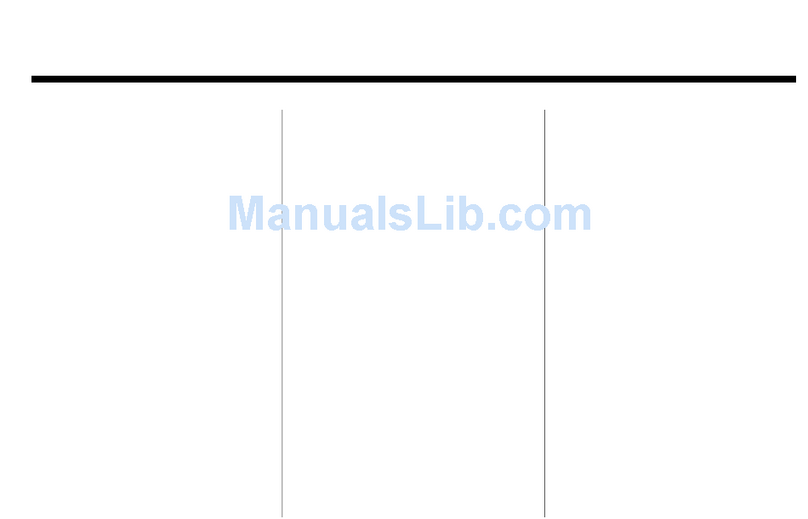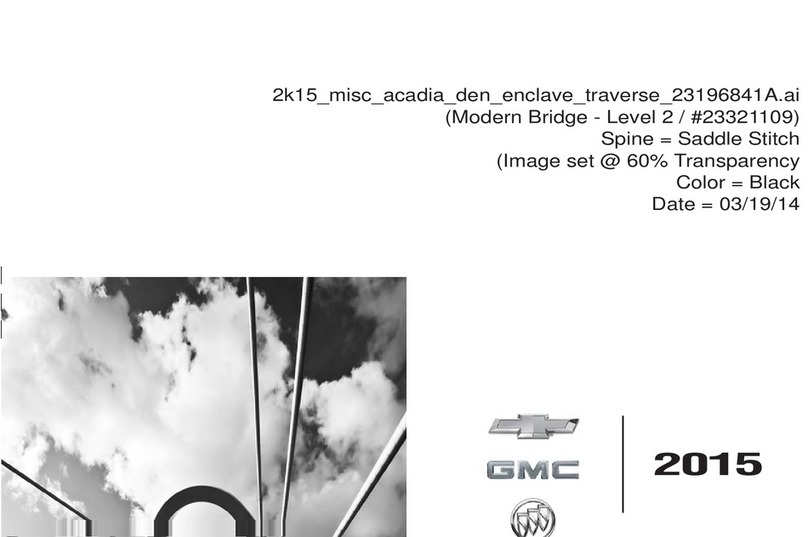ENCLAVETABLE OF CONTENTS LACROSSE & REGAL VERANO & ENCORE
4
LACROSSE & REGAL
fEAtuRinG intELLiLink
•••••••••••••••••••••
NEXTBACK
ONSTAR 4G LTE WI-FI MAKES
VEHICLE WI-FI HOTSPOT
Your vehicle becomes a rolling mobile hub with
great signal quality and bandwidth for up to
seven devices. OnStar with 4G LTE service allows
everyone to enjoy his or her own content. A
3-month/3GB, whichever comes first, 4G LTE
trial is included when the OnStar complimentary
service is activated (OnStar’s Basic Plan is
included for 5 years). Click on the “Fast Facts”
icon below for more information.
Press the OnStar Voice Command Button on the
mirror or overhead console or, if available, select
the “OnStar” icon on the radio home screen.
Wait for the prompt and the beep and say, “Wi-Fi
Settings.” The screen will display the name and
password for your Wi-Fi hotspot.Go to Settings
on the device you want to connect and find the
name of your vehicle’s 4G LTE Wi-Fi connection.
Select the hotspot and input the password. Then,
connect.Press the blue OnStar button and speak
to an Advisor to change your 4G LTE Wi-Fi name
and/or password, or manage your settings in your
RemoteLink mobile app.
PHONE, MEDIA & STREAMING AUDIO
ALL CONNECT THROUGH INTELLILINK
Take Control of Bluetooth Devices with IntelliLink
Pair up to 10 Bluetooth devices and with
certain phones, see a picture of incoming caller.
iPhones have full functionality with IntelliLink
when connected via USB cable. When paired
with IntelliLink via Bluetooth, you can make and
receive calls on your iPhone, see your phonebook
and control your iPhone through the radio. You
can also stream audio and play Pandora2, but
to control media or streaming audio through
IntelliLink, you must tether any Apple device.
Radio and Media Functions
IntelliLink gives you a host of features that make
playing music easier:
• MyMedia3aggregates the music on multiple
USB-connected devices
• Pandora2has been integrated into the system
for one-click play
• iTunes tagging is offered for SiriusXM Radio3
• You can Time Shift—record and play back—
25 minutes of live radio
TEXT MESSAGE ALERTS
If your vehicle with IntelliLink is paired with a
Bluetooth device that supports Text Message
Alerts, the system:
• Can display incoming text messages
• Can play incoming text messages over
the audio system
• Can respond to incoming text messages
with preset messages
• Requires a compatible smartphone with
Bluetooth profile (M.A.P.) and applicable text
messaging features. For more information about
varying capabilities, go to gmtotalconnect.
com. For example, iPhones require unique setup
requirements and offer limited Text Message
Alert capabilities
SIRI EYES FREE FOR iPHONE USERS
Siri Eyes Free gives compatible iPhone users
hands-free access to some of their phone’s
features, like the calendar and text messaging.
Siri Eyes Free allows users to direct Siri to perform
a number of tasks while they safely keep their
eyes on the road and their hands on the wheel. To
further minimize distraction, Siri takes hands-free
functionality even further with an Eyes Free mode
that enables users to interact with their iPhone
using nothing more than their voice.
1Requires optional IntelliLink with Navigation.
2 Requires Pandora account and connected Bluetooth device
with Pandora app. Data rates apply.
3Only available on Regal.
HIGHLIGHTS
Video: OnStar 4G LTE Wi-Fi