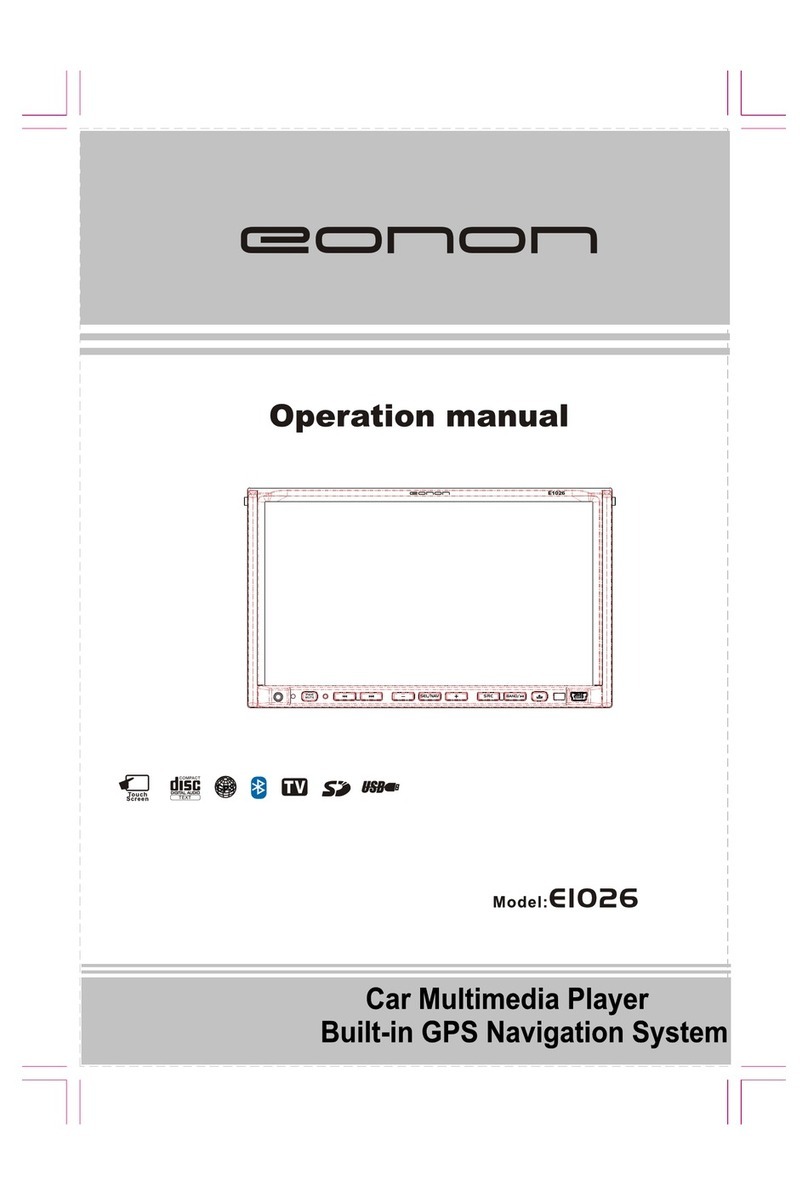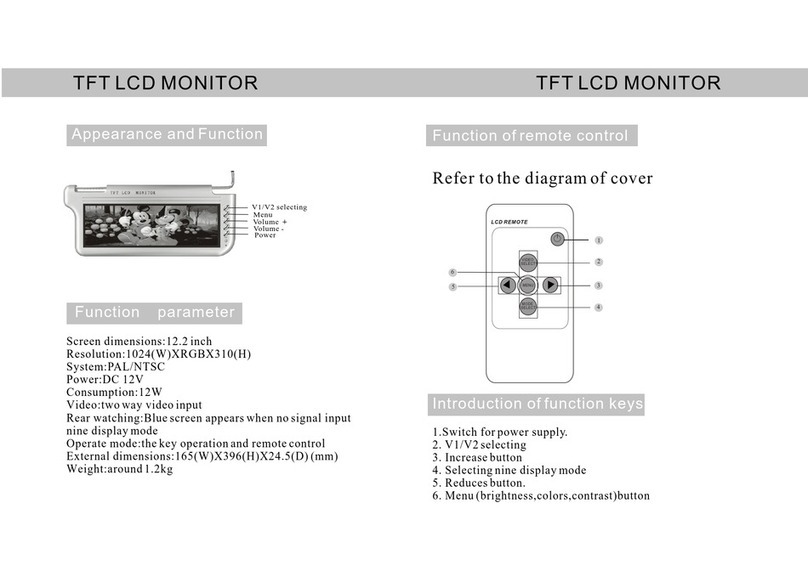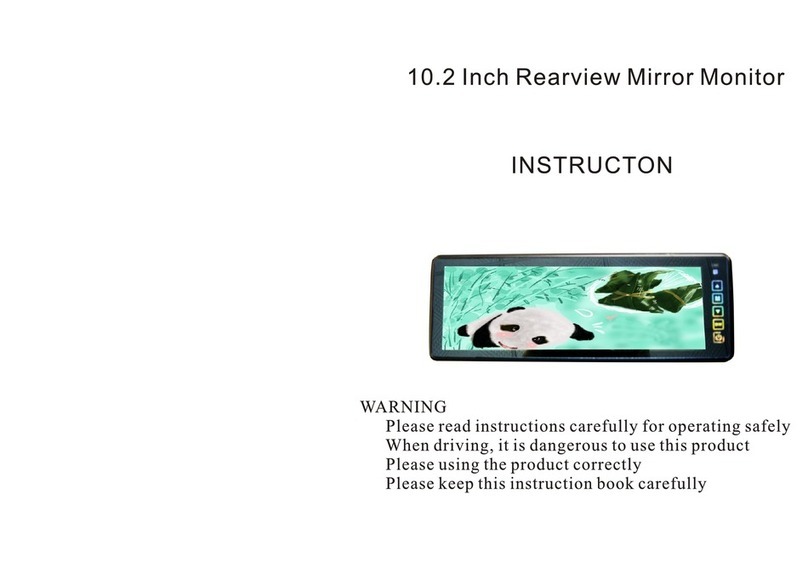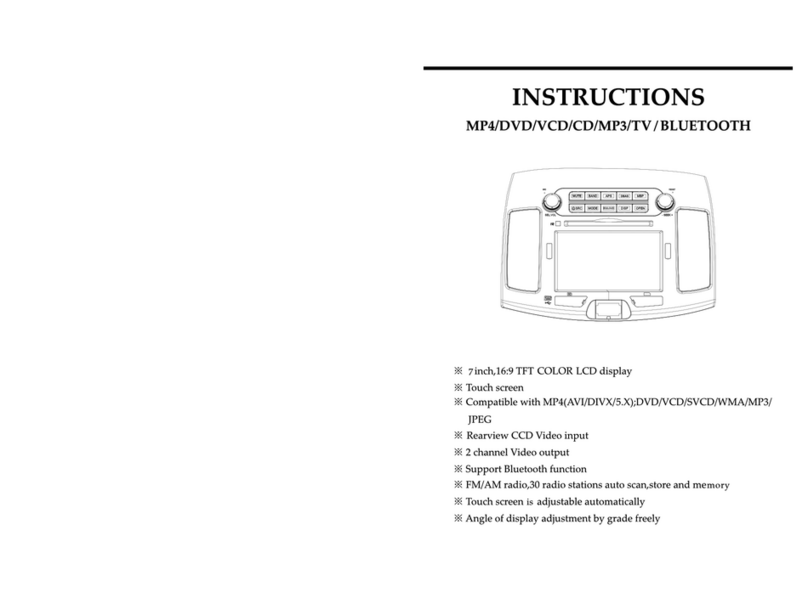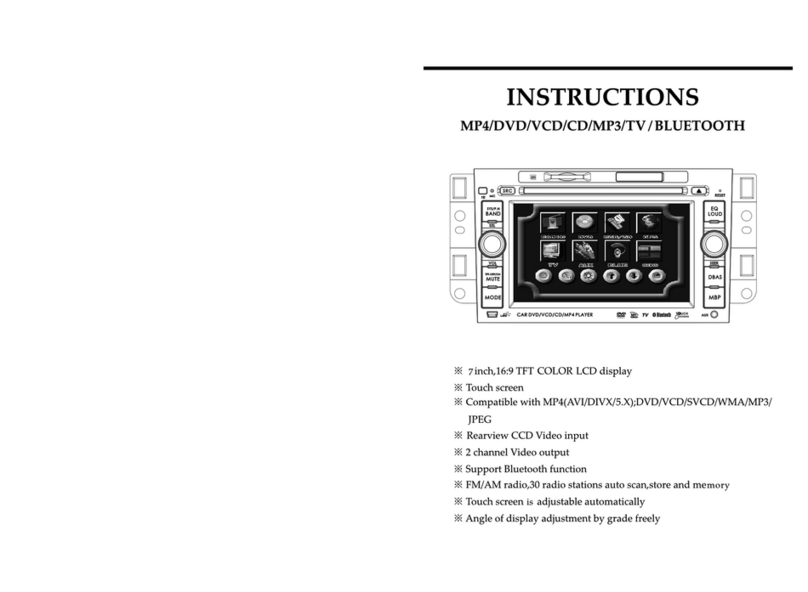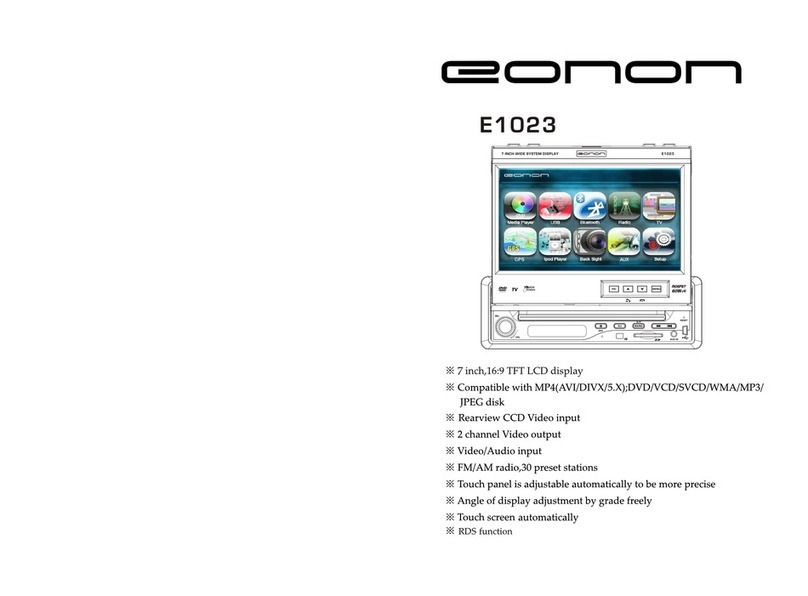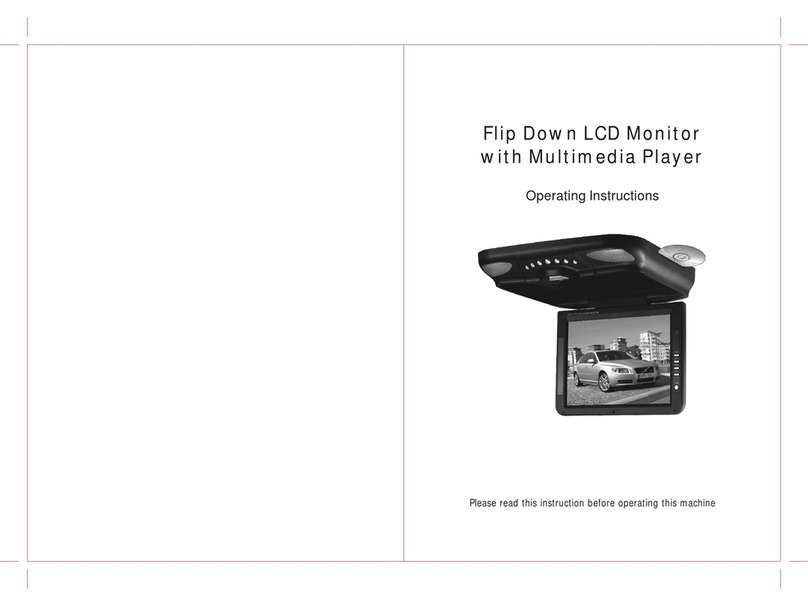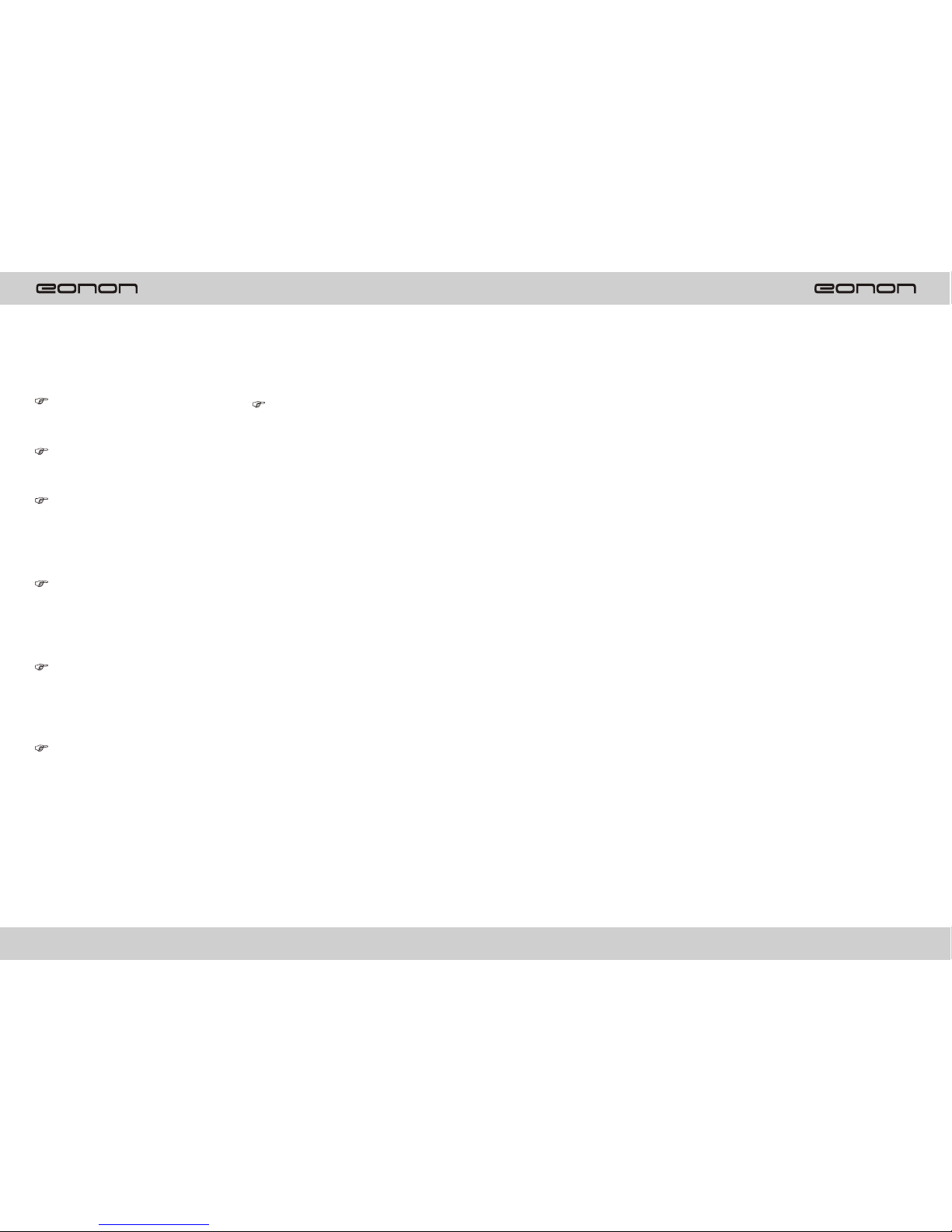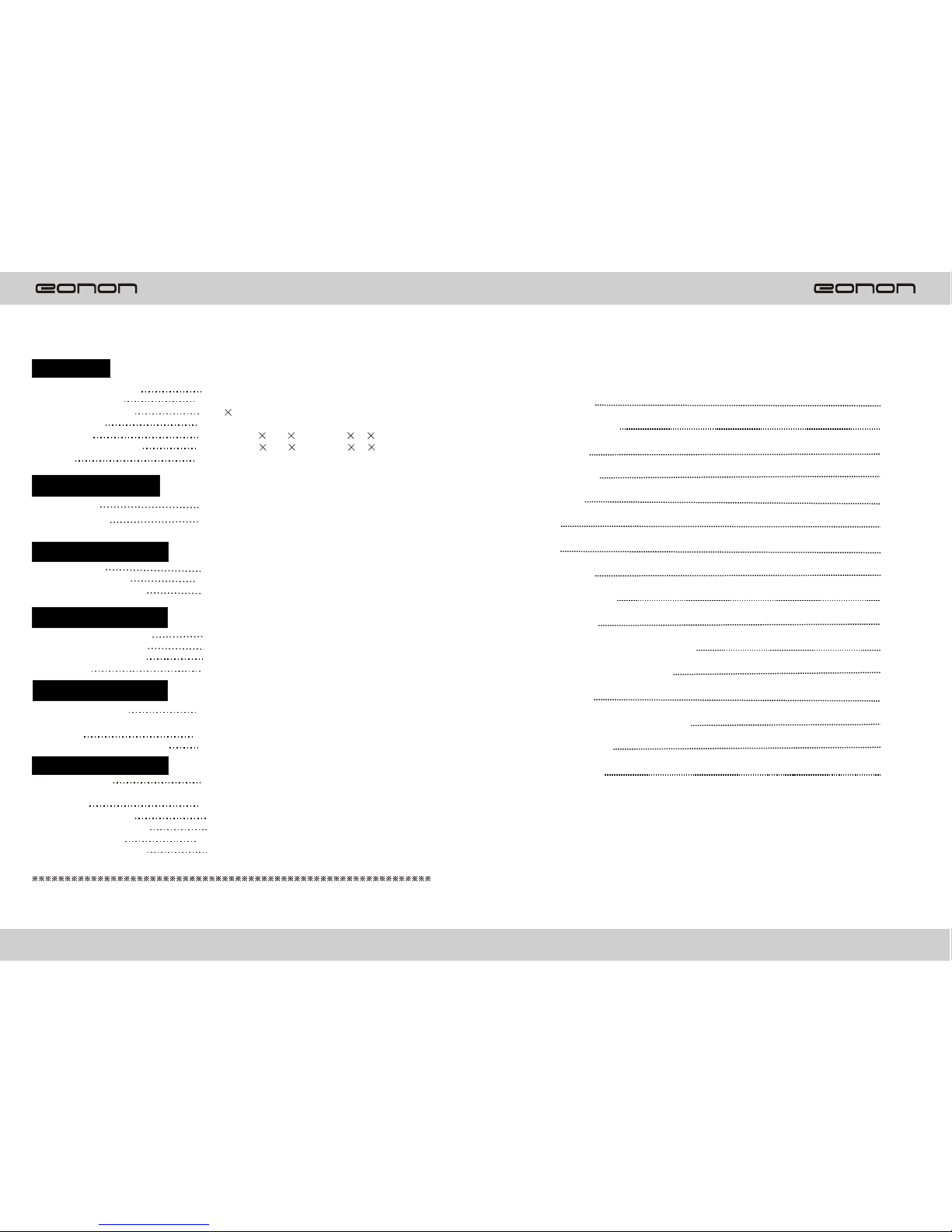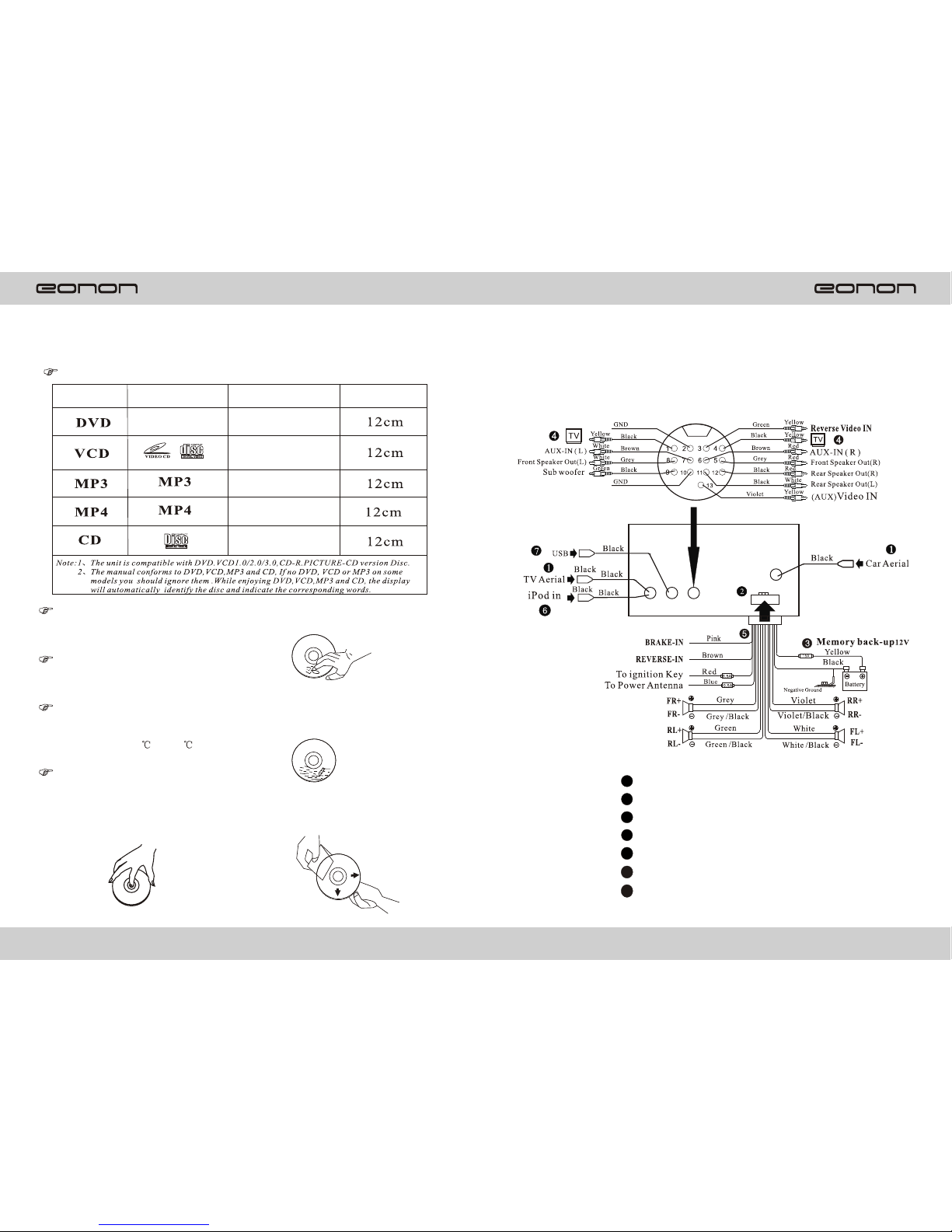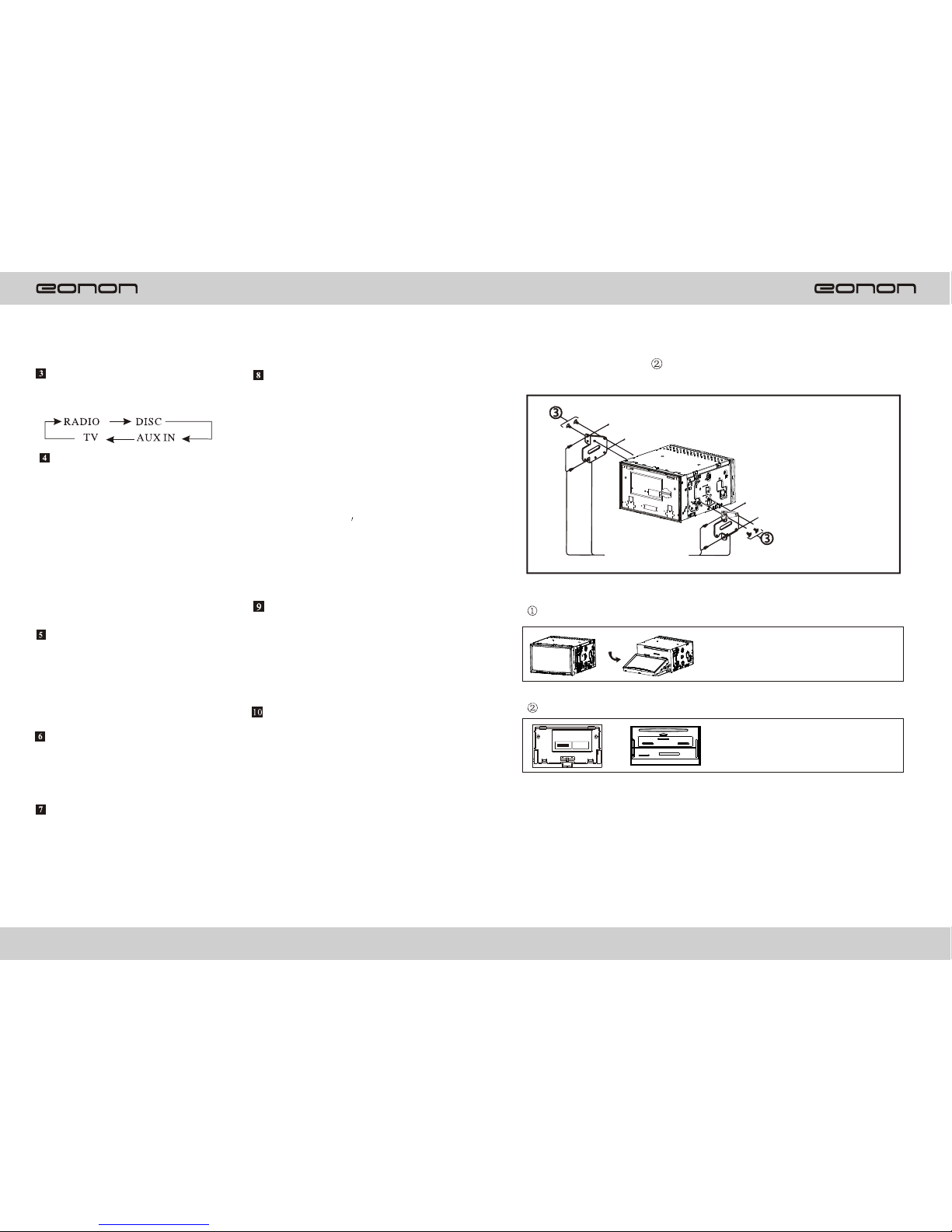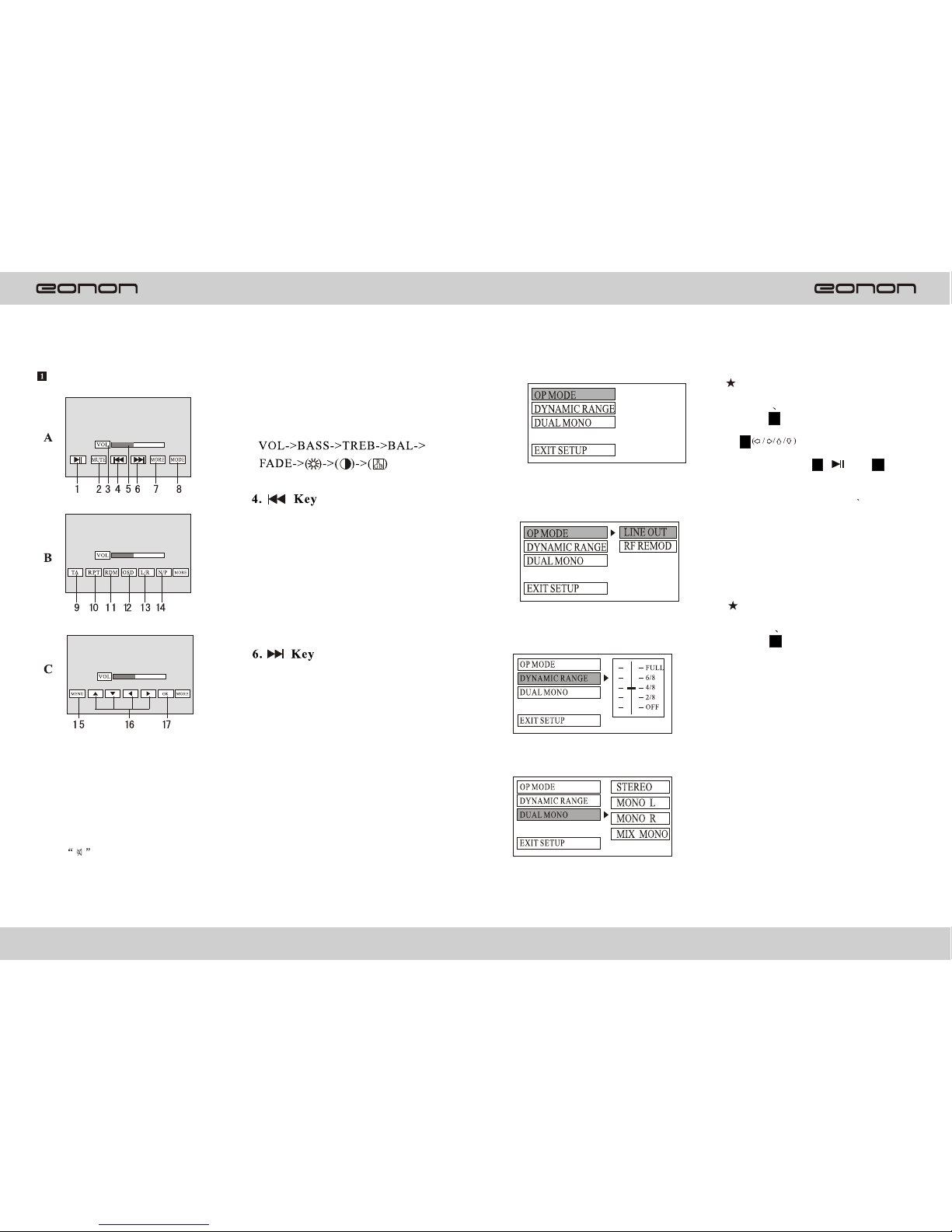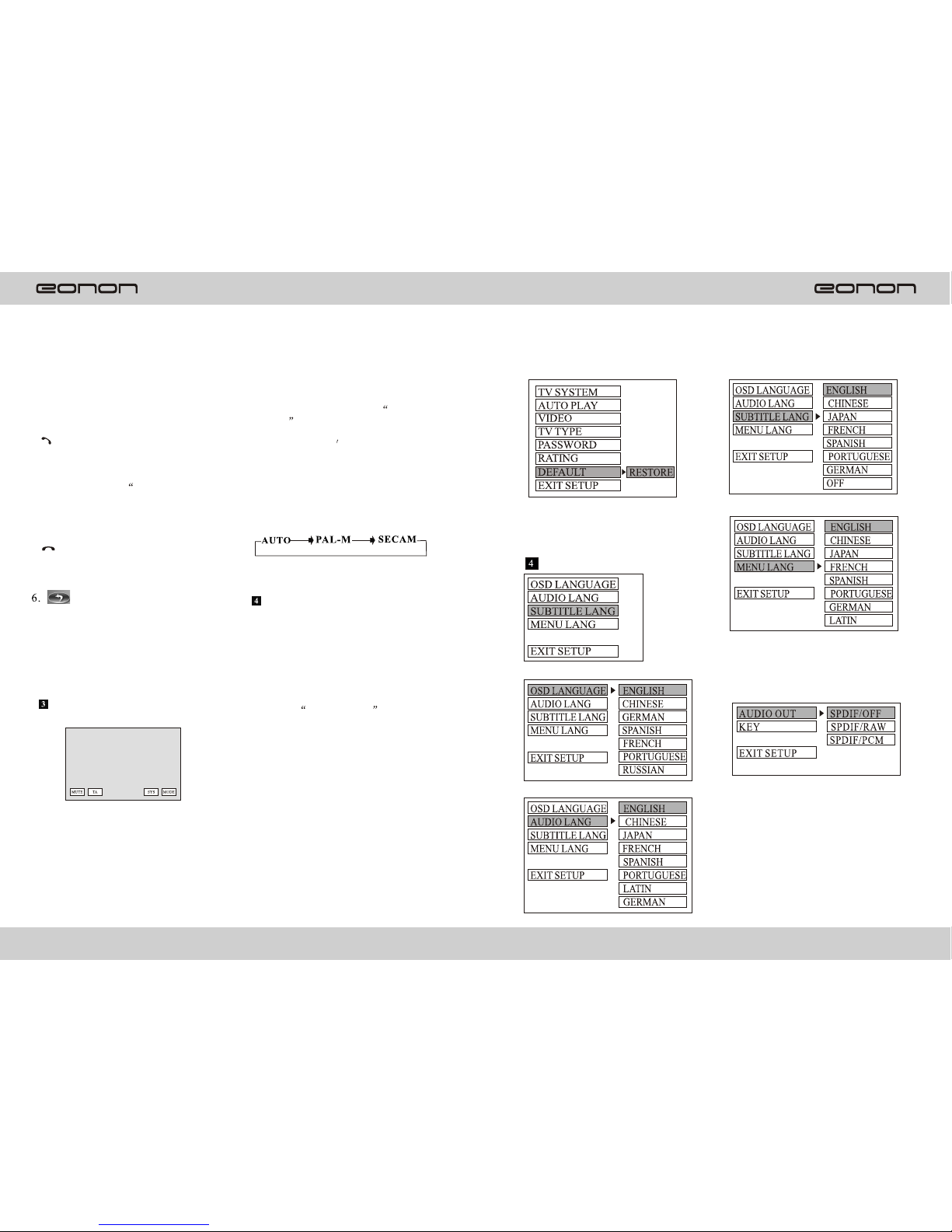Panel illustration INSTALLATION
Mounting Example
Motorized the front panel
Precautions
This mounting methodis used forJapanese cars.
The actual mountingmethod should dependon
the types ofthe cars.
Notes: 1.Store small articles that are not accessible
to children.
2.Install only with the supplied screws.
3.Installation varies depending on the
type of cars and unit installed by
qualified technician.
Bracket
Existing parts supplied
with your car
Do not touch the front panel connection
on the unit body, since this may result in poor
electrical contact. If dirt or dust get on the
contacts, wipe them with c clean ,dry cloth.
25
4
Mode button
Press it to select source in the
following order:
Reset button
Operating the unit for the first time or
after replacing the car battery , you
must reset the unit. Press this button
with a pointed object (such as a
ballpoint pen) to set the unit to initial
status.
Note: When errors occur on the LCD
display ,you can also press RESET
button to clear the error, It will erase
the clock setting and some
memorized functions.
Touch screen
Press any place on the touch screen,
the corresponding touch menu will
display on the screen under different
Mode, pleas refer to corresponding
Chapter below for operation in
details.
Angle button
Press it to adjust the angle of the front
panel, and there are totally four
angles optional.
Remote control sensor
Sensor for the card remote commander.
(For remote control version only)
Note: This window is used with remote
control function. Without this
function,you should ignore the
operation contents about remote
control function.
Eject button
A. When there is no disc in the unit,
press it and the front panel will
flip down to shown the disc slit in
the main unit, Insert the disc into
the CD slot, and the mechanism
wills automatically playback the
Disc.
B. When there is a disc in the unit,
press it, the front panel will
automatically flip down and eject
the disc, if you don t take the
disc away within 5 seconds, the
mechanism will automatically slot
in the disc, lock the front panel and
select radio mode.
Power button
A. Under sleepingmode, press it to
turn the unit on, and the unit will
automatically select radio mode.
B. Under working mode, press it to
turn the unit off .
Press the button to cut off the sound
output. Press it again to resume at the
previous sound level.
Mute button
Press "ANGLE" buttonto adjust the
angle of thefront panel, andthere are
totally four anglesoptional.