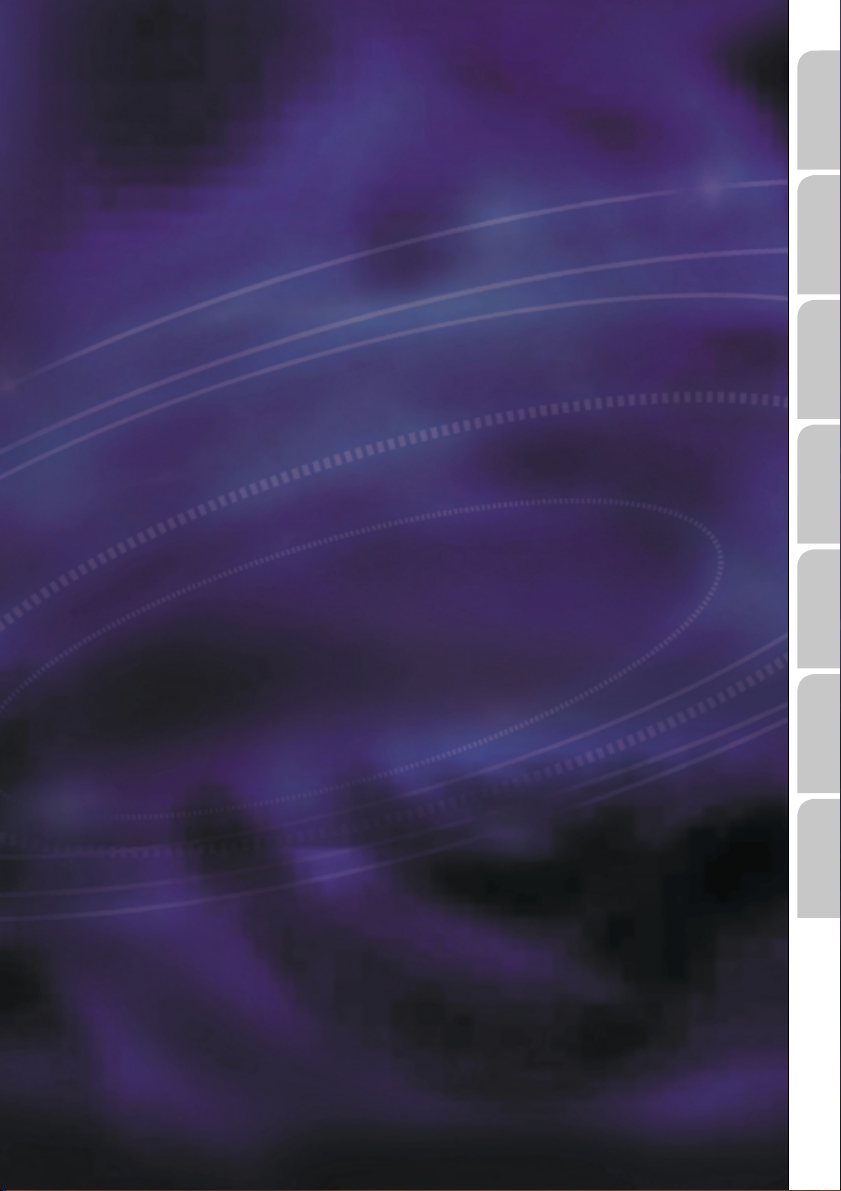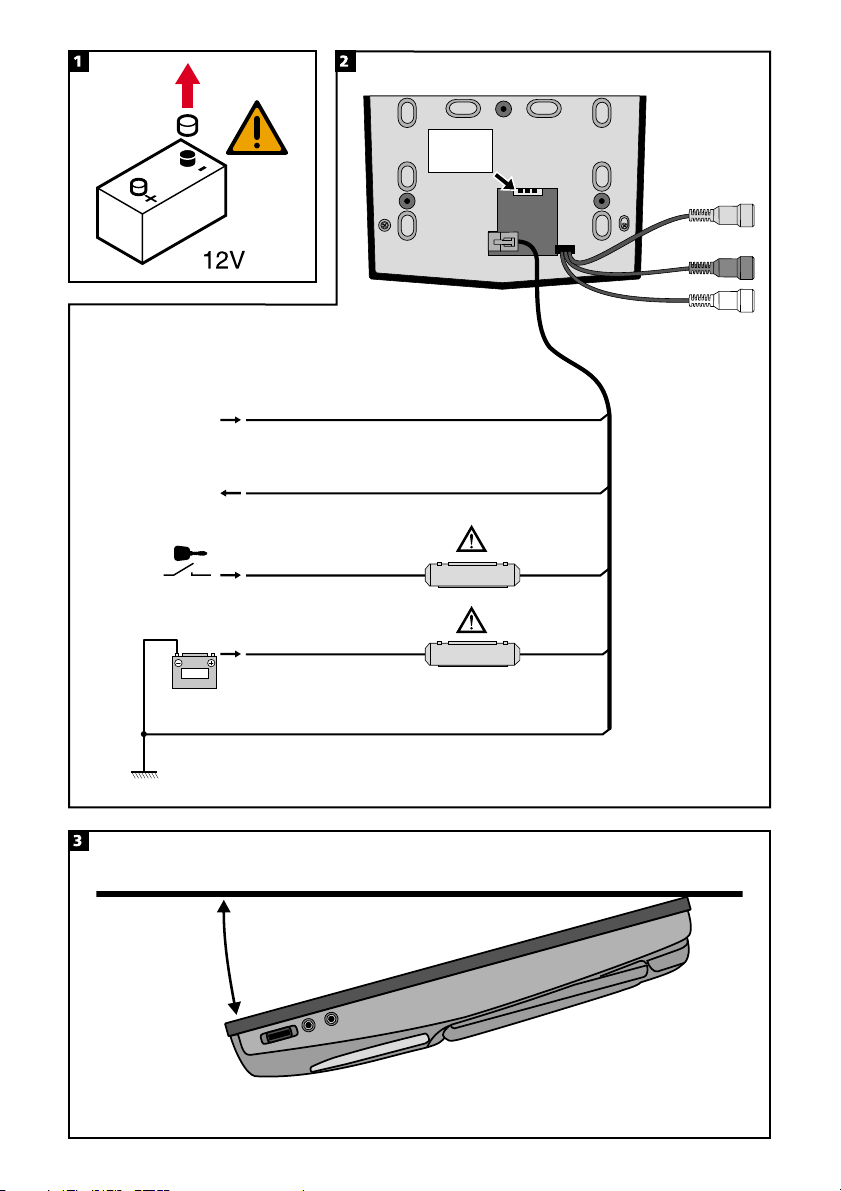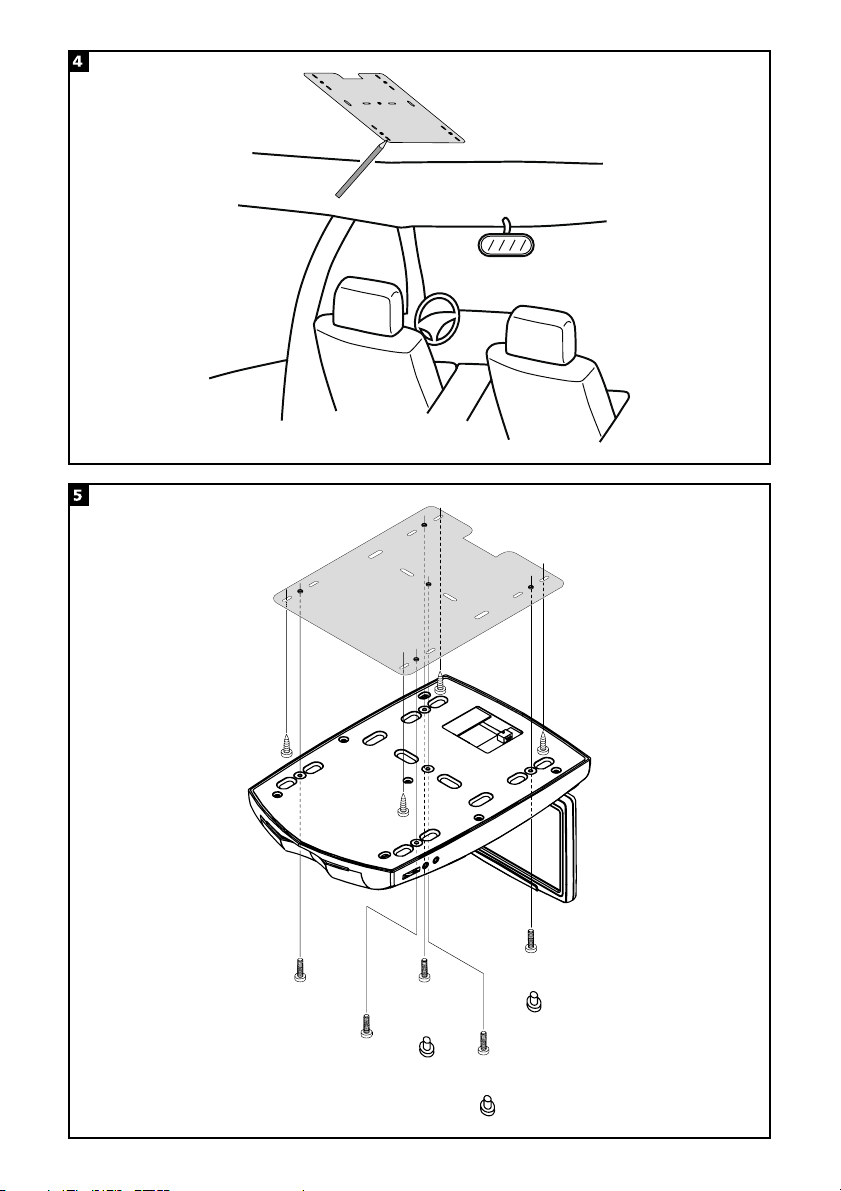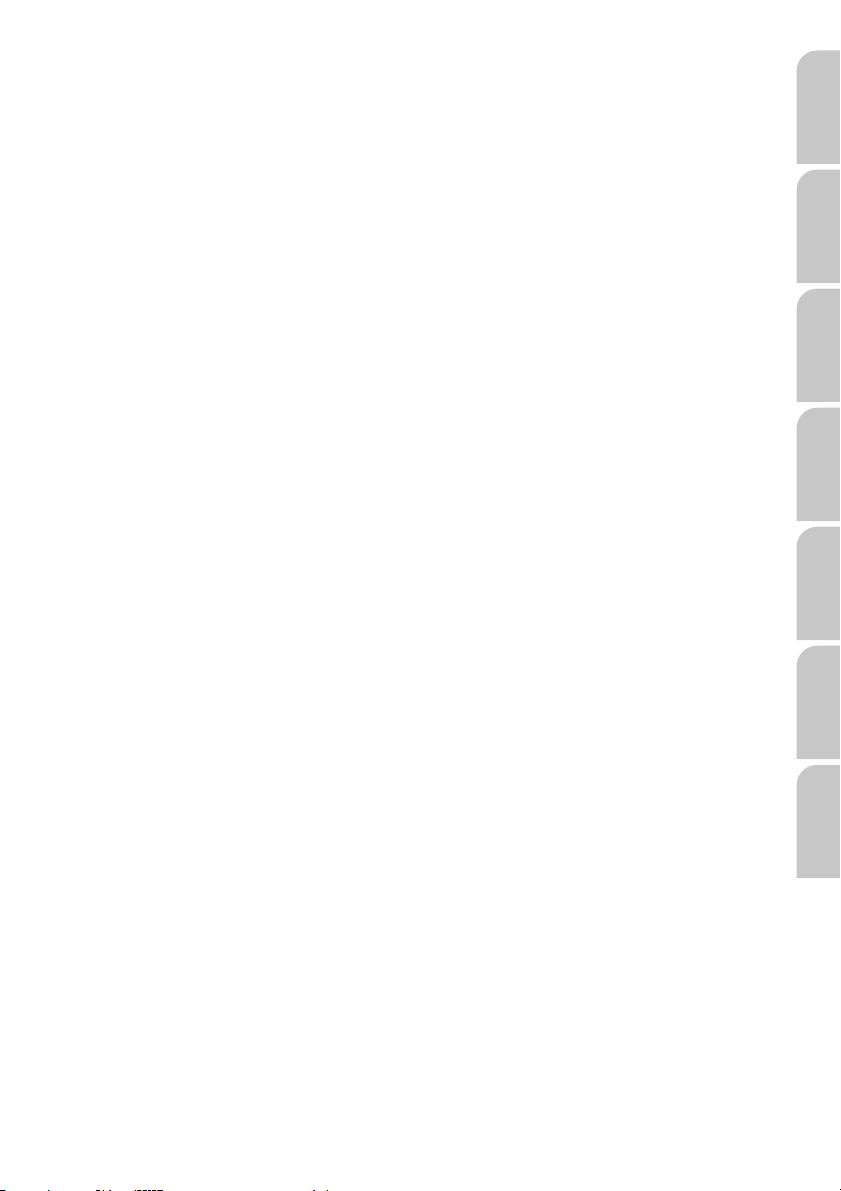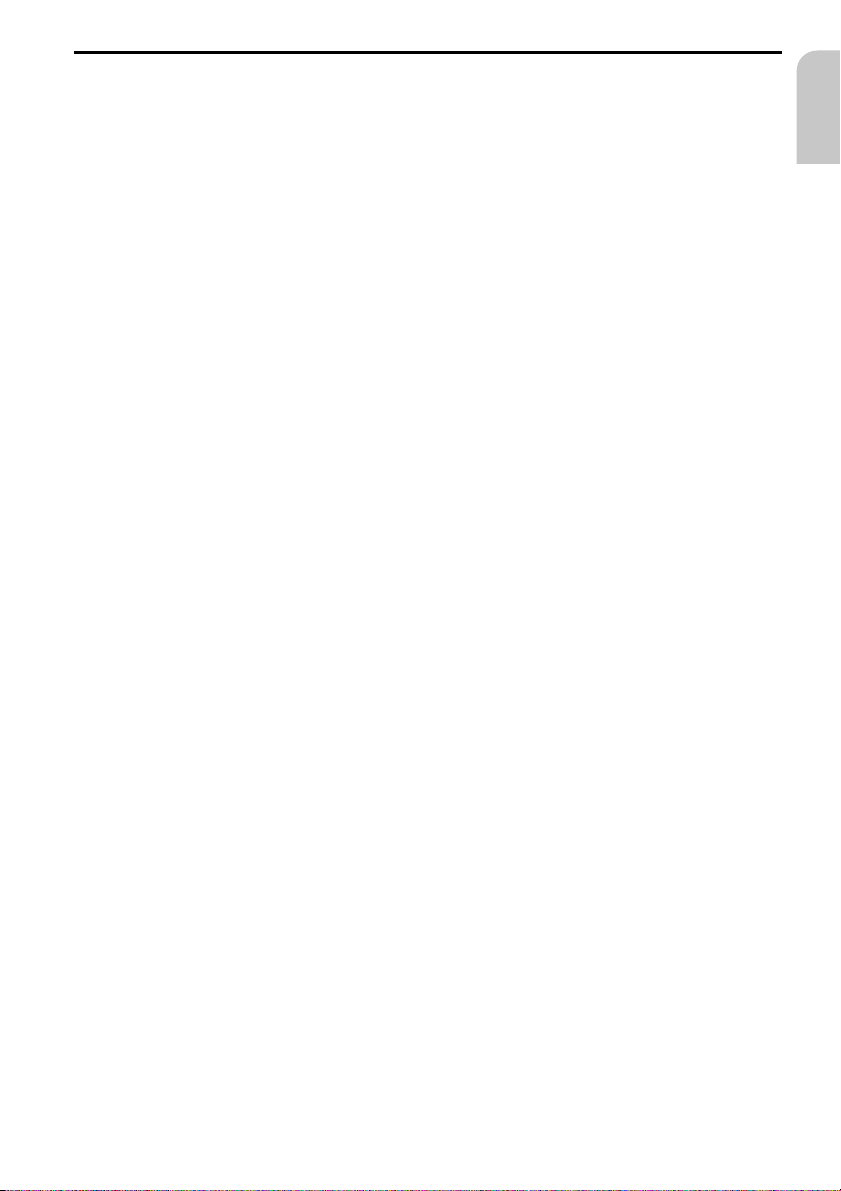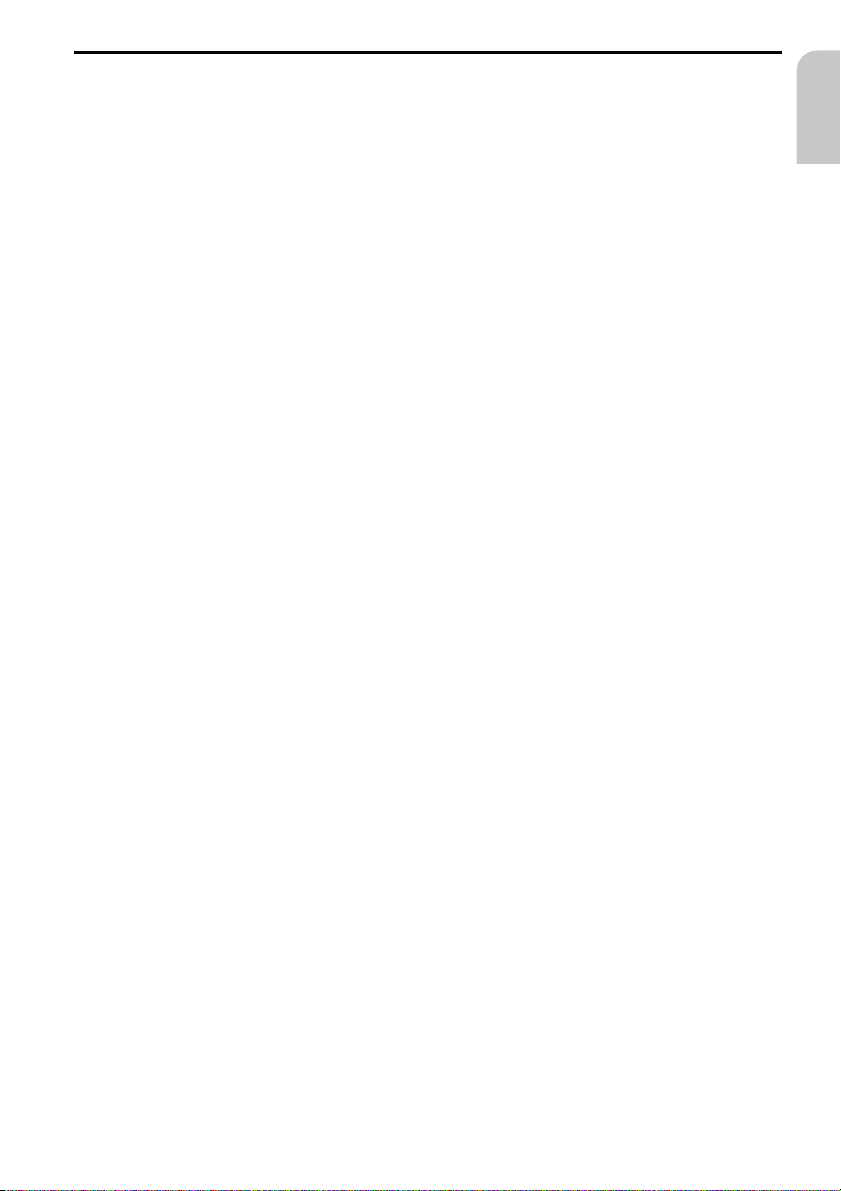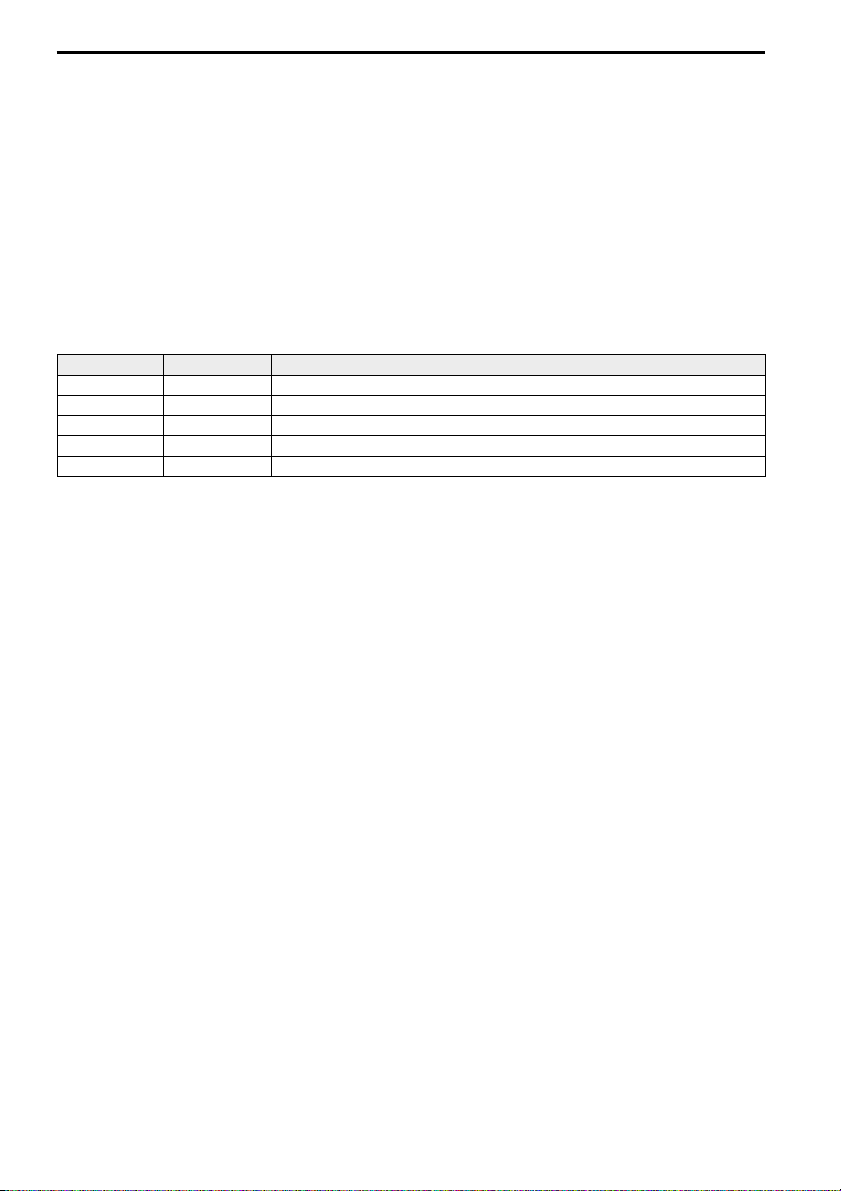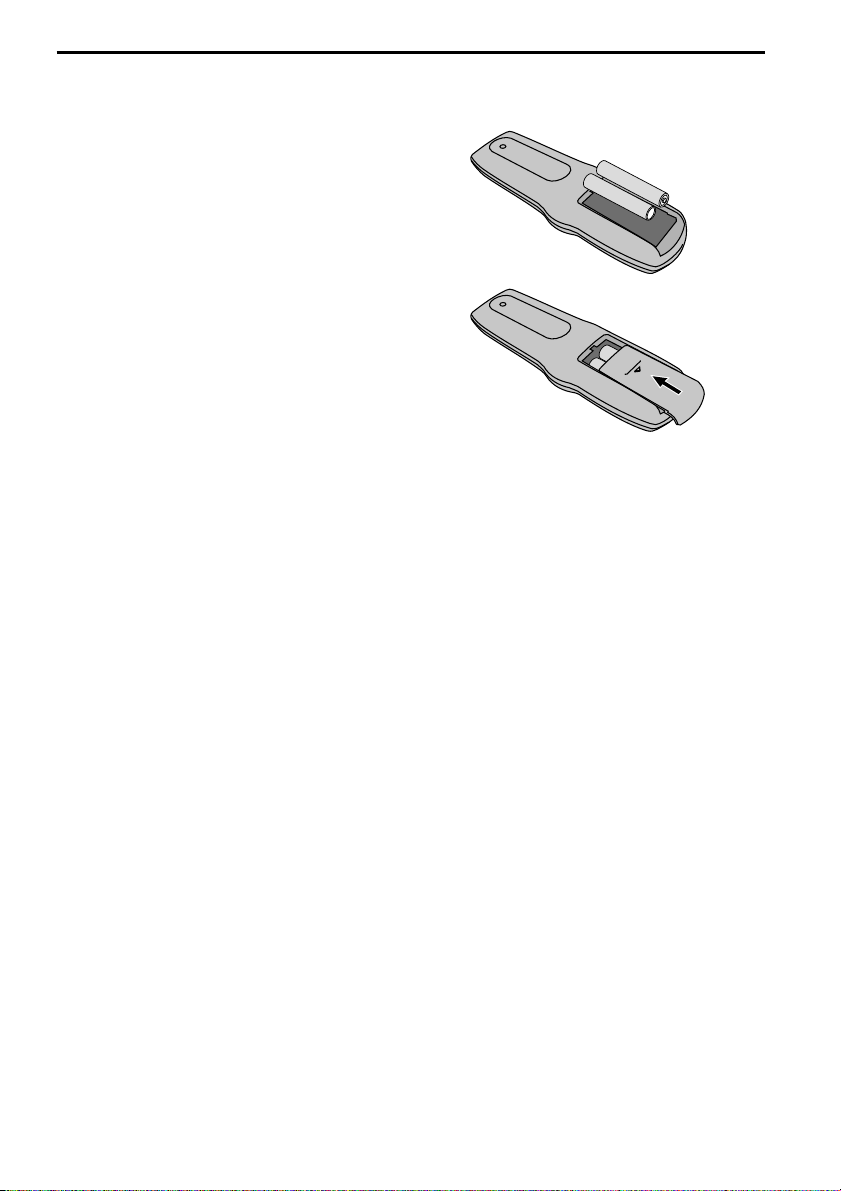CONTENTS
Contents
INSTALLATION INSTRUCTIONS . . . . . . . . . . . . . . . . . . . . . . . . . . . . . . . 9
Important Information. . . . . . . . . . . . . . . . . . . . . . . . . . . . . . . . . 9
Scope of delivery . . . . . . . . . . . . . . . . . . . . . . . . . . . . . . . . . . . . 9
Taking safety precautions, Fig. 1 . . . . . . . . . . . . . . . . . . . . . . . . . . 10
Electrical connections, Fig. 2 . . . . . . . . . . . . . . . . . . . . . . . . . . . . . 10
Installing the DVD multimedia system . . . . . . . . . . . . . . . . . . . . . . . 11
Preparing the remote control . . . . . . . . . . . . . . . . . . . . . . . . . . . . 12
Initial operation. . . . . . . . . . . . . . . . . . . . . . . . . . . . . . . . . . . . 12
Checking the vehicle functions . . . . . . . . . . . . . . . . . . . . . . . . . . . 12
GENERAL INFORMATION . . . . . . . . . . . . . . . . . . . . . . . . . . . . . . . . . 13
Features . . . . . . . . . . . . . . . . . . . . . . . . . . . . . . . . . . . . . . . . 13
Notes on the Operation Guide. . . . . . . . . . . . . . . . . . . . . . . . . . . . 13
Important information for safe operation . . . . . . . . . . . . . . . . . . . . . 14
Class 1 laser product . . . . . . . . . . . . . . . . . . . . . . . . . . . . . . . . . 14
Copyright protection . . . . . . . . . . . . . . . . . . . . . . . . . . . . . . . . . 14
Region Code Information . . . . . . . . . . . . . . . . . . . . . . . . . . . . . . 14
Dolby Digital . . . . . . . . . . . . . . . . . . . . . . . . . . . . . . . . . . . . . 14
DISC NOTES . . . . . . . . . . . . . . . . . . . . . . . . . . . . . . . . . . . . . . . .15
Disc formats . . . . . . . . . . . . . . . . . . . . . . . . . . . . . . . . . . . . . . 15
Handling and cleaning DVDs and CDs. . . . . . . . . . . . . . . . . . . . . . . . 15
CONTROLS . . . . . . . . . . . . . . . . . . . . . . . . . . . . . . . . . . . . . . . . .16
REMOTE CONTROL . . . . . . . . . . . . . . . . . . . . . . . . . . . . . . . . . . . . 18
BASIC OPERATION . . . . . . . . . . . . . . . . . . . . . . . . . . . . . . . . . . . . . 20
Switching on/off . . . . . . . . . . . . . . . . . . . . . . . . . . . . . . . . . . . 20
Loading a disc . . . . . . . . . . . . . . . . . . . . . . . . . . . . . . . . . . . . . 20
Ejecting a disc . . . . . . . . . . . . . . . . . . . . . . . . . . . . . . . . . . . . . 20
Auxiliary lighting . . . . . . . . . . . . . . . . . . . . . . . . . . . . . . . . . . . 20
TFT display. . . . . . . . . . . . . . . . . . . . . . . . . . . . . . . . . . . . . . . 20
Starting/stopping playback. . . . . . . . . . . . . . . . . . . . . . . . . . . . . . 22
Pause (still picture) . . . . . . . . . . . . . . . . . . . . . . . . . . . . . . . . . . 22
Fast forward / reverse. . . . . . . . . . . . . . . . . . . . . . . . . . . . . . . . . 22
Skipping chapters/tracks . . . . . . . . . . . . . . . . . . . . . . . . . . . . . . . 22
Repeating chapters/tracks . . . . . . . . . . . . . . . . . . . . . . . . . . . . . . 22
Time displays . . . . . . . . . . . . . . . . . . . . . . . . . . . . . . . . . . . . . 23
MENU function . . . . . . . . . . . . . . . . . . . . . . . . . . . . . . . . . . . . 24
Selecting audio language . . . . . . . . . . . . . . . . . . . . . . . . . . . . . . . 24
Selecting subtitle language (DVD only) . . . . . . . . . . . . . . . . . . . . . . . 24
Zoom (magnification). . . . . . . . . . . . . . . . . . . . . . . . . . . . . . . . . 24
Selecting viewing angle (DVD only) . . . . . . . . . . . . . . . . . . . . . . . . . 24
ADVANCED OPERATION. . . . . . . . . . . . . . . . . . . . . . . . . . . . . . . . . . 25
MP3 disc playback. . . . . . . . . . . . . . . . . . . . . . . . . . . . . . . . . . . 25
JPEG image CDs . . . . . . . . . . . . . . . . . . . . . . . . . . . . . . . . . . . . 26
k
English
7