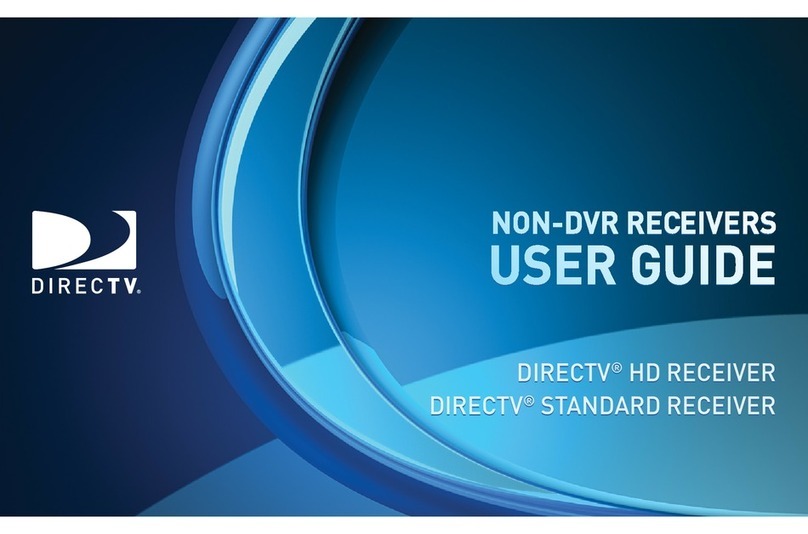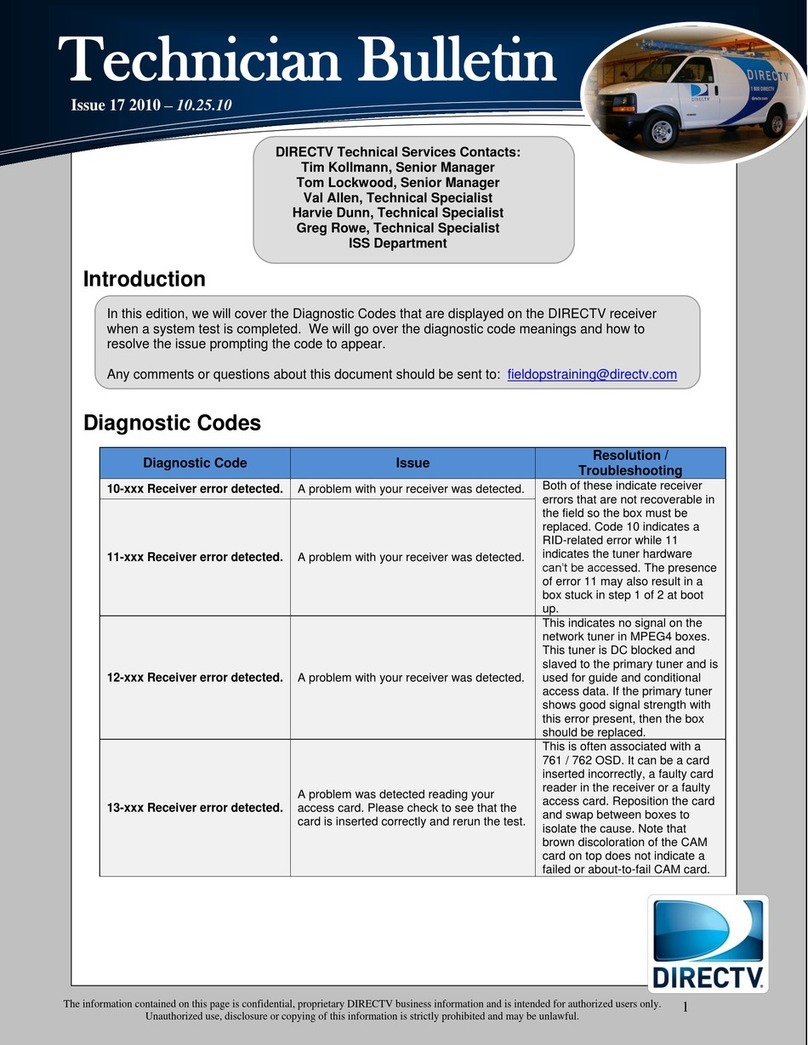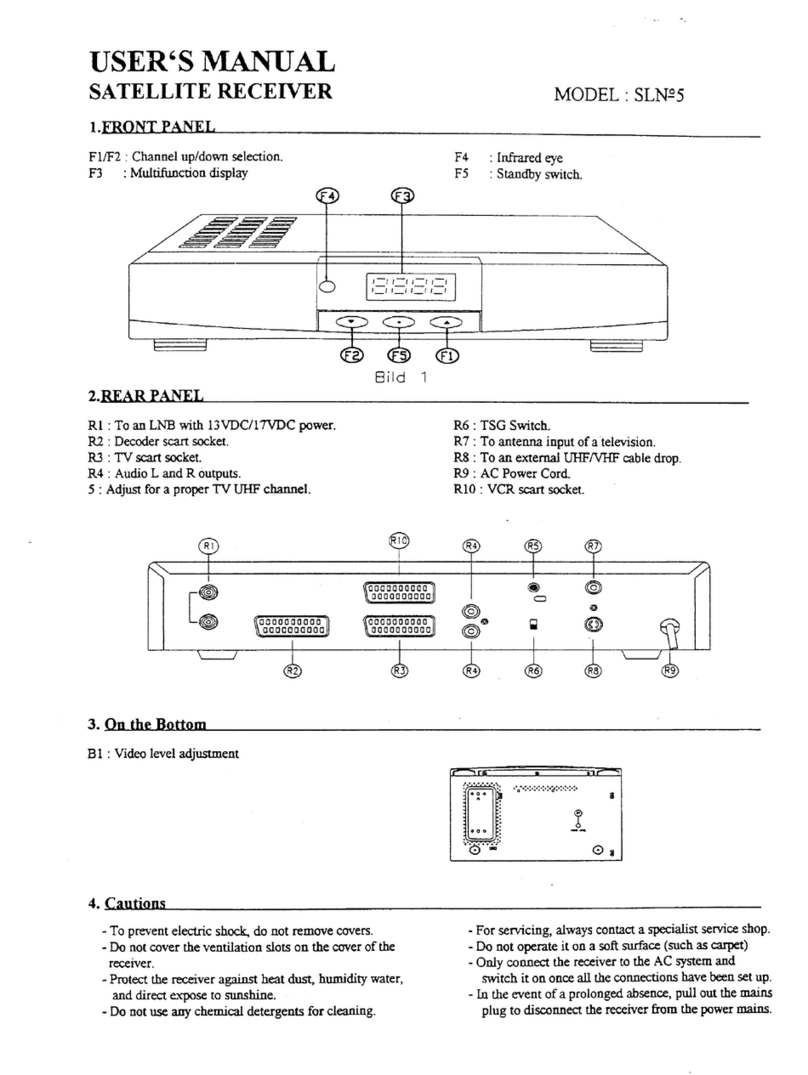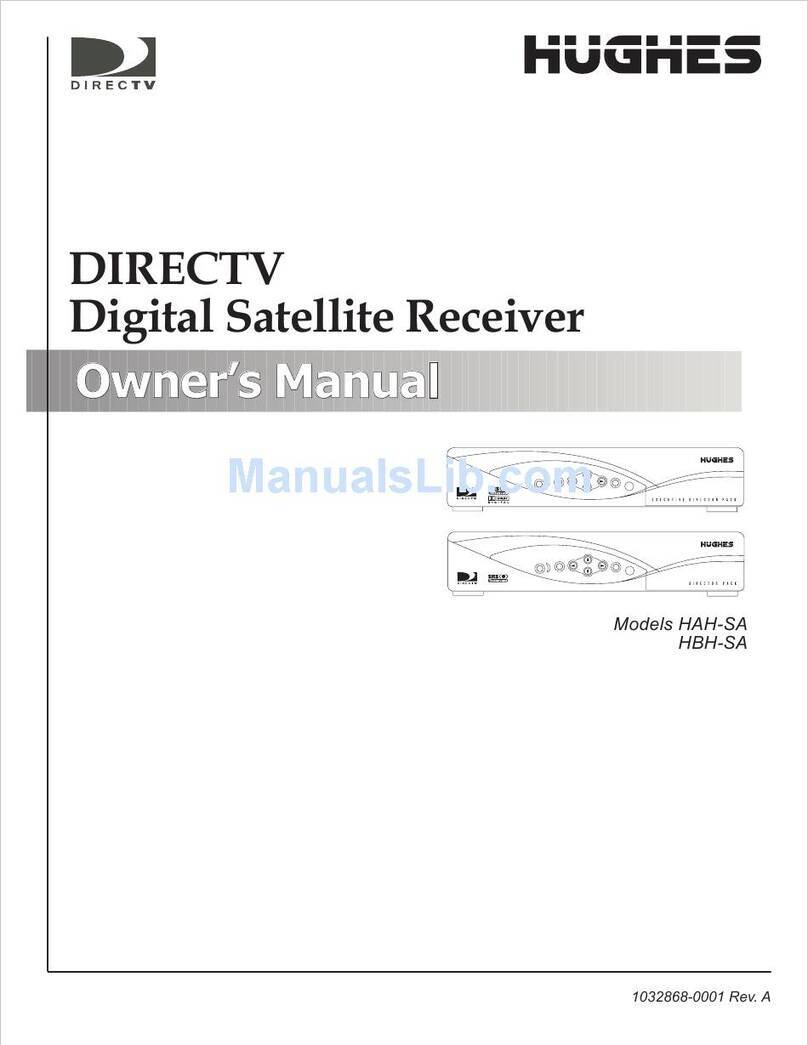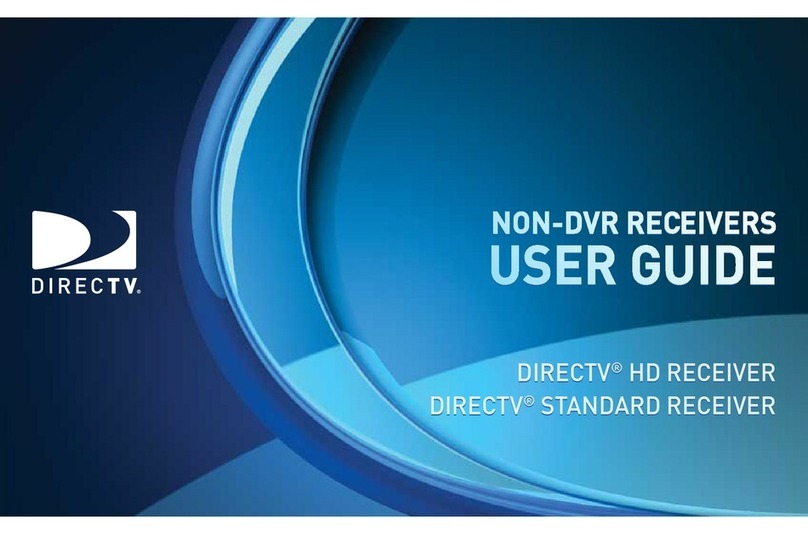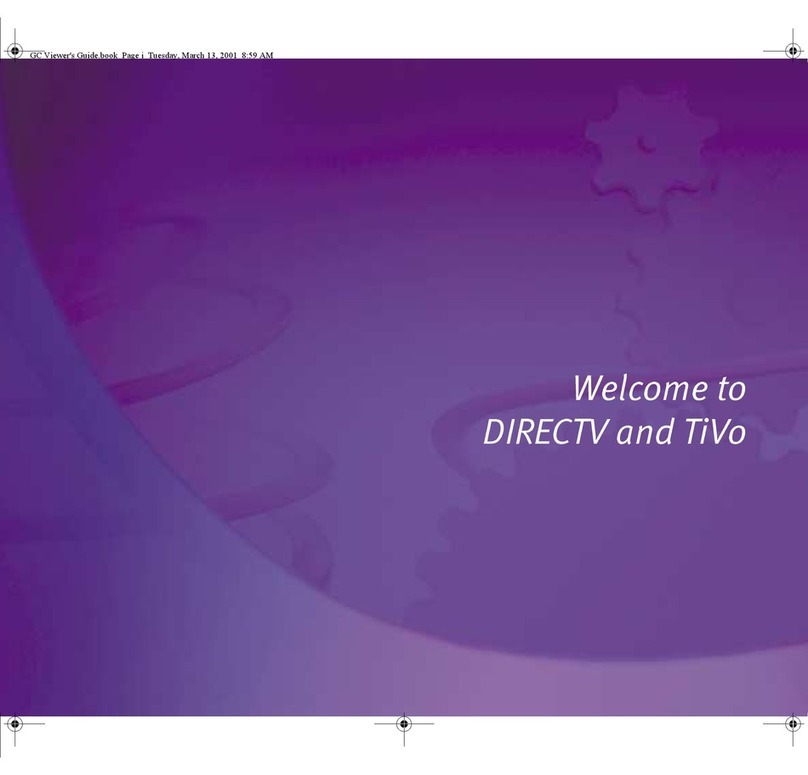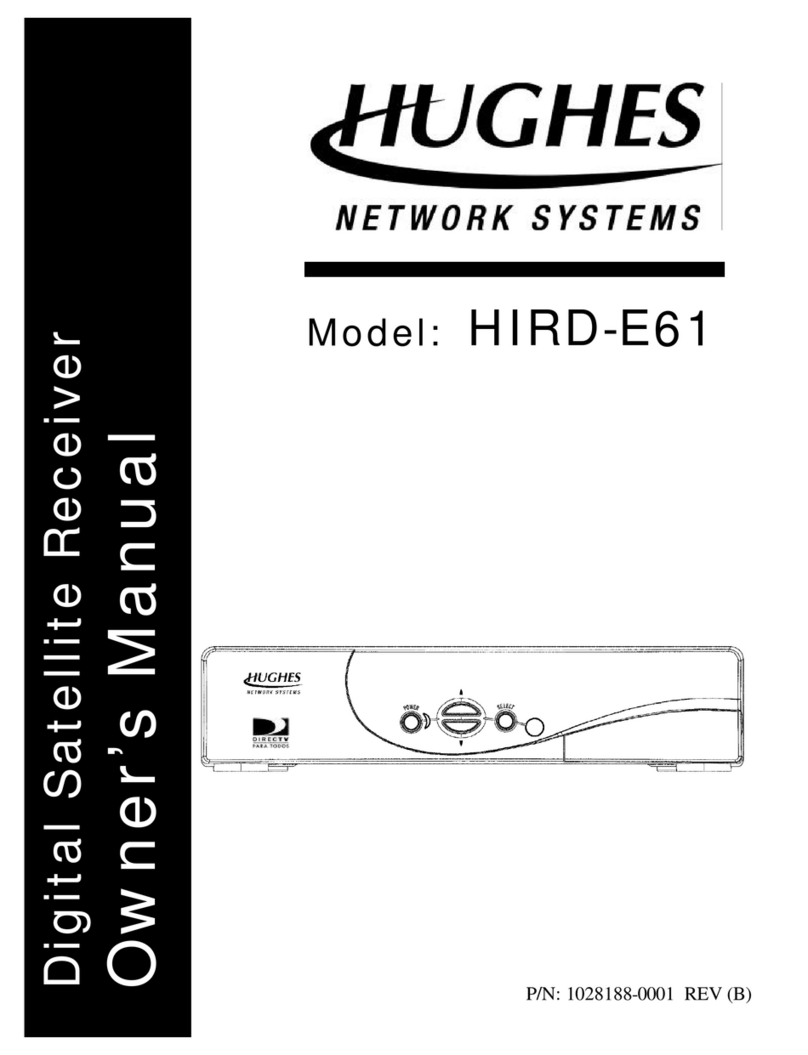Product Manual Genie Air
TM
Version 1.3.0 – 11/22/2016
Page iv DIRECTV, Inc. Proprietary and Confidential
功
功功
功能變
能變能變
能變數代
數代數代
數代碼變
碼變碼變
碼變更
更更
更
FIGURES
Figure 1: Genie Air
TM
Front Panel ............................................................................................. 7
Figure 2: Genie Air
TM
Top Panel................................................................................................ 7
Figure 3: Genie Air
TM
Rear Panel .............................................................................................. 8
Figure 4: Genie Air
TM
Side Panel............................................................................................... 9
Figure 5: EPS17 Power Supply................................................................................................. 9
Figure 6: SIM Card Front & Rear..............................................................................................10
Figure 7: Installation Satellite Setup Screen (Subject to Change).........................................
1716
Figure 8: Genie Air
TM
Activation Screen (Subject to Change)...............................................1716
Figure 9: Genie Air
TM
Installation Verification SCreen (Subject to Change) ..........................1817
Figure 10: Genie Air
TM
APG Guide Screen...........................................................................1817
Figure 11: Genie Air
TM
Data Feed Screens ..........................................................................1918
Figure 12: Mobile Installation App - Installation Complete Screen (Subject to Change).........1918
Figure 13: Connecting to WVB - Excellent Signal Strength Screen ......................................2019
Figure 14: Full Client Tracking - Add a Client Screen...........................................................2120
Figure 15: Activate your new Location Screen (Subject to Change) .....................................2221
Figure 16: Full Client Tracking - Guided Setup Complete Screen (Subject to Change) ........2221
Figure 17: Manage Clients - Stop Looking Screen (Subject to Change)...............................2322
Figure 18: Wireless Video Bridge Status Screen..................................................................2423
Figure 19: Remove Video Bridges Screen ...........................................................................2625
Figure 20: Plug in Ethernet Cable Screen ............................................................................2726
Figure 21: Checking Connection Status Screen...................................................................2726
Figure 22: Internet Setup Complete Screen .........................................................................2827
Figure 23: Wireless Internet Confirmation Screen ................................................................2827
Figure 24: Select Wireless Network Screen .........................................................................2827
Figure 25: Genie Air
TM
Menu SCreen...................................................................................3029
Figure 26: Genie Server & Clients connected to a Genie Settings Screen ...........................3130
Figure 27: Genie Air
TM
Client Settings Screen (Subject to Change) .....................................3130
Figure 28: Genie & Clients Connected to Genie - Info & Test Screen ..................................3231
Figure 29: Genie Air
TM
Info & Test Screen ...........................................................................3231
Figure 30: Genie Air
TM
Info Screen.......................................................................................3332
Figure 31: Manage Clients - Genie Client & Genie Server....................................................3433
Figure 32: Genie Air
TM
Manage Clients Screen ....................................................................3433
Figure 33: Genie Air
TM
Manage Clients - Add Clients Screen...............................................3534
Figure 34: Genie Air
TM
Manage Clients - Add Clients Instructions Screen............................3534
Figure 35: Receiver Reset - Genie Client & Server ..............................................................3635
Figure 36: Genie Air
TM
- Reset Client Screen .......................................................................3635
Figure 37: Genie Air
TM
- Reset Client Confirmation SCreen .................................................3736
Figure 38: Genie Air
TM
- Reset Client to Default Screen .......................................................3736
Figure 39: Genie Air
TM
- Reboot Everywhere Screen ...........................................................3837
Figure 40: Genie Air
TM
- Everywhere to Default Screen........................................................3837
Figure 41: Resource Conflict - First Run Screen (Subject to Change)..................................4039
Figure 42: Resource Conflict - No Option or Cancel Recording Screen................................4140
Figure 43: Resource Conflict during Double-Play.................................................................4140
Figure 44: Tilt Error OSD Screen .........................................................................................4241
Figure 45: Android Settings Screen......................................................................................5049
Figure 46: iOS Settings Screen............................................................................................5150