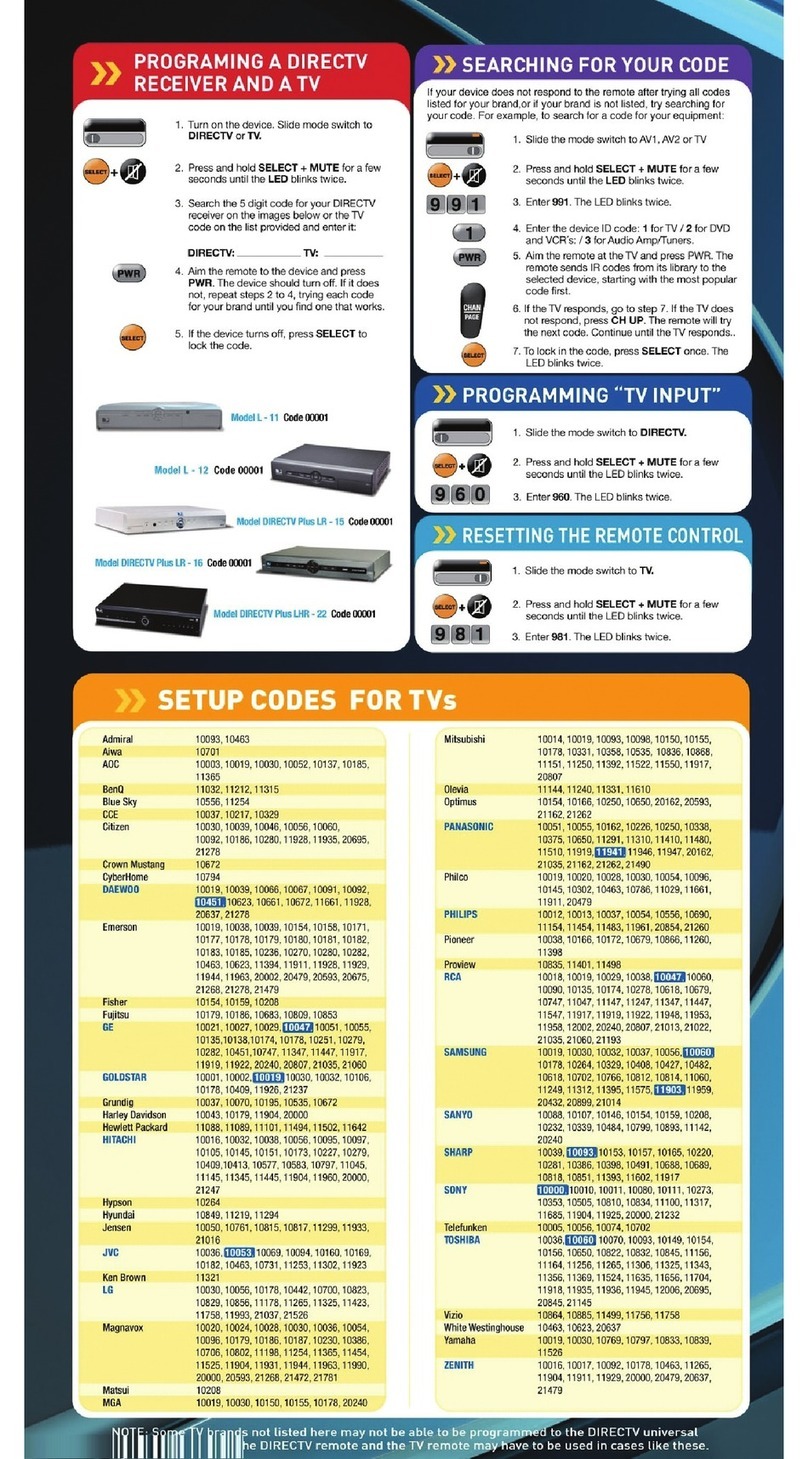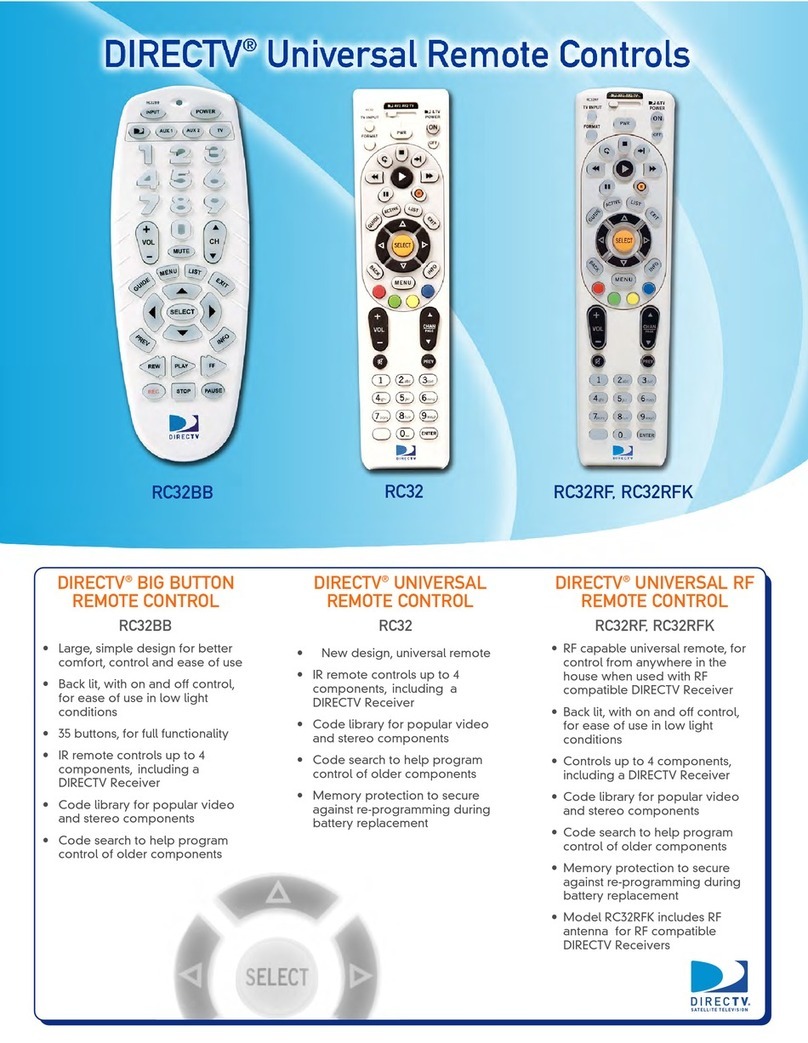CONTENTS
Introduction . . . . . . . . . . . . . . . . . . . . . . . . . . . . . . . . . . . . . . . . . . . . 3
Features and Functions . . . . . . . . . . . . . . . . . . . . . . . . . . . . . . . . . . . 4
Key Charts. . . . . . . . . . . . . . . . . . . . . . . . . . . . . . . . . . . . . . . . . 4
Installing Batteries . . . . . . . . . . . . . . . . . . . . . . . . . . . . . . . . . . . . . . . 7
Controlling Your DIRECTV® Receiver. . . . . . . . . . . . . . . . . . . . . . . . . 7
Setting Up Your DIRECTV Remote . . . . . . . . . . . . . . . . . . . . . . 7
Onscreen Remote Setup . . . . . . . . . . . . . . . . . . . . . . . . . . . . . . . . . . 8
Advanced Remote Settings. . . . . . . . . . . . . . . . . . . . . . . . . . . . . . . . 13
Controlling Your TV . . . . . . . . . . . . . . . . . . . . . . . . . . . . . . . . . . . . . . 18
Controlling Other Components . . . . . . . . . . . . . . . . . . . . . . . . . . . . . 19
Searching for TV, AV1 or AV2 Codes . . . . . . . . . . . . . . . . . . . . . . . . . 19
Verifying the Codes . . . . . . . . . . . . . . . . . . . . . . . . . . . . . . . . 20
Changing Volume Lock . . . . . . . . . . . . . . . . . . . . . . . . . . . . . . . . . . . 21
Locking Volume to AV1, AV2 or TV . . . . . . . . . . . . . . . . . . . . . 21
Activating and Deactivating the RF Transmitter . . . . . . . . . . . . . . . 21
Activating the RF Transmitter. . . . . . . . . . . . . . . . . . . . . . . . . 21
Deactivating the RF Transmitter . . . . . . . . . . . . . . . . . . . . . . 22
Restoring Factory Default Settings . . . . . . . . . . . . . . . . . . . . . . . . . 22
Troubleshooting . . . . . . . . . . . . . . . . . . . . . . . . . . . . . . . . . . . . . . . . 22
DIRECTV Setup Codes . . . . . . . . . . . . . . . . . . . . . . . . . . . . . . . . . . . . 24
Setup Codes for DIRECTV® Receivers . . . . . . . . . . . . . . . . . . 24
Setup Codes for DIRECTV® HD Receivers . . . . . . . . . . . . . . . 24
Setup Codes for DIRECTV® DVRs . . . . . . . . . . . . . . . . . . . . . . 25
Setup Codes, Other Devices . . . . . . . . . . . . . . . . . . . . . . . . . . . . . . . 25
Setup Codes for TVs . . . . . . . . . . . . . . . . . . . . . . . . . . . . . . . . 25
Setup Codes for TV/DVD Combos . . . . . . . . . . . . . . . . . . . . . . 33
Setup Codes for TV/VCR Combos . . . . . . . . . . . . . . . . . . . . . . 34
Setup Codes for VCRs . . . . . . . . . . . . . . . . . . . . . . . . . . . . . . . 36
Setup Codes for Satellite Set-top Boxes . . . . . . . . . . . . . . . . 39
Setup Codes for Satellite Set-top Box/PVR Combos . . . . . . . 40
Setup Codes for DVD Players . . . . . . . . . . . . . . . . . . . . . . . . . 40
Setup Codes for Audio Receivers. . . . . . . . . . . . . . . . . . . . . . 44
Setup Codes for Audio Amplifiers. . . . . . . . . . . . . . . . . . . . . . 47
Setup Codes for Audio Accessories . . . . . . . . . . . . . . . . . . . . 47
Repair or Replacement Policy . . . . . . . . . . . . . . . . . . . . . . . . . . . . . 48
Additional Information . . . . . . . . . . . . . . . . . . . . . . . . . . . . . . . . . . . 48
Compliance with FCC Rules and Regulations. . . . . . . . . . . . . . . . . . 48