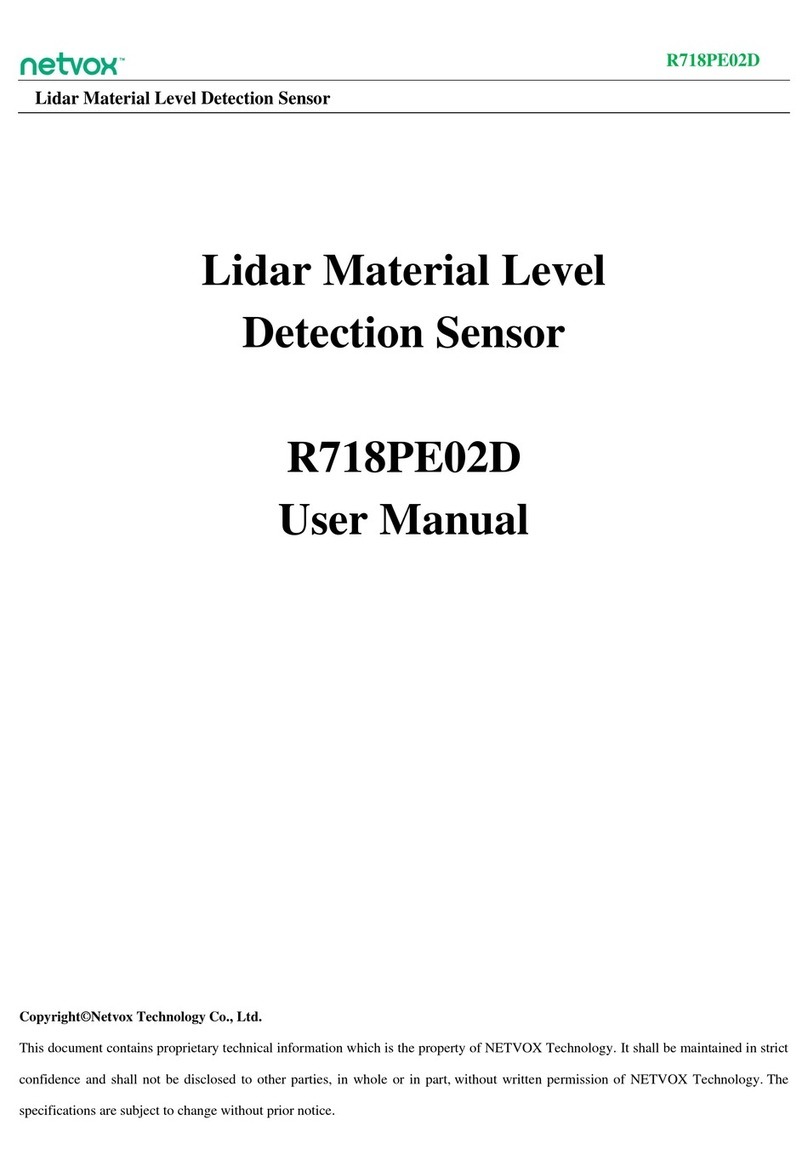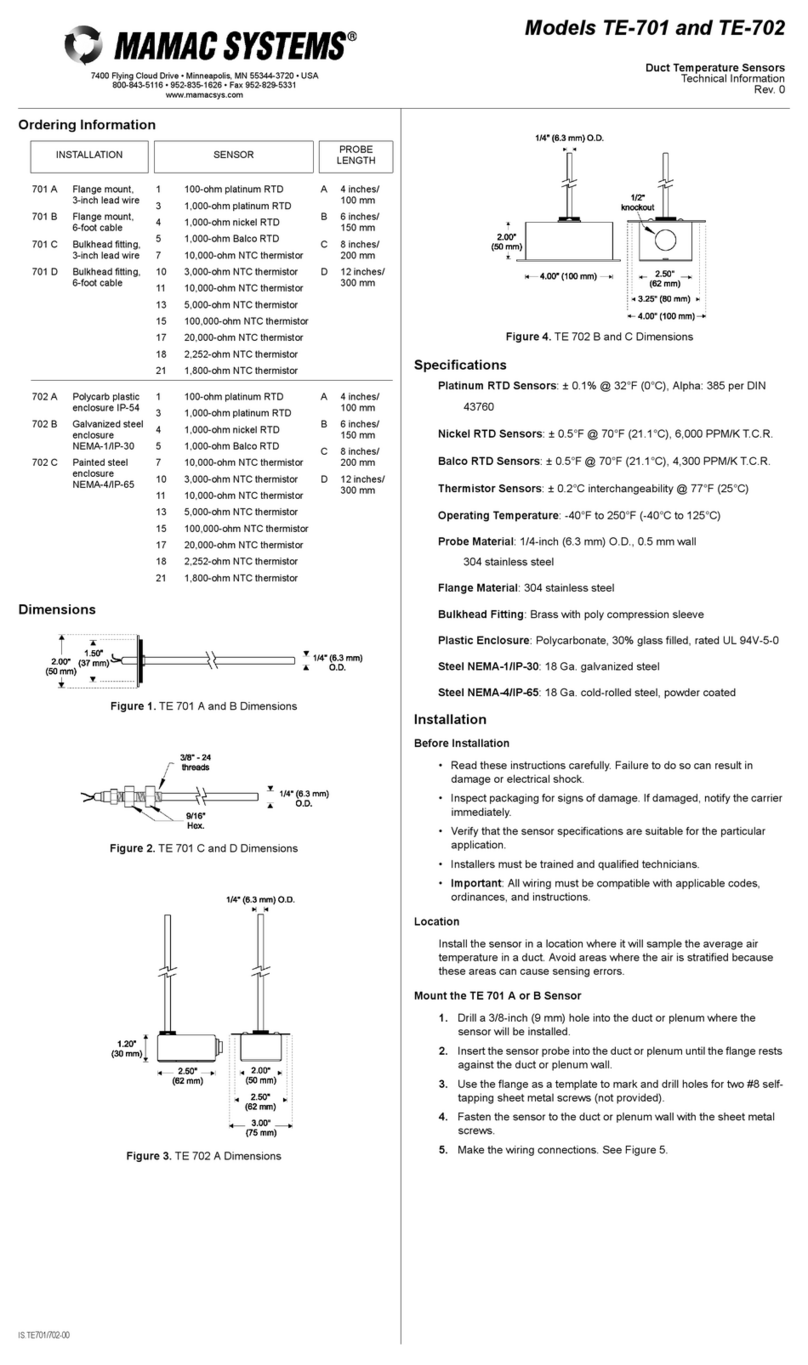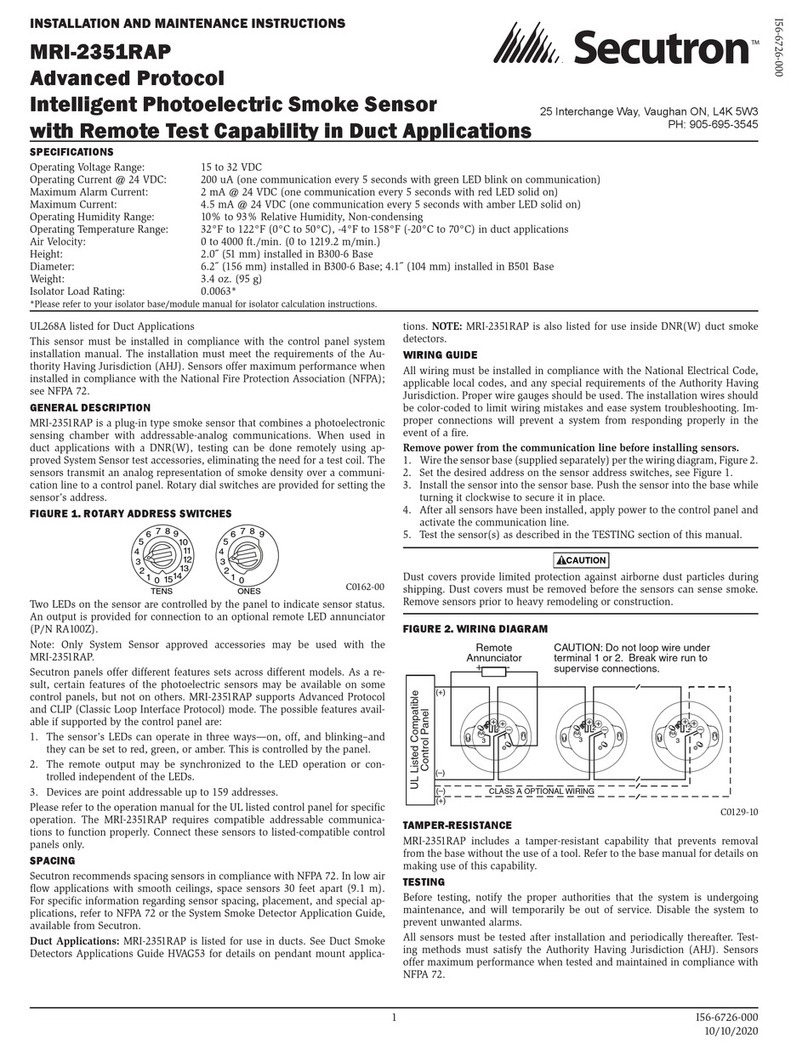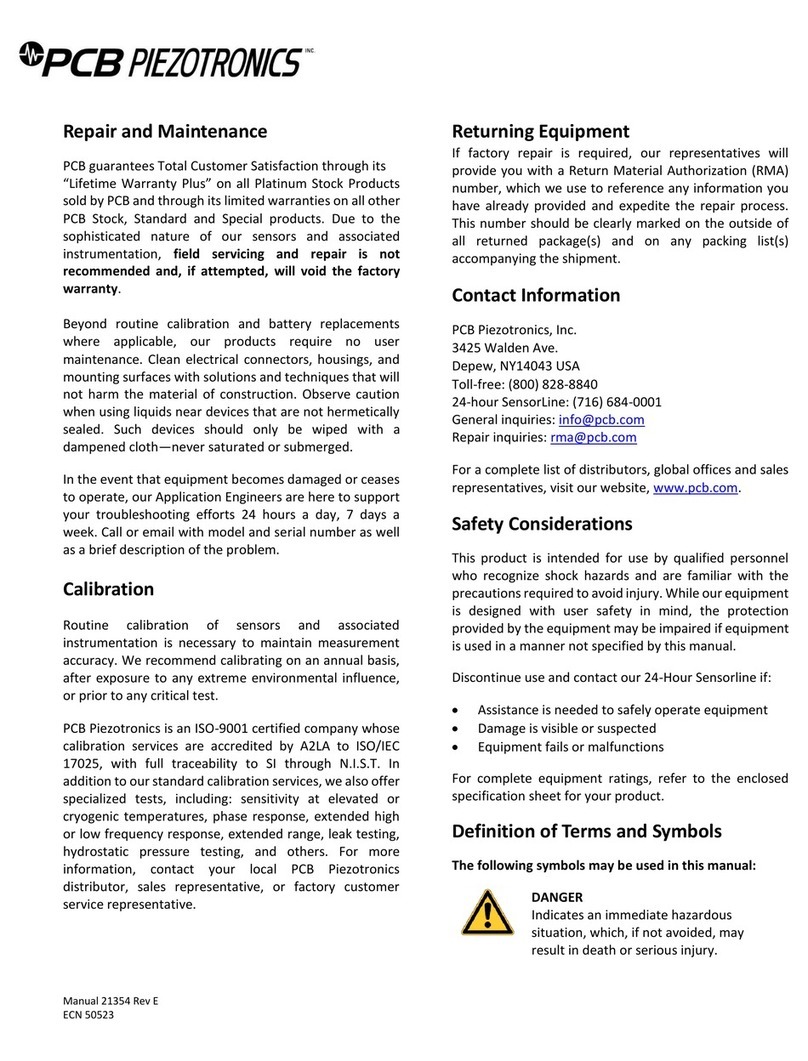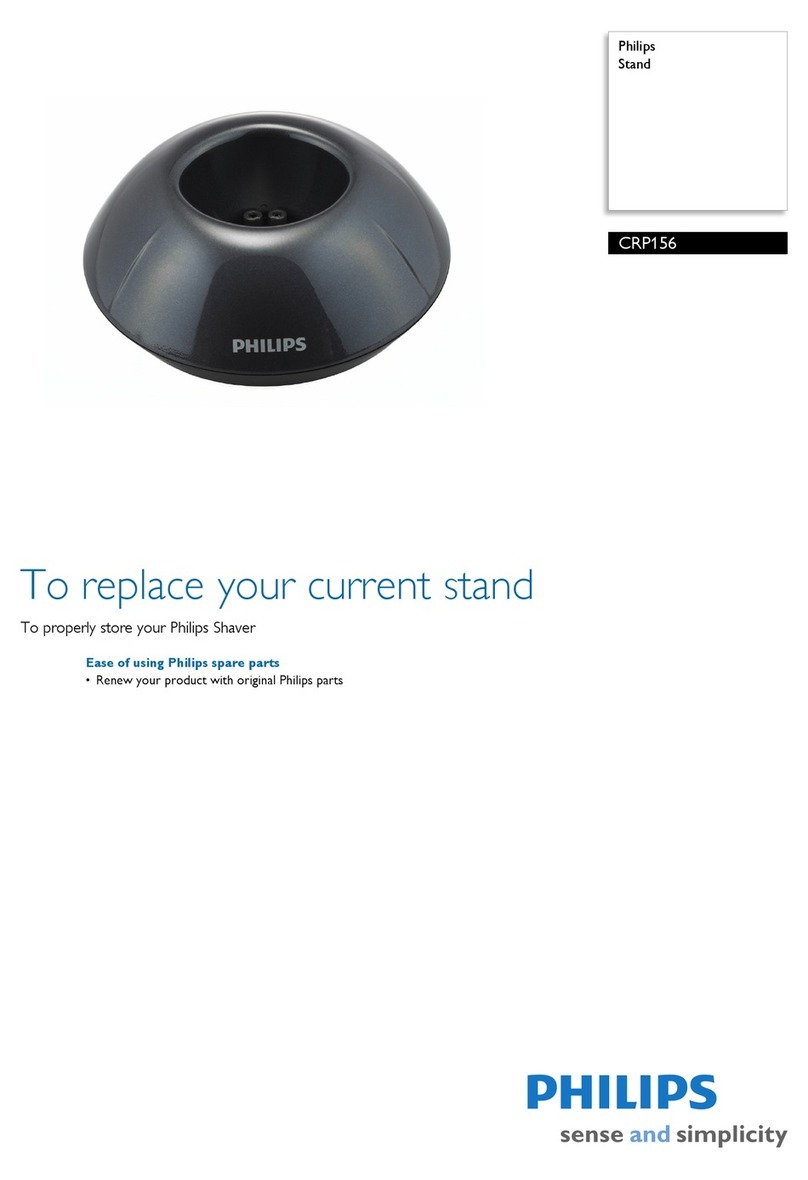Distech Controls UNIWAVE User manual
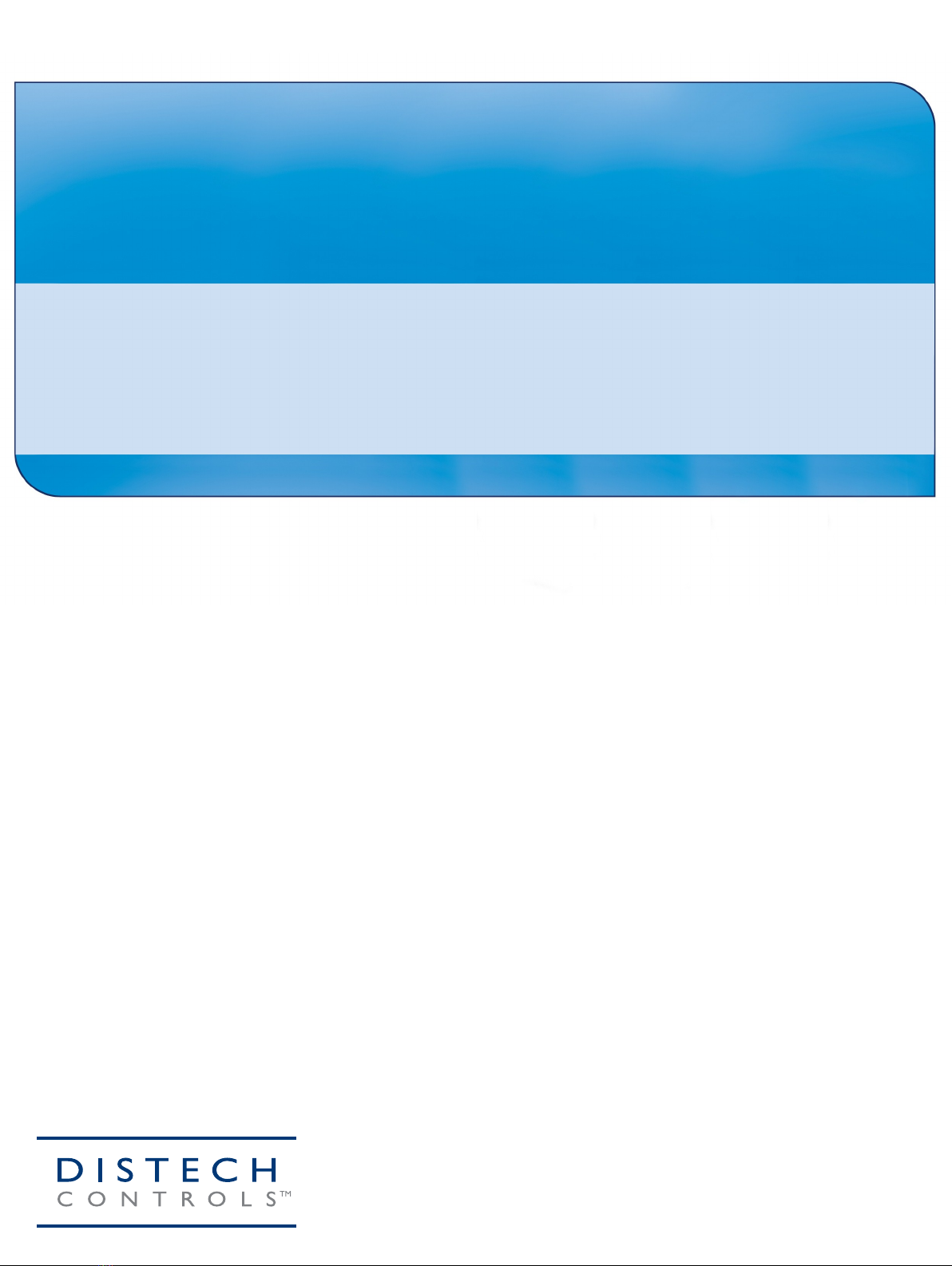

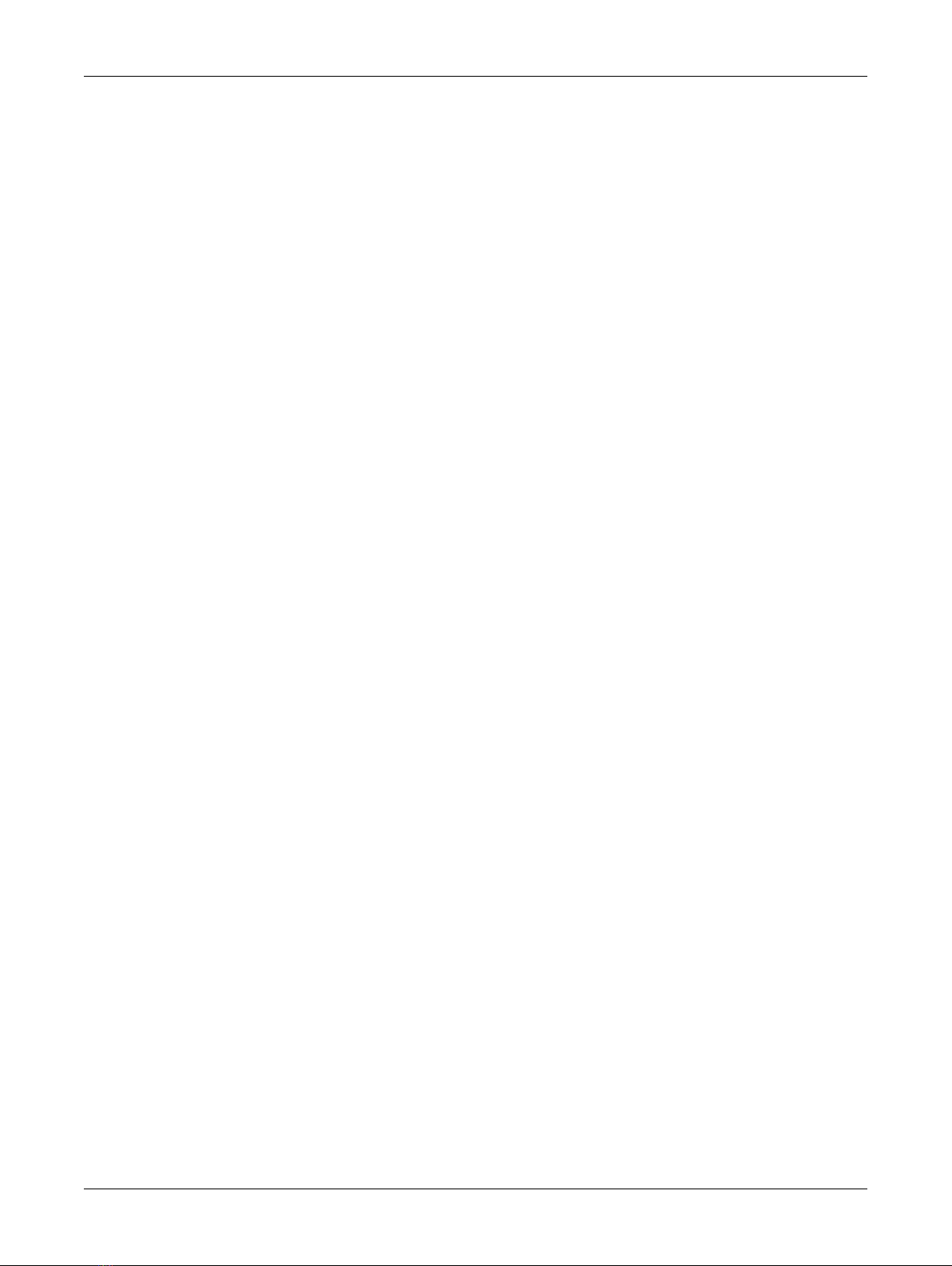
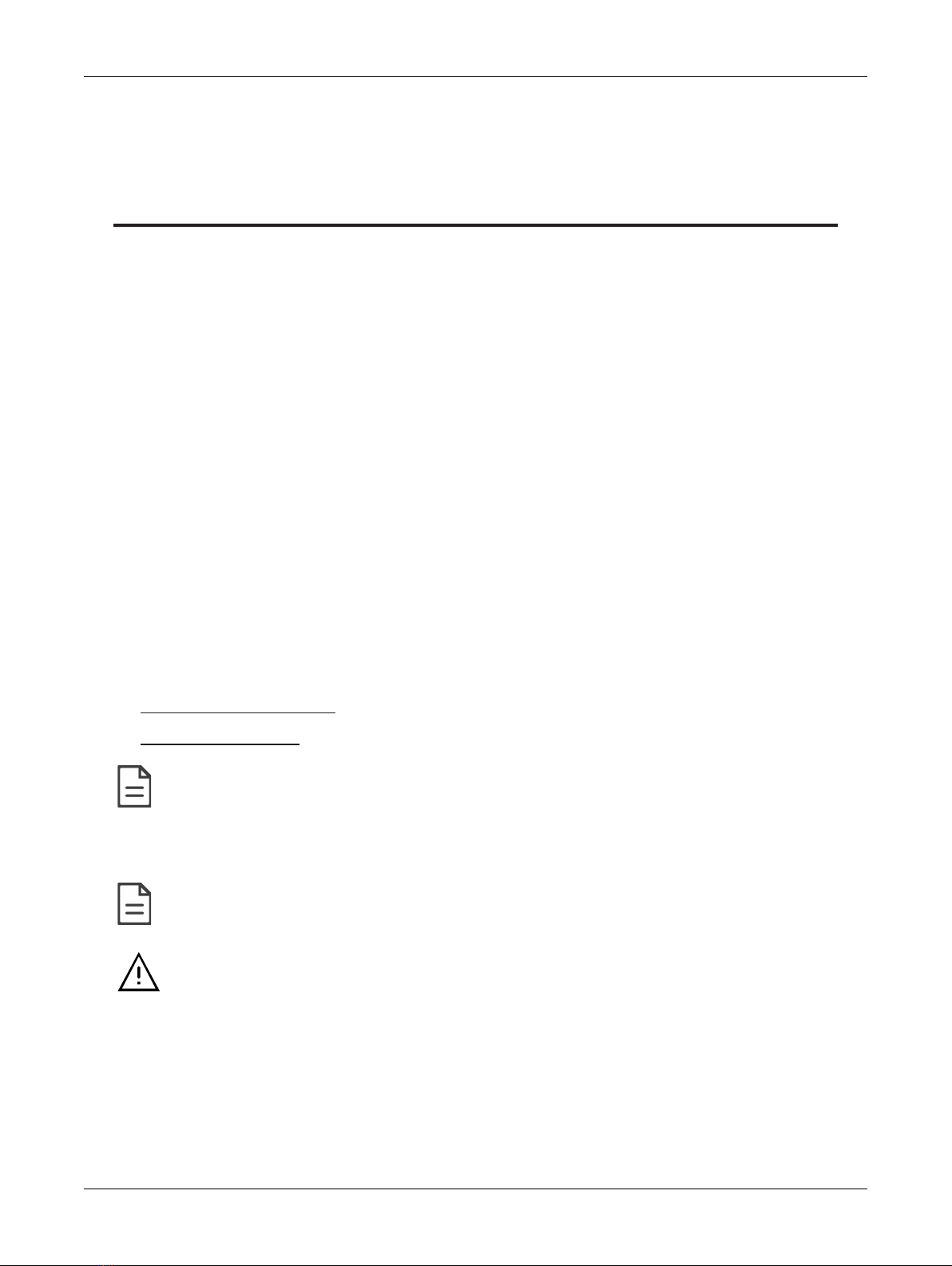


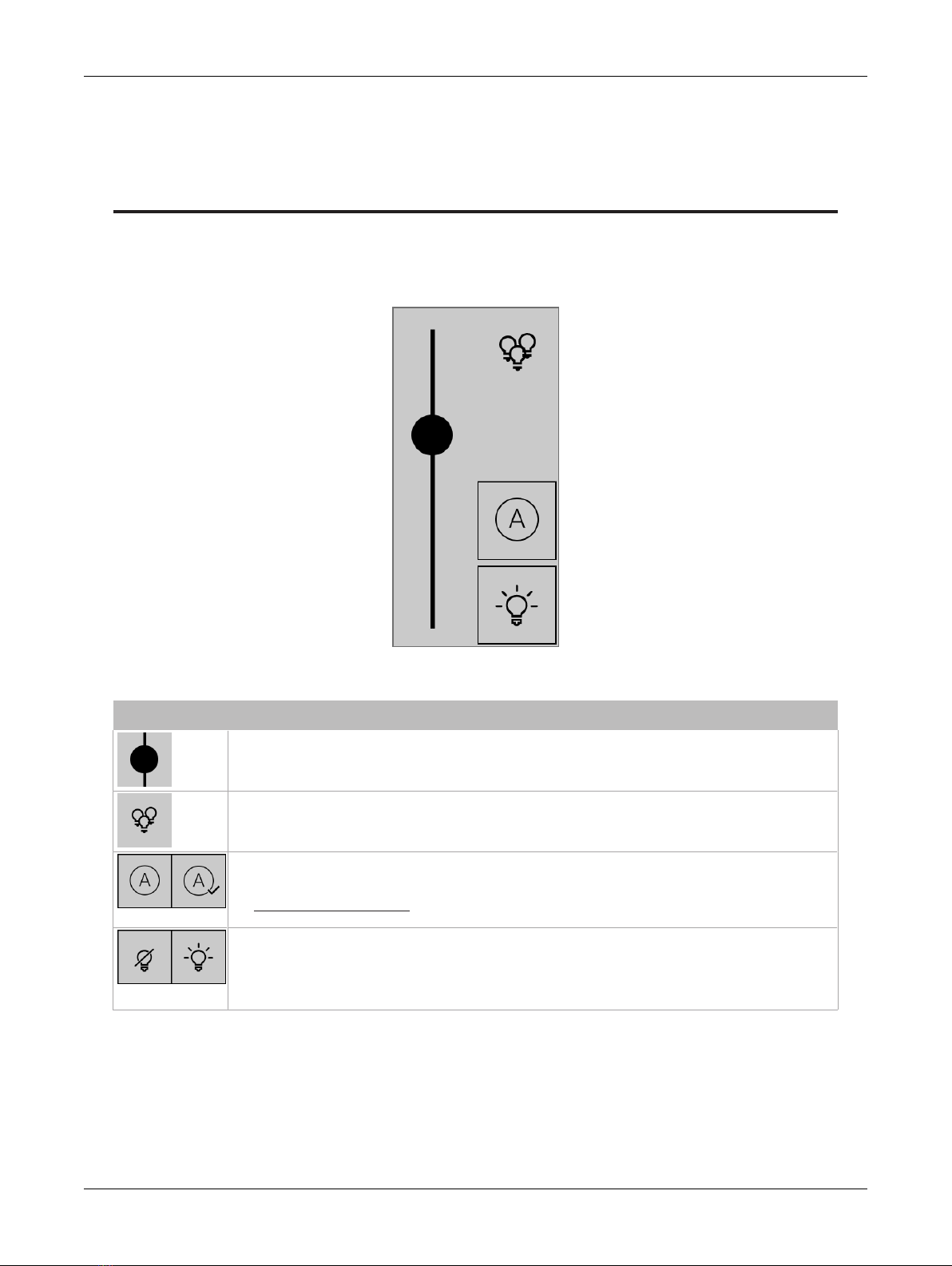

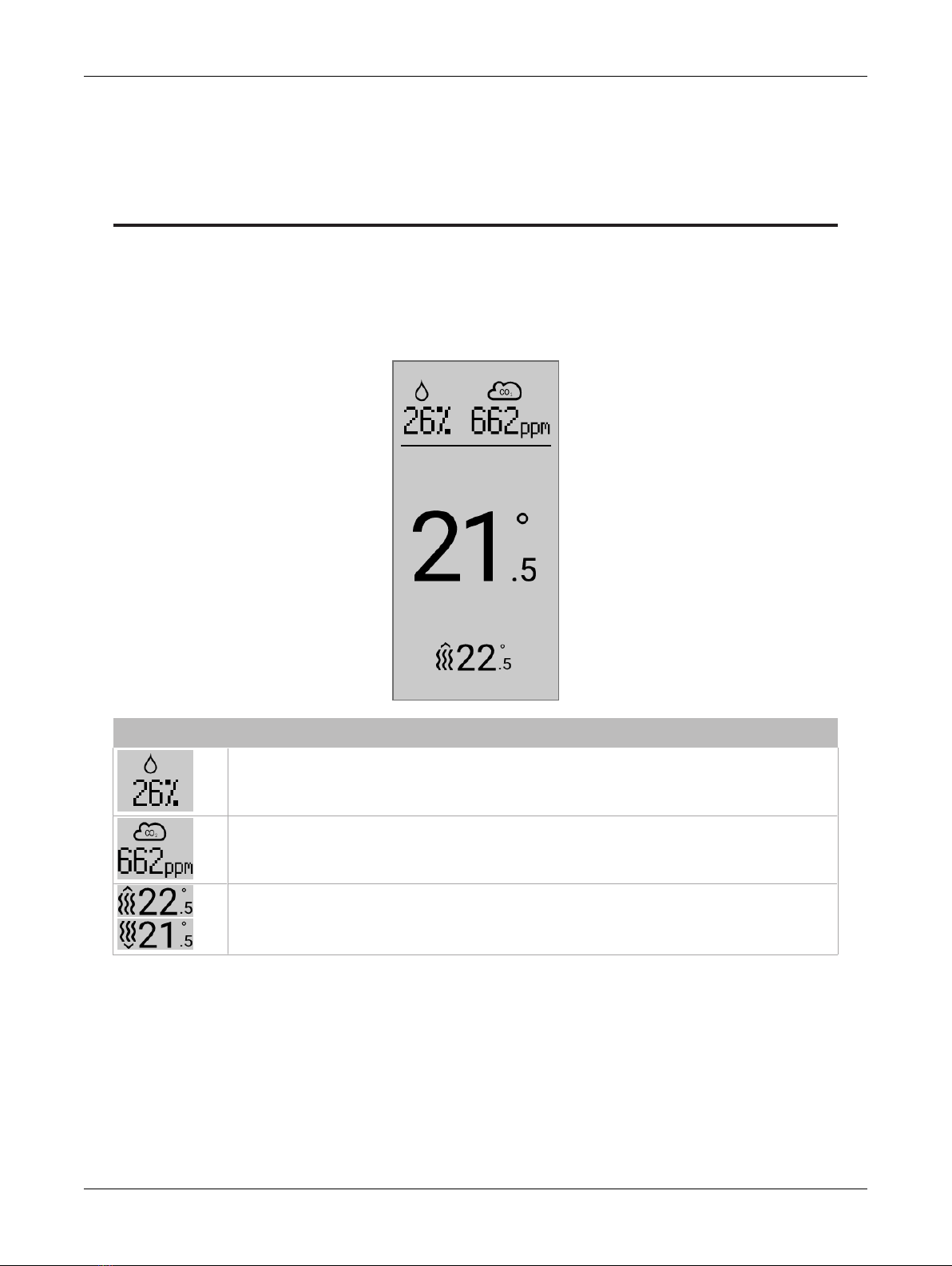
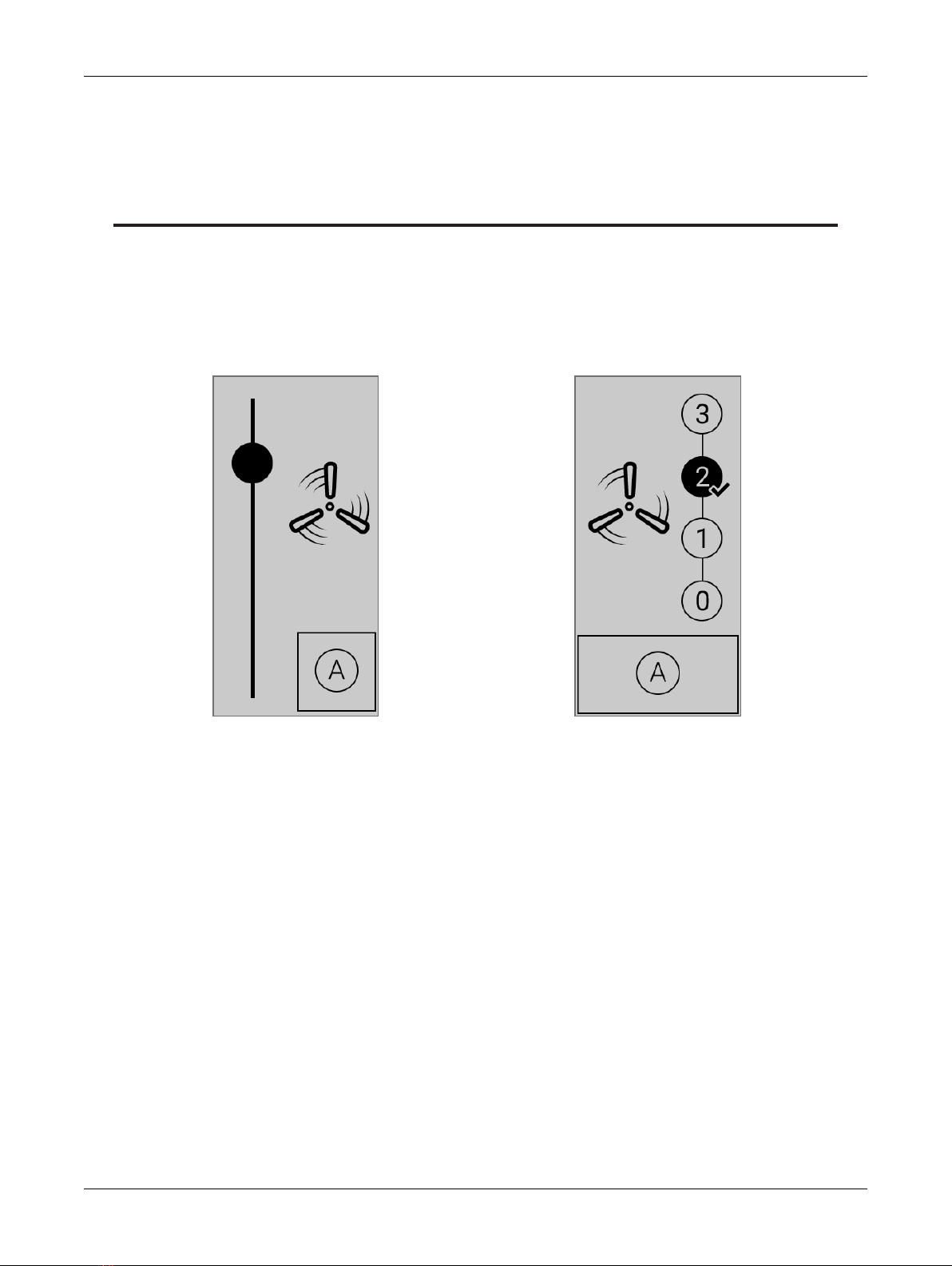
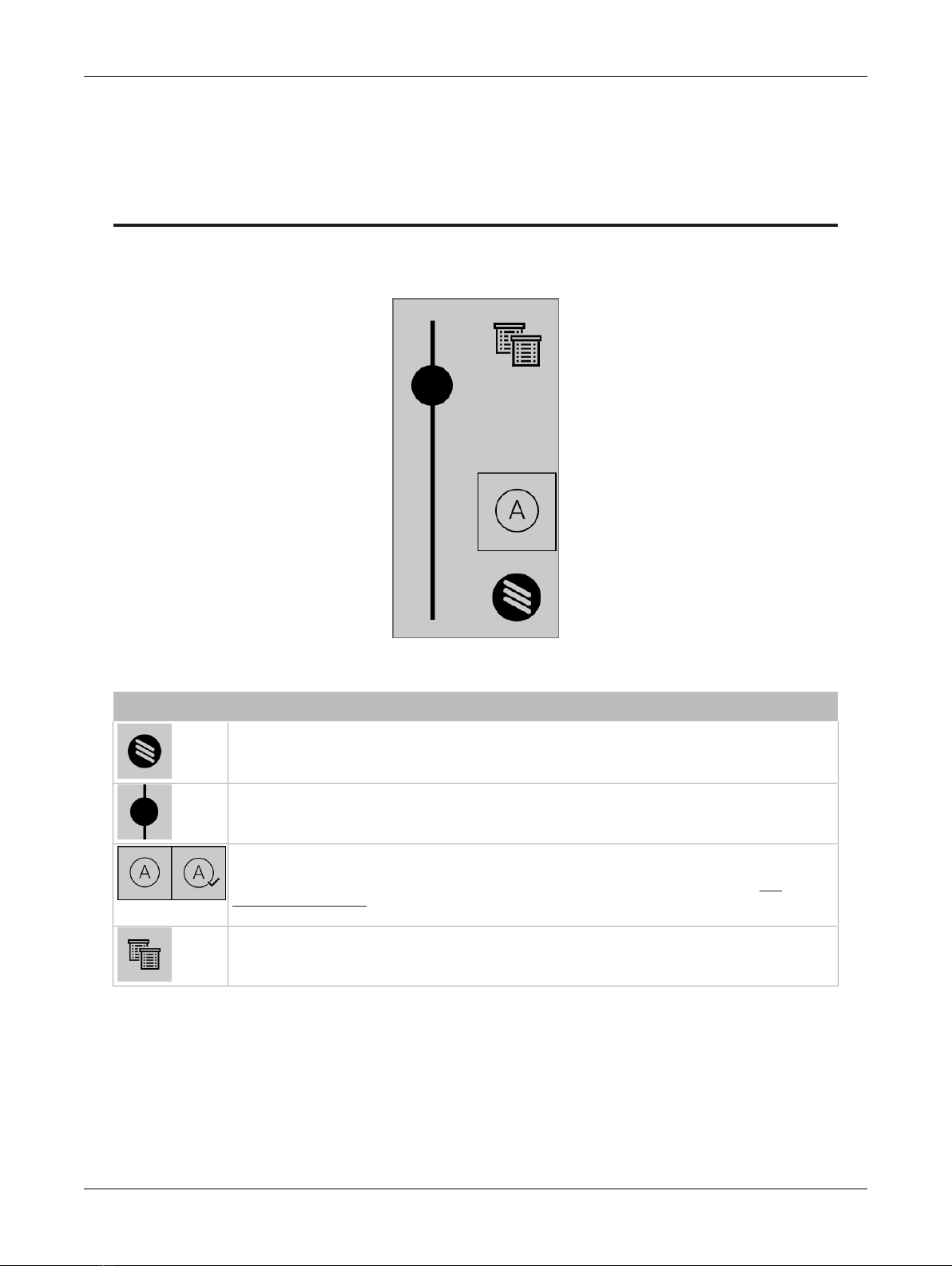
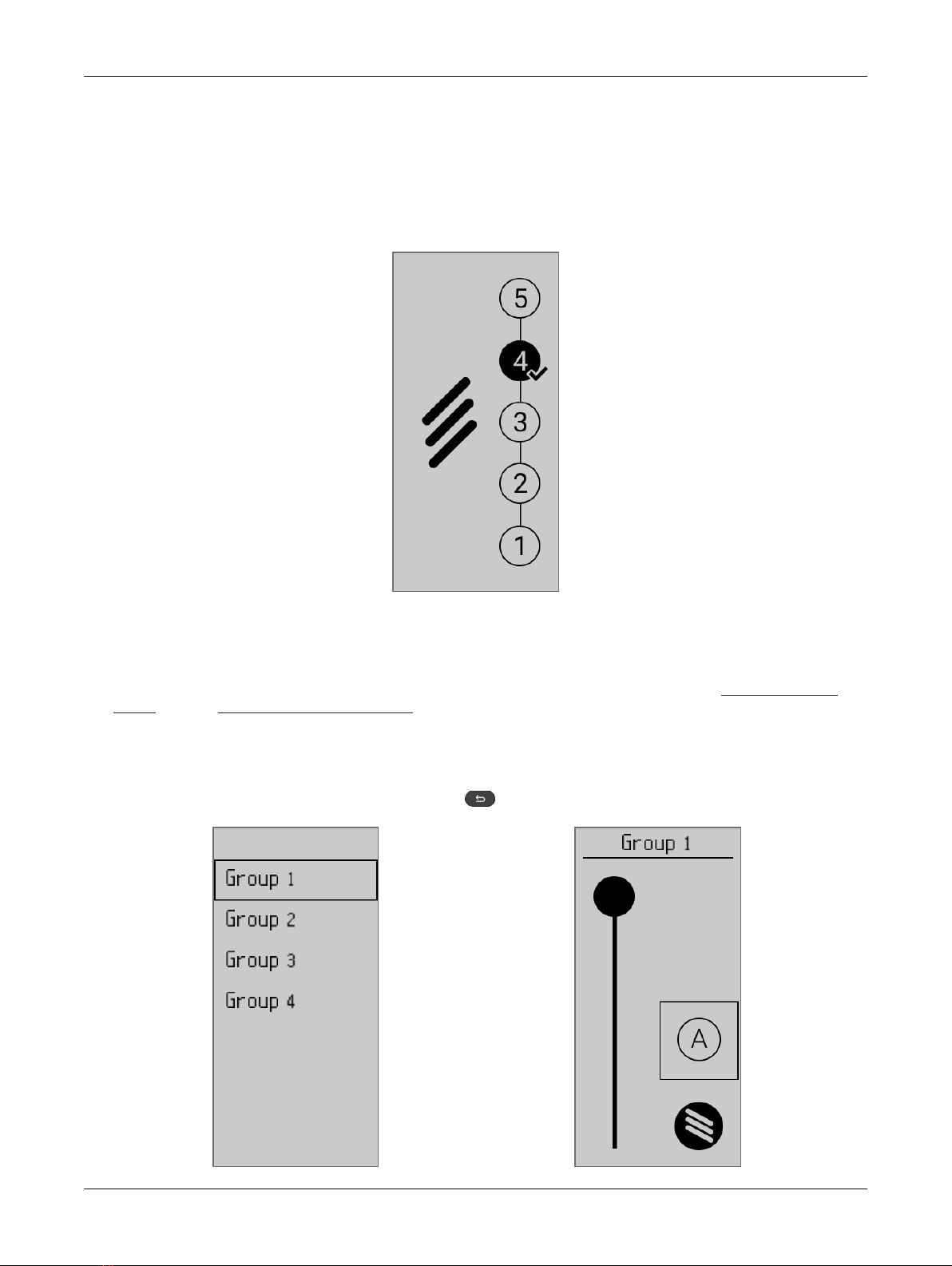
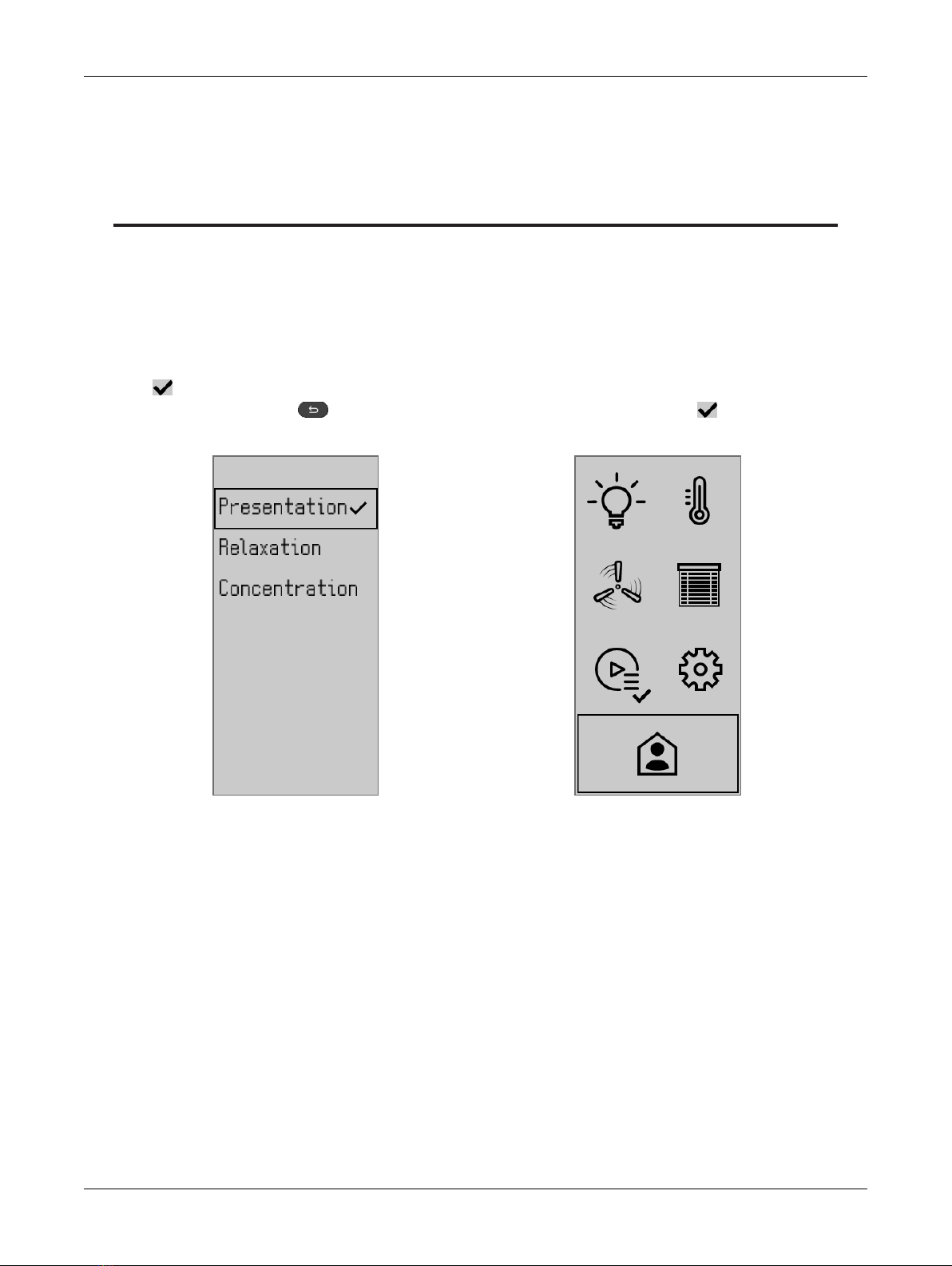
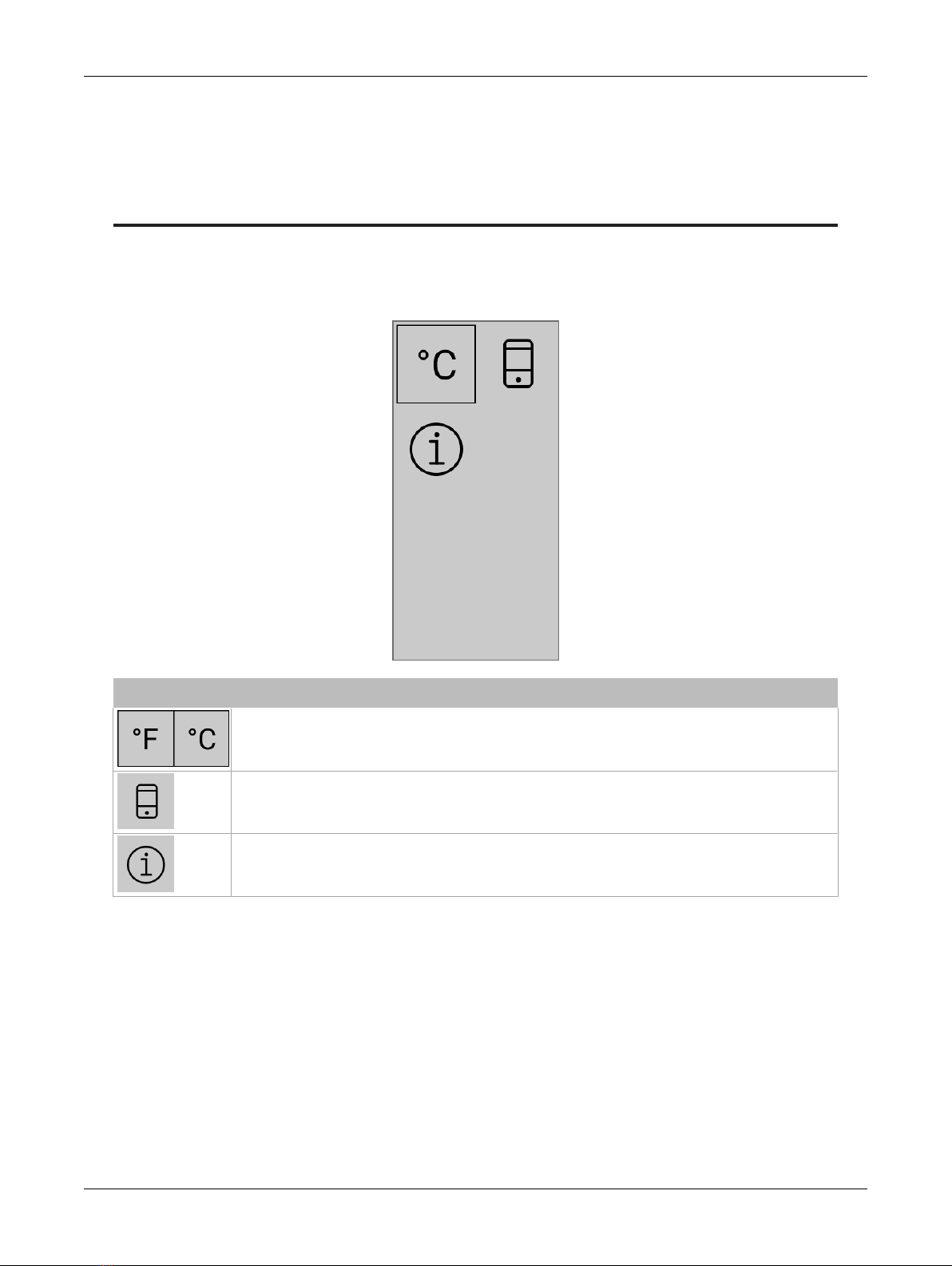

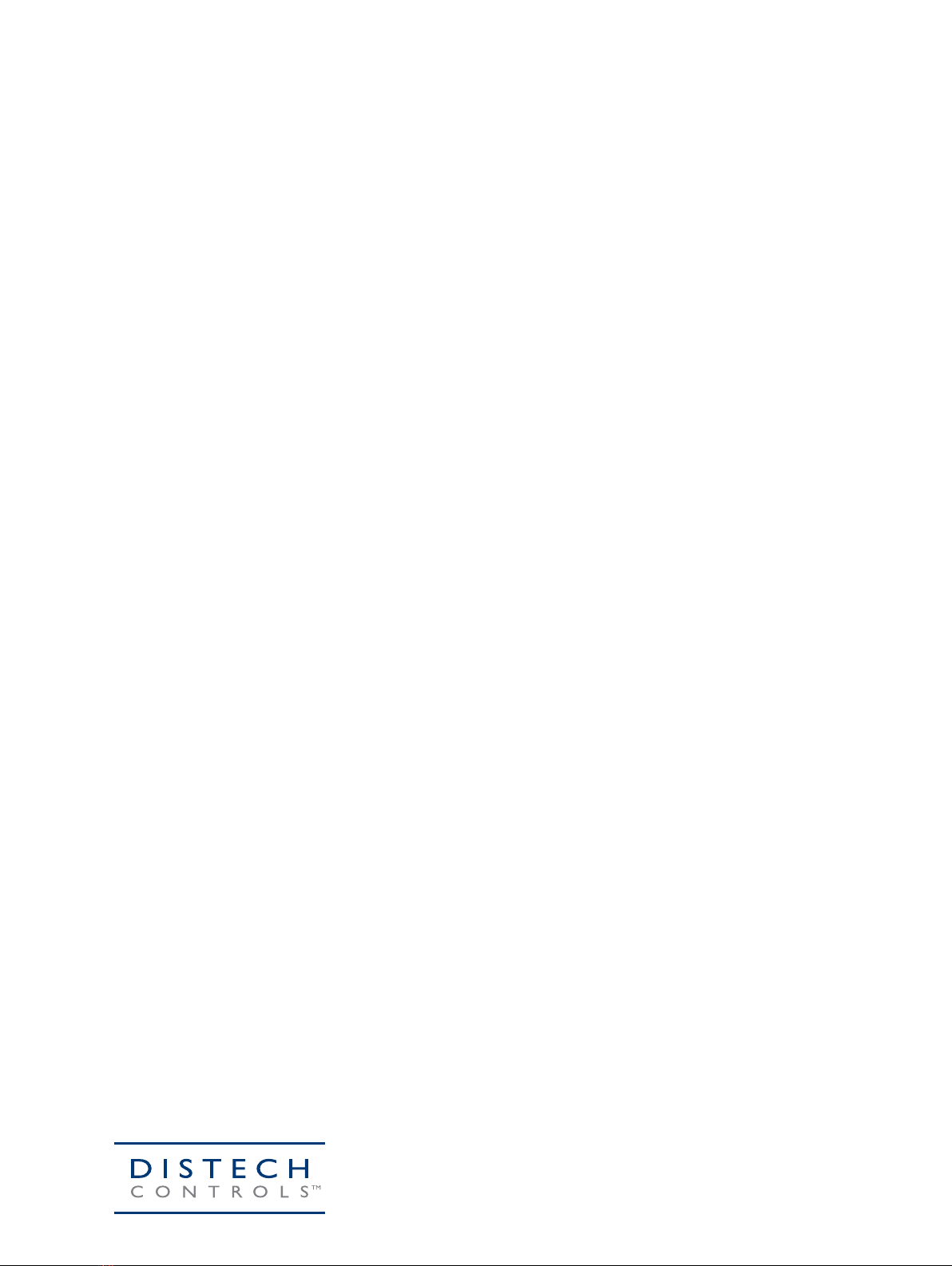
This manual suits for next models
2
Table of contents
Other Distech Controls Accessories manuals

Distech Controls
Distech Controls EC-Multi-Sensor Series Manual

Distech Controls
Distech Controls GS-AQR Manual

Distech Controls
Distech Controls Allure EC-Sensor Series Manual

Distech Controls
Distech Controls HS-THX User manual
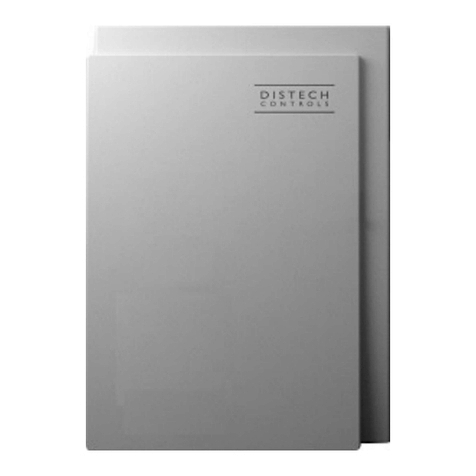
Distech Controls
Distech Controls Allure EC-Smart-Air Series User manual

Distech Controls
Distech Controls Allure EC-Smart-Vue Series User manual

Distech Controls
Distech Controls Allure UNITOUCH Manual
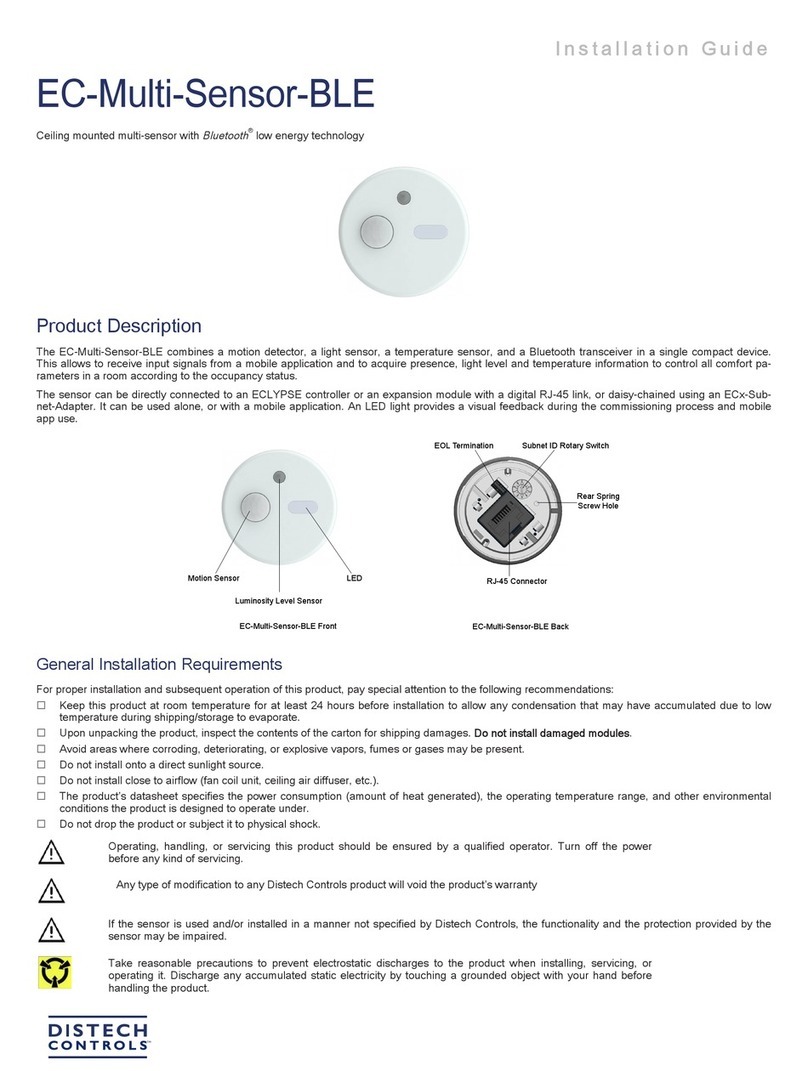
Distech Controls
Distech Controls EC-Multi-Sensor-BLE User manual
Popular Accessories manuals by other brands

Mirabella International
Mirabella International 43061068 quick start guide
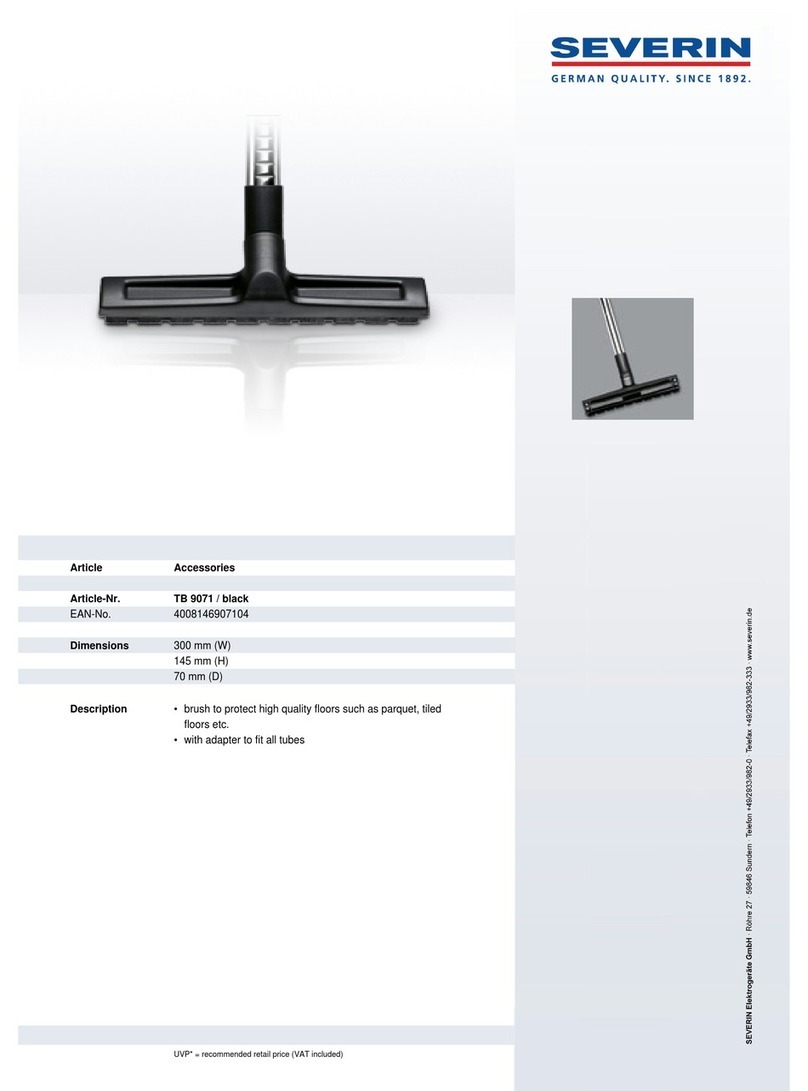
SEVERIN
SEVERIN PARKETTBÜRSTE TB 9071 Dimensions
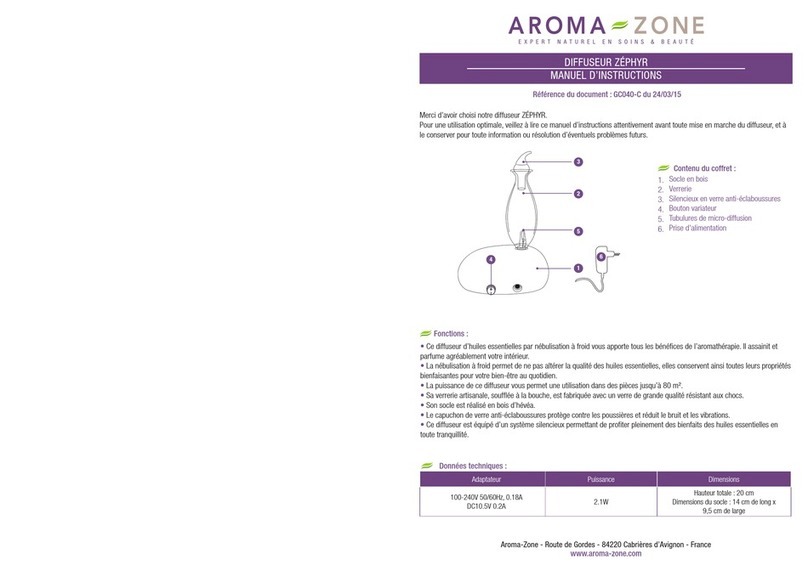
Aroma-Zone
Aroma-Zone ZÉPHYR instruction manual

Swisher
Swisher PowerBlade PBH-1510 Assembly instructions

Promate
Promate Force-10 user guide
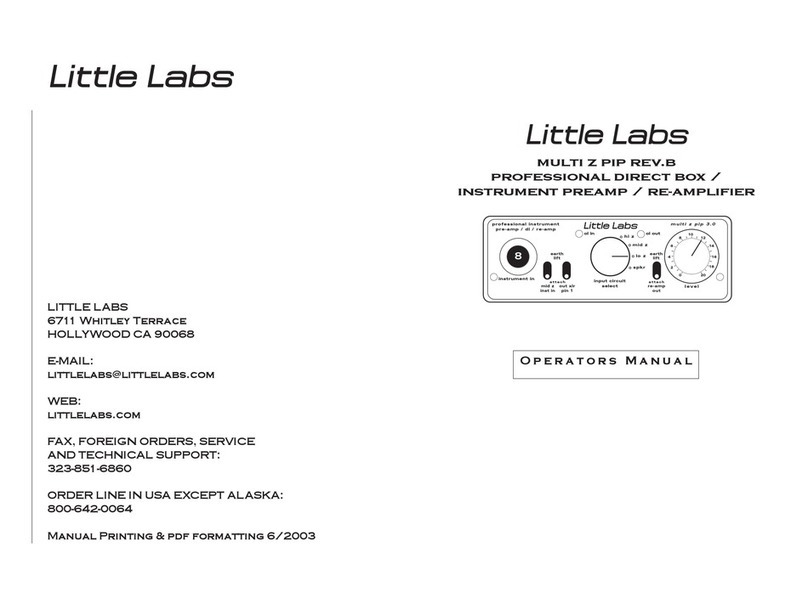
Little Labs
Little Labs multi z pip rev.b Operator's manual