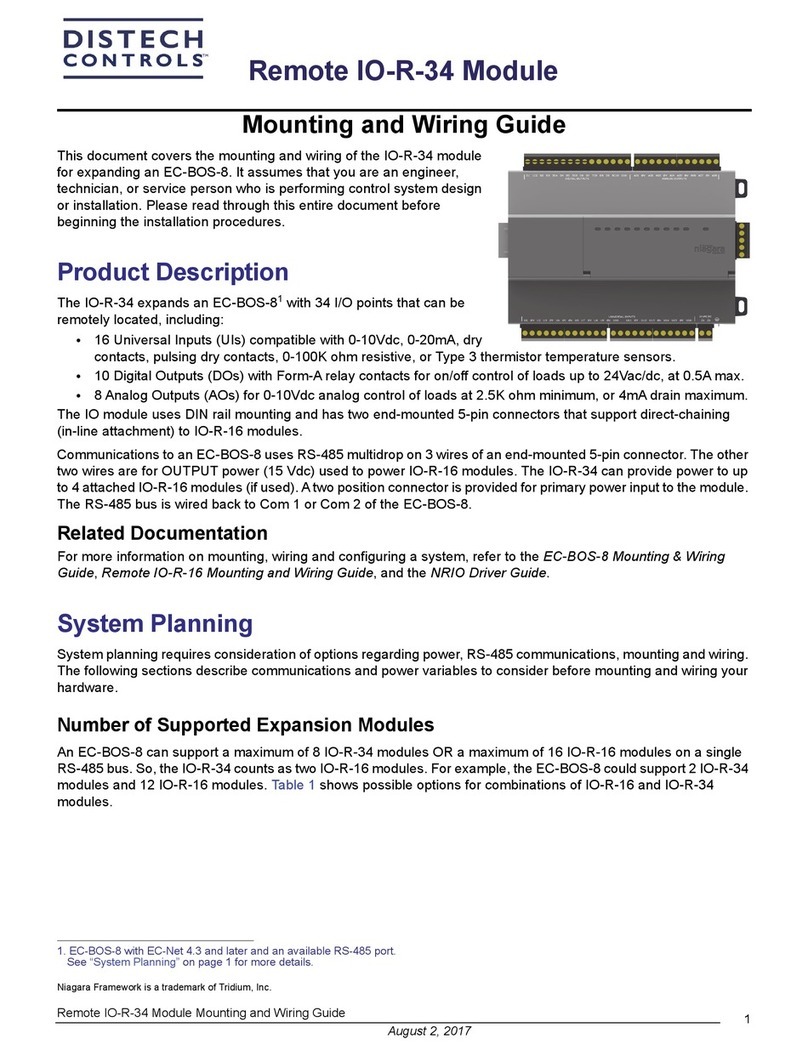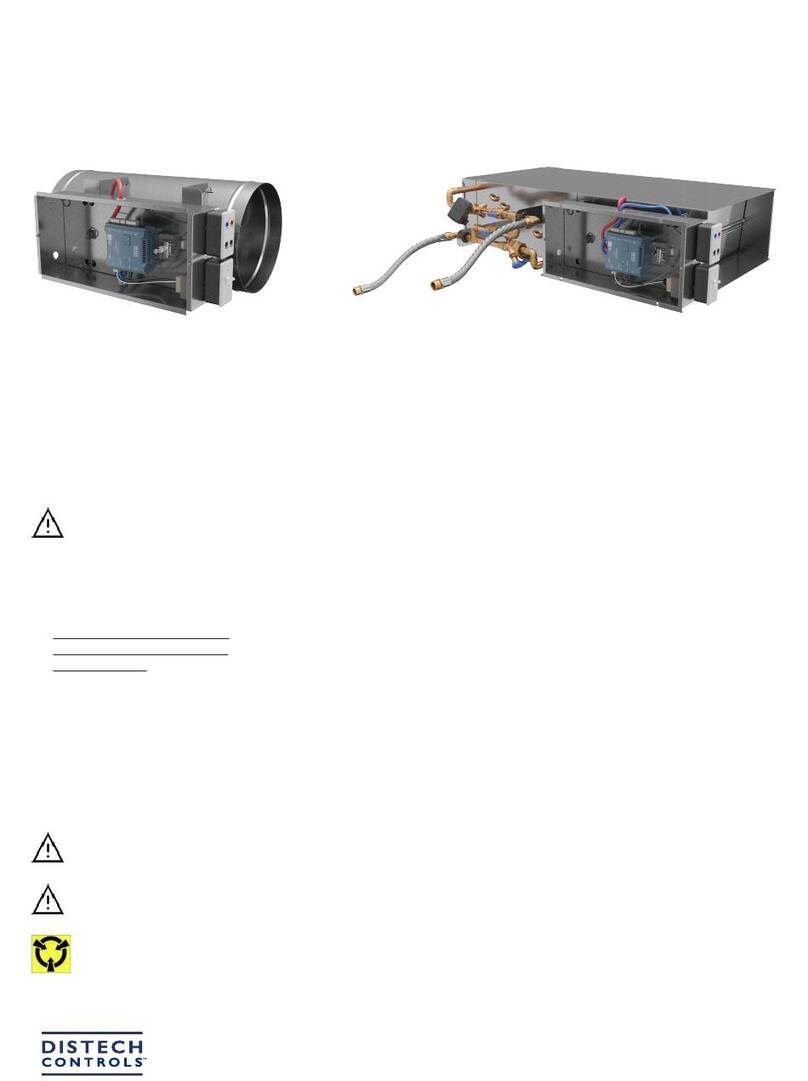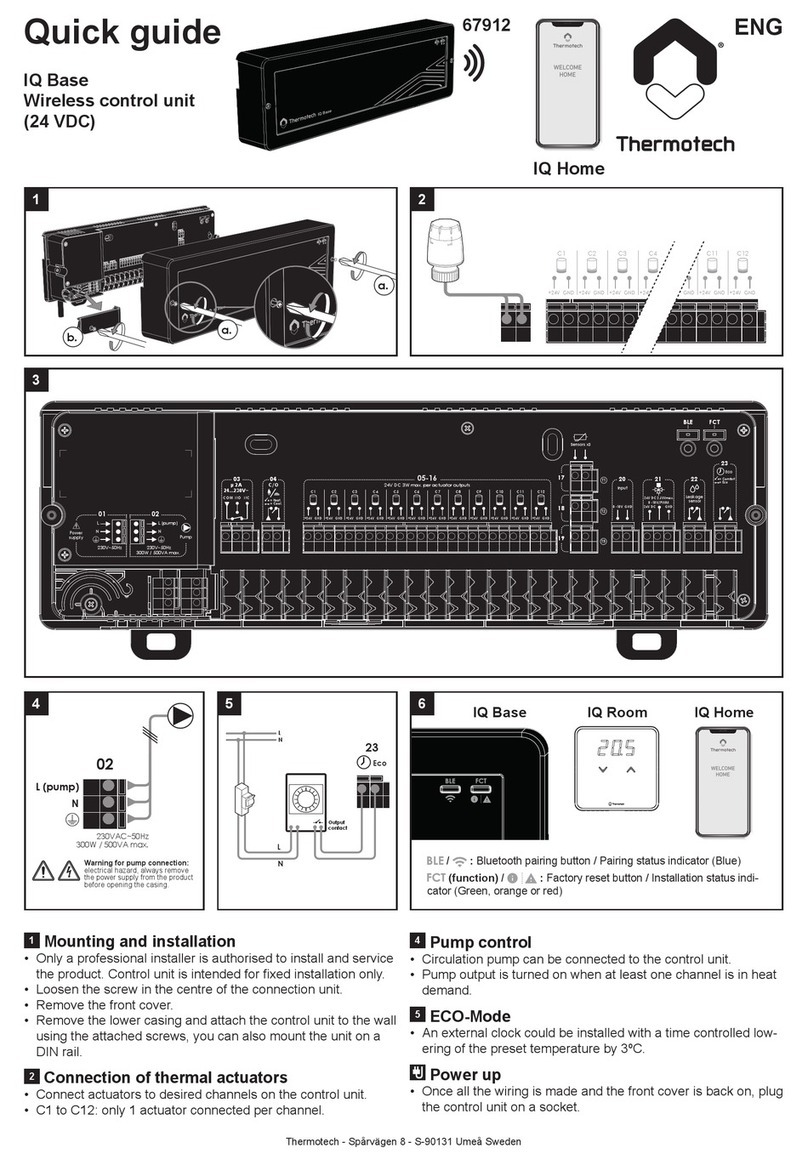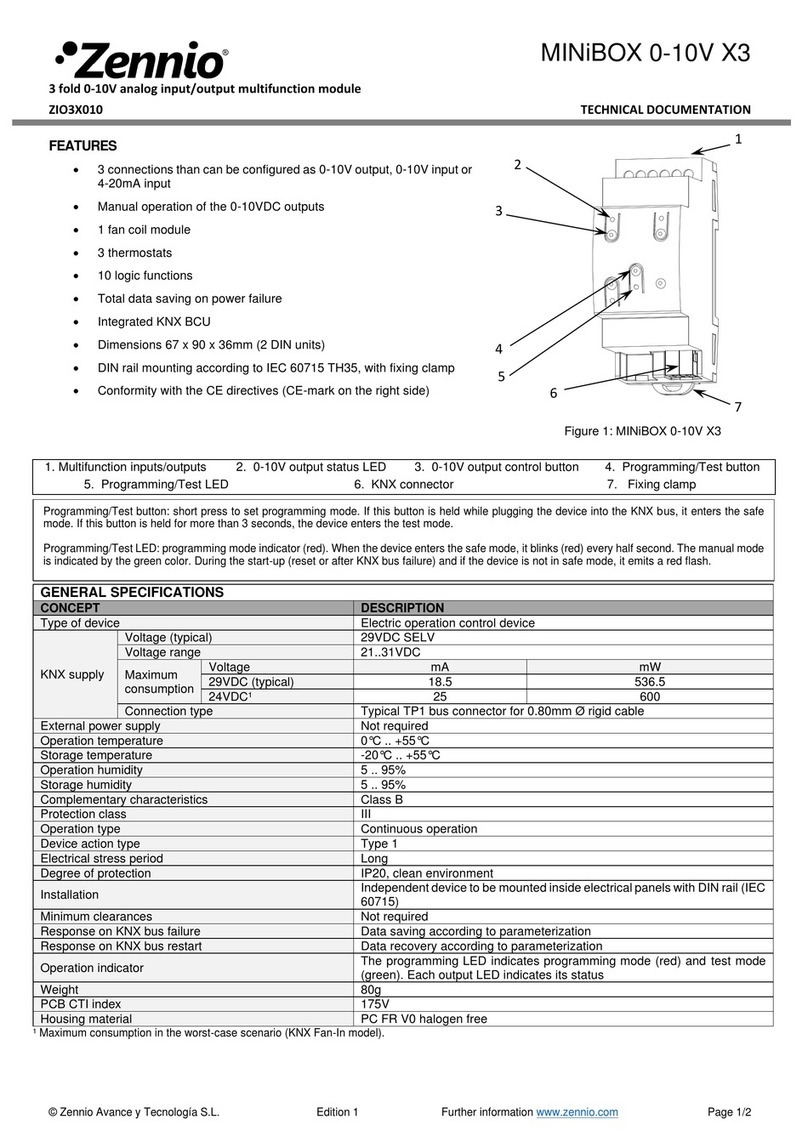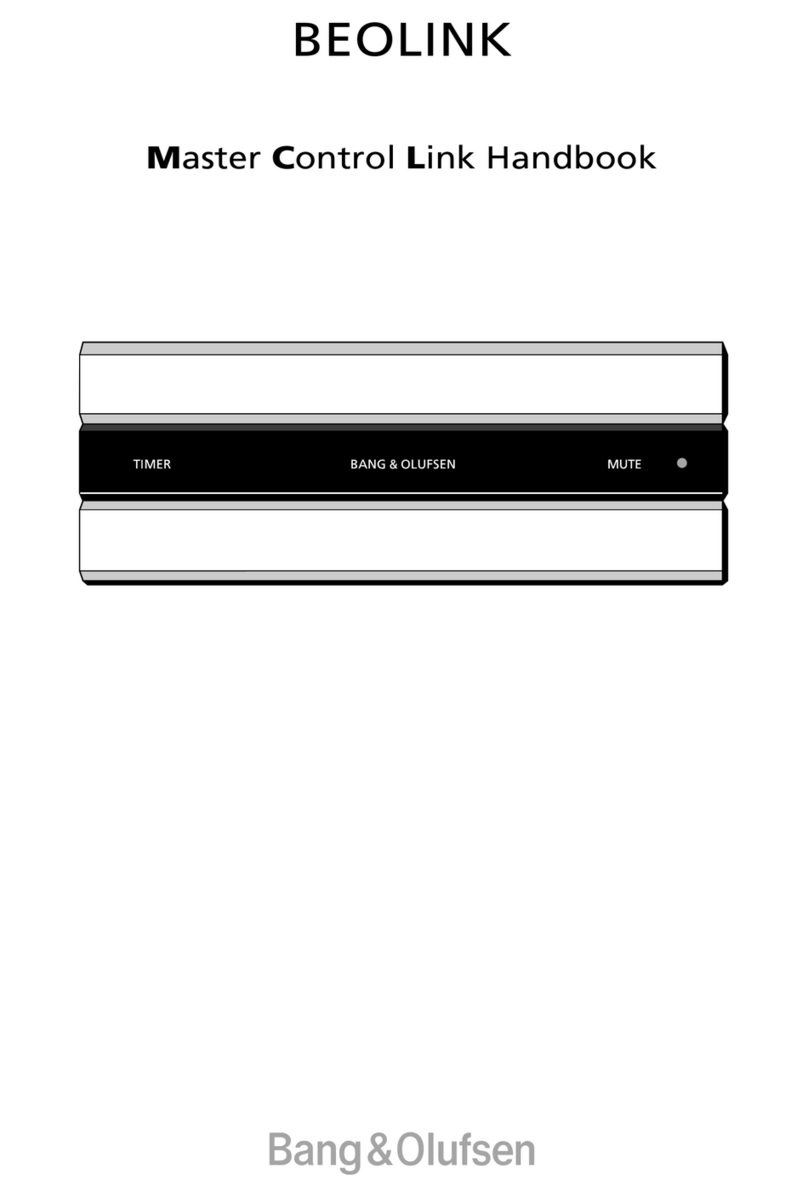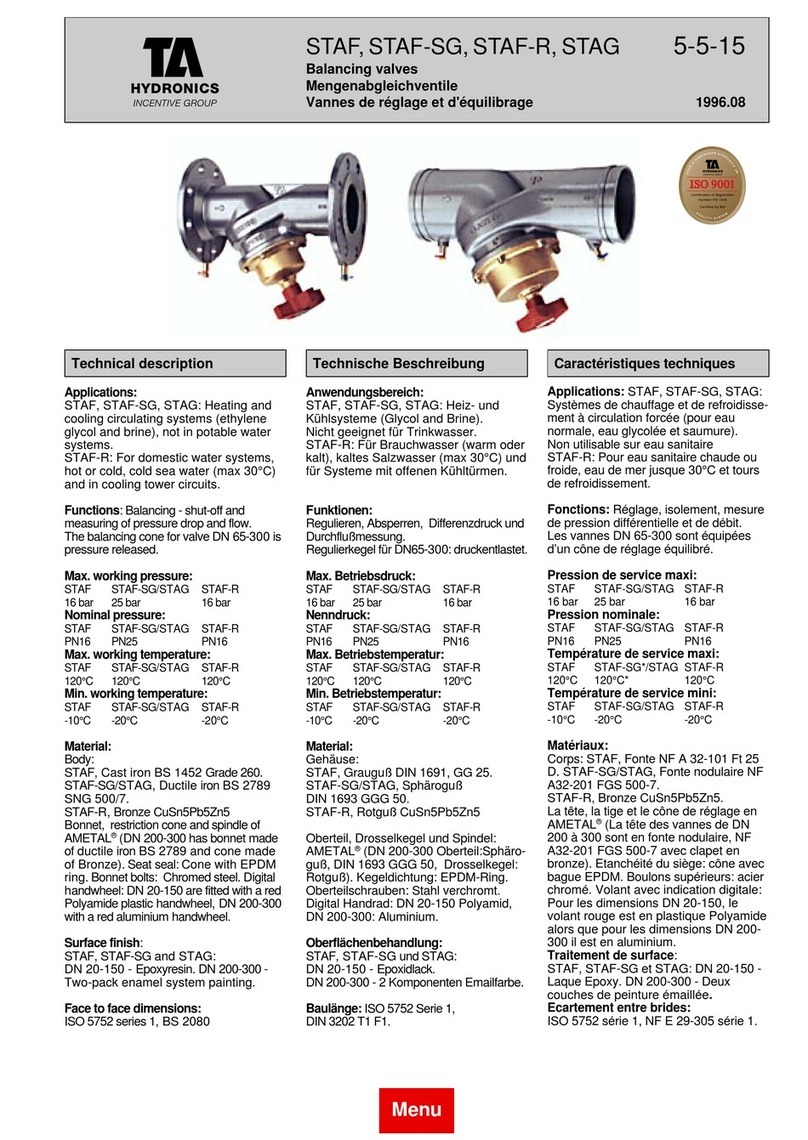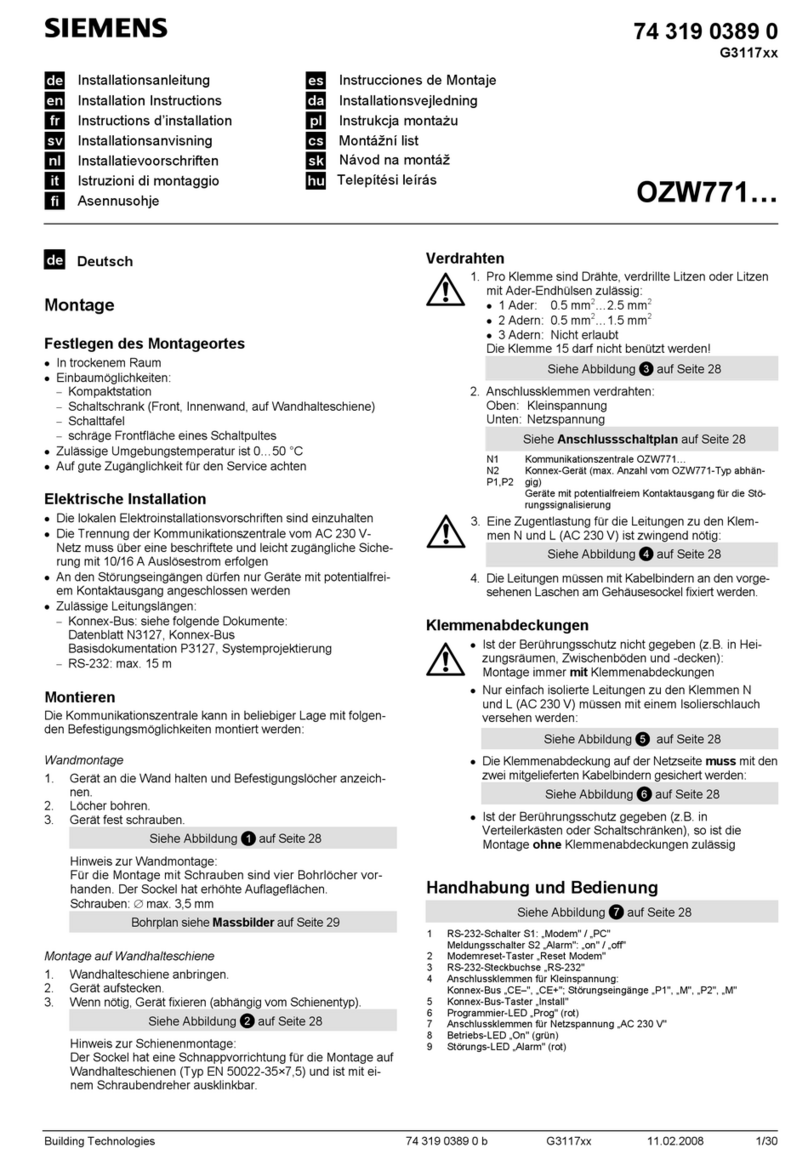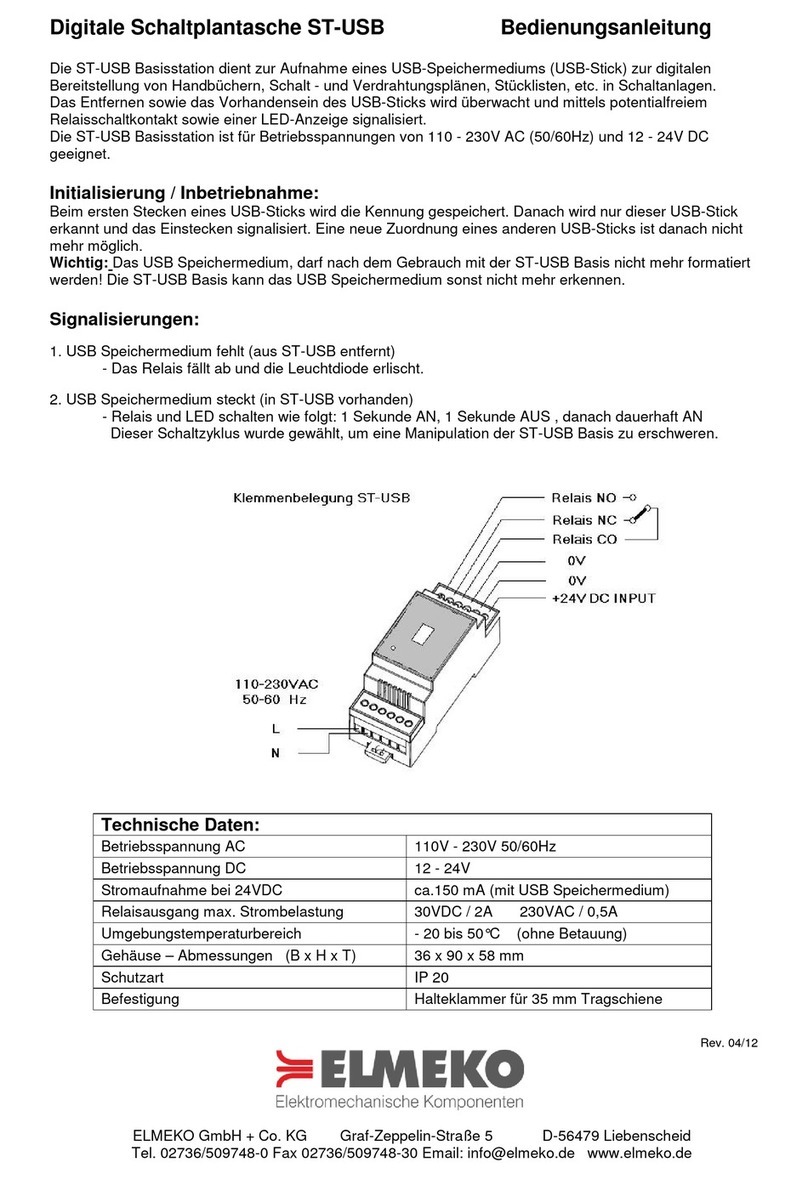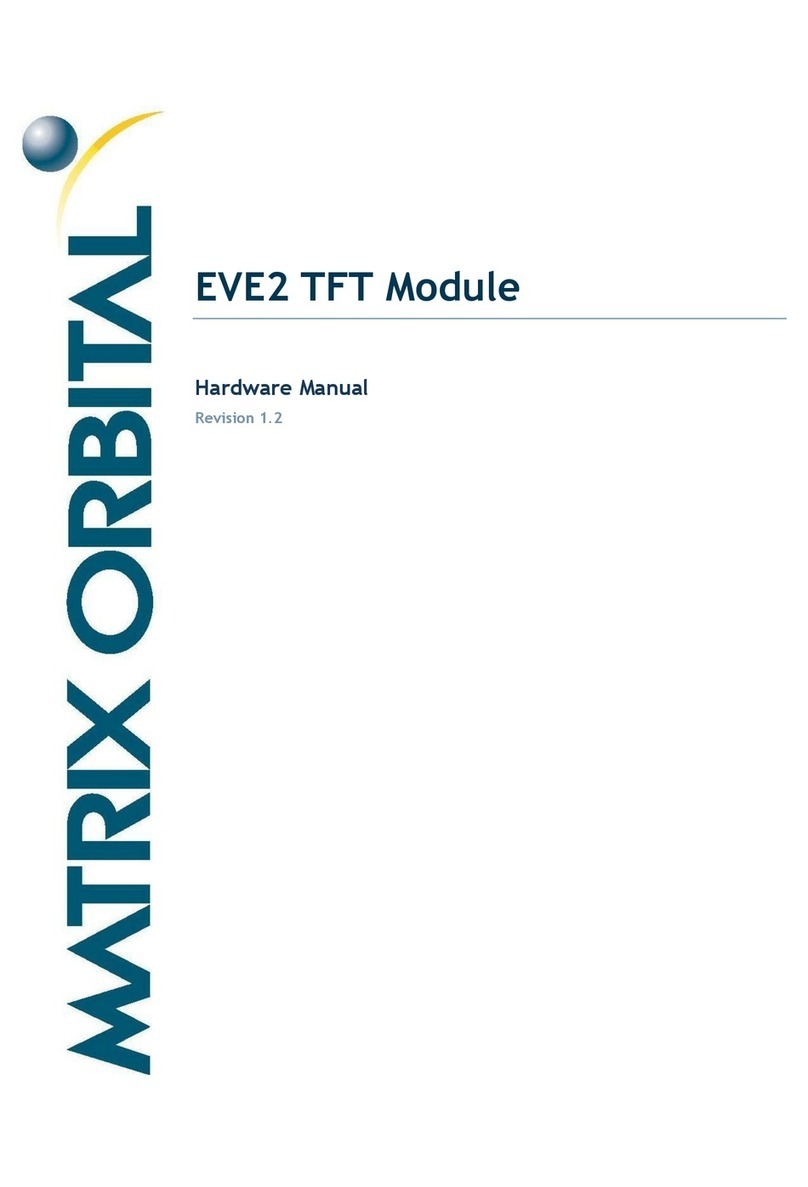Power up and Initial Checkout
Power up and Initial Checkout
Remote IO-R-16 Module Mounting and Wiring Guide
August 2, 2017
17
Power up and Initial Checkout
Step 1
Apply power to the IO-R-16.
The IO-R-16 module’s board status LED (Figure 3 on page 8) will initially be blinking.
Step 2
Using EC-Net Pro, open a station connection to the EC-BOS-8. If not already present, add an
NrioNetwork component to the station’s Drivers Container.
Step 3
Configure the NrioNetwork’s “Port Name” property to match the EC-BOS-8’s RS-485 port COM
assignment (for example, COM2), and set its “Trunk” property to a unique number Nrio-wide (i.e., 2).
Step 4
From the NrioNetwork’s Nrio Device Manager view, perform a Discover.
Each discovered remote I/O module will be listed in the top “Discovered” pane in the view, with each
IO-R-16 appearing as an “Io16V1” device type.
Note To associate a discovered device to a specific IO-R-16, issue a right-click “Wink Device” action—this
cycles a relay output on that IO-R-16 several times, which you can hear or see if nearby. This action
is available both before and after a discovered device is added to the station.
Step 5
Add each discovered IO-R-16 to the station, renaming to reflect its actual location (see Note above). Each
IO module is represented by an Nrio16Module component.
Step 6
Verify that each IO-R-16 module’s board status LED is now lit solid green.
Note If an Nrio16Module is selected in the Nrio Device Manager view, and the Upgrade Firmware button
is active, it is recommended that you upgrade its firmware. After selecting this, do not interrupt
power to the IO-R-16 and EC-BOS, or the communications between them, until the firmware
upgrade job finishes. Typically, this takes less than 2 minutes, with job completion signaled in the
EC-Net Pro view.
Step 7
You can now discover, add, and configure IO points under each Nrio16Module’s Points device extension.
For more details about Nrio components, refer to the NRIO Guide, also available in EC-Net Pro online Help
(doc Nrio).
Replacement Parts and New Units
Servicing the IO-R-16 may call for replacement parts or new units.
You can order standard replacement parts from stock without restriction. Standard replacement parts cannot be
returned for credit and should be disposed of in an appropriate manner.
To replace a faulty IO-R-16 unit, order and install a new IO-R-16 accessory module. If the faulty IO-R-16 is still in
warranty, you can receive credit by returning it. Be sure to contact the vendor for a return material authorization
(RMA) number before shipping an item for return credit. See “Returning a Defective Unit,” page 18, for details.
Note Before ordering a new IO-R-16, be sure to contact your normal technical support resource to eliminate the
possibility of a software issue or mis-configuration problem.
The following table lists the part numbers and descriptions for items that you can order.
Table 4 Parts Listing for IO-R-16
Part Number Item Description
32327153-001 Replacement Unit IO-R-16 option module, model #14006