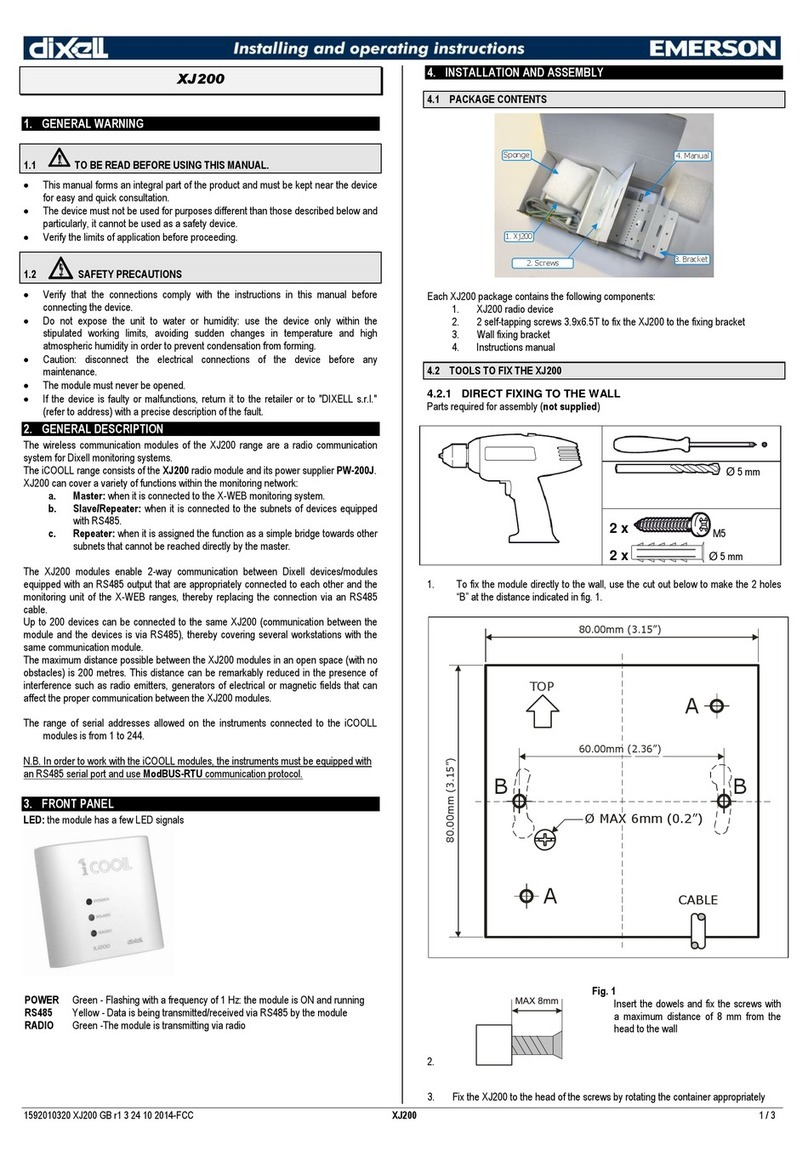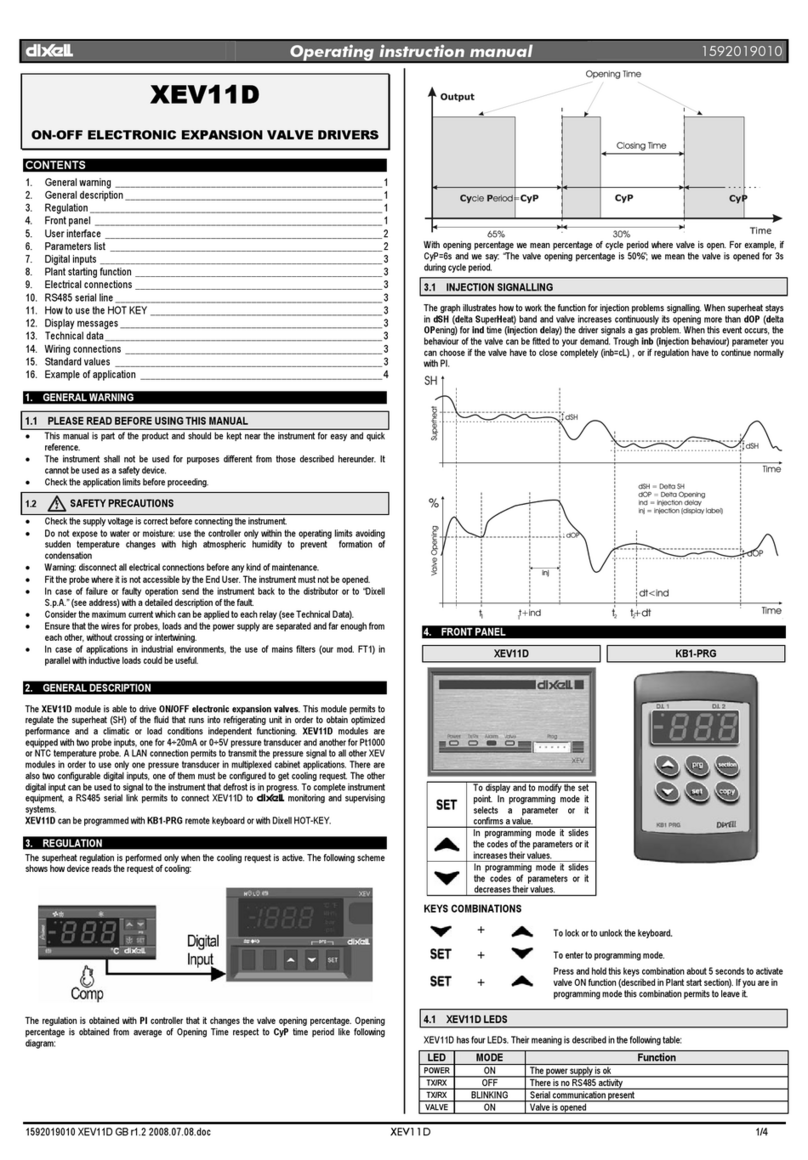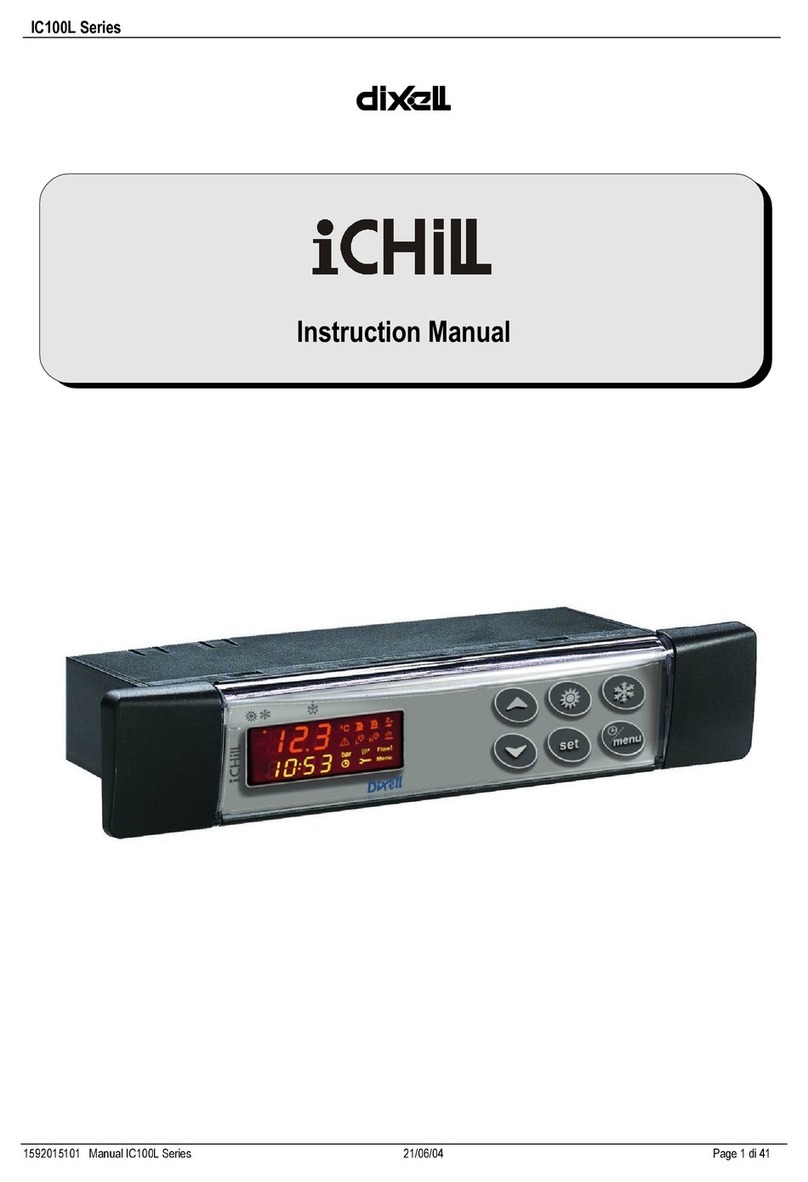9
1. Using EASY PROG create a parameter map with the desired
values and copy it into PROG TOOL (see paragraph “HOW TO
CREATE AN HOT KEY ” at page 23).
2. Connect PROG TOOL to the PC using an RS232 serial cable
RS232 (like our CAB/SW 9-9)
3. Plug HOT KEY to be programmed into “Hot-Key Copy”
connector located on the front of the PROG TOOL
4. Push button “Copy” on the front of PROG TOOL; Led “copy”
starts blinking.
5. After few seconds Led “copy” stops blinking giving the result of
the operation:
Led “copy” RED = error during the programming of the HOT
KEY, repeat the operation and if needed replace the HOT KEY.
Led “copy” GREEN = operation successfully completed; the
Hot Key has been correctly programmed
6. Remove the new Hot Key.
NOTE: is now possible to create other copies of the Hot Key by
simply repeating the procedure from point 2 to 6
2.5 PROGRAMMING FROM PC TO
CONTROLLER
Use of PROG TOOL combined with software EASY PROG allows to
check and/or to modify the parameter map of a controller.
The controller has to be connected to PROG TOOL following one of
the wiring diagrams in the next pages (it varies according to the
presence or not of RS485 port on board the device) and it must be
verified the compatibility (model and software version) with EASY
PROG by looking to the table at page Errore. Il segnalibro non è
definito. of this manual.
NOTE: reading and/or writing of parameters is possible only with
those controllers equipped with RS485 or TTL serial communication
port. For the instruments not equipped with serial port (PRIME
series and WING BASIC series) only the creation of HOT KEY is