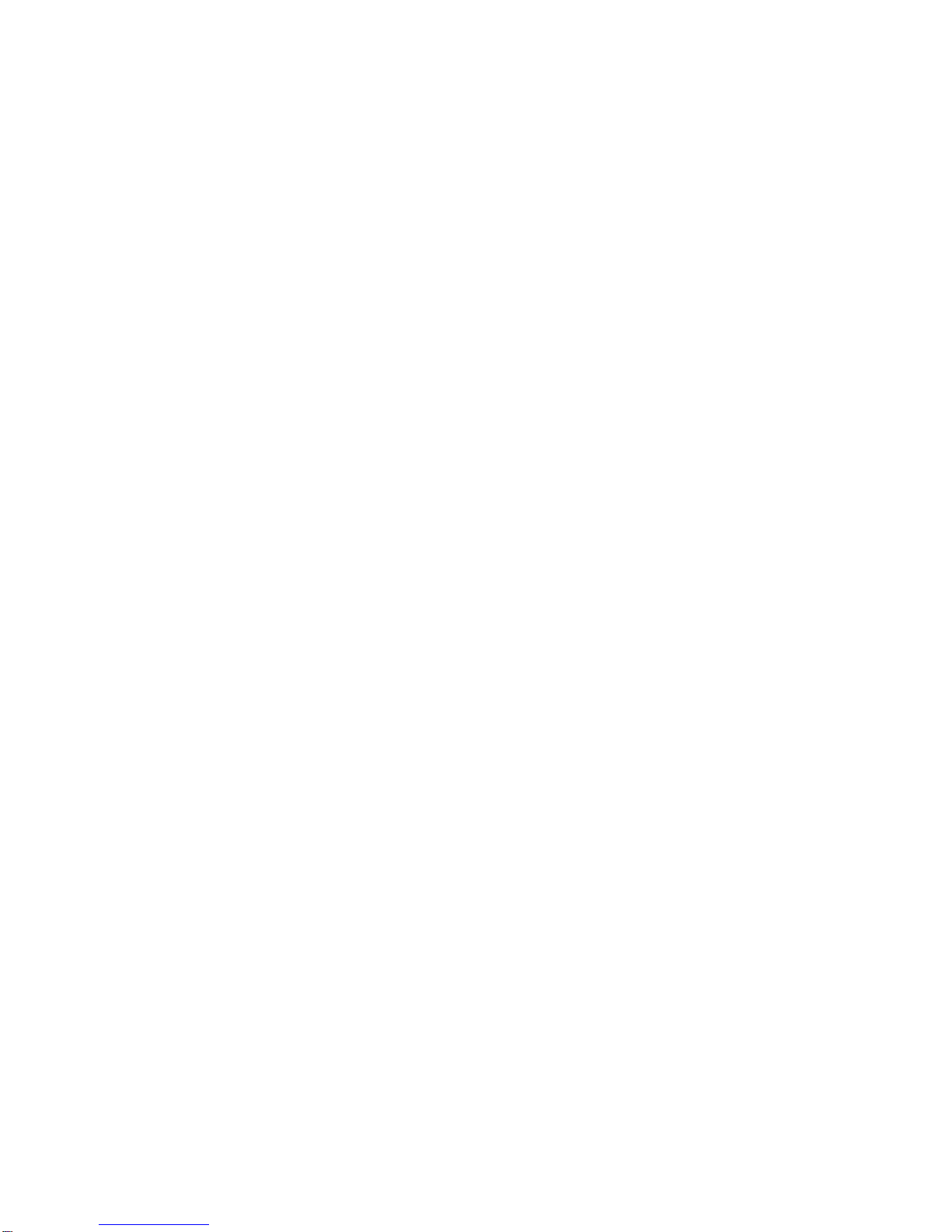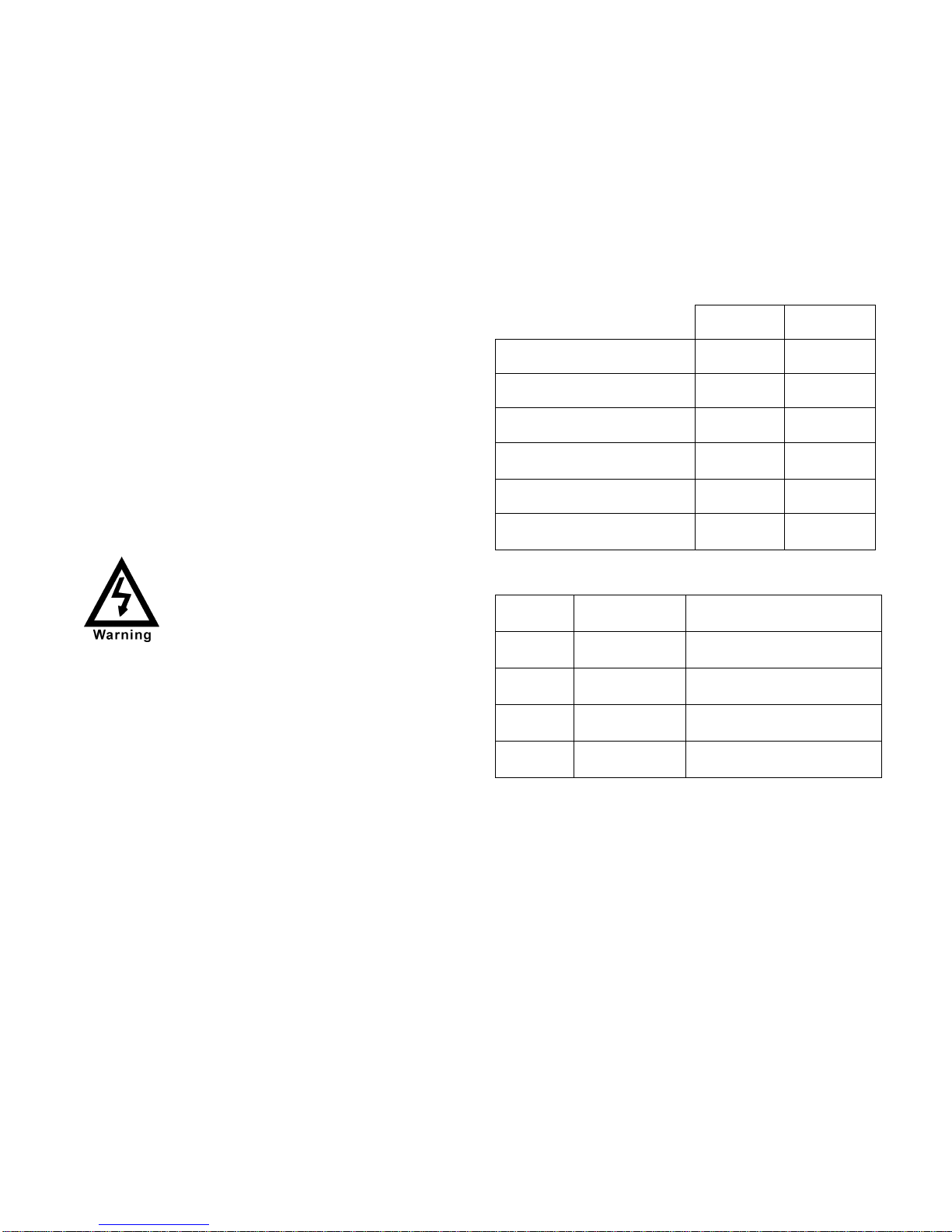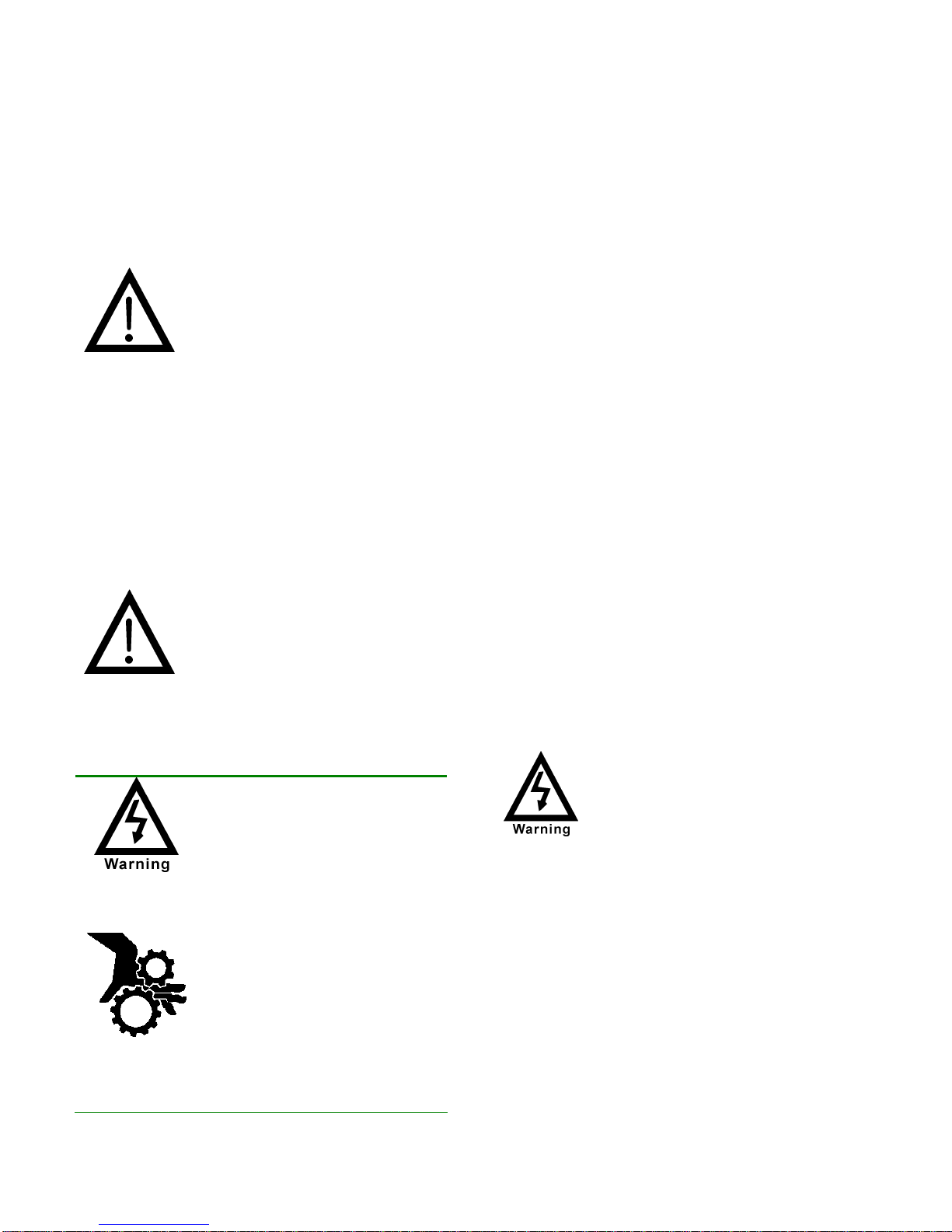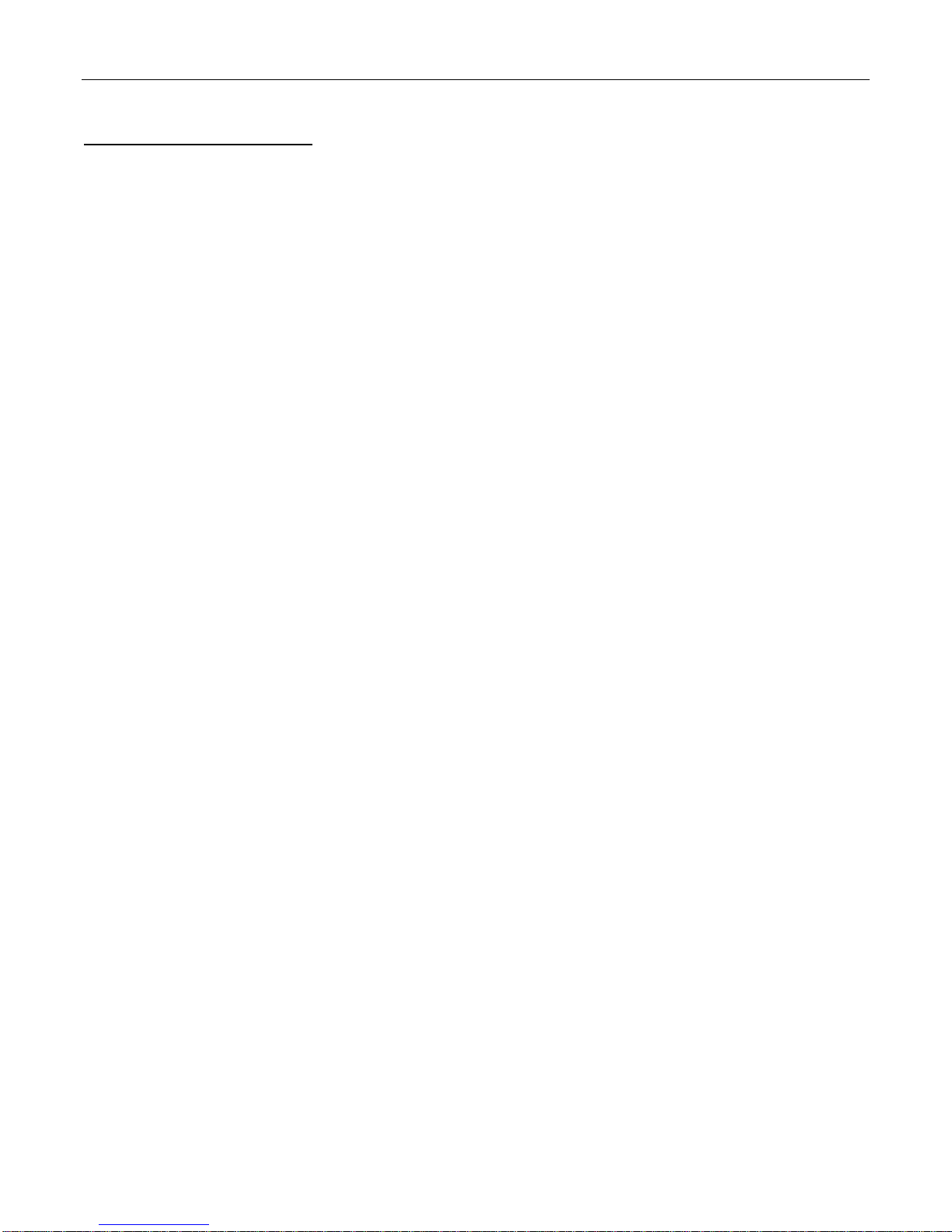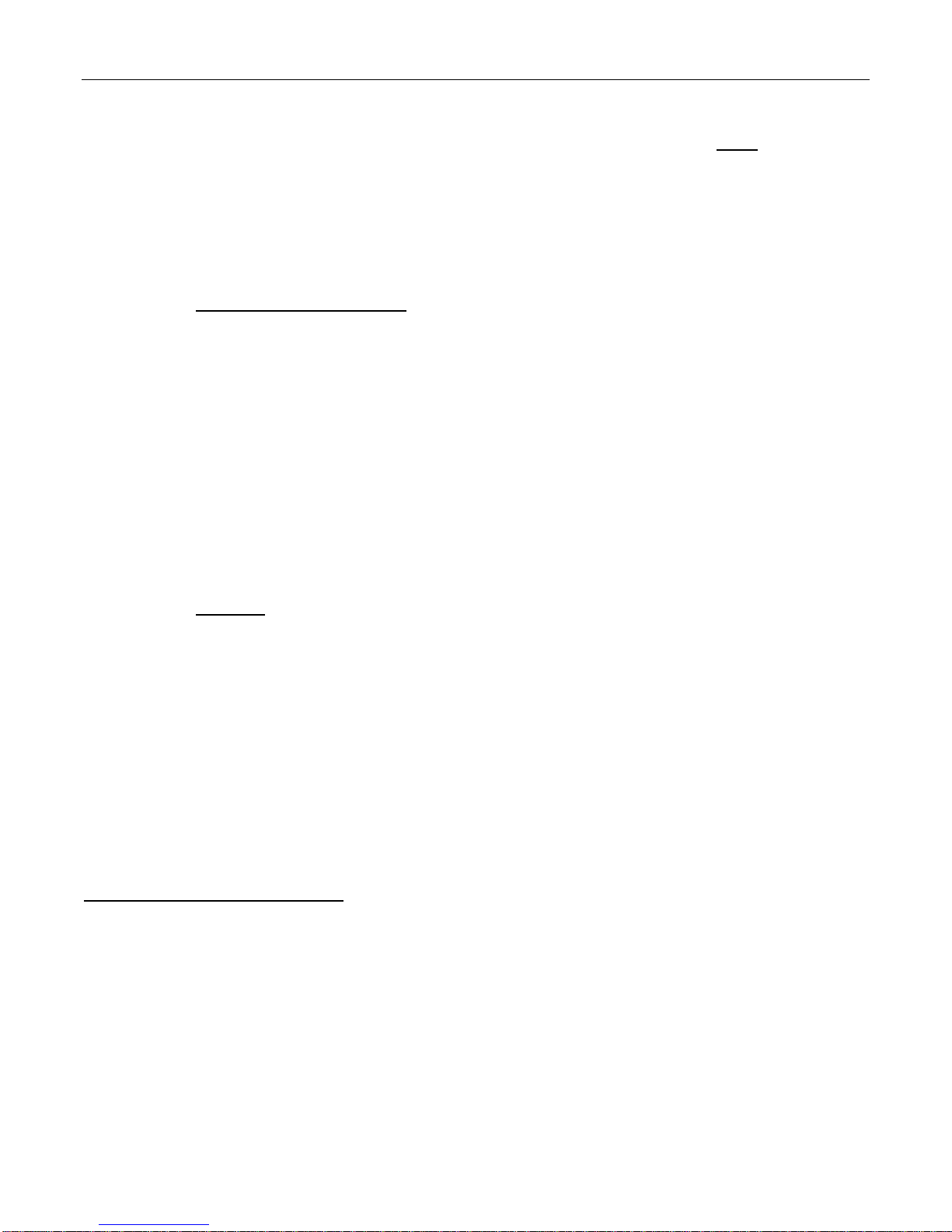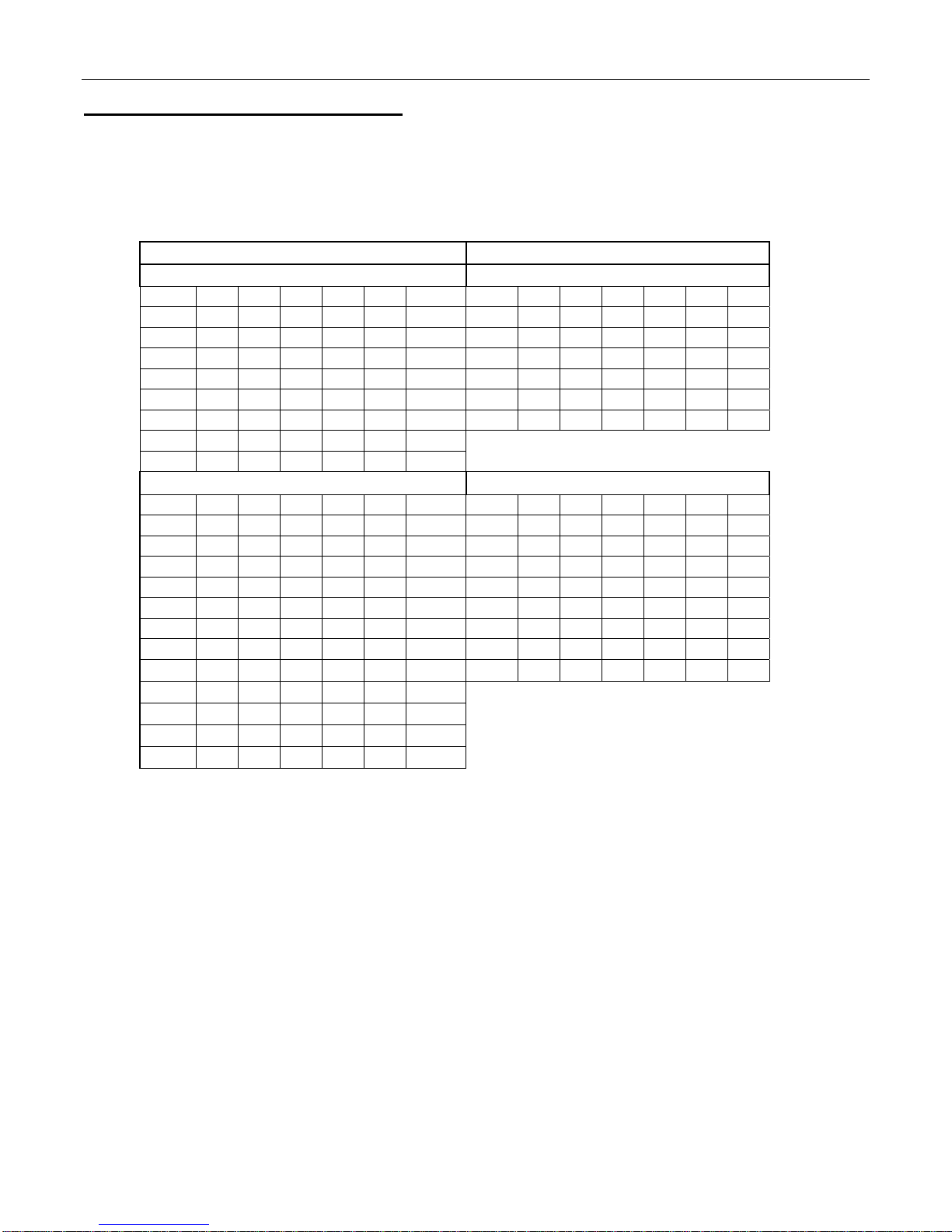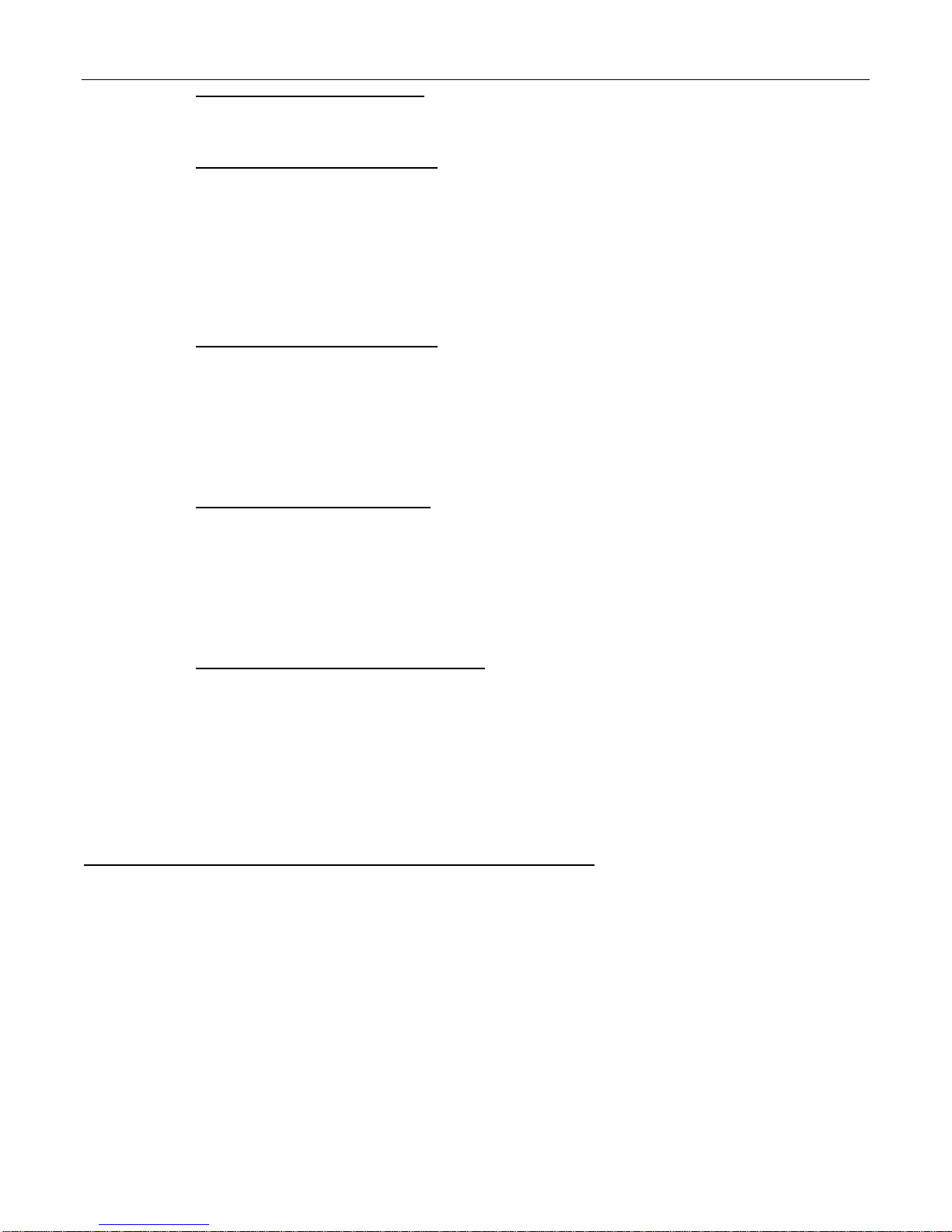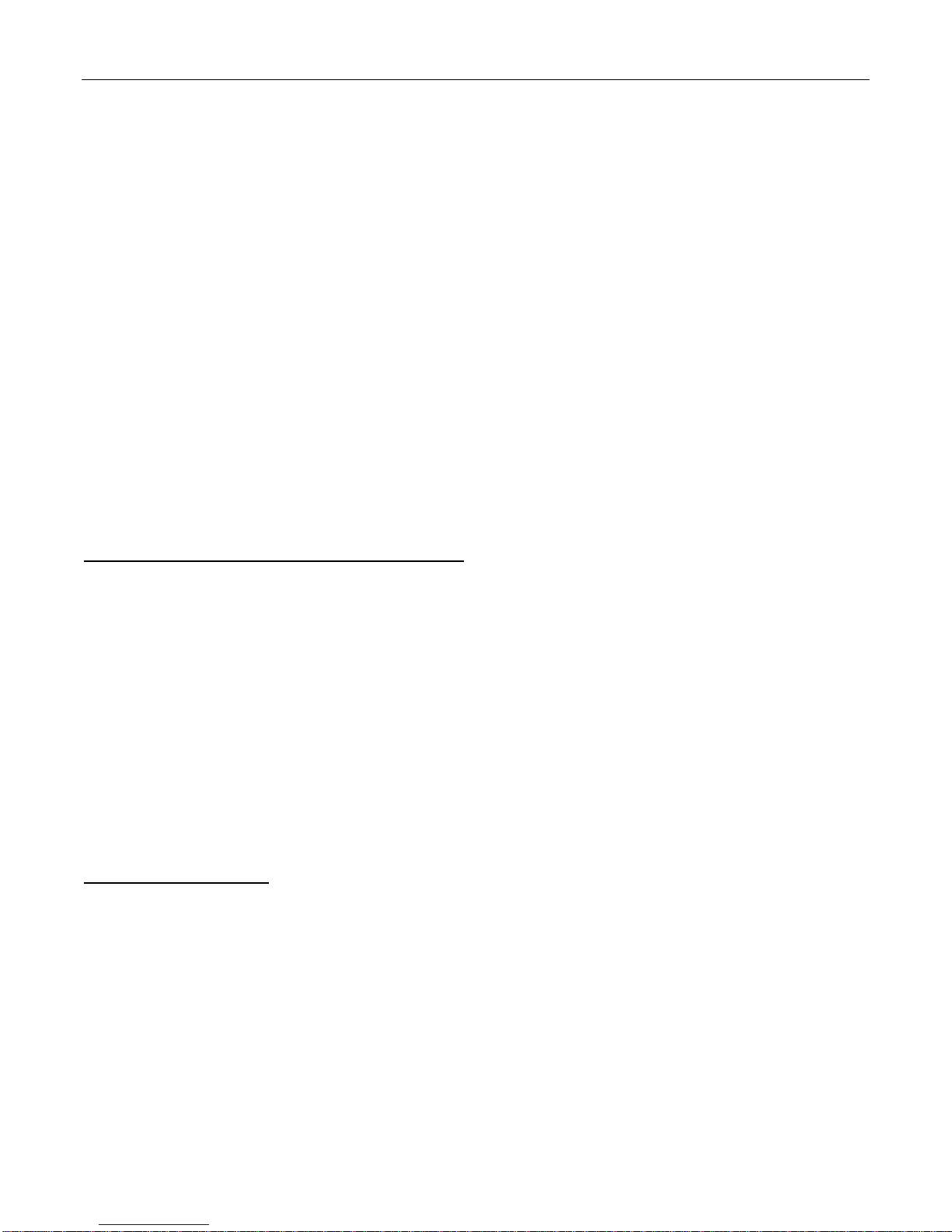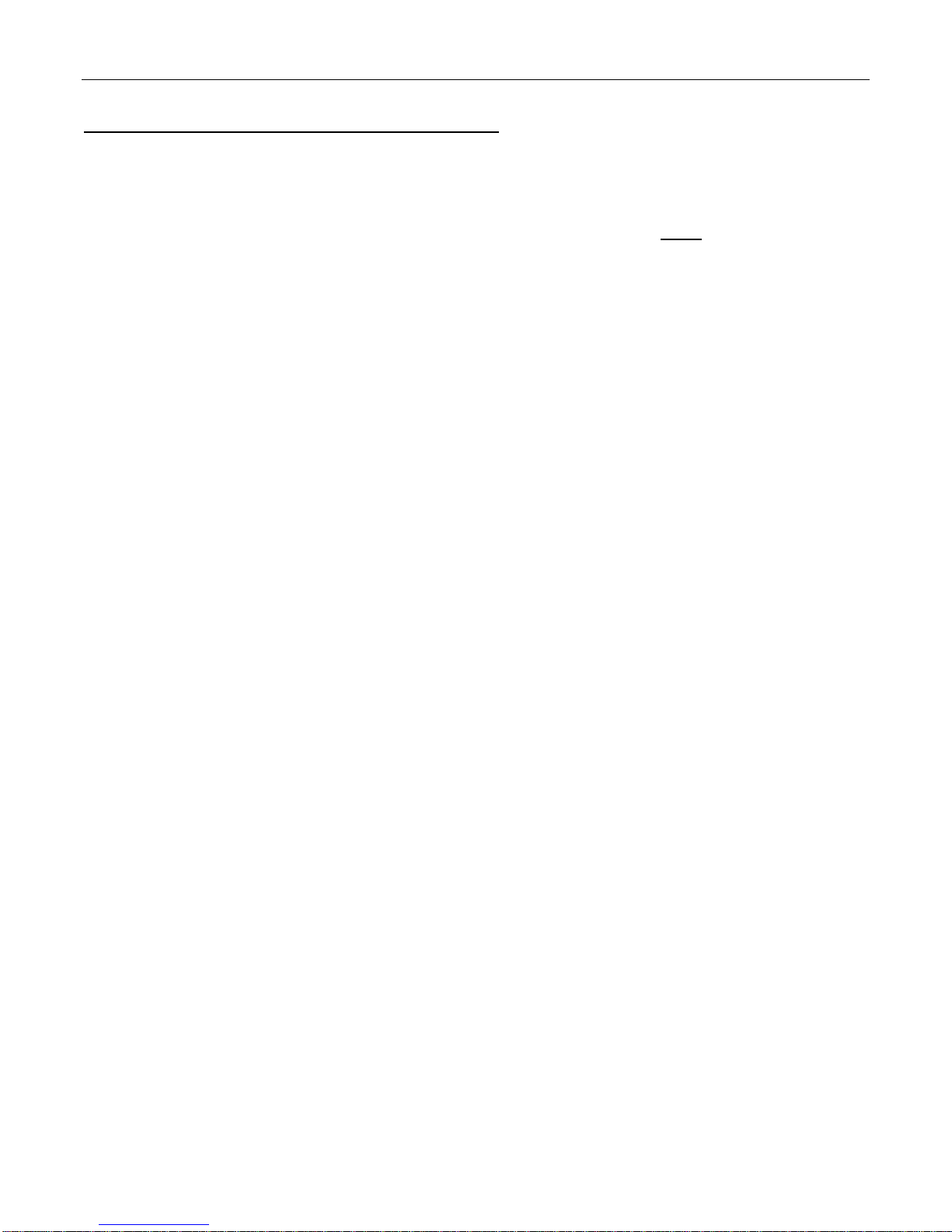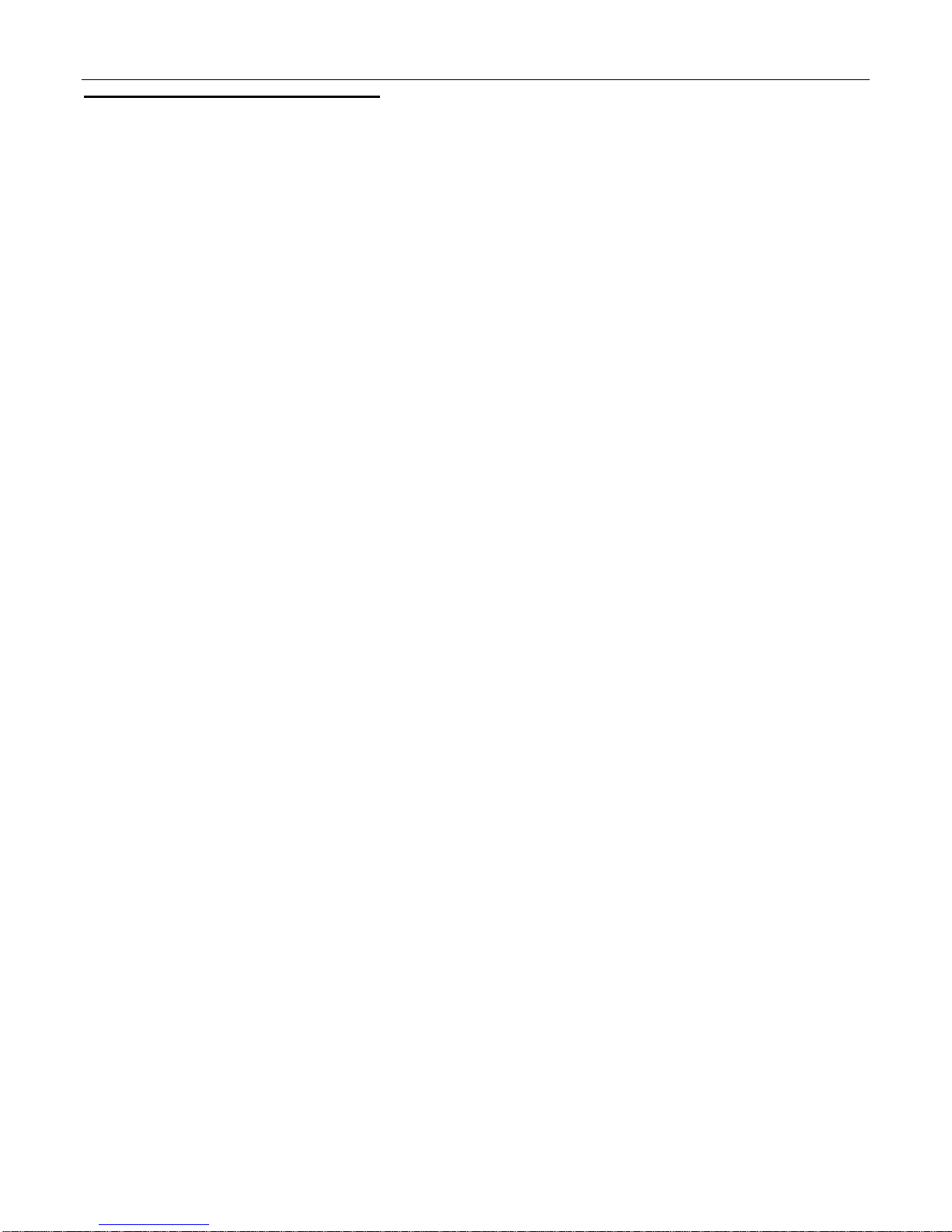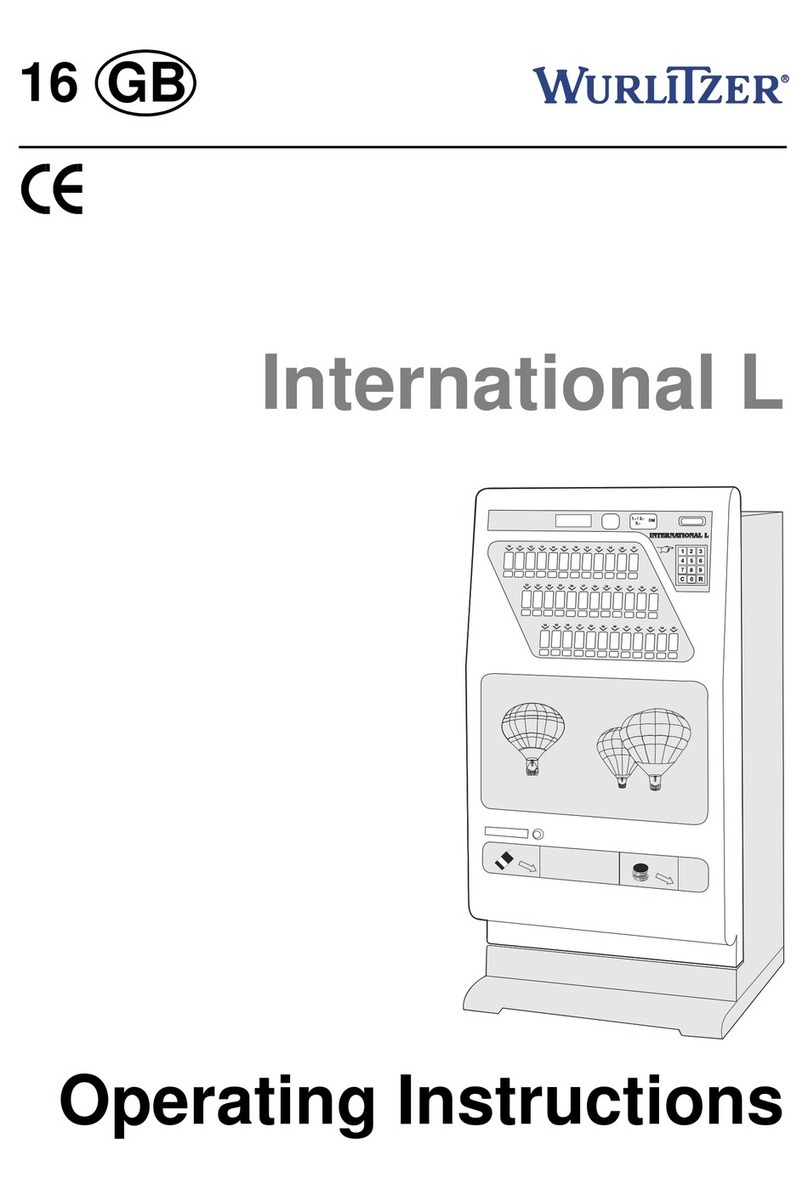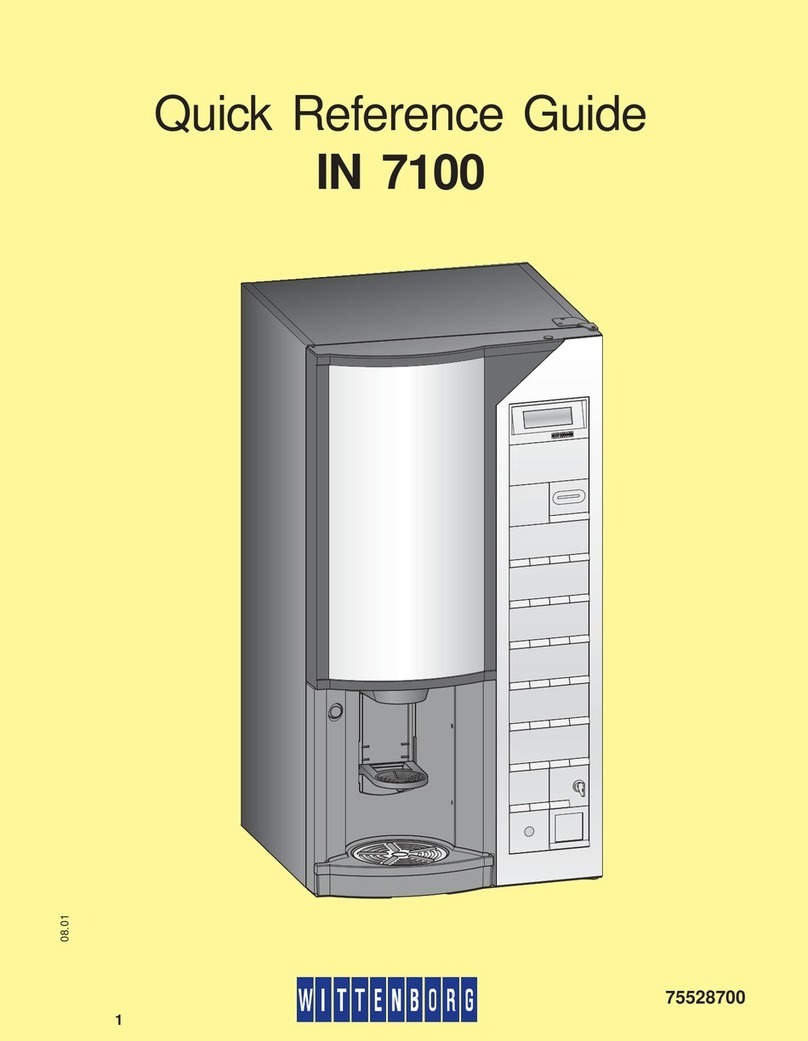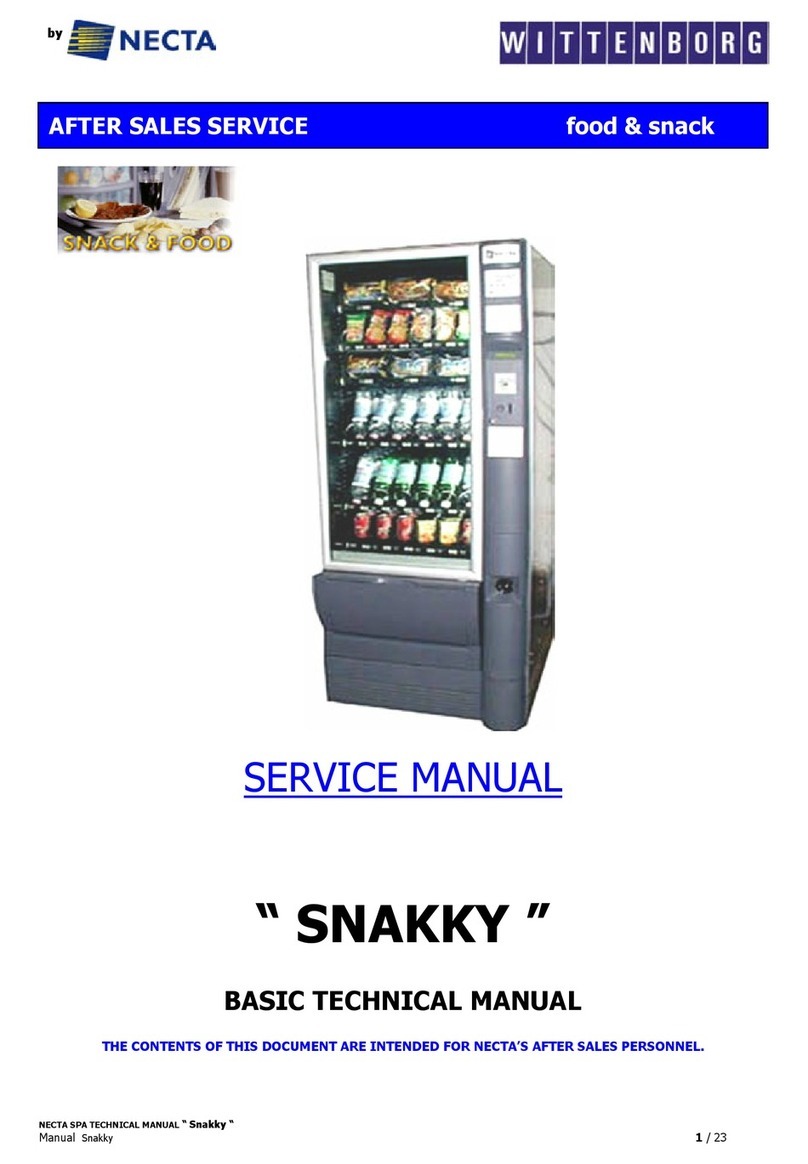Page 7 of 100
WARNING
TO AVOID THE POSSIBILITY OF A
FIRE HAZARD, DO NOT STORE
ANYTHING OR ALLOW DEBRIS OF
ANY KIND TO ACCUMULATE IN
THE BOTTOM OF THE DOOR, IN
AND AROUND THE
REFRIGERATION COMPARTMENT
OF THE CABINET, OR IN FRONT
OF THE EVAPORATOR AND
CONDENSER COILS.
COIN CHANGERS & OTHER
ACCESSORIES
The vender must have an MDB coin changer
installed and can have an MDB bill acceptor
installed. If the MDB coin changer and other MDB
accessories are not factory installed, refer to the
instructions received from the manufacturer of the
MDB coin changer and other MDB accessories for
proper set-up and installation.
The vender will support the following MDB coin
changers:
Multi-Drop Coin Mech (Domestic)
Coinco 9302GX
Coinco USQ G700 Series
Conlux USLZ-101
Conlux CCM5G
Mars 4510
Mars 6512
The vender will support the following MDB bill
validators:
Multi-Drop Bill Validators (Domestic)
Coinco BA30B, BA50, MAG30, MAG50
Mars VN2512, VN2502, VN2312
Conlux NBU-2111-12, NBM 3000 Series
Ardac 5500 Series
The vender will support the following MDB card
readers:
At publication, card reader dispositions were
not available. Contact card reader
manufacturer for proper installation and
setup.
LOADING CHANGE TUBES
Open the main door and enter the “TUFL” TUBE
FILL ROUTINE mode in Programming (see Section
B – Programming).
Load the coin mechanism with coins by inserting
coins in the coin mech’s separator. The display will
show the total number of the coin type as they are
inserted.
Note: A low coin level in the coin tubes will
interfere with operation of the bill validator.
For additional information about coin mechanisms,
refer to the specific manufacturer’s instructions.
Loading Product
The P Series Vender is designed to vend a wide
range of packages internationally.
All P Series Venders are shipped ready to vend
packages according to customers orders. To vend
an alternative package in the P Series vender,
contact Dixie Narco Technical Service Dept. or your
Representative for assistance. You can also search
the package type you wish to vend at
www.dixienarco.com.
INITIAL LOADING
To ensure proper vending, make sure columns are
set to vend the proper packages. When loading the
narrow columns, lay the first row of packages on the
Load Bar.
Correct loading will prevent service calls and ensure
proper vending.
After loading the vender for the first time, ensure the
vender is loaded and primed. Priming is done in
programming. The depth must also be
programmed depending on the package to be
vended. 12oz Cans may be programmed up to 4
deep.
NOTE: To ensure proper airflow through the
evaporator and the proper operation of the
Vend Sensor, DO NOT place packages (or
other foreign objects) in the bottom of the
tank.
SERVICE NOTE
Battery Backup (SBC)
The Single Board Controller is equipped with a battery
backup which is used to retain information programmed in
the system (pricing, time, date, etc.) in case of power
interruptions or any time the main power is off. When the
vender is shipped, the battery is connected and memory is
being maintained.
Disconnect the battery if the vender will be stored for a
long period of time. The following steps will guide you
through this procedure.
¾Remove power from the vender by unplugging
the main power cord from the wall receptacle.
¾Locate the Control Board on the main door.
Remove the battery from its holder (B1).