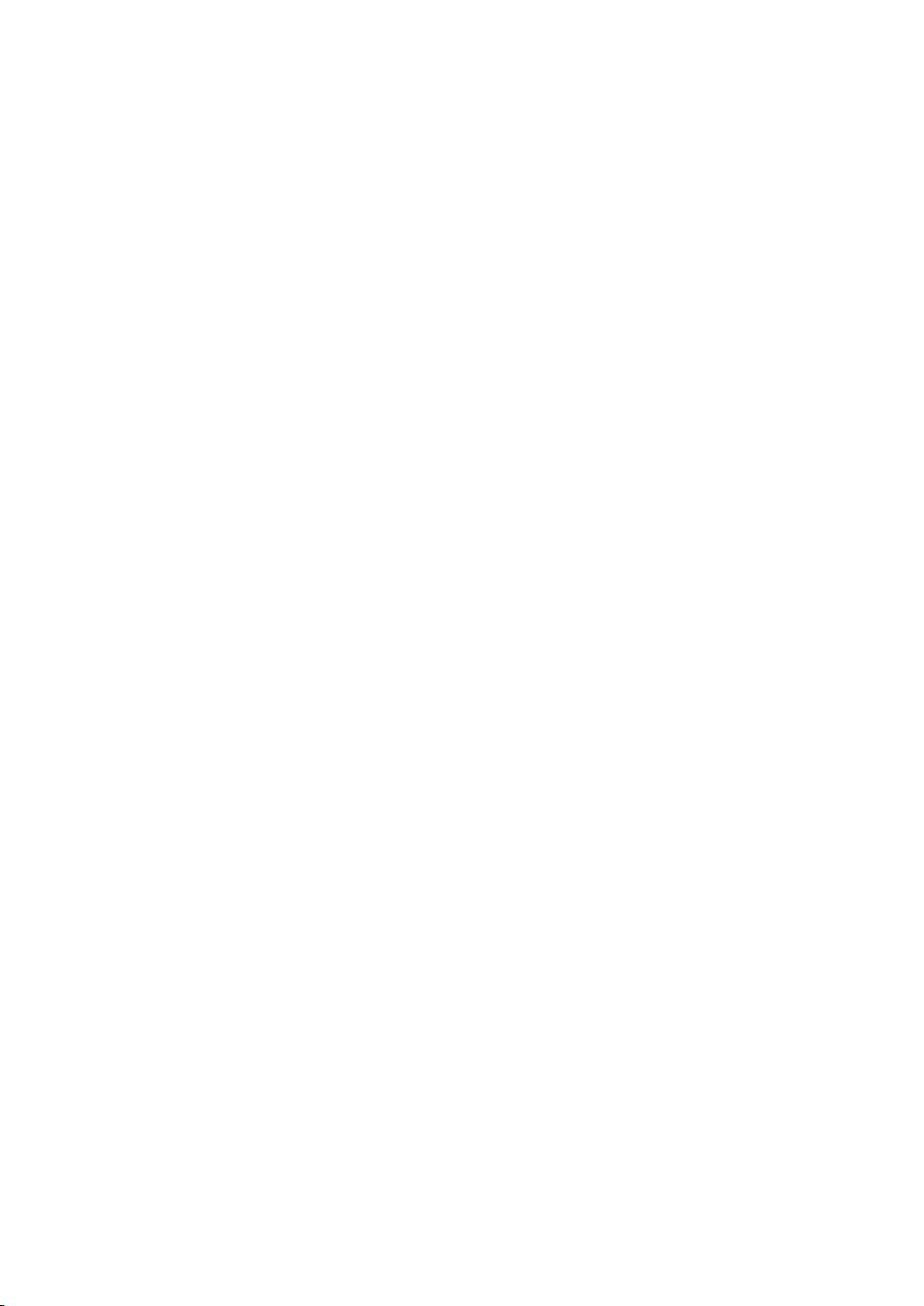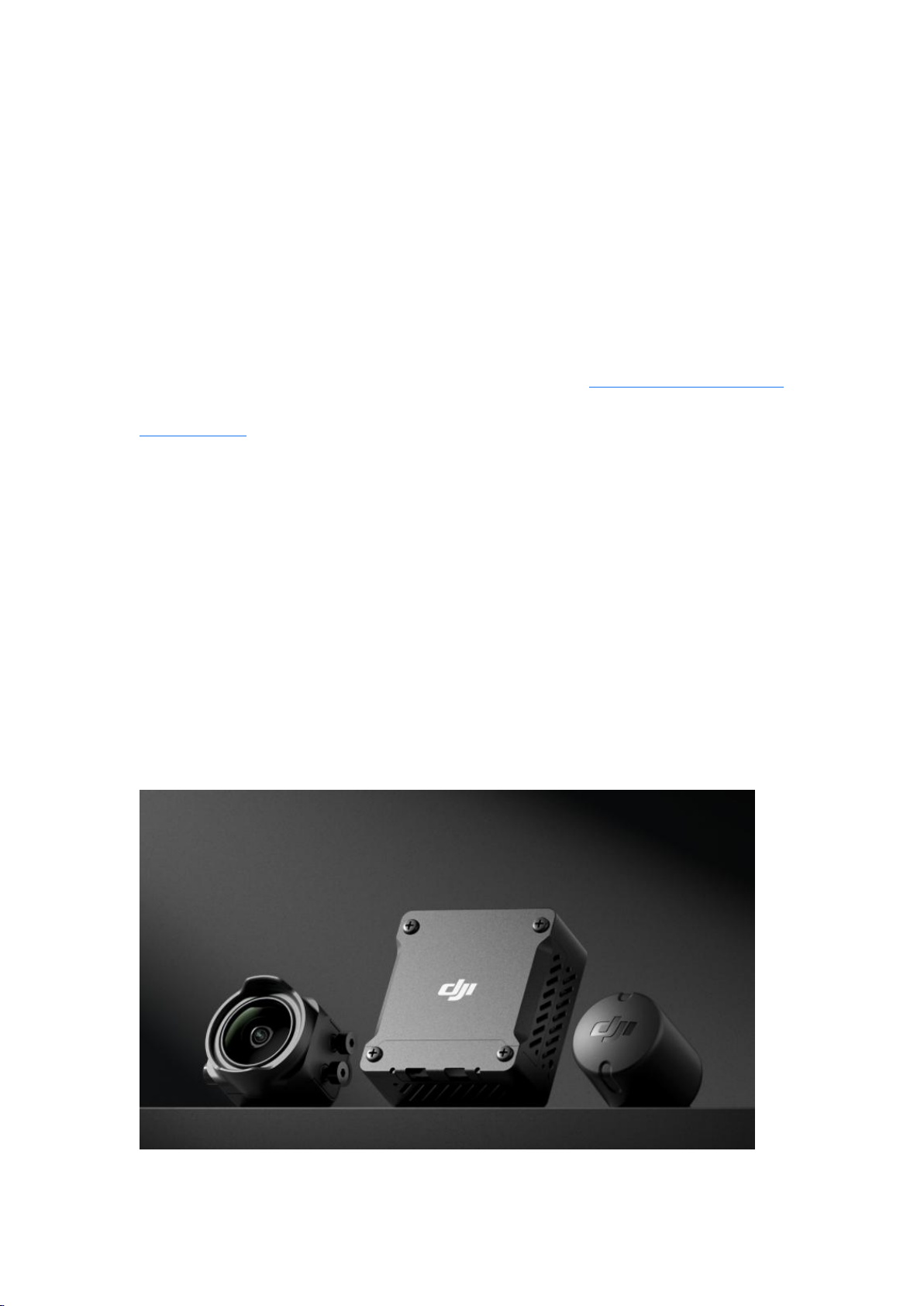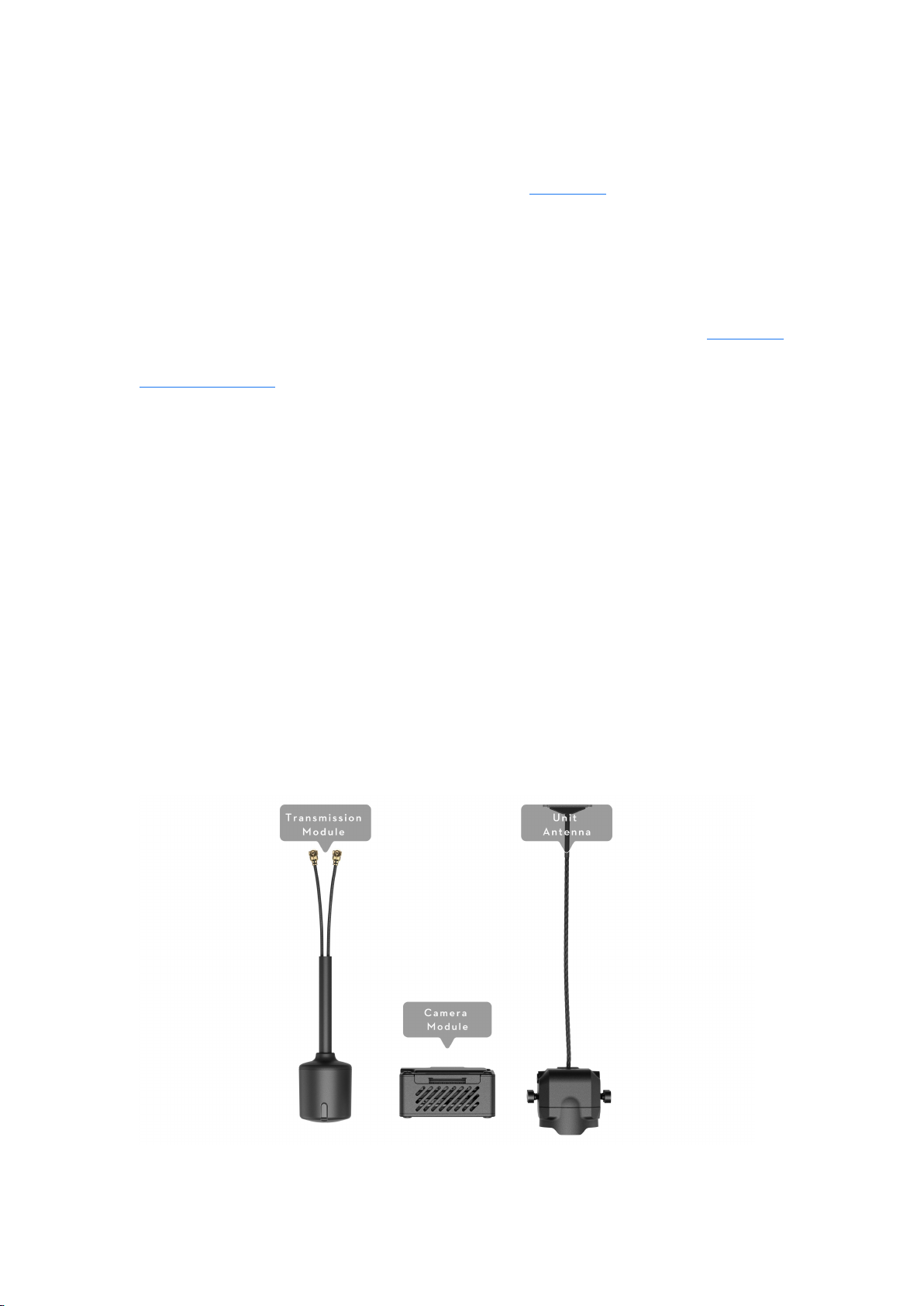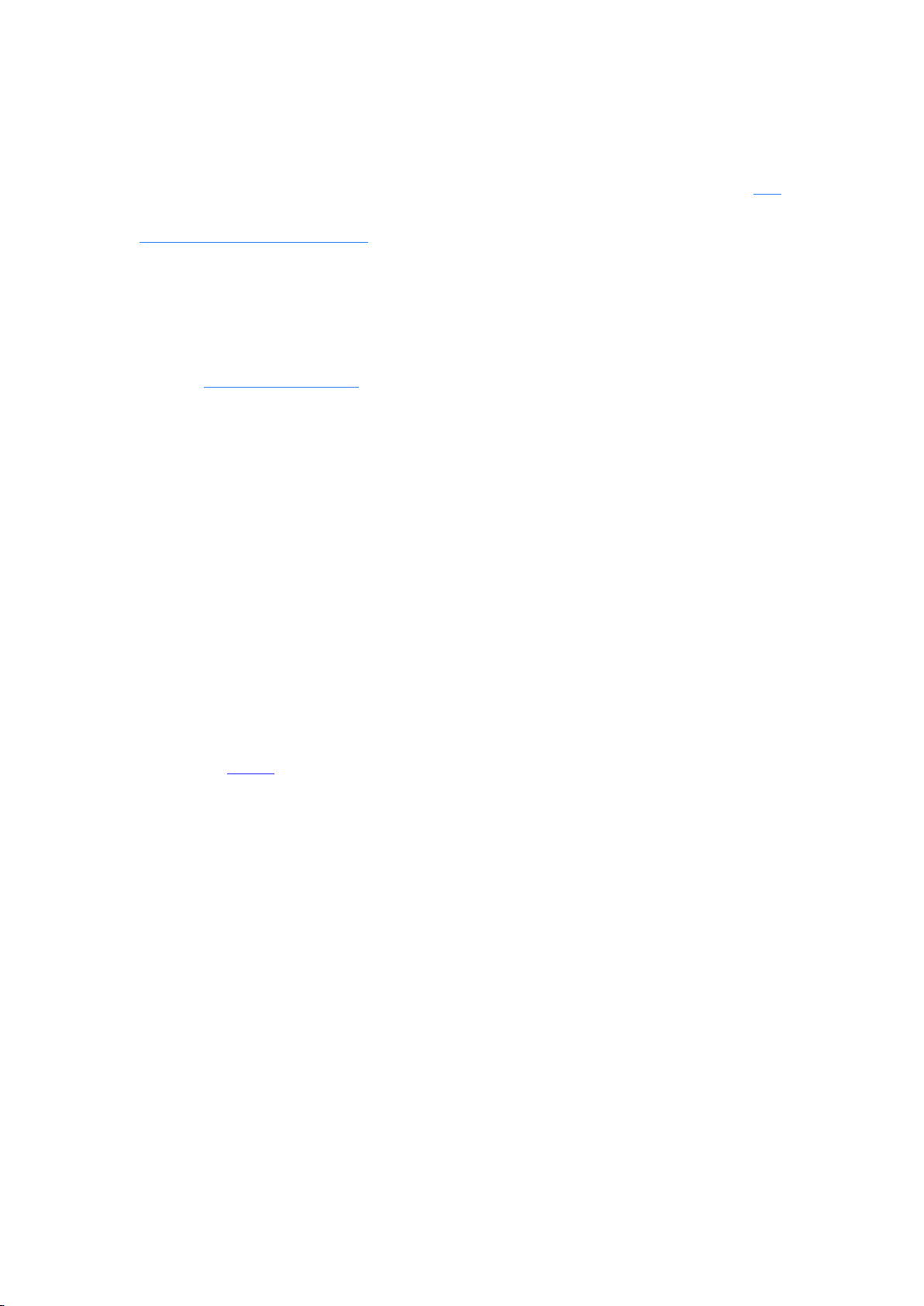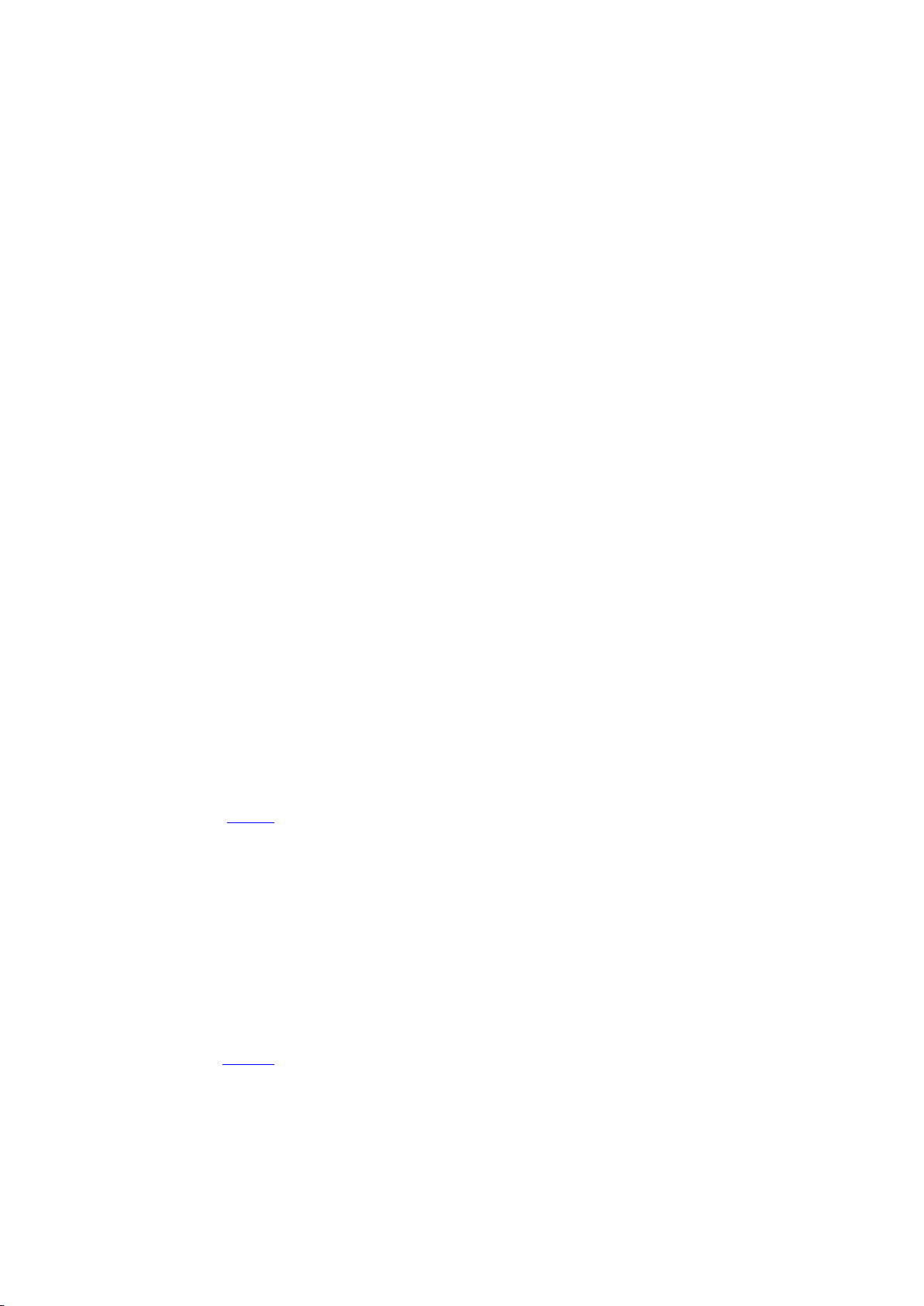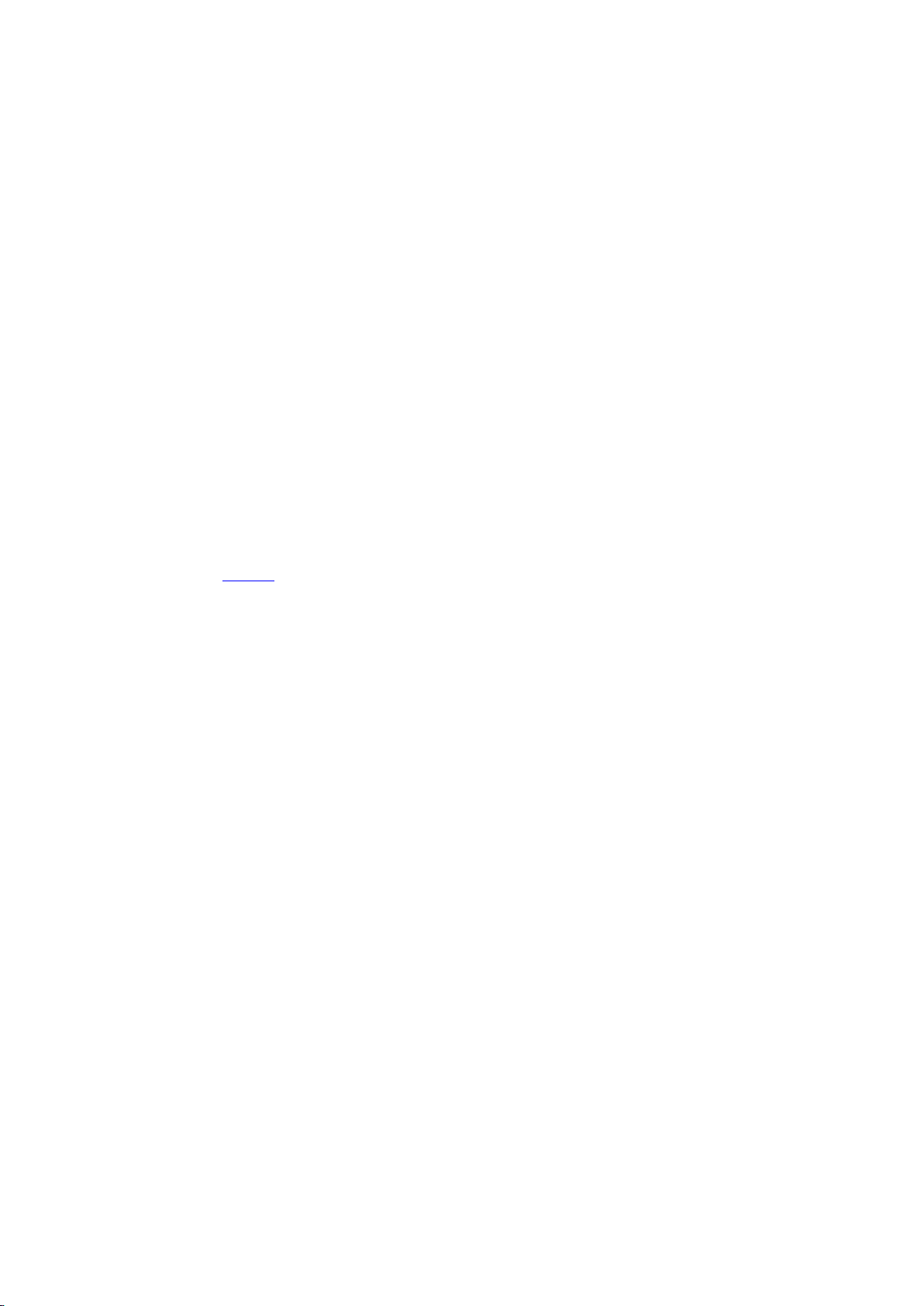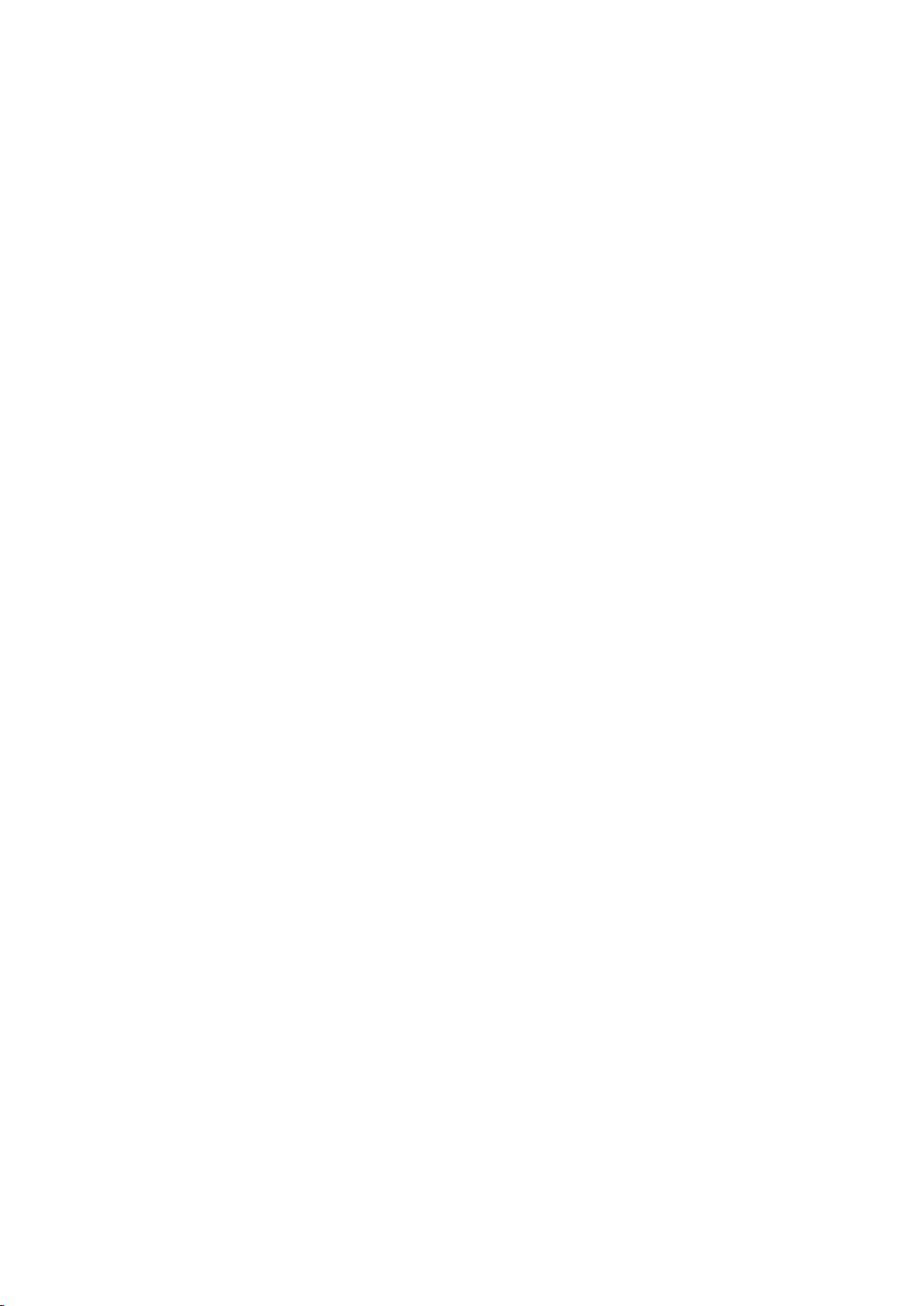4. The device number appears, such as 312E, which can be found on audience
goggles. After selecting the device number on audience goggles, the live view will
be synchronized and displayed on audience goggles.
5. Power on audience goggles, go to "Settings" > "Transmission" > "Audience",
select "312E" (as shown in the picture), and the live view on the pilot goggles will be
displayed on the audience goggles.
Changing an accessory
· Change the camera
1. Unscrew the two screws securing the protective cover of the camera coaxial
cable port, and then remove the protective cover.
2. Pick off the coaxial cable plug with tweezers, and remove the coaxial cable and
camera.
*When removing the coaxial cable plug, please be careful, and do not cause
irreversible damage to the coaxial cable connector.
3. Prepare a new camera module, align the coaxial cable plug to the air unit, and
press it down. Make sure that the camera module is firmly mounted.
4. Close the protective cover, and tighten the two Philips screws.
· Change the antennas
1. Unscrew the two screws securing the protective cover of the antenna port, and
then remove the protective cover.
2. Pick up the antenna connector with tweezers, and remove the antenna.