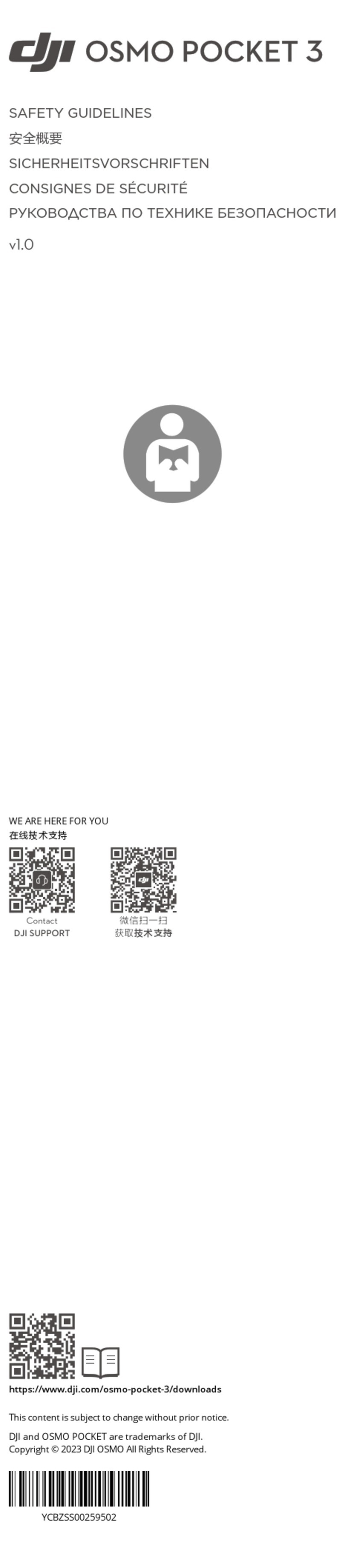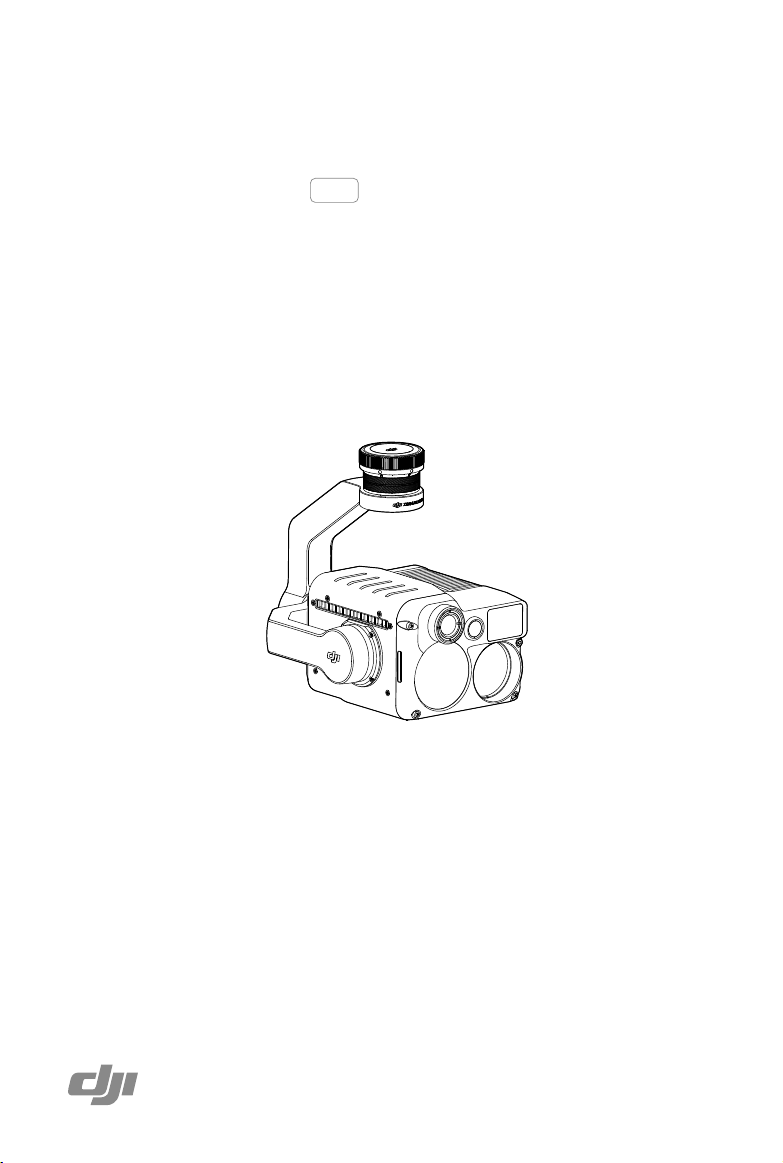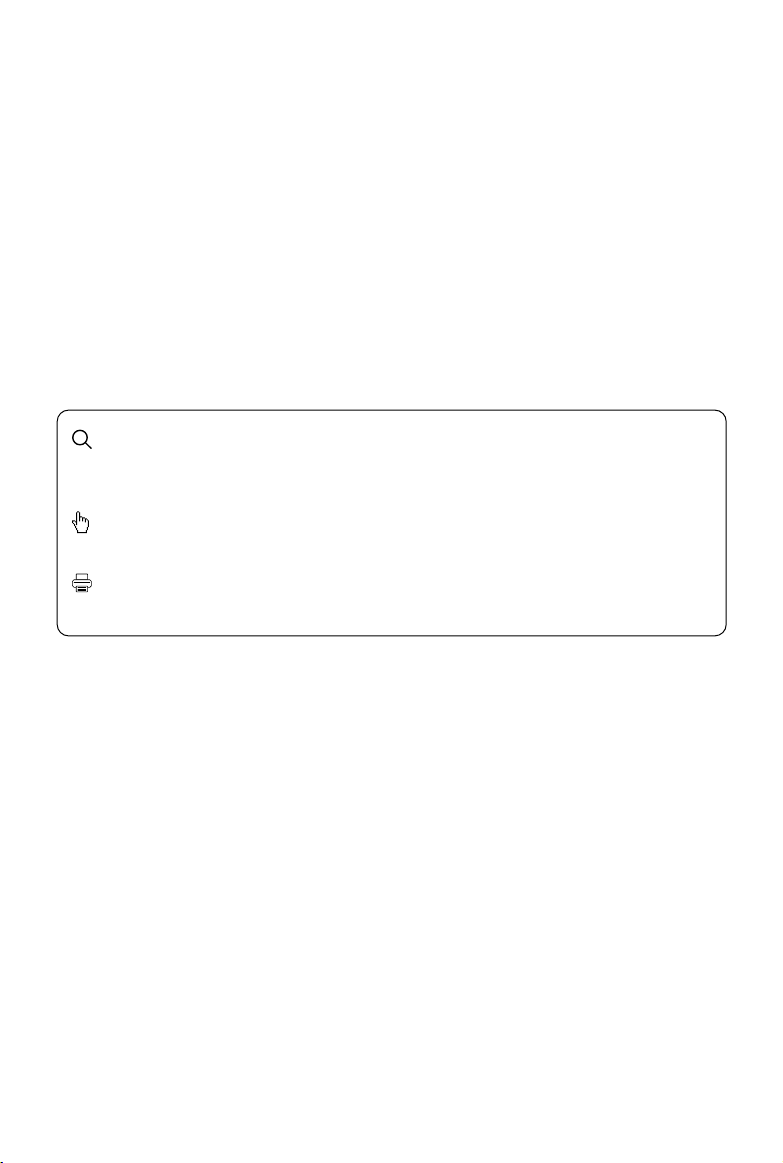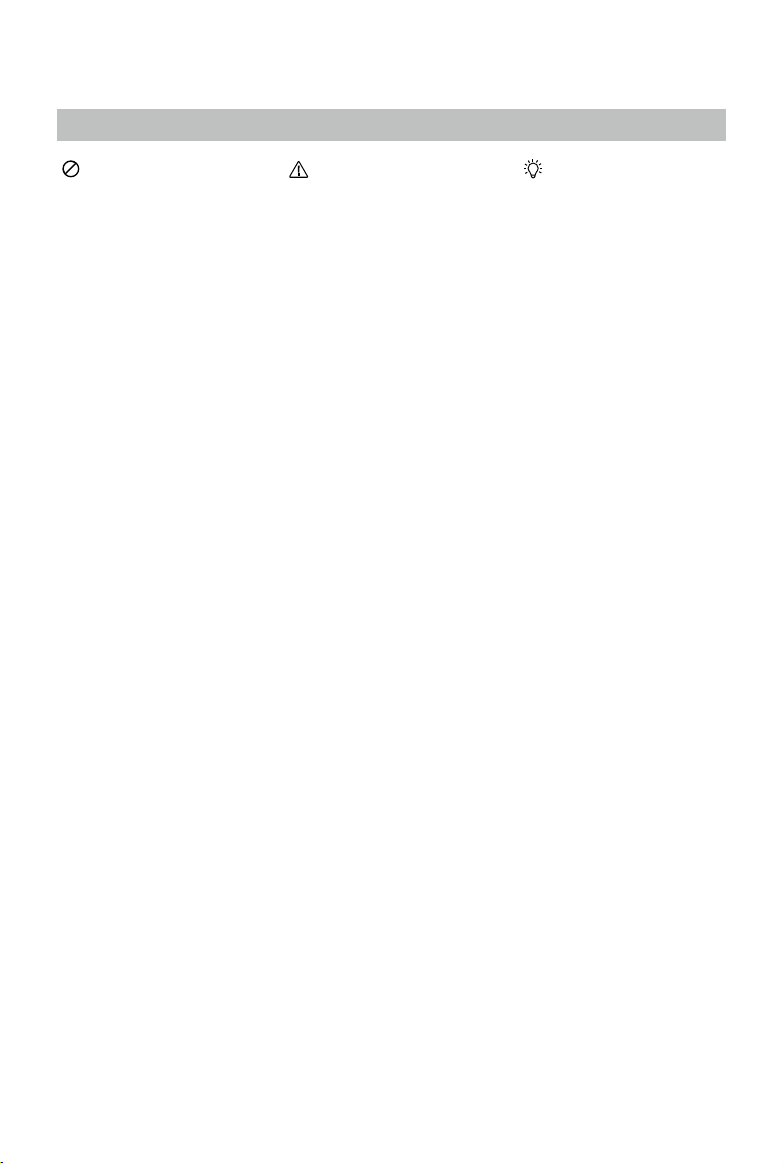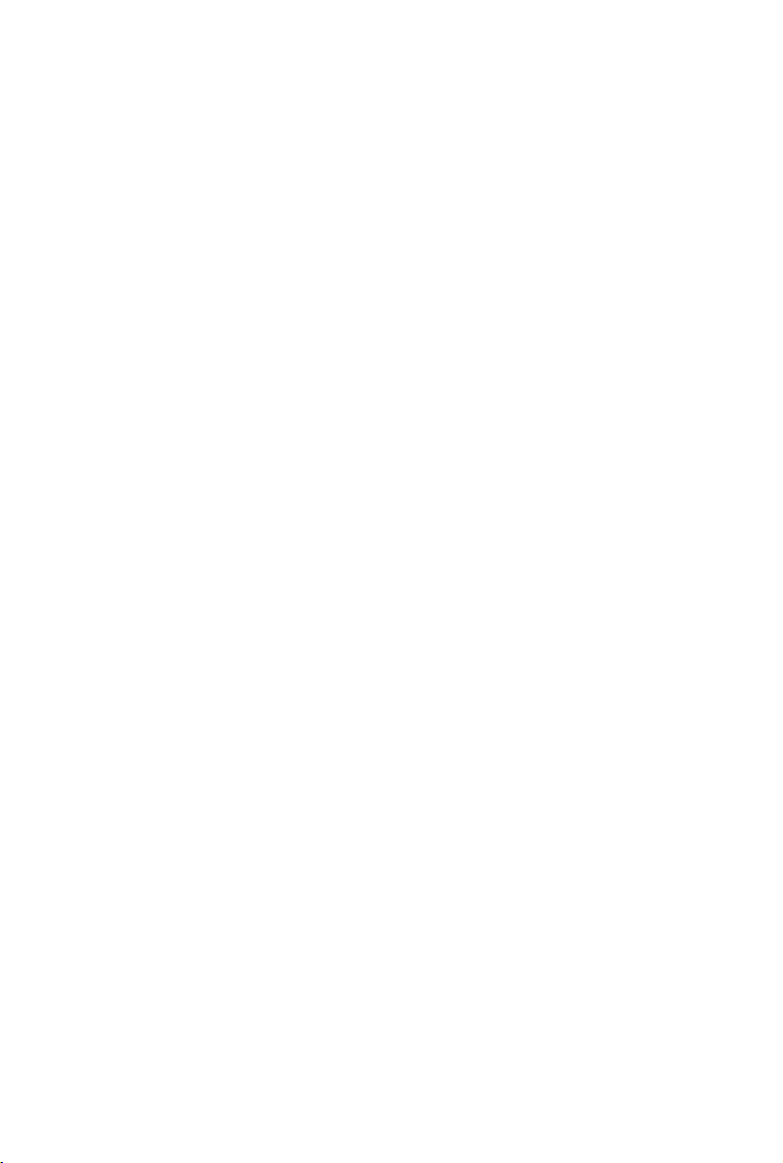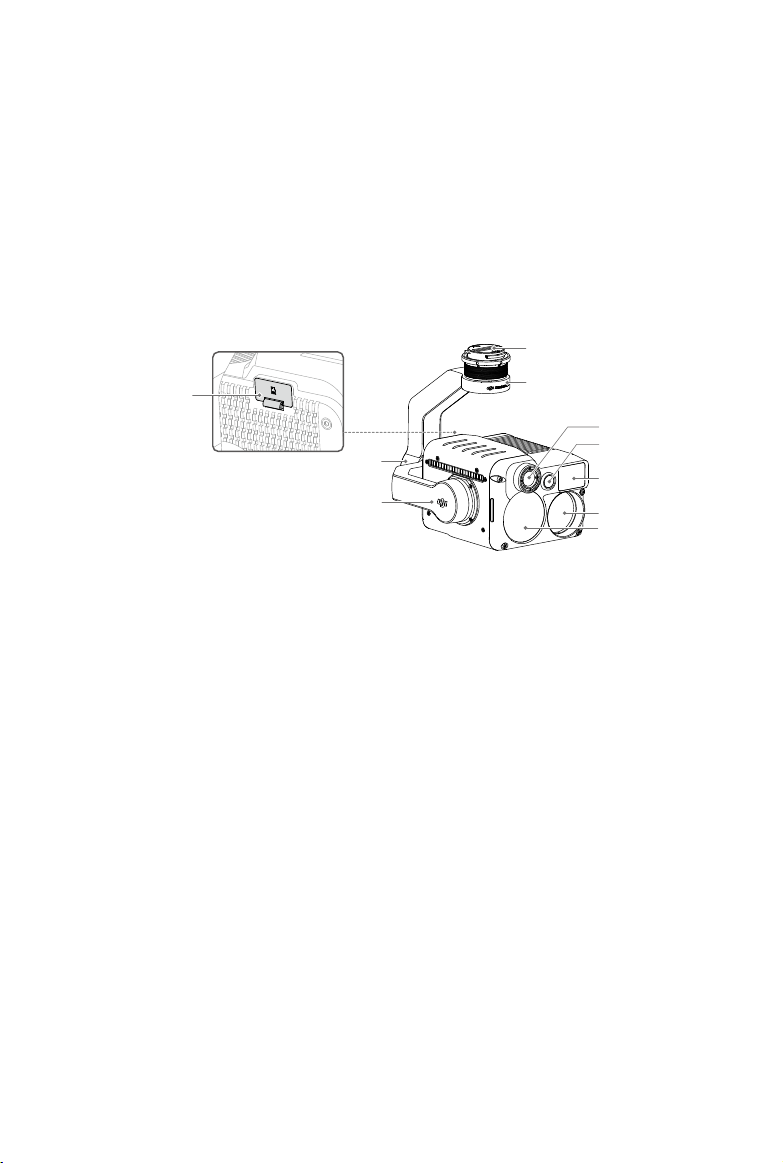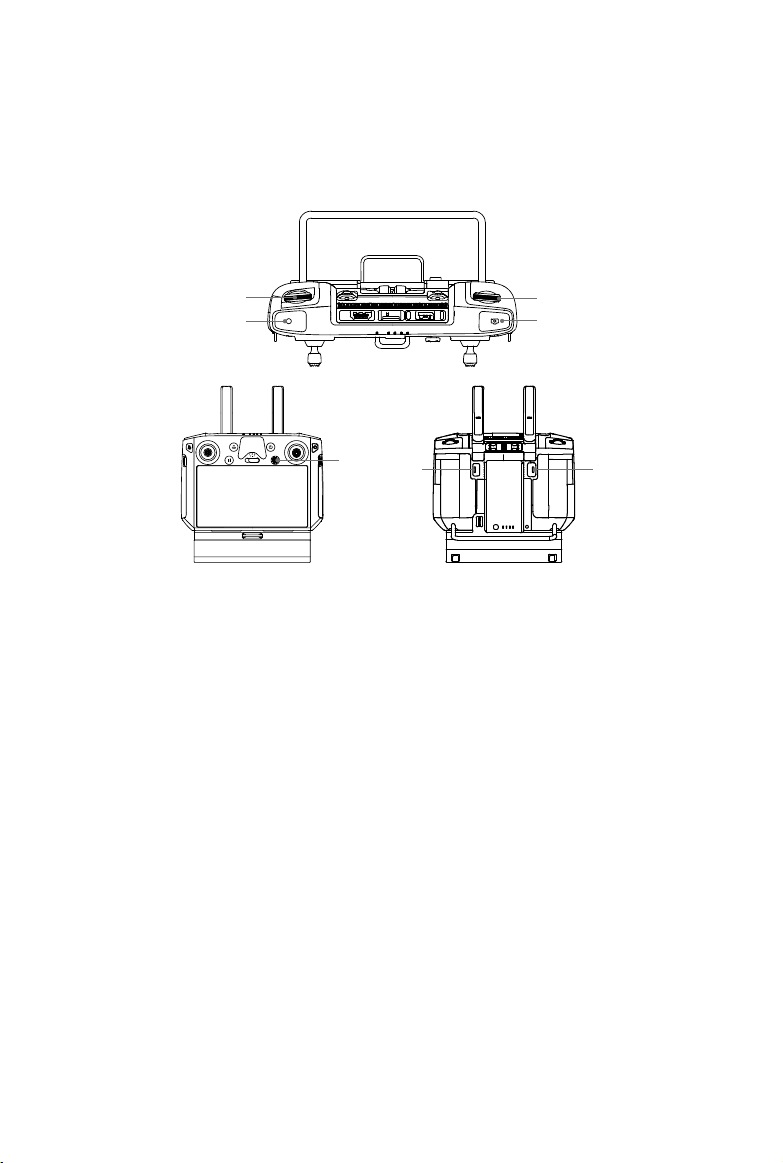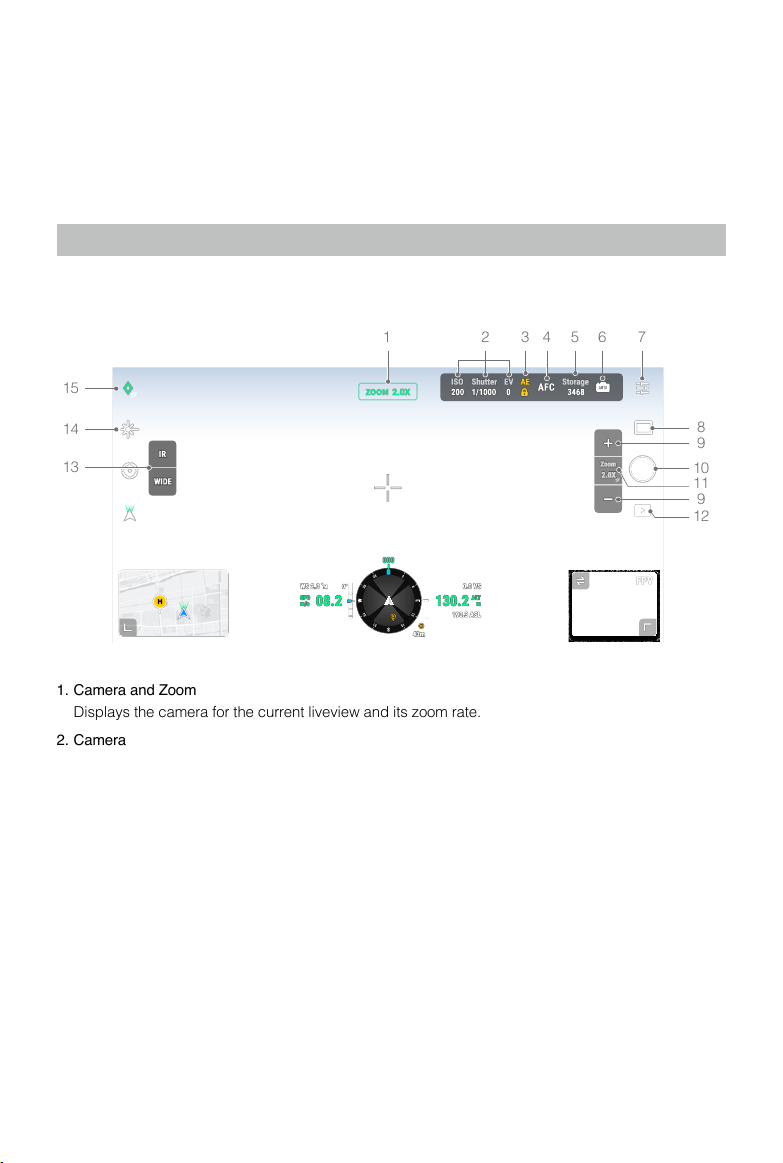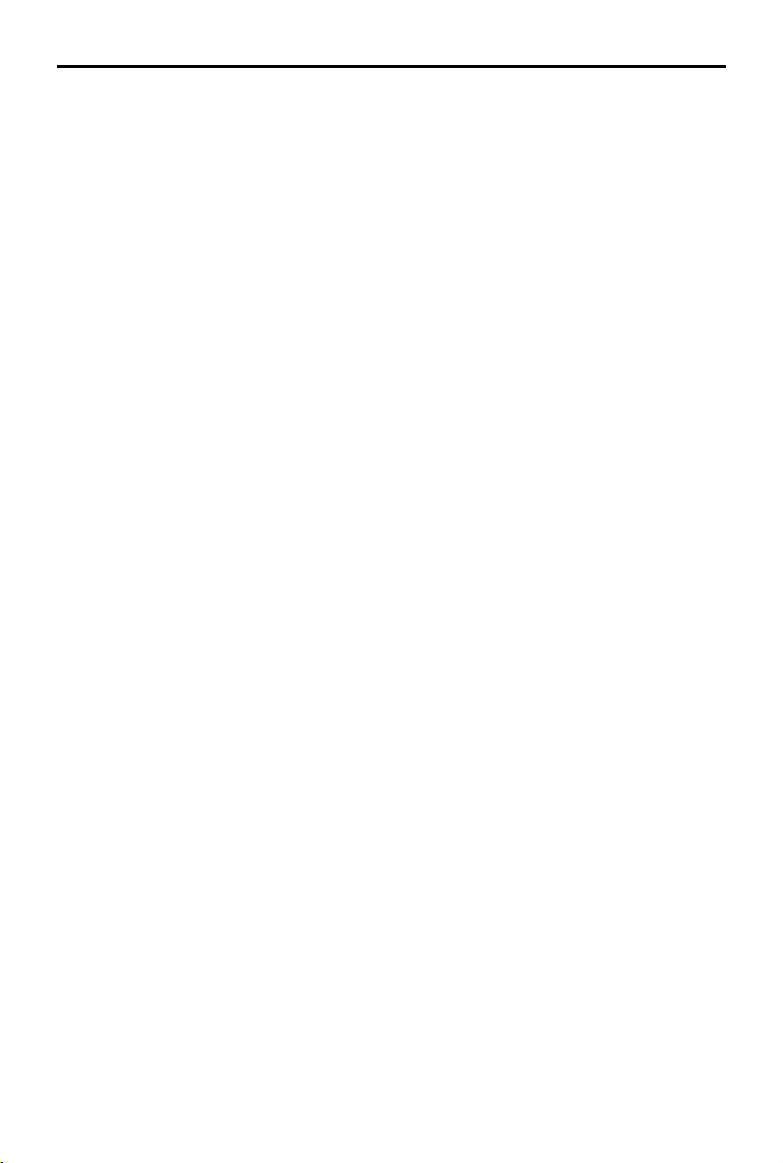Zenmuse H20N User Manual
©2022 DJI All Rights Reserved. 7
Save Photo: Includes Current View, Wide Photo, Zoom Photo and Infrared Photo. Current view will
save the photo taken by the current camera, but in the SBS display mode of the infrared thermal
camera, it will save the screenshot instead. Photos will be saved in the microSD card in the
gimbal and camera.
• Video Settings (effective in video mode)
Video Format: MP4
Save Video: Includes Current View, Wide Video, Zoom Video and Infrared Video. Current view
will save a recording of the current liveview of the app (not the HD camera feed). Videos will be
saved in the microSD card in the gimbal and camera.
• General Settings
Create Folder
Create a folder manually on the microSD card of the gimbal and camera to store photos and
videos, with customizable folder names.
Timestamp
Enable or disable the timestamp. Customized timestamp can be created to include information
such as aircraft model, aircraft SN, coordinates, altitudes, date and time. Timestamp location can
also be customized.
Video Caption
After video caption is enabled, a caption le will be created when videos are saved. The caption
le includes information such as frame number, exposure parameters, gimbal attitude, aircraft
attitude, etc.
LEDs Off When Shooting And Recording
Frame Arm LEDs will turn off automatically during shooting and recording.
Night Scene (for Zoom Camera only)
Choose Auto Night Scene mode, or turn Night Scene on or off. In Night Scene mode, the zoom
camera will switch the IR lter of the zoom camera, and optimize imaging in low-light environment
with the intelligent night scene enhancement function.
Lock Gimbal while Shooting
Enable or disable gimbal lock while taking photos. If enabled, the gimbal will be locked in place
to ensure image stability when the aircraft is moving.
ROI (Region of Interest) (for infrared thermal cameras only)
Use this feature to manage color range distribution across the screen to maximize contrast for
regions of interest. Select “Full” to evenly distribute the color spectrum across the entire image.
For instance, if there is a large patch of sky (at relatively low temperature) in your image, much
of the color spectrum will be allocated to the lower temperature range, meaning that other parts
of the spectrum will have a lower contrast. In this case, you may select “Sky excluded (33%)” or
“Sky excluded (50%)” to ignore areas of the sky so that most of the spectrum can be allocated to
remaining areas, providing higher contrast and utility for analysis.
Below is the comparison between ROI set to Full and Sky excluded from ROI.