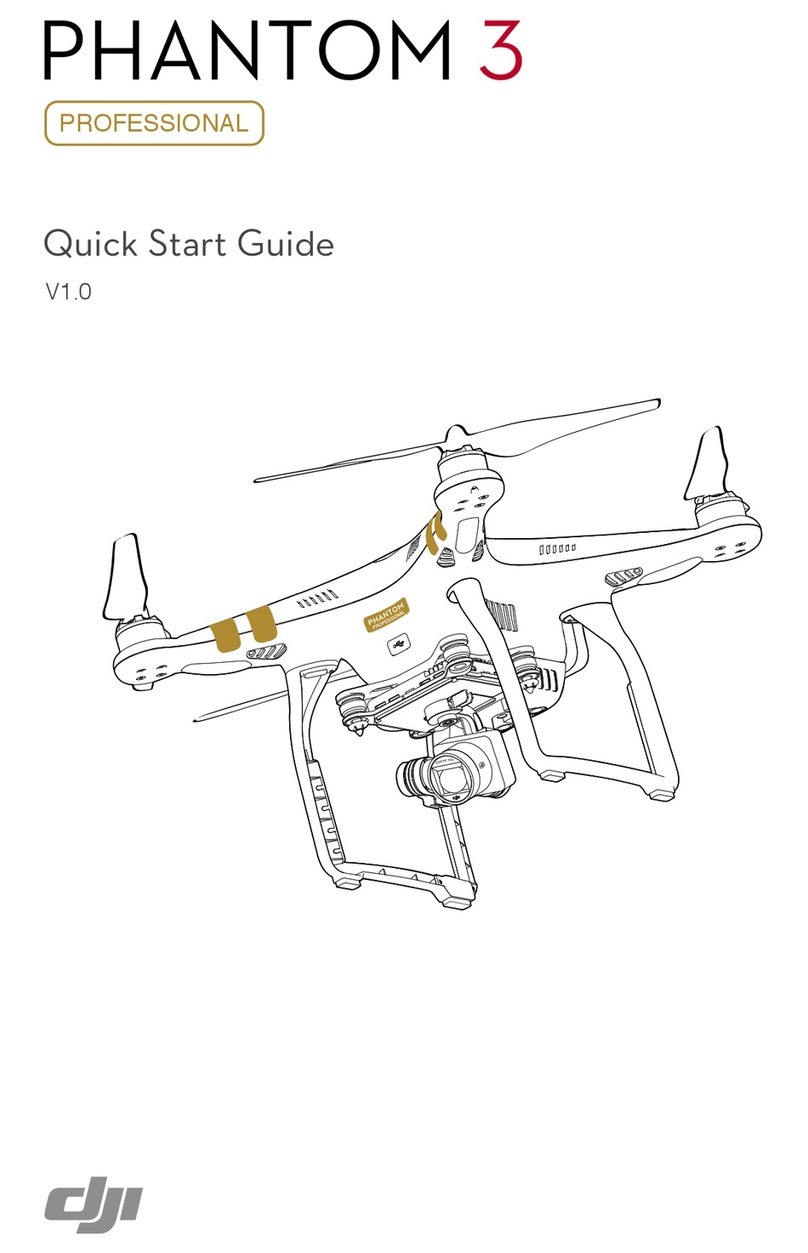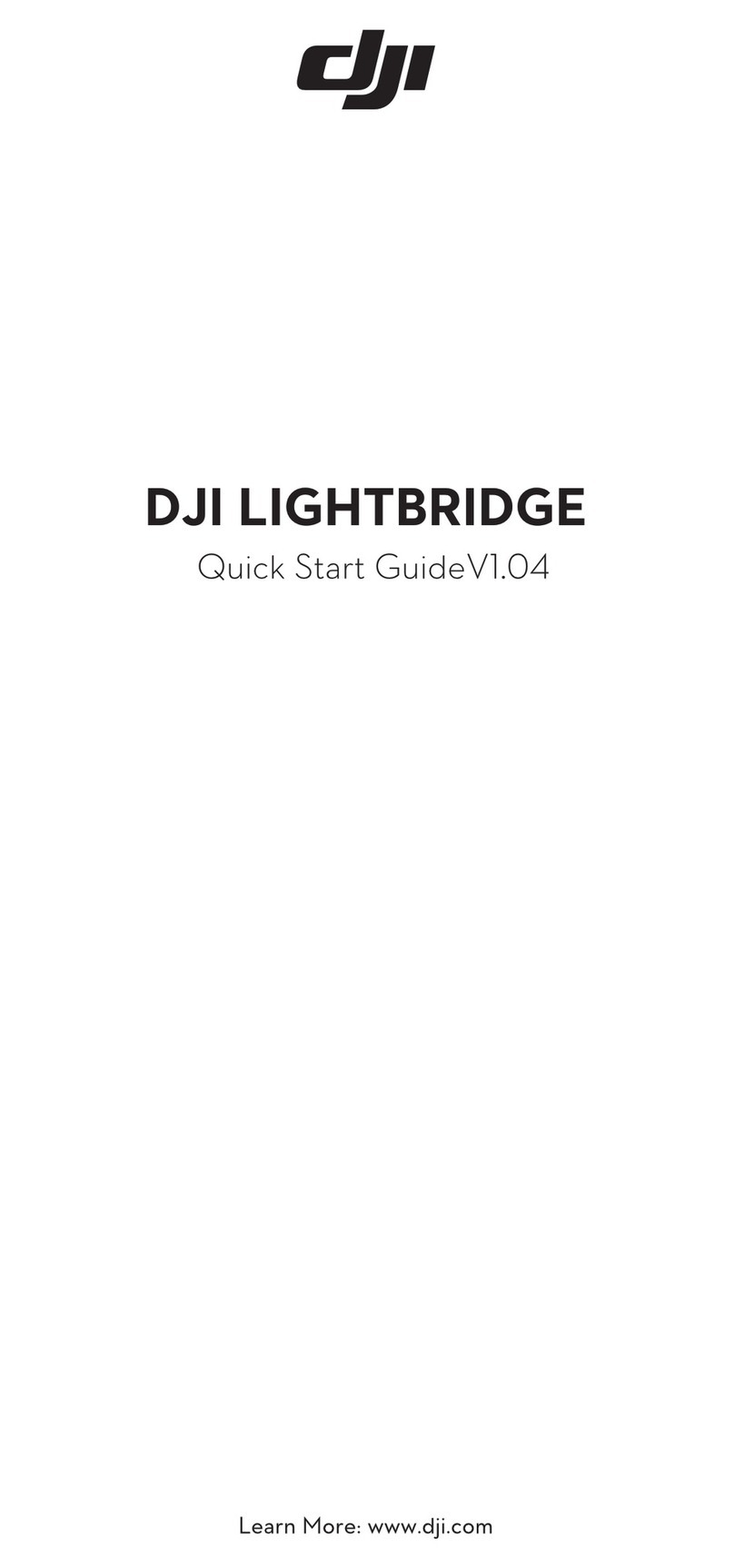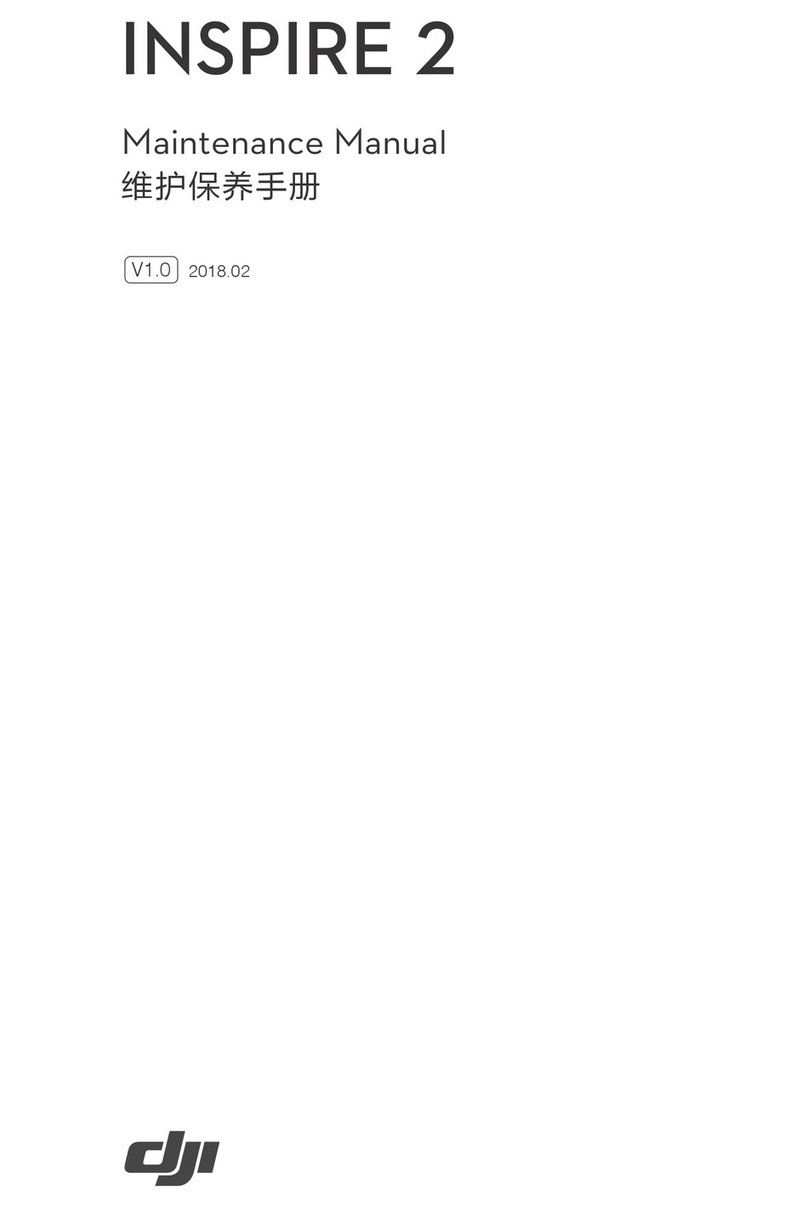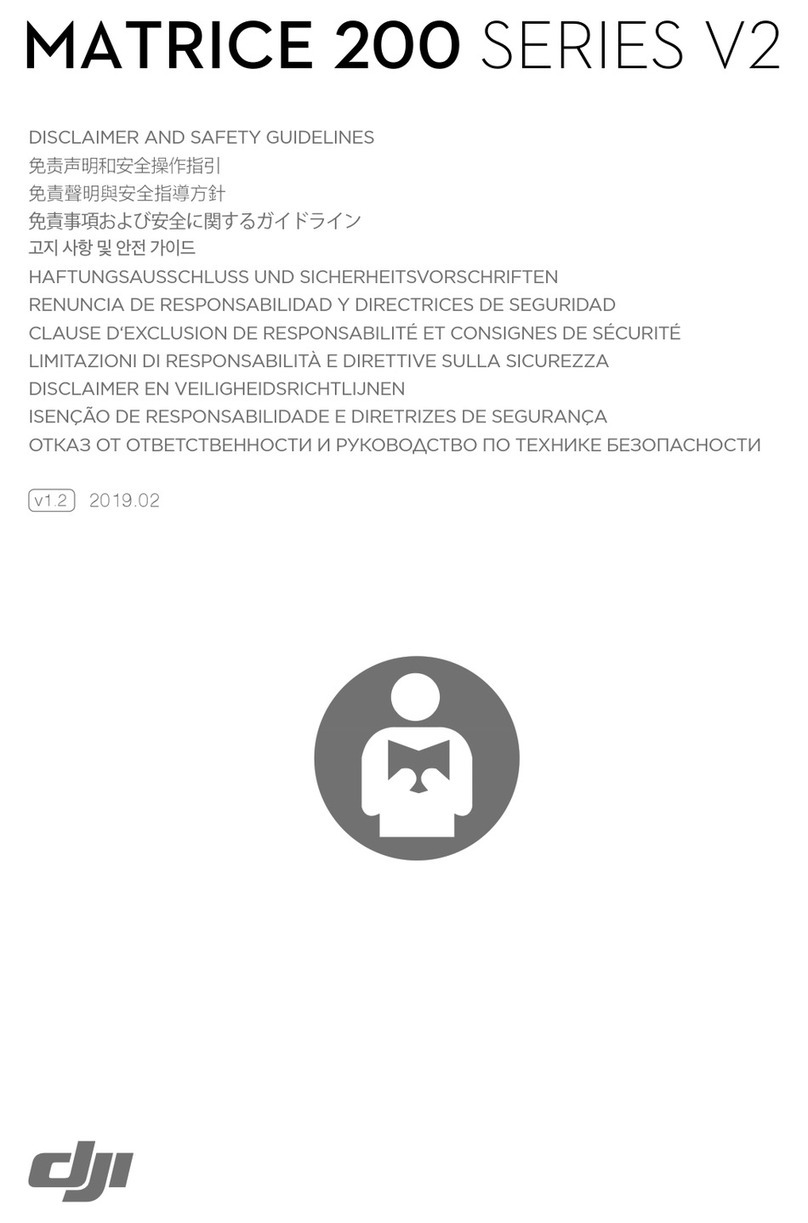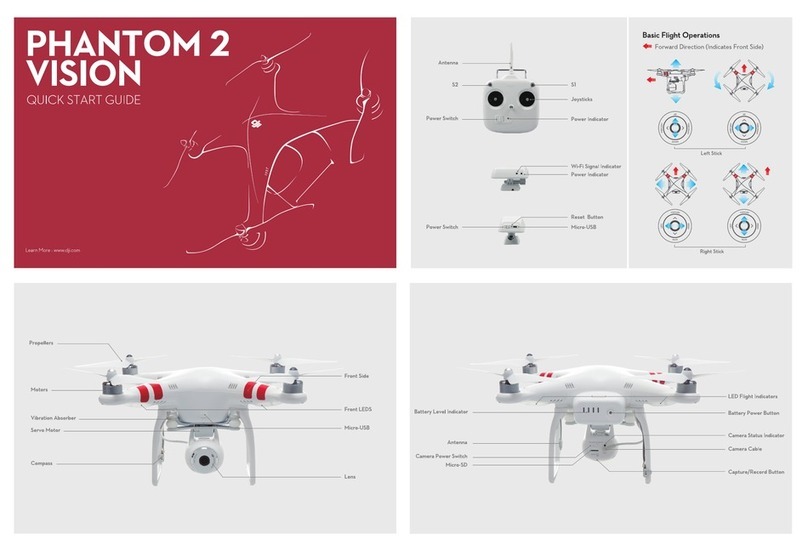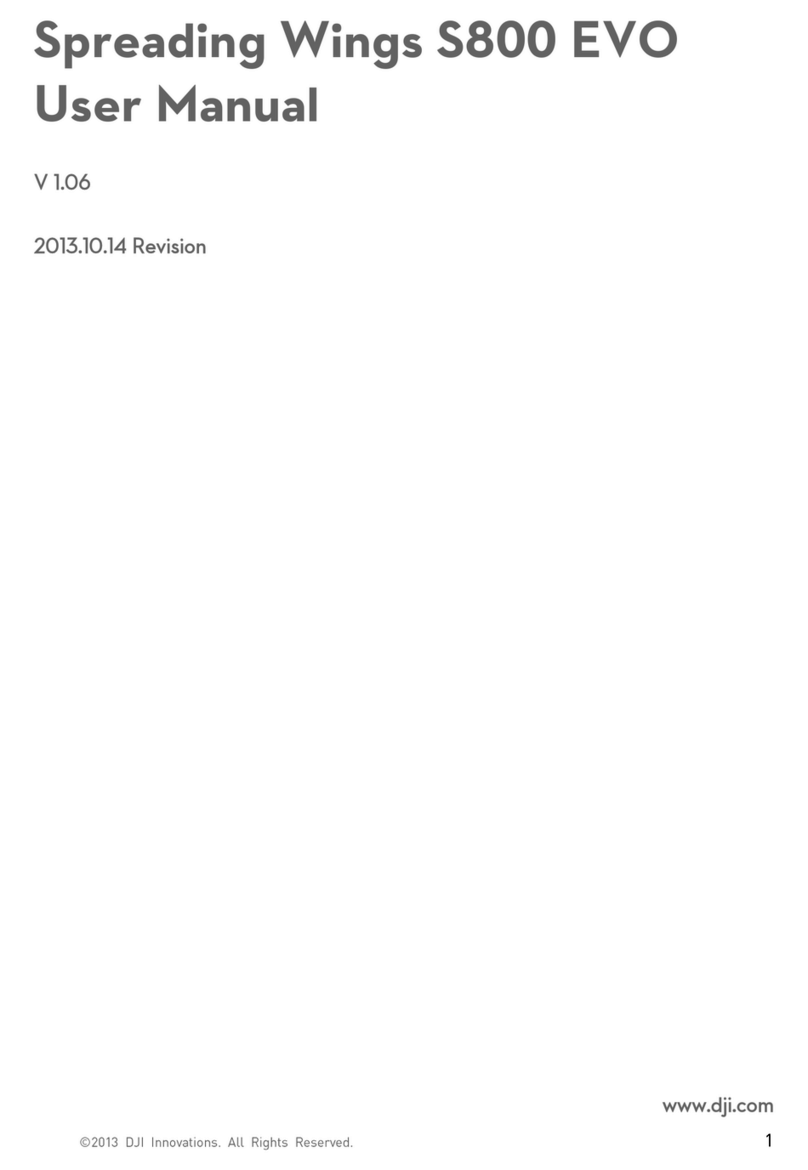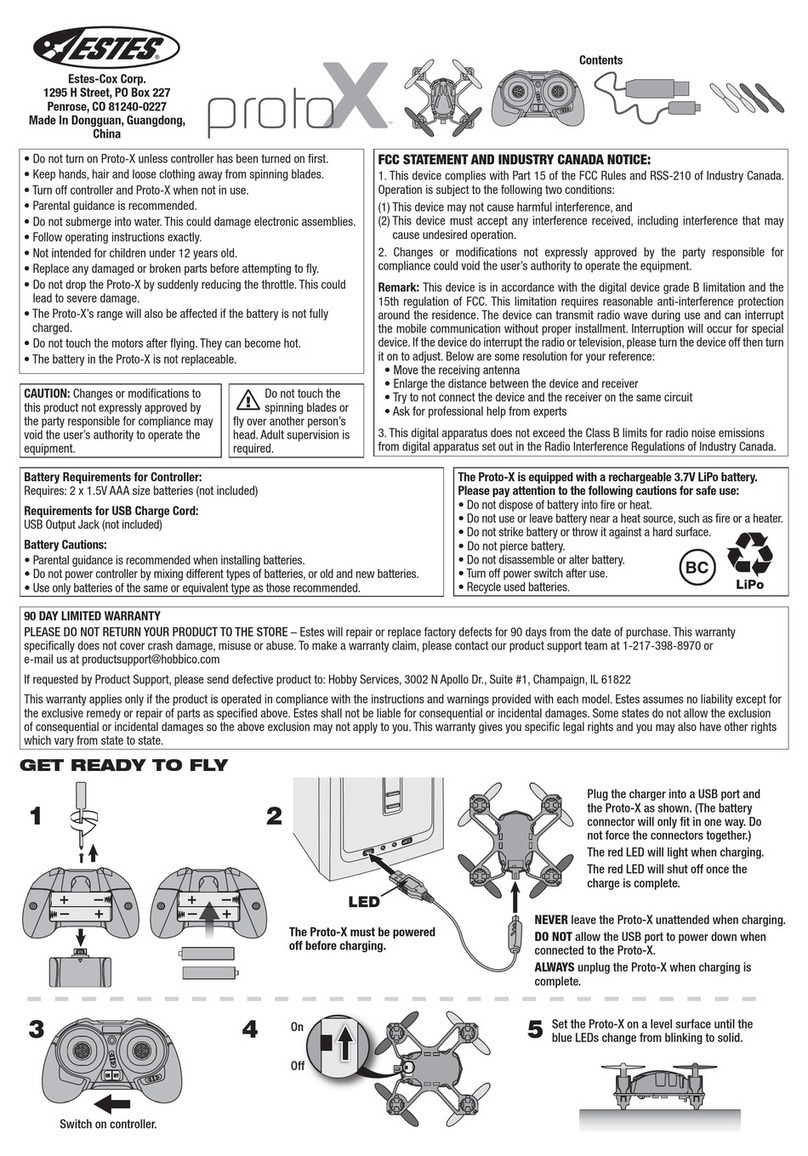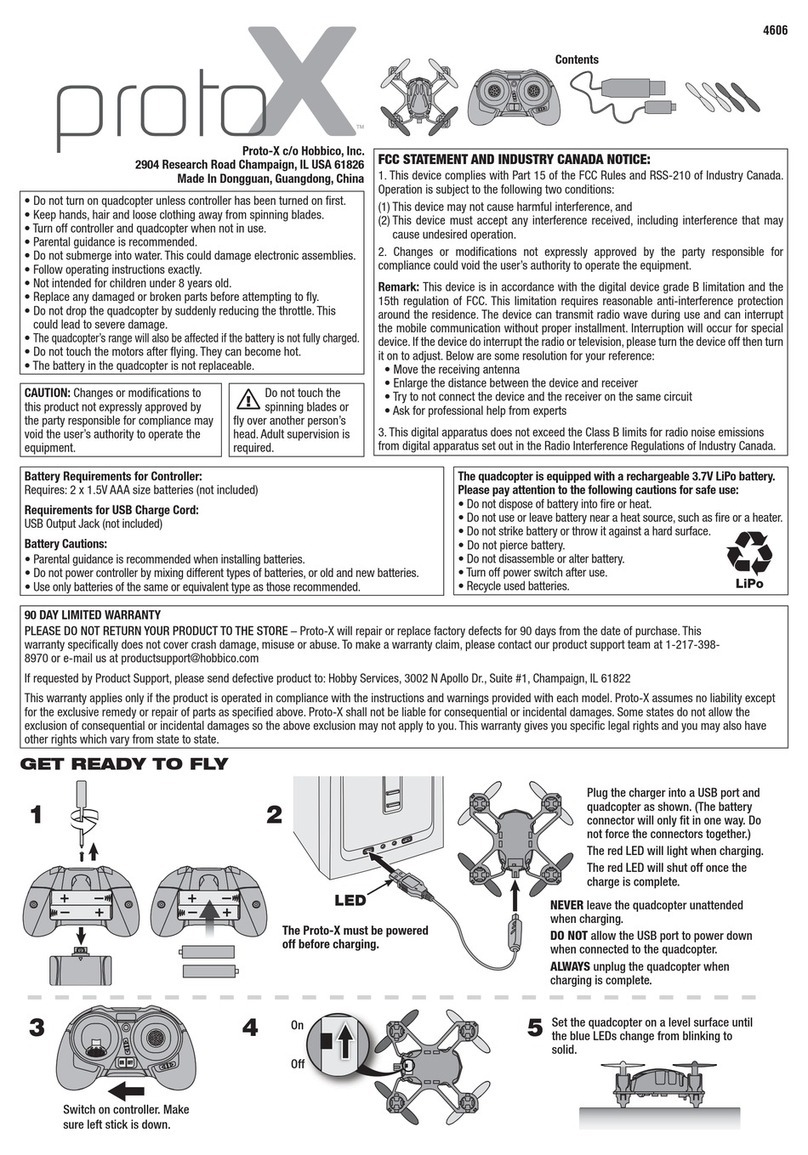GPS locked
Pull down the throttle stick to descend. The stick will lock into place and the aircraft will
descend steadily.
When landing on the ground, pull both sticks to bottom corners to stop motors.
Press the circular power button once, then press again and hold for 2 seconds to power off
the Smart Flight Battery. Turn off the Remote Control and Range Extender.
Remote Control Settings
Important: You can use PHANTOM RC Assistant to switch it to Mode1 (right hand controls throttle).
The Remote Control is by default set to Mode 2 (left hand controls throttle).
Right stick
Start motors / Stop motors
Left stick / Up (Slowly)
Left stick / Down (Slowly)
Left stick
Taking off (Outdoors)
Important: 1. Beginner flyers are recommended to only fly when the slow green flashes.
2. Rear LED Flight Indicators will go from slow yellow flashing to slow green flashing if more than 6 GPS
satellites have been found.
3. Never stop the motors during flight.
Place the Phantom 2 Vision+ on flat ground in an open space with Rear LED Flight Indicators facing you.
Power on the Remote Control, the Range Extender and the Smart Flight Battery mounted in Phantom 2
Vision+. Make sure that the DJI VISION App is working properly.
Start motors by pulling both control sticks to the bottom corners. Release sticks once motors start.
Wait until Rear LED Flight Indicators go from a slow yellow blinking to a slow green, indicating GPS locked.
Slowly push the left (throttle) stick up to take off.
Important: 1. Land only on flat ground in open spaces.
2. Stop motors immediately after landing.
Landing (Outdoors)
Start
View tutorials:
http://www.dji.com/phantom2visionplus/training
Android 4.0~
iOS 6.1~
Available on the iPhone
Search DJI VISION* in the App Store or Google Play. Download,
then launch and register for a DJI account.
Ensure the Smart Flight Battery, Range Extender and Remote Control are fully charged.**
Important: For SAFETY reasons please watch tutorials, read the disclaimer and manuals thoroughly before
using this product.
* DJI VISION App supports the Phantom 2 Vision and the Phantom 2 Vision+. It is compatible with iOS and
Android devices.
** See step 345for checking battery levels. Refer to user manual for charging.
Tutorials
Preparing Phantom 2 Vision +
Remove the gimbal clamp, the lens cap and the four warning cards from motors.
Screw the propellers, clockwise for grey nuts and anti-clockwise for black nuts, onto the four
motors. Be sure to match the black propeller nuts with the black dot motors.
Make sure your Smart Flight Battery and Micro-SD card are inserted correctly.
Important: Remove gimbal clamp before powering on.
Preparing Remote Control
Important: A red blinking and a continuous beeping from the Remote Control indicate LOW BATTERY VOLTAGE.
Recharge the Battery when there is only one LED remains blinking.
Powering On Smart Flight Battery
Important: 1. Press circular power button once to check battery level.
2. Front LEDs light up until motors start up.
3. Refer to the LED Flight Indicator card attached or user manual
for more details.
Powering on Range Extender/Linking Camera
Toggle power switch to ON position. SYSTEM Indicator will blink green to show normal operation.
Enable Wi-Fi on your mobile device then select Phantom_XXXXXX from Wi-Fi network list.
Tap icon in the DJI VISION App for a live camera view to ensure the camera is linked, then
clip your mobile device into the Mobile Device Holder.
Important: 1. If the POWER indicator is red, this means battery level is low. Charge your Range Extender by
Micro-USB cable.
2. Only if both Range Extender and Smart Flight Battery are powered on, you will be able to link the camera.
XXXXXX
Calibrating Compass
Always calibrate compass before your flight.
Step1 :
To enter calibration mode, flip S1 switch rapidly from top to bottom 5 times
or until Rear LED Flight Indicators turn solid yellow.
Step 2:
Hold Phantom horizontally then rotate
360°around the center axis until Rear LED
Flight Indicators go green.
Step3:
Hold aircraft vertically with nose pointing to the
ground, rotate 360° around the center axis
until Rear LED Flight Indicators resume normal
blinking patterns.
If Rear LED Flight Indicators blink red and
yellow, calibration has failed. Re-calibrate by
repeating Step 1-3 until normal blinking begins.
Quick Start Guide
Low Battery
ON
Nose pointing direction
Step 2 Step 3
ON
Press the circular power button once, then press again and hold
for 2 seconds to power on the Smart Flight Battery.
Rear LED Flight Indicators light up to indicate flight status:
Slow green flashing: Ready to fly (GPS).
Slow yellow flashing: Ready to fly (Non-GPS).
Fast yellow flashing: Remote controll signal lost.
Fast red flashing: Smart Flight Battery level warning.
Twist the Mobile Device Holder to face outwards and fix in position.
Be sure S1 and S2 are switched to the upper most position. Push the Power Switch to the
right to power on the Remote Control. The LED will go green if the Remote Control is
functioning. The Battery Level Indicators display the current battery level.
S1S2
Battery level
100%75%50%25%