DMX4ALL AuroraDMX Control User manual
Other DMX4ALL Controllers manuals
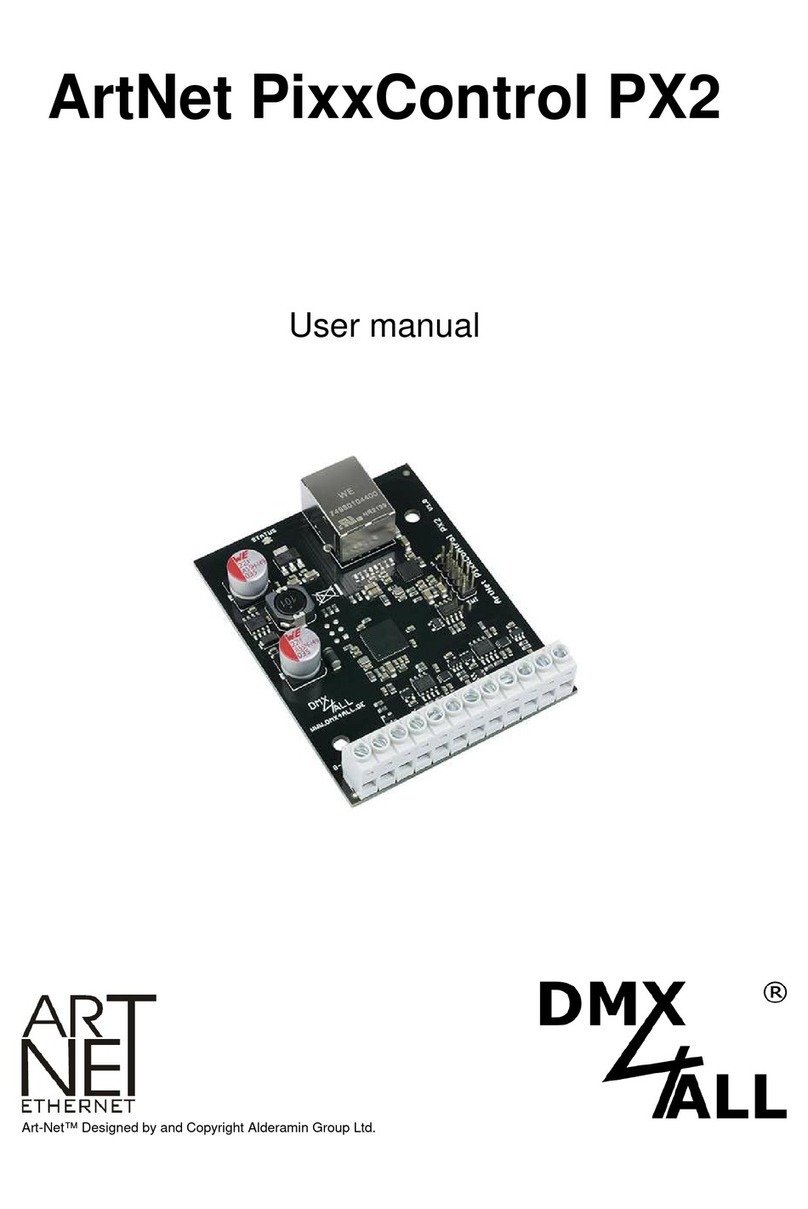
DMX4ALL
DMX4ALL ArtNet PixxControl PX2 User manual

DMX4ALL
DMX4ALL DMX-LED-DIMMER X9 HR User manual
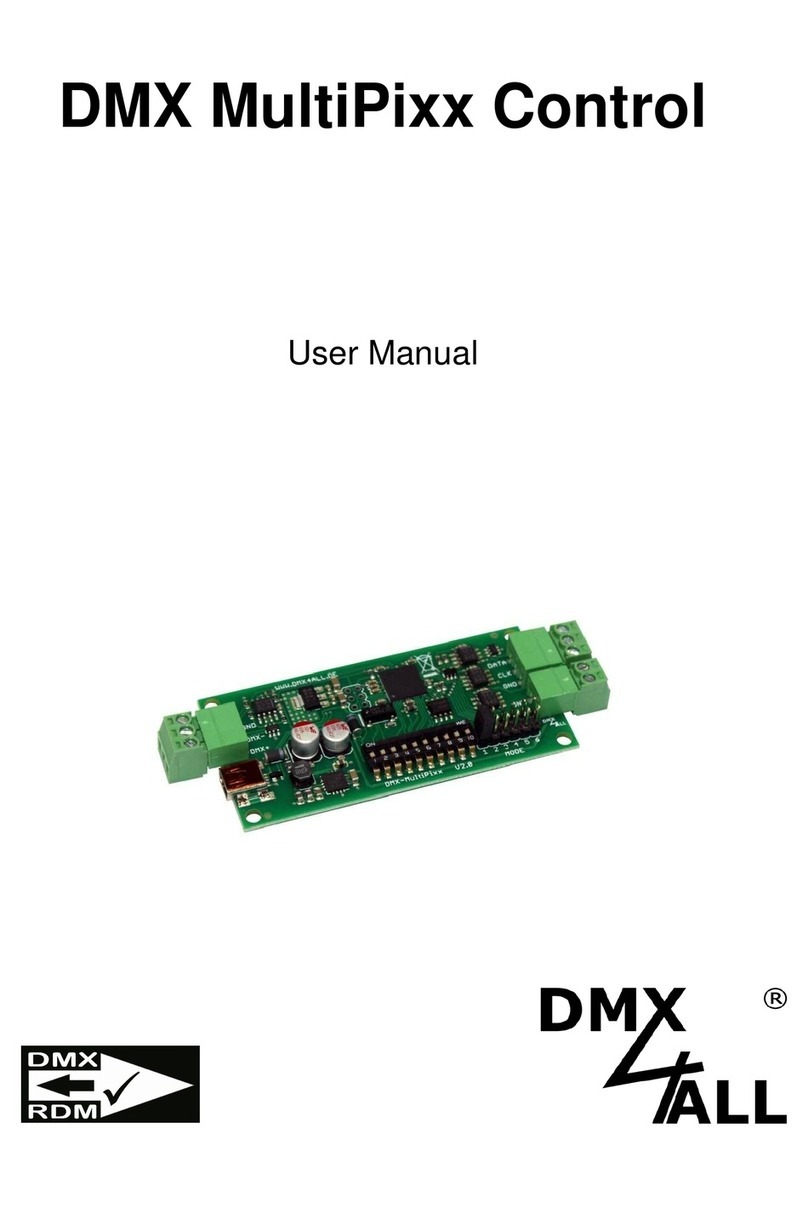
DMX4ALL
DMX4ALL DMX MultiPixx Control User manual

DMX4ALL
DMX4ALL DMX-LED-DIMMER X9 HR User manual

DMX4ALL
DMX4ALL DMX-LED-Dimmer 4 User manual

DMX4ALL
DMX4ALL DMX-LED-Dimmer CC1 User manual

DMX4ALL
DMX4ALL ArtNet Player X16+ User manual

DMX4ALL
DMX4ALL ArtNet Player X4 Installation and operating instructions

DMX4ALL
DMX4ALL ArtNet Multi PixxControl User manual

DMX4ALL
DMX4ALL ArtNet Player 4 User manual





























