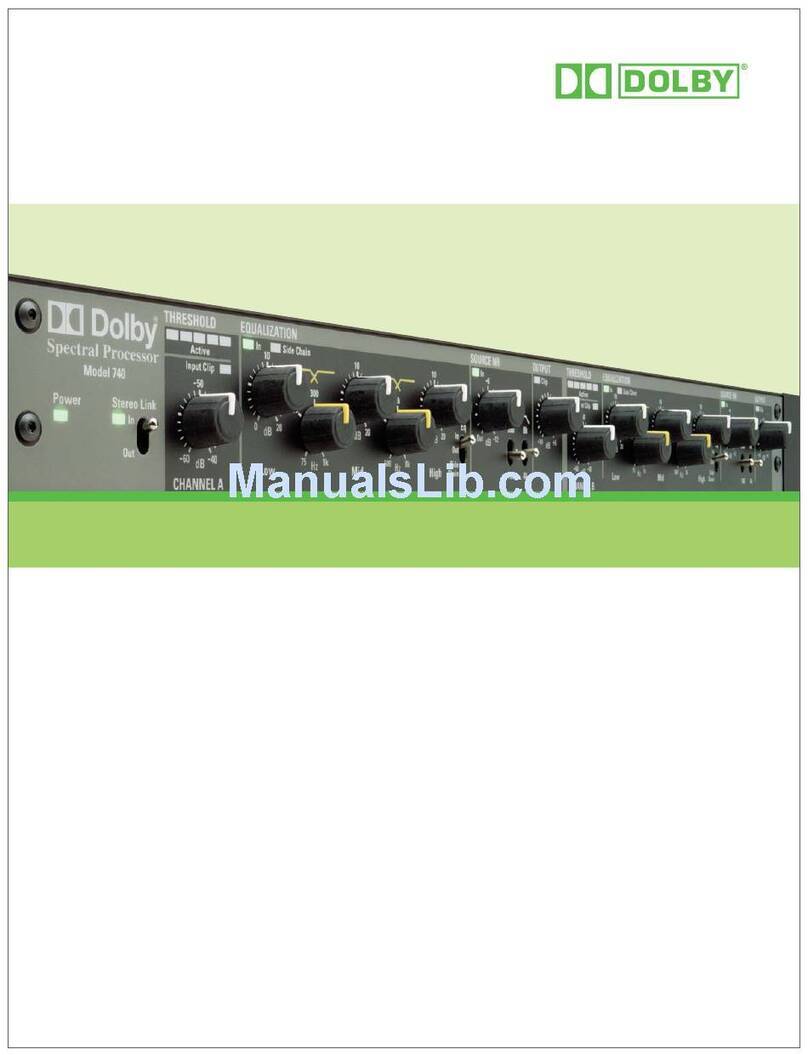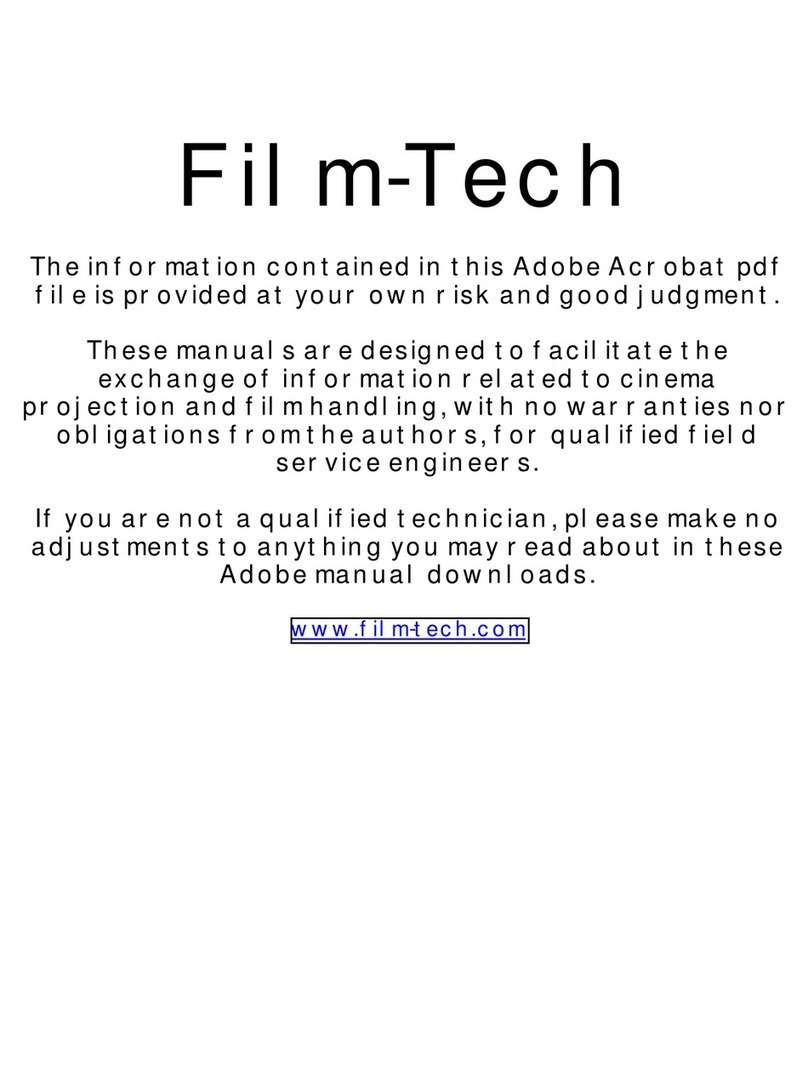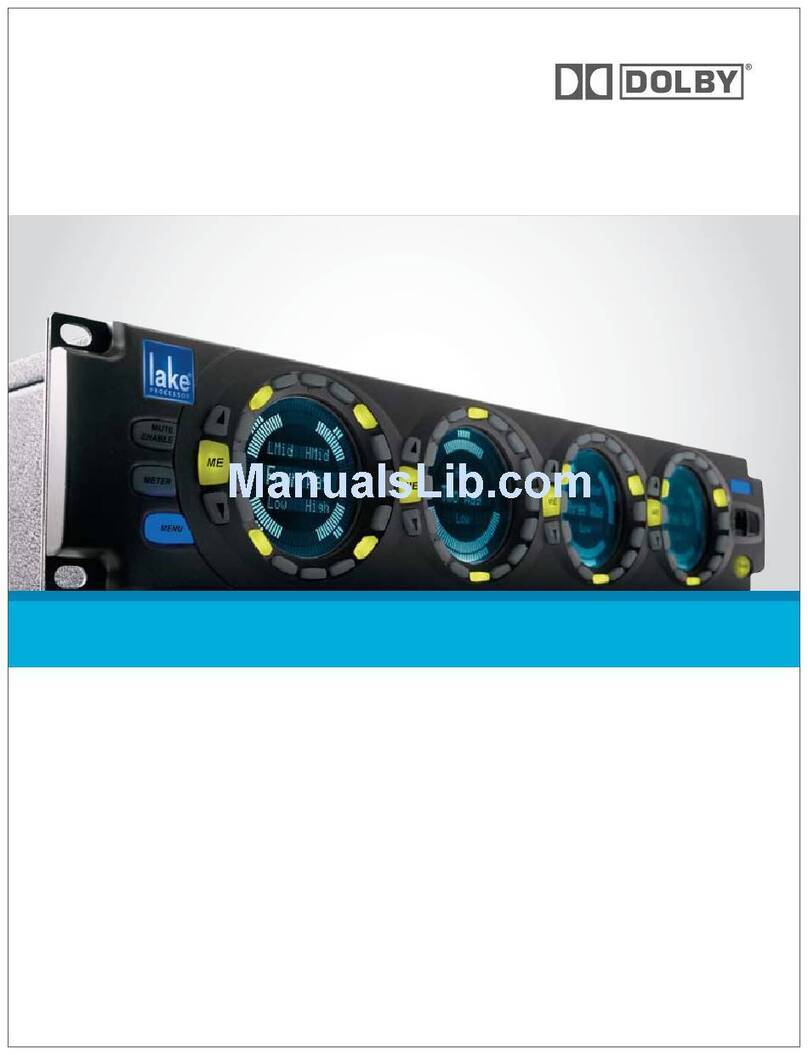TABLE OF CONTENTS
SECTION 1 INTRODUCTION
1.1 About the Dolby CP500.......................................................................1-1
1.2 About This Manual...............................................................................1-1
SECTION 2 OPERATING INSTRUCTIONS
2.1 The CP500 Front Panel........................................................................2-1
2.1.1 Soft Keys: SK1 to SK8......................................................... 2-1
2.1.2 Hard Keys..............................................................................2-2
Formats...............................................................................2-2
Menu...................................................................................2-2
Cancel.................................................................................2-3
OK......................................................................................2-3
Exit.....................................................................................2-3
Other Controls and Indicators ........................................................ 2-2
Fader Level Indicator .........................................................2-3
Mute ...................................................................................2-3
Bypass ................................................................................2-3
2.2 System Password..................................................................................2-4
2.3 Normal Operation................................................................................. 2-4
2.3.1 Power On...............................................................................2-4
2.3.2 Format Selection ...................................................................2-5
2.3.3 Automatic Selection of Dolby Digital Format ......................2-5
Operation With Standard Format Screen ...........................2-5
Operation with Custom Format Screen and Special
Configurations....................................................................2-7
2.3.3 Main Fader ............................................................................2-7
2.3.4 Auditorium Fader..................................................................2-7
2.3.5 Mute Function.......................................................................2-8
2.3.6 Operation With an Automation System ................................2-8
2.4 Bypass Operation .................................................................................2-8
2.4.1 Manual Bypass Selection .....................................................2-10
2.5 Customizing Features..........................................................................2-11
2.5.1 Setting the LCD Display Contrast........................................2-11
2.5.2 Setting Mute Speed ..............................................................2-12
2.5.3 Customizing the Format Display Screen..............................2-13
SECTION 3 MAINTENANCE AND ADJUSTMENTS
3.1 Soundhead Maintenance ......................................................................3-1
3.1.1 Analog Sound System...........................................................3-1
3.1.2 Dolby Level Adjustment .......................................................3-2
3.1.3 Digital Sound System............................................................3-4
Replacing the Exciter Lamp...............................................3-4
3.2 Print Cleanliness................................................................................... 3-5