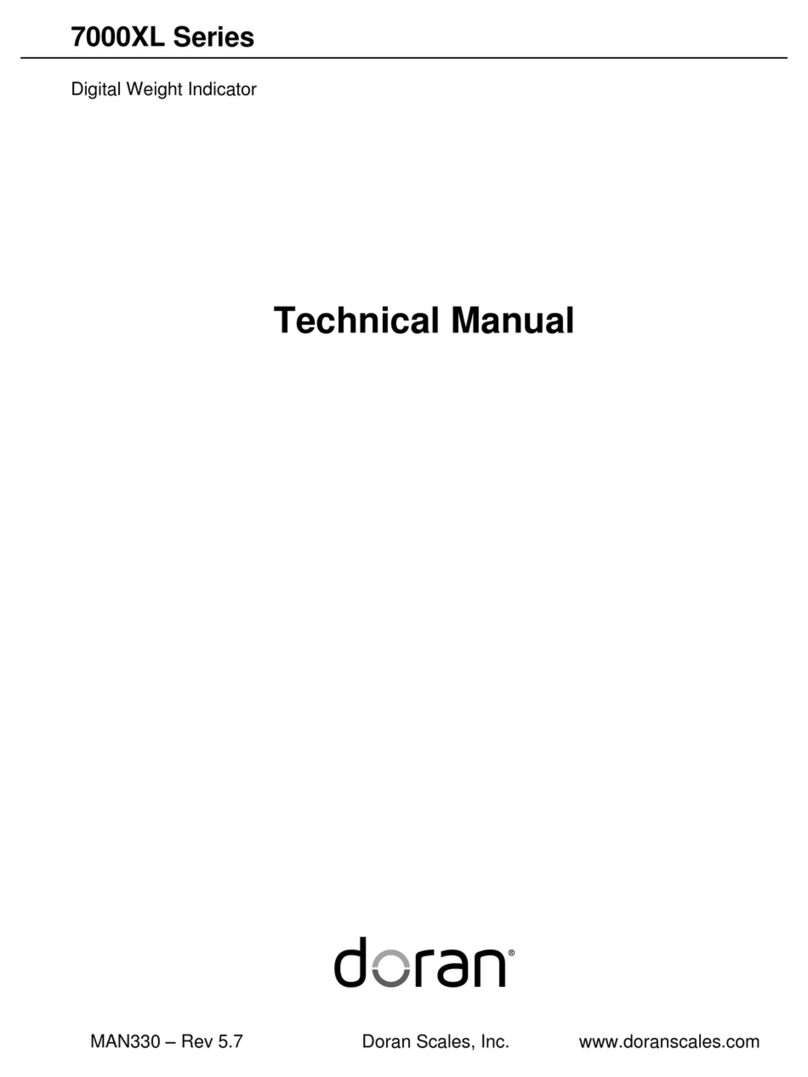Weight Reference Entry of High and Low Limits .................................................................... 13
Zero Band Checkweighing .......................................................................................... 14
Zero Band Checkweighing ...................................................................................................... 14
Product ID Checkweigh Operation ............................................................................. 15
Recall PRODUCT ID from Memory ........................................................................................ 15
Display Current PRODUCT ID ................................................................................................ 15
Create New PRODUCT ID ...................................................................................................... 15
Delete PRODUCT ID from Memory ........................................................................................ 16
User ID Checkweigh Operation ................................................................................... 16
User ID login ........................................................................................................................... 16
User ID Logout ........................................................................................................................ 16
Product Fields Checkweigh Operation ....................................................................... 17
Display Product Fields ............................................................................................................ 17
Product Field Entry ................................................................................................................. 17
QC Weigh Operation .................................................................................................... 18
QC Weigh Mode ..................................................................................................................... 18
Entering a User ID .................................................................................................................. 18
Entering a Product ID .............................................................................................................. 18
Checkweigh Operation ............................................................................................................ 19
ionSuite Syncing of Product IDs and User IDs ....................................................................... 19
Accumulator and Counter Checkweigh Operation ................................................... 20
Accumulator and Counter Operation ...................................................................................... 20
Display Accumulator and Counter Values .............................................................................. 20
Clear Accumulator and Counter .............................................................................................. 20
Accumulator and Counter Data String Output to Printer or Data Collection ........................... 20
Calibration Guide .......................................................................................................... 21
Entering Calibration and Parameter Setup Mode ................................................................... 21
Exit Calibration and Parameter Setup Mode ........................................................................... 21
Set Scale Capacity .................................................................................................................. 21
Set Scale Count By ................................................................................................................. 22
Two Point Calibration .............................................................................................................. 22
Single Point Calibration – Zero Only ....................................................................................... 22
Single Point Calibration – Span Only ...................................................................................... 23
Calibration Error Codes .......................................................................................................... 23
Scale Calibration Troubleshooting .......................................................................................... 24
Scale Parameter Setup ................................................................................................ 25
Entering Calibration and Parameter Setup Mode ................................................................... 25
Exit Calibration and Parameter Setup Mode ........................................................................... 25
Navigating Parameter Menu with Keypad ............................................................................... 26
Navigating Parameter Menu with ZERO, UNITS, and PRINT ................................................ 26
Parameter Groups .................................................................................................................. 26
Legal for Trade Restrictions .................................................................................................... 27
Audit Counters ........................................................................................................................ 27
Software Part Number and Revision Level ............................................................................. 27
Capacity and Calibration - 1 CAL ............................................................................................ 28
General Settings - 2 CNFG ...................................................................................................... 31
Fiber Optic Port 1 - 3 FIB1 ..................................................................................................... 34
Fiber Optic Port 2 - 4 FIB2 ..................................................................................................... 36
Standard Operation Setpoints and Outputs – 9 OPER ............................................................ 38